2023 TOYOTA SUPRA transmission
[x] Cancel search: transmissionPage 27 of 372

272-1. QUICK REFERENCE
2
QUICK REFERENCE
Command.
• Compatible iPhone, iPhone 5 or later with iOS 7.1 or later.
• Corresponding mobile wire- less contract.
• Bluetooth, Wi-Fi, and Siri voice operation are switched
on on the iPhone.
Via Toyota Supra Command:
1 "My Vehicle"
2 "System settings"
3 "Mobile devices"
4 "Settings"
5 Select the following setting:
• "Bluetooth
®"
• Corresponding mobile wire- less contract.
Pair iPhone via Bluetooth with
the vehicle.
Select CarPlay as the function: "Apple CarPlay"
The iPhone is connected to the
vehicle and displayed in the
device list. 1
Depress the brake pedal.
2 Manual transmission: step on
the clutchpedal and shift to
Neutral.
3 Press the Start/Stop button.
Manual transmission:
1 With the vehicle at a stand-
still, press the Start/Stop but-
ton.
The engine is switched off.
2 Shift into first gear or reverse.
3 Set the parking brake.
Automatic transmission:
1 Engage selector lever posi-
tion P with the vehicle
stopped.
2 Press the Start/Stop button.
The engine is switched off.
3Set the parking brake.
Functional requirements
Switching on Bluetooth and
CarPlay
Pairing iPhone with CarPlay
In transit
Driving
Drive-ready state
Switching on drive-ready
state
Switching off drive-ready
state
Page 28 of 372
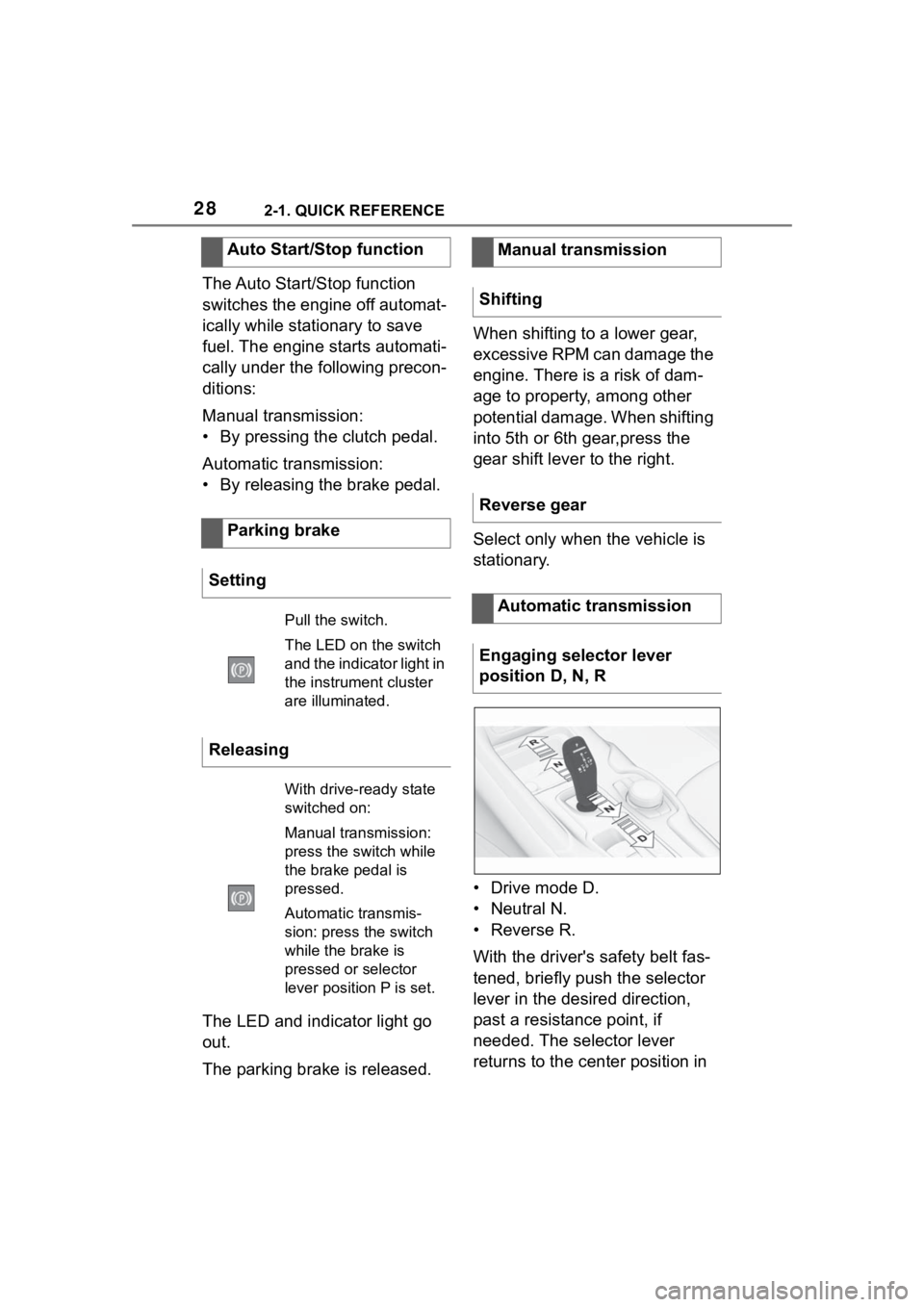
282-1. QUICK REFERENCE
The Auto Start/Stop function
switches the engine off automat-
ically while stationary to save
fuel. The engine starts automati-
cally under the following precon-
ditions:
Manual transmission:
• By pressing the clutch pedal.
Automatic transmission:
• By releasing the brake pedal.
The LED and indicator light go
out.
The parking brake is released.When shifting to a lower gear,
excessive RPM can damage the
engine. There is a risk of dam-
age to property, among other
potential damage. When shifting
into 5th or 6th gear,press the
gear shift lever to the right.
Select only when the vehicle is
stationary.
• Drive mode D.
• Neutral N.
•Reverse R.
With the driver's safety belt fas-
tened, briefly push the selector
lever in the desired direction,
past a resistance point, if
needed. The selector lever
returns to the center position in
Auto Start/Stop function
Parking brake
Setting
Pull the switch.
The LED on the switch
and the indicator light in
the instrument cluster
are illuminated.
Releasing
With drive-ready state
switched on:
Manual transmission:
press the switch while
the brake pedal is
pressed.
Automatic transmis-
sion: press the switch
while the brake is
pressed or selector
lever position P is set.
Manual transmission
Shifting
Reverse gear
Automatic transmission
Engaging selector lever
position D, N, R
Page 29 of 372

292-1. QUICK REFERENCE
2
QUICK REFERENCE
each case.
To prevent the vehicle from
creeping after you select a drive
mode or reverse, maintain pres-
sure on the brake pedal until
you are ready to start.
A selector lever lock prevents
the inadvertent shifting to selec-
tor lever position R or the inad-
vertent shifting from selector
lever position P.
Engage selector lever position R
only when the vehicle is station-
ary.
Press the button.
Engage selector lever position P
only when the vehicle is station-
ary.Press button P.
Activate the manual mode:
Press the selector lever to the
left from selector lever position
D.
Manual mode:
• To shift down: press the
selector lever forward.
• To shift up: pull the selector lever rearwards.
End the manual mode:
Push the selector lever to the
right.
Releasing the selector lever
lock
Engaging P
Automatic transmission,
manual mode
Page 41 of 372

413-1. CONTROLS
3
CONTROLS
9 Parking brake P.123
10 Automatic transmission
selector lever P.131 11
Switch drive-ready
state on/off P.119
1 Indicator light,
front-seat passenger airbag
P.175
2 Reading lights P.162
3 Interior lights P.162
4 Emergency call, SOS
P.323
In the vicinity of the roofliner
Page 48 of 372

483-1. CONTROLS
Depending on the motorization,
full drive power and the entire
speed range may not be avail-
able for approx. 30 seconds
after starting the engine. In this
case, the vehicle will not accel-
erate as usual, refer to page
P.145.
READY in the instrument cluster
indicates that drive-ready state
is switched on.
Manual transmission
1With the vehicle at a stand-
still, press the Start/Stop but-
ton.
The engine is switched off.
The vehicle switches into
standby state.
Shift into first gear or reverse.
2 Set the parking brake.
Automatic transmission
1 Engage selector lever posi-
tion P with the vehicle
stopped.
2 Press the Start/Stop button.
The engine is switched off. The
vehicle switches i nto standby state.
3Set the parking brake. This chapter describes all stan-
dard, country-specific and
optional features offered with
the series. It also describes fea-
tures that are not necessarily
available in your vehicle, e. g.,
due to the selected options or
country versions. This also
applies to safety-related func-
tions and systems. When using
these functions and systems,
the applicable laws and regula-
tions must be observed.
The Toyota Supra Command
combines the functions of many
switches.
Depending on the equipment,
the functions can be operated
as follows:
Via the Controller.
Via the touchscreen.
Via the voice activation sys-
tem.
Gasoline engine
Display in the instrument
cluster
Switching off drive-ready
state
Toyota Supra Com-
mand
Vehicle features and
options
Operating concept
Principle
General information
Page 74 of 372

743-1. CONTROLS
Do not subject the mobile phone to
extreme ambient temperatures.
Why can phone functions not be
used via Toyota Supra Com-
mand?
• The mobile phone may not be
properly configured, for
instance as Bluetooth audio
device.
Connect the mobile phone with the
telephone or additional phone func-
tion.
Why are no or not all phone
book entries displayed or why
are they incomplete?
• Transmission of the phone book entries is not yet com-
plete.
• It is possible that only the phone book entries of the
mobile phone or the SIM card
are transmitted.
• It may not be possible to dis- play phone book entries with
special characters.
• It may not be possible to transmit contacts from social
networks.
• The number of phone book entries to be stored is too
high.
• Data volume of the contact too large, for instance due to
stored information such as
notes.
Reduce the data volume of the con-
tact.
• A mobile phone can only be connected as audio source or
as telephone.
Configure the mobile phone and
connect it with the telephone or
additional phone function.
How can the phone connection
quality be improved?
• Adjust the strength of the Bluetooth signal on the mobile
phone, depending on the
mobile phone.
• Insert mobile phone into the wireless charging tray.
• Adjust the volume of the microphone and loudspeak-
ers separately in the sound
settings.
If all points in this list have been
checked and the required func-
tion is still not available, contact
the Toyota dealer.
Mobile devices with a USB port
are connected to the USB port.
• Mobile phones.
• Audio devices such as MP3 players.
• USB storage devices.
Common file systems are sup-
ported. FAT32 and exFAT are the
recommended formats.
A connected USB storage
device will be supplied with
charge current via the USB port
if the device supports this. Fol-
low the maximum charge cur-
rent of the USB port.
USB connection
General information
Page 85 of 372

853-1. CONTROLS
3
CONTROLS
the following circumstances:
• The battery of the vehicle key is discharged. For replacing
the battery, refer to page 84.
• Interference of the radio con- nection from transmission
towers or other equipment
with high transmitting power.
• Shielding of the remote con- trol due to metal objects.
Do not transport the remote control
together with metal objects.
• Interference of the radio con-nection from mobile phones
or other electronic devices in
direct proximity to the remote
control.
Do not transport the remote control
together with elec tronic devices.
• Interference of radio transmis-
sion by a charging process of
mobile devices, for instance
charging of a mobile phone.
• The remote control is in direct proximity of the wireless
charging tray.
Place the remote control down at a
different location.
In the case of interference, the
vehicle can be unlocked and
locked from the outside with the
integrated key, refer to page 86. It is not possible to switch on the
drive-ready state if the remote
control has not been detected.
Proceed as follows in this case:
1
Hold the remote control with
its back against the marked
area on the steering column.
Pay attention to the display in
the instrument cluster.
2 If the remote control is
detected: Switch on
drive-ready state within 10
seconds.
If the remote control is not
detected, slightly change the
position of the remote control
and repeat the procedure.
What precautions can be taken
to be able to open a vehicle with
an accidentally locked in remote
control?
• The options provided by the Switching the drive-ready
state on via emergency
detection of the remote con-
trol
Frequently asked ques-
tions
Page 119 of 372

1193-1. CONTROLS
3
CONTROLS
This chapter describes all stan-
dard, country-specific and
optional features offered with
the series. It also describes fea-
tures and functions that are not
necessarily available in your
vehicle, e.g., due to the selected
options or country versions. This
also applies to safety-related
functions and systems. When
using these functions and sys-
tems, the applicable laws and
regulations must be observed.
Manual transmission: the driver-
eady state is switched on when
you depress the clutch pedal
while pressing the Start/Stop
button.
Automatic transmission?the
drive-ready state is switched on
when you depress the brake
pedal while pressing the
Start/Stop button.
Pressing the Start/Stop button
again switches drive-ready state back off and standby state, refer
to page 45, is switched back on.
1
Switch on drive-ready state.
2 Apply drive mode.
3 Release the parking brake.
4 Drive away.
The Auto Start/Stop function
helps save fuel. The system
switches off the engine during a
stop, for instance in traffic jam or
at traffic lights. Drive-ready state
remains switched on. The
engine starts automatically for
driving off.
After each engine start using the
Start/Stop button, the Auto
Start/Stop function is ready. The
function is activated from
speeds of approx. 3 mph/5
km/h.
Depending on the selected driv-
ing mode, refer to page 136, the
system is automatically acti-
vated or deactivated.
Driving
Vehicle features and
options
Start/Stop button
Concept
Pressing the Start/Stop
button switches
drive-ready state on or
off, refer to page 45.
Driving away
Auto Start/Stop function
Concept
General information