2023 TOYOTA SEQUOIA HYBRID park assist
[x] Cancel search: park assistPage 296 of 628

2964-5. Using the driving support systems
Owners Manual_USA_M0C043_en
■The system can be operated
when
●The power switch is in ON.
●Intuitive parking assist function is
on.
●The vehicle speed is less than
about 6 mph (10 km/h).
●A shift position other than P is
selected.
■If “Parking Assist Unavailable
Clean Parking Assist Sensor” is
displayed on the multi-informa-
tion display
A sensor may be covered with water
drops, ice, snow, d irt, etc. Remove
the water drops, ice, snow, dirt, etc.,
from the sensor to return the system
to normal.
Also, due to ice forming on a sensor
at low temperatures, a warning
message may be displayed or the
sensor may not be able to detect an
object. Once the ice melts, the sys-
tem will return to normal.
If a warning message is displayed
even if the sensor is clean, there
may be a sensor malfunction. Have
the vehicle inspected by your Toyota
dealer.
■If “Parking Assist Unavailable”
is displayed on the multi-infor-
mation display
Water may be continuously flowing
over the sensor surface, such as in
a heavy rain. When the system
determines that it is normal, the sys-
tem will return to normal.
■Sensor detection information
●The sensor’s detection areas are
limited to the areas around the
vehicle’ front and rear bumpers.
●The following situations may occur
during use.
• Depending on the shape of the object and other factors, the
detection distance may shorten, or
detection may be impossible.
• Detection may be impossible if
static objects draw too close to the
sensor.
• There will be a short delay
between static object detection
and display (warning buzzer
sounds). Even at low speeds,
there is a possibility that the object
will come within 11.9 in. (30 cm)
before the display is shown and
the warning buzzer sounds.
• It might be diffic ult to hear the
buzzer due to the volume of the
audio system or air flow noise of
the air conditioning system.
• It may be diffi cult to hear the
sound of this sys tem due to the
buzzers of other systems.
■Objects which the system may
not be properly detected
The shape of the object may pre-
vent the sensor from detecting it.
Pay particular attent ion to the follow-
ing objects:
WARNING
●When using a high pressure
washer to wash the vehicle, do
not spray the sensors directly,
as doing so may cause a sensor
to malfunction.
●When using steam to clean the
vehicle, do not direct steam too
close to the sensors as doing so
may cause a sens or to malfunc-
tion.
Page 300 of 628
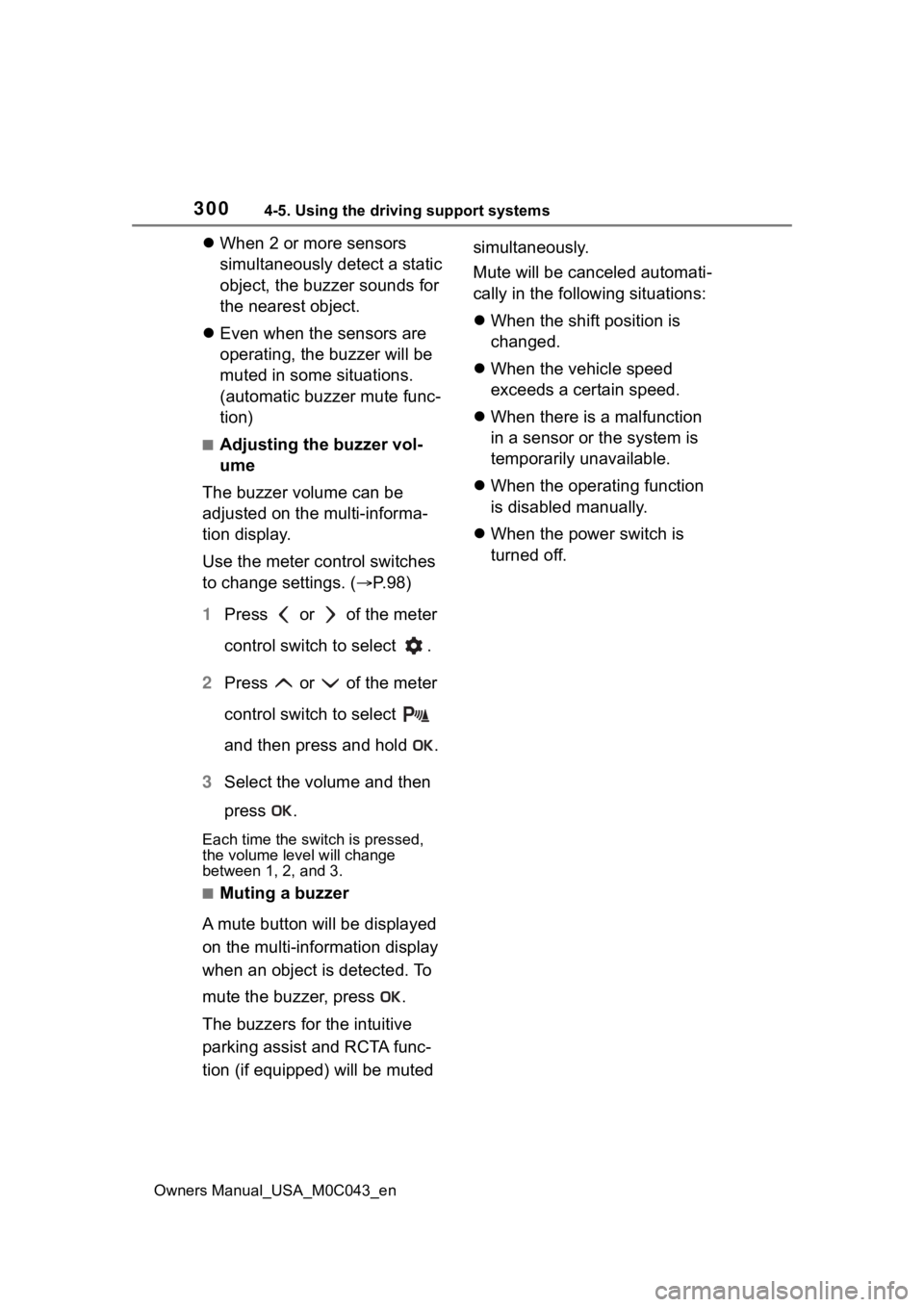
3004-5. Using the driving support systems
Owners Manual_USA_M0C043_en
When 2 or more sensors
simultaneously detect a static
object, the buzzer sounds for
the nearest object.
Even when the sensors are
operating, the buzzer will be
muted in some situations.
(automatic buzzer mute func-
tion)
■Adjusting the buzzer vol-
ume
The buzzer volume can be
adjusted on the multi-informa-
tion display.
Use the meter control switches
to change settings. ( P. 9 8 )
1 Press or of the meter
control switch to select .
2 Press or of the meter
control switch to select
and then press and hold .
3 Select the volume and then
press .
Each time the switch is pressed,
the volume lev el will change
between 1, 2, and 3.
■Muting a buzzer
A mute button will be displayed
on the multi-information display
when an object is detected. To
mute the buzzer, press .
The buzzers for the intuitive
parking assist and RCTA func-
tion (if equipped) will be muted simultaneously.
Mute will be canceled automati-
cally in the following situations:
When the shift position is
changed.
When the vehicle speed
exceeds a certain speed.
When there is a malfunction
in a sensor or the system is
temporarily unavailable.
When the operating function
is disabled manually.
When the power switch is
turned off.
Page 304 of 628

3044-5. Using the driving support systems
Owners Manual_USA_M0C043_en
■Muting a buzzer temporarily
A mute button will be displayed on
the multi-information display when a
vehicles or an objec t is detected. To
mute the buzzer, press .
The buzzers for the RCTA function
and intuitive parking assist will be
muted simultaneously.
Mute will be canceled automatically
in the followin g situations:
●When the shift lever is changed.
●When the vehicle speed exceeds
a certain speed.
●When there is a malfunction in a
sensor or the system is temporar-
ily unavailable.
●When the operating function is
disabled manually.
●When the power switch is turned
off.
■Conditions under which the
system will not detect a vehicle
The RCTA function is not designed
to detect the following types of vehi-
cles and/or objects:
●Vehicles approaching from directly
behind
●Vehicles backing up in a parking
space next to your vehicle
●Vehicles that the sensors cannot
detect due to obstructions
●Guardrails, walls, signs, parked
vehicles and similar stationary
objects
*
●Small motorcycles, bicycles,
pedestrians, etc.*
●Vehicles moving away from your
vehicle
●Vehicles approaching from the
parking spaces nex t to your vehi-
cle
*
●The distance between the sensor
and approaching vehicle gets too
close
*: Depending on the conditions, detection of a v ehicle and/or
object may occur.
■Situations in which the system
may not operate properly
The RCTA function may not detect
vehicles correctly in the following
situations:
●When the sensor is misaligned
due to a strong impact to the sen-
sor or its surrounding area
●When mud, snow, ice, a sticker,
etc.,is covering the sensor or sur-
rounding area on the position
above the rear bumper
●When driving on a road surface
that is wet with standing water
during bad weather, such as
heavy rain, snow, or fog
●When multiple vehicles are
approaching with only a small gap
between each vehicle
●When a vehicle is approaching at
high speed
●When equipment that may
obstruct a sensor is installed, such
as a towing eyelet, bumper pro-
tector (an additional trim strip,
etc.), bicycle car rier, or snow plow
●When backing up on a slope with
a sharp change in grade
Page 314 of 628

3144-5. Using the driving support systems
Owners Manual_USA_M0C043_en
■The Parking Support Brake
function (static object) will
operate when
The function will operate when the
PKSB OFF indicator is not illumi-
nated or flashing ( P.91, 512) and
all of the followin g conditions are
met:
●Hybrid system output restriction
control
• The Parking Support Brake is enabled.
• The vehicle speed is approxi-
mately 9 mph (15 km/h) or less.
• There is a static object in the trav- eling direction o f the vehicle and
approximately 6 to 13 ft. (2 to 4 m)
away.
• The Parking Support Brake deter-
mines that a stronger-than-nor-
mal brake operation is necessary
to avoid a collision.
●Brake control
• Hybrid system output restriction
control is operating.
• The Parking Support Brake deter- mines that an immediate brake
operation is necessary to avoid a
collision.
■The Parking Support Brake
function (static objects) will
stop operating when
The function will stop operating if
any of the following conditions are
met:
●Hybrid system output restriction
control
• The Parking Support Brake is dis- abled.
• The system determines that the collision has become avoidable
with normal brake operation.
• The static object is no longer approximately 6 to 13 ft. (2 to 4 m)
away from the vehicle or in the
traveling direction of the vehicle.
●Brake control
• The Parking Support Brake is dis- abled.
• Approximately 2 seconds have
elapsed since the vehicle was
stopped by brake control.
• The brake pedal is depressed
after the vehicle is stopped by
brake control.
• The static object is no longer
approximately 6 to 13 ft. (2 to 4 m)
away from the vehicle or in the
traveling direction of the vehicle.
■Detection range of the Parking
Support Brake function (static
objects)
The detection range of the Parking
Support Brake function (static
objects) differs from the detection
range of the intuitive parking assist.
( P.299) Therefore, even if the intu-
itive parking assist detects an object
and provides a warning, the Parking
Support Brake function (static
objects) may not start operating.
■Situations in which the system
may not operate properly
P.297
■Situations in which the system
may operate even if there is no
possibility of a collision
P.297
WARNING
■Notes when washing the vehi-
cle
Do not apply intensive bursts of
water or steam to the sensor
area.
Doing so may result in the sensor
malfunctioning.
●When using a high pressure
washer to wash the vehicle, do
not spray the sensors directly,
as doing so may cause a sensor
to malfunction.
●When using steam to clean the
vehicle, do not direct steam too
close to the sensors as doing so
may cause a sens or to malfunc-
tion.
Page 322 of 628

3224-5. Using the driving support systems
Owners Manual_USA_M0C043_en
Panoramic view & rear view
Select the rear view button and
then turn ON the panoramic
view button.
Wide rear view
Select the rear view button and
then turn OFF the panoramic
view button.
Rear split view
Select the rear split view button. The moving view screen and the
see-through view screen pro-
vide support when checking the
areas of around the vehicle
while parking. These screens
display an image of the vicinity
of the vehicle combined from the
4 cameras. The screen will dis-
play a 360° view around the
vehicle from either inside the
vehicle or from a birds-eye view
at an angle.
To display the moving view/see-
through view screen, press
when the shift lever is in P and
the intuitive parking assist is
enabled.
Moving view
Checking around the
vehicle
Screen display
Page 324 of 628

3244-5. Using the driving support systems
Owners Manual_USA_M0C043_en
The panoramic view & front view/wide front view/front split view
screen provides support when checking the areas in front of the
vehicle and around the vehicle when taking-off at T-intersectio ns or
other intersections during poor visibility.
To display the screen, press when the shift lever is in D or N with
the vehicle moving approximat ely 10 mph (16 km/h) or less.
This screen will be displayed if the intuitive parking assist d etects an
object in front of your vehicle (i ntuitive parking assist linked display).
Each time the display mode switching button is selected, the mo de
will change as follows:
Panoramic view & front view
Distance guide lines
Shows distance in front of the vehicle.
• Display points approximately 3 ft. (1 m) from the edge of the bumper.
Intuitive parking assist
When a sensor detects an obstacle, the direction of and the app roximate
distance to the obsta cle are displayed and the buzzer sounds.
Estimated course lines
Shows an estimated course when the steering wheel is turned.
• This line will be displayed when the steering wh eel is turned by 90° or
more from the cen ter (straight-line) position.
Guide line switching button
Select to change the guide line mode between the distance guide line mode
and the estimated course line mode. ( P.327)
Checking the front a nd around the vehicle
Screen display
Page 325 of 628

3254-5. Using the driving support systems
Owners Manual_USA_M0C043_en
4
Driving
Automatic display button
Select to turn automatic display mode on/off. (P.328)
Display mode switching buttons
The display can be changed to var ious screens from button combinations.
Wide front view
Distance guide lines
Shows distance in front of the vehicle.
• Display points approximately 3 ft. (1 m) from the edge of the bumper.
Intuitive parking assist
When a sensor detects an obstacle, the direction of and the app roximate
distance to the obsta cle are displayed and the buzzer sounds.
Automatic display button
Select to turn automatic display mode on/off. (P.328)
Display mode switching buttons
The display can be changed to var ious screens from button combinations.
Front split view
Distance guide lines
Shows distance in front of the vehicle.
Page 326 of 628

3264-5. Using the driving support systems
Owners Manual_USA_M0C043_en• Split view: Display points appro
ximately 1.5 ft. (0.5 m) from the edge of
the bumper.
• Panoramic view: Display points approximately 3 ft. (1 m) from the edge of the bumper.
Vehicle width guide lines
Shows guide lines of the vehicle’ s width including the outside rear view mir-
rors.
Front tire guide lines
Shows guide lines of where the f ront tire touches the ground.
Automatic display button
Select to turn automatic display mode on/off. (P.328)
Intuitive parking assist
When a sensor detects an obstacle, the direction of and the app roximate
distance to the obsta cle are displayed and the buzzer sounds.
●Pressing on the screen or changes the screen to the previousl y
displayed screen, such as the navigation screen.
●For details about the intuitive parking assist ( P.294).
●The display position of the intuitive parking assist and the po sition of
obstacles displayed in the camera image do not match.
WARNING
●When a sensor indicator on the in tuitive parking assist display illumi-
nates in red or a buzzer sounds continuously, be sure to check the area
around the vehicle immediately a nd do not proceed any further until
safety has been ensured, otherwise an unexpected accident may o ccur.
●As the intuitive parking assist display is displayed over the c amera view,
it may be difficult to see the intuitive parking assist display depending on
the color and brightness of the surrounding area.