Page 142 of 662
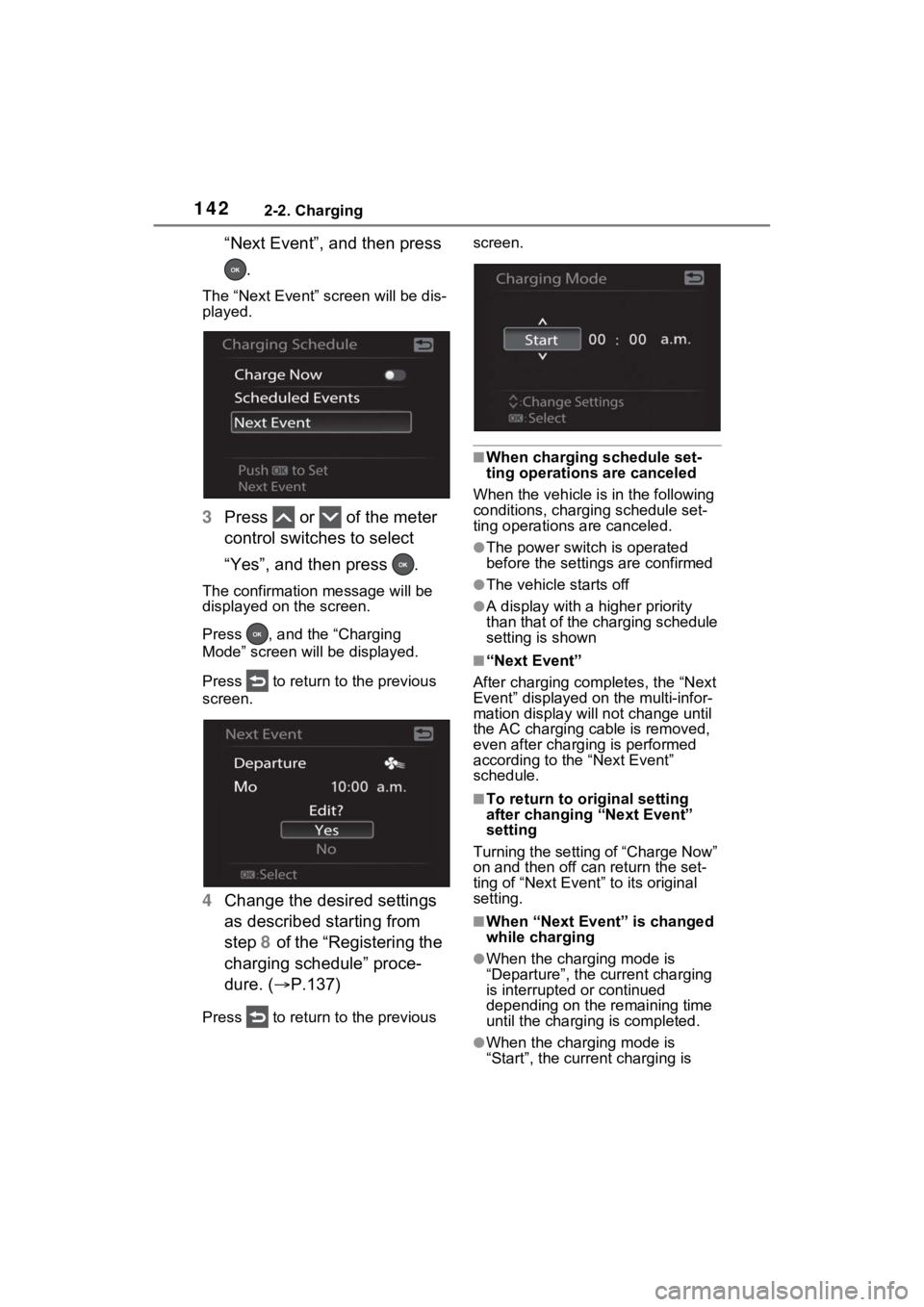
1422-2. Charging
“Next Event”, and then press .
The “Next Event” screen will be dis-
played.
3 Press or of the meter
control switches to select
“Yes”, and then press .
The confirmation message will be
displayed on the screen.
Press , and the “Charging
Mode” screen will be displayed.
Press to return to the previous
screen.
4 Change the desired settings
as described starting from
step 8 of the “Registering the
charging schedule” proce-
dure. ( P.137)
Press to return to the previous screen.
■When charging schedule set-
ting operations are canceled
When the vehicle i s in the following
conditions, charging schedule set-
ting operations are canceled.
●The power switch is operated
before the settings are confirmed
●The vehicle starts off
●A display with a higher priority
than that of the charging schedule
setting is shown
■“Next Event”
After charging completes, the “Next
Event” displayed on the multi-infor-
mation display will not change until
the AC charging cable is removed,
even after charging is performed
according to the “Next Event”
schedule.
■To return to original setting
after changing “Next Event”
setting
Turning the setting of “Charge Now”
on and then off can return the set-
ting of “Next Event” to its original
setting.
■When “Next Event” is changed
while charging
●When the charging mode is
“Departure”, the current charging
is interrupted or continued
depending on the remaining time
until the charging is completed.
●When the charging mode is
“Start”, the current charging is
Page 143 of 662

1432-2. Charging
2
Plug-in hybrid system
interrupted, the next charging will
start at the set time.
■When the power switch is
turned off
You can check the next charging
schedule (“Next Event”) on the
“Closing Display” screen
*
*
: The “Closing Display” screen may not be displayed during charging.
For details on how to operate the
Multimedia Display, refer to “MUL-
TIMEDIA OWNER’S MANUAL”.
Setting operations related to the
charging schedule are per-
formed on the “Charging sched-
ule” screen.
The illustrations used in the text
may differ from the images that
are actually displayed on the
Multimedia Display.
■Displaying the “Charging
schedule” screen
1 Turn the power switch to ON
and display the menu screen.
Check that the “IGNITION ON” is
displayed on the multi-information
display.
When the power switch is in ACC,
charging schedule setting operation
can not be performed.
2Select and “Charging
schedule”, in that order.
The “Charging schedule” screen
will be displayed.
WARNING
■Cautions while performing
the setting operation
When performing the setting
operation while the hybrid system
is operated, ensur e that the vehi-
cle is parked in a place with ade-
quate ventilation. In a closed area
such as a garage, exhaust gases
including harmful carbon monox-
ide (CO) may collect and enter
the vehicle. This may lead to
death or a seri ous health hazard.
NOTICE
■While performing the setting
operation
When performing the setting
operation while the hybrid system
is stopped, be careful that the 12-
volt battery will not be discharged.
Setting operations on the
Multimedia Display
Page 144 of 662
1442-2. Charging
■How to read the “Charging schedule” screenCharging schedules (calendar display)
Displays the week-long register ed charging schedule in a list using icons.
“Add” button
Press to add a new item to the charging schedule. ( P.145)
“Edit” button
Press to change or delete regist ered items on the charging sche dule.
( P.146)
“Charge Now” button
Each time the button i s pressed, “Charge Now” switches between on and
off. ( P.147)
Return button
Press to close the “Charging schedule” screen.
Main content displayed on the calendar:
When “Charge Now” is set to on, the blue icon will be displayed on
the gray line.
DisplayContent
Gray lineCurrent time
Green iconThe charging mode is set to “Depar-
ture time”
Blue iconThe charging mode is set to “Start at
set time”
A
B
C
D
E
Page 145 of 662
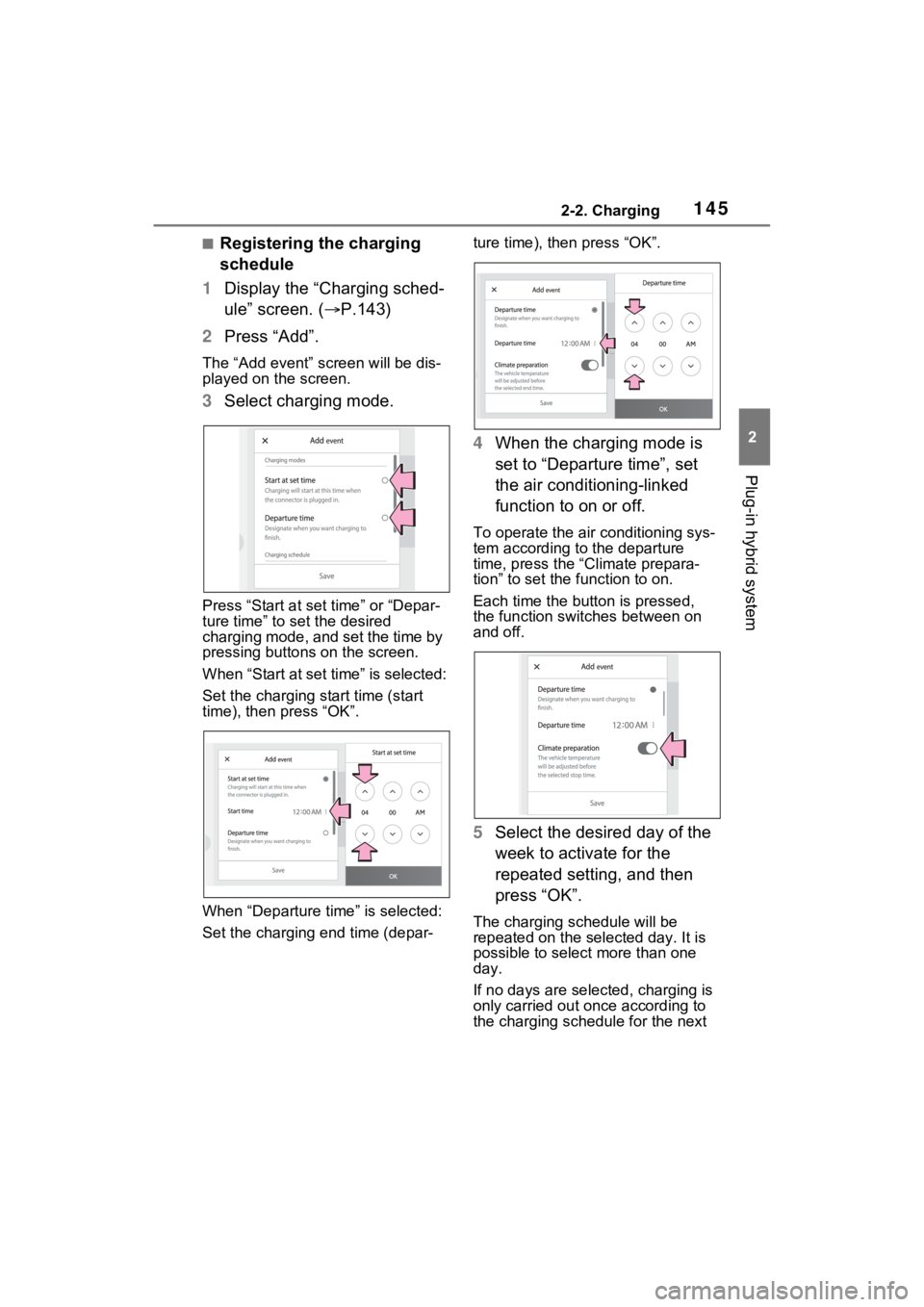
1452-2. Charging
2
Plug-in hybrid system
■Registering the charging
schedule
1 Display the “Charging sched-
ule” screen. ( P.143)
2 Press “Add”.
The “Add event” screen will be dis-
played on the screen.
3Select charging mode.
Press “Start at set time” or “Depar-
ture time” to set the desired
charging mode, and set the time by
pressing buttons on the screen.
When “Start at set time” is selected:
Set the charging start time (start
time), then press “OK”.
When “Departure time” is selected:
Set the charging end time (depar- ture time), then press “OK”.
4
When the charging mode is
set to “Departure time”, set
the air conditioning-linked
function to on or off.
To operate the air conditioning sys-
tem according to the departure
time, press the “Climate prepara-
tion” to set the function to on.
Each time the butt on is pressed,
the function swit ches between on
and off.
5 Select the desired day of the
week to activate for the
repeated setting, and then
press “OK”.
The charging schedule will be
repeated on the selected day. It is
possible to select more than one
day.
If no days are selected, charging is
only carried out o nce according to
the charging schedule for the next
Page 146 of 662
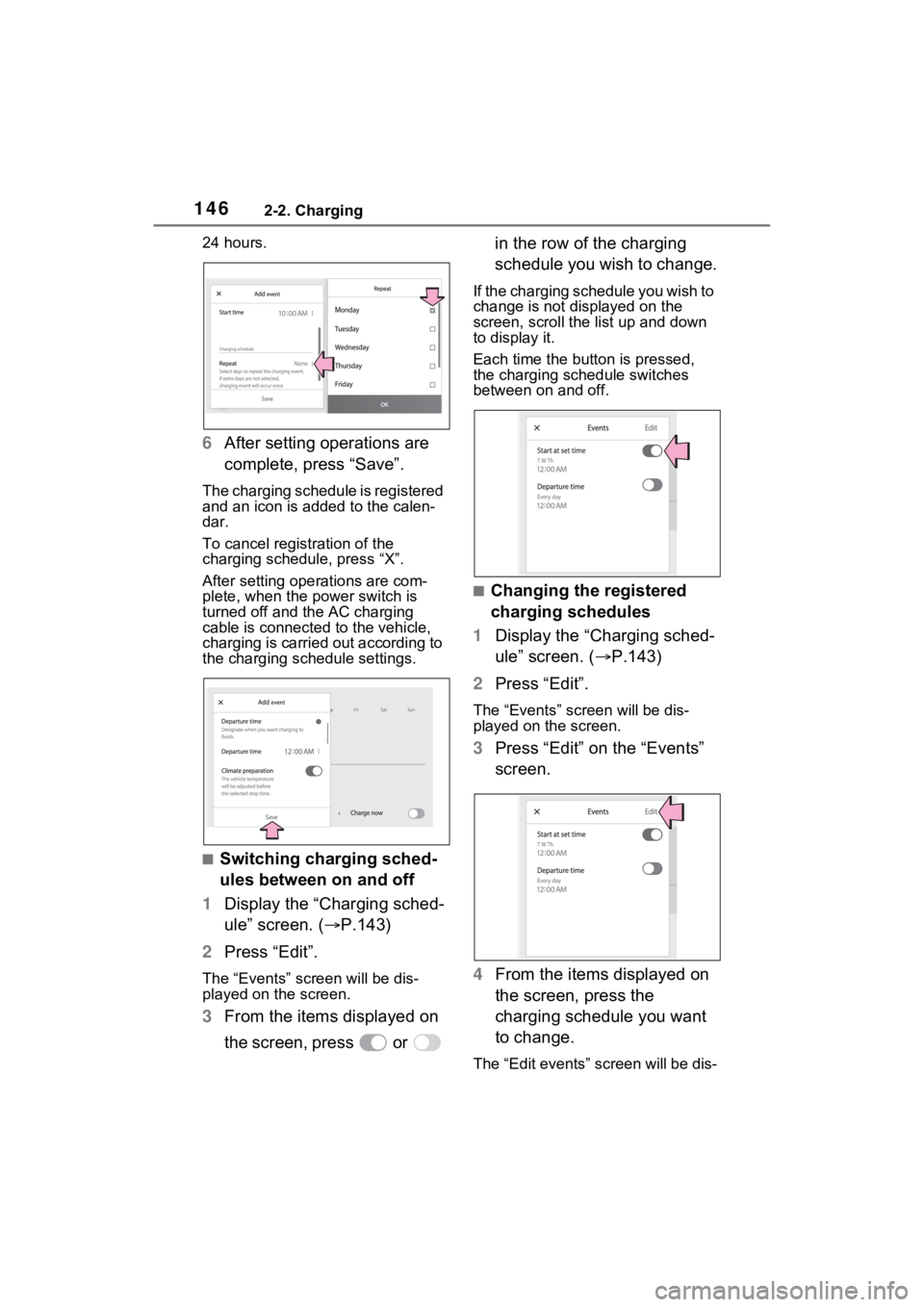
1462-2. Charging
24 hours.
6After setting operations are
complete, press “Save”.
The charging schedule is registered
and an icon is added to the calen-
dar.
To cancel registration of the
charging schedule, press “X”.
After setting operations are com-
plete, when the power switch is
turned off and the AC charging
cable is connected to the vehicle,
charging is carried out according to
the charging schedule settings.
■Switching charging sched-
ules between on and off
1 Display the “Charging sched-
ule” screen. ( P.143)
2 Press “Edit”.
The “Events” screen will be dis-
played on the screen.
3From the items displayed on
the screen, press or in the row of the charging
schedule you wish to change.
If the charging schedule you wish to
change is not displayed on the
screen, scroll the list up and down
to display it.
Each time the butt
on is pressed,
the charging schedule switches
between on and off.
■Changing the registered
charging schedules
1 Display the “Charging sched-
ule” screen. ( P.143)
2 Press “Edit”.
The “Events” screen will be dis-
played on the screen.
3Press “Edit” on the “Events”
screen.
4 From the items displayed on
the screen, press the
charging schedule you want
to change.
The “Edit events” screen will be dis-
Page 147 of 662
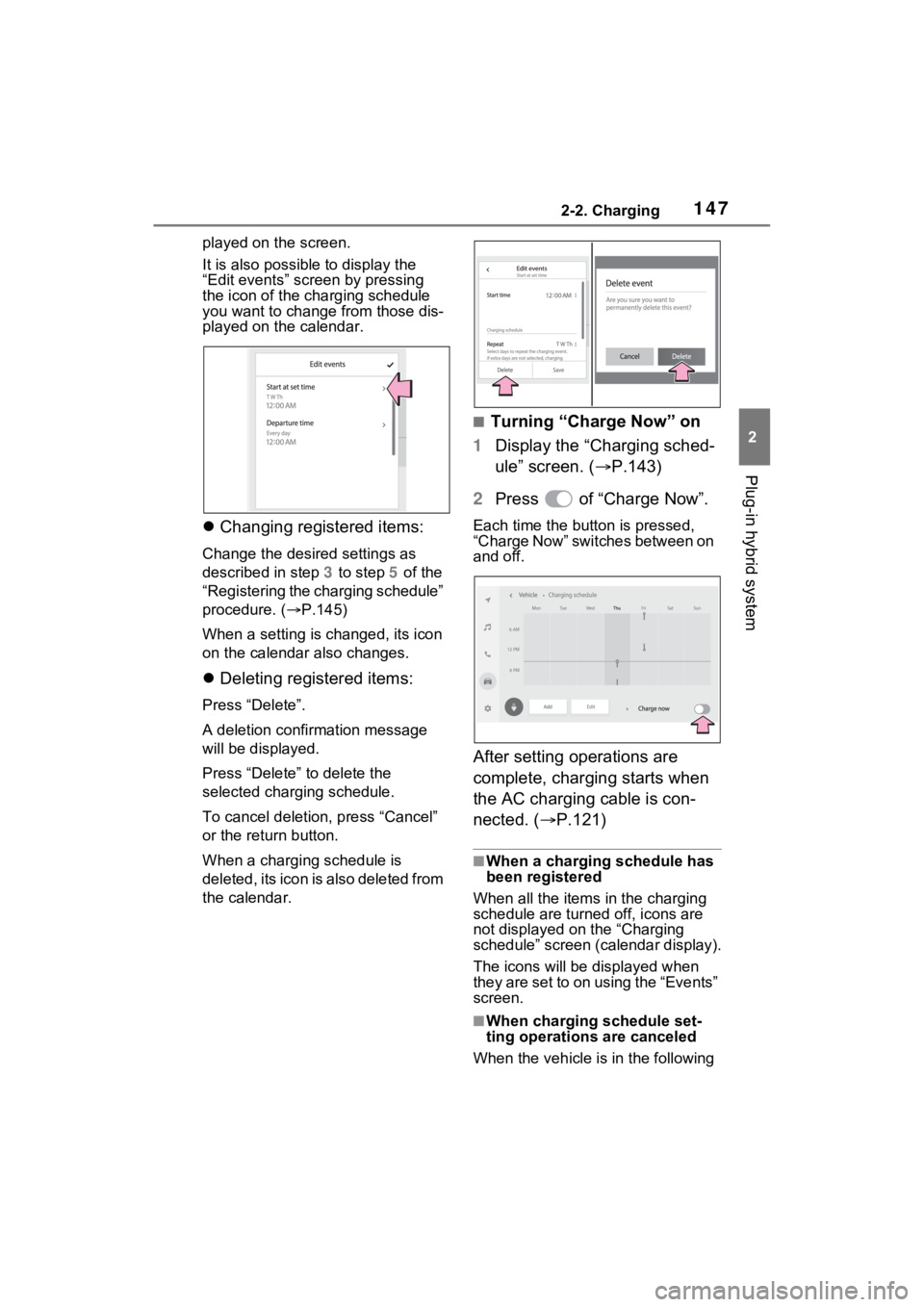
1472-2. Charging
2
Plug-in hybrid system
played on the screen.
It is also possible to display the
“Edit events” screen by pressing
the icon of the charging schedule
you want to change from those dis-
played on the calendar.
Changing registered items:
Change the desired settings as
described in step 3 to step 5 of the
“Registering the charging schedule”
procedure. ( P.145)
When a setting is ch anged, its icon
on the calendar also changes.
Deleting registered items:
Press “Delete”.
A deletion confirmation message
will be displayed.
Press “Delete” to delete the
selected charging schedule.
To cancel deletion, press “Cancel”
or the retu rn button.
When a charging schedule is
deleted, its icon is also deleted from
the calendar.
■Turning “Charge Now” on
1 Display the “Charging sched-
ule” screen. ( P.143)
2 Press of “Charge Now”.
Each time the butt on is pressed,
“Charge Now” switches between on
and off.
After setting operations are
complete, charging starts when
the AC charging cable is con-
nected. ( P.121)
■When a charging schedule has
been registered
When all the items in the charging
schedule are turned off, icons are
not displayed on the “Charging
schedule” screen (calendar display).
The icons will be d isplayed when
they are set to on using the “Events”
screen.
■When charging schedule set-
ting operations are canceled
When the vehicle i s in the following
Page 148 of 662

1482-2. Charging
conditions, charging schedule set-
ting operations are canceled.
●The power switch is turned off
before the setting s are confirmed
●The vehicle starts off
●A display with a higher priority
than that of the charging schedule
setting is shown
1Connect the AC charging
cable to the vehicle and start
charging
2 Turn the power switch on
during charging
The setting screen of “My Room
Mode” is displayed automatically on
the multi-information display.
3Press or of the meter
control switches, select
“Yes”, and then press .
“My Room Mode” starts and sys-
tems such as the air conditioning
system and audio system can be
used inside the vehicle.
When not using “My Room Mode”,
WARNING
■Cautions while performing
the setting operation
As the hybrid system needs to be
operating during setting up the
display, ensure that the vehicle is
parked in a place with adequate
ventilation. In a closed area such
as a garage, exhaust gases
including harmful carbon monox-
ide (CO) may collect and enter
the vehicle. This may lead to
death or a seri ous health hazard.
NOTICE
■While performing the setting
operation
When performing the setting
operation while the hybrid system
is stopped, be careful that the 12-
volt battery will not be discharged.
Using the “My Room
Mode”
When the AC charging cable
is connected to the vehicle,
electrical components such
as the air conditioning sys-
tem or audio system can be
used using the external
power source.
Starting “My Room Mode”
Page 149 of 662

1492-2. Charging
2
Plug-in hybrid system
select “No”, and then press .
Vehicles with 7-inch multi-
information display
Vehicles with 12.3-inch multi-
information display
To stop “My Room Mode”, turn
the power switch off.
When “My Room Mode” starts,
the remaining charge display
screen for the hybrid battery
(traction battery) is displayed
automatically on the multi-infor-
mation display. The approxi-
mate power balance (balance
between electricity supply and
consumption) while using “My
Room Mode” can be checked
from the color and size of the
arrows. Vehicles with 7-inch multi-
information display
Vehicles with 12.3-inch multi-
information display
Discharging status
Charging status
When the electricity supply from the
AC charging cable is larger than the
power consumption inside the vehi-
cle, becomes larger. When the
power consumption is larger than
the electricity supply, becomes
larger.
When the electricity supply and
consumption are balanced (when
the power balance is judged to be
zero), and are displayed as
the same size.
■Meter display during charging
If “My Room Mode” is not turned on
for approximately 100 seconds after
the power switch is turned on during
charging, the power switch will auto-
matically turn off.
■While using “My Room Mode”
Any of the following may occur.
Display of power balance
information while using
“My Room Mode”
A
B
A
B
C
D
D
C
CD