2023 TOYOTA RAV4 HYBRID display
[x] Cancel search: displayPage 121 of 586

1212-1. Instrument cluster
2
Vehicle status information and indicators
tance driven since hybrid sys-
tem start
*
• “Total Time”: Displays elapsed time since hybrid sys-
tem start
*
*: These items are reset each time the hybrid system stops.
■Trip information
2 items that are selected using
the “TRIP A Items” or “TRIP B
Items” setting (average speed
and distance) can be displayed
vertically.
Use the displayed information as a
reference only.
• “Average Speed”: Displays the average vehicle speed
since the display was reset
*
• “Distance”: Displays the dis-tance driven since the display
was reset
*
• “Total Time”: Displays the elapsed time since the display
was reset
*
*: To reset, display the desired item
and press and hold .
P.125 Torque distribution display
Displays the drive status of each
wheel in 6 steps from 0 to 5.
The illustration used is intended
as an example, and may differ
from the image that is actually
displayed on the multi-informa-
tion display.
Vehicle settings and the content
displayed on the screen can be
changed by using the meter
control switches.
■Setting procedure
1 Press and hold of the
meter control switches to dis-
play the cursor.
2 Press or with the cur-
sor on the content display
area (center) to select
and then press .
3 Press or of the meter
control switches and move
Energy monitor
AWD system display
Settings display
A
Page 122 of 586
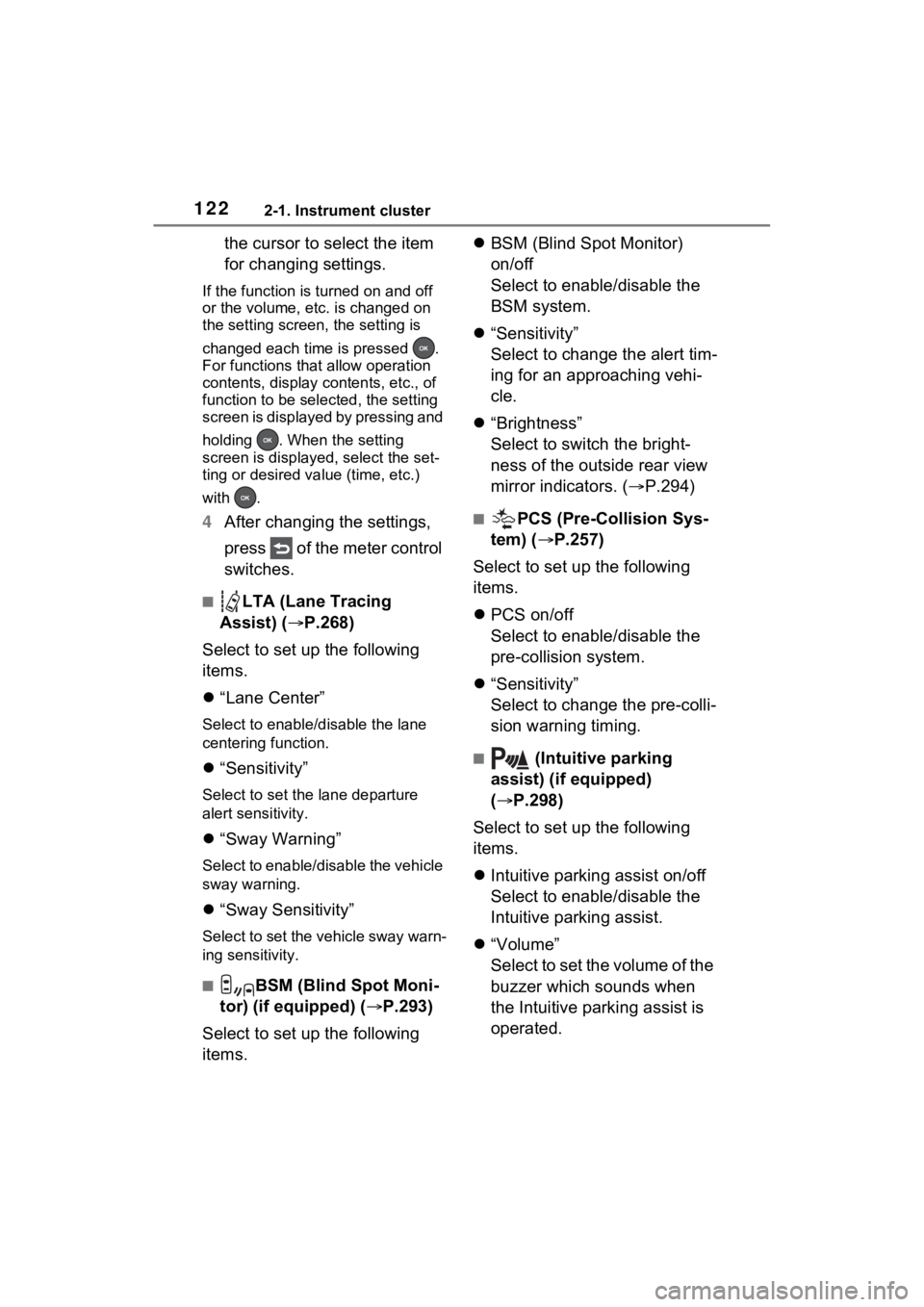
1222-1. Instrument cluster
the cursor to select the item
for changing settings.
If the function is turned on and off
or the volume, etc. is changed on
the setting screen, the setting is
changed each time is pressed .
For functions that allow operation
contents, display contents, etc., of
function to be selected, the setting
screen is displayed by pressing and
holding . When the setting
screen is displayed, select the set-
ting or desired va lue (time, etc.)
with .
4 After changing the settings,
press of the meter control
switches.
■LTA (Lane Tracing
Assist) ( P.268)
Select to set up the following
items.
“Lane Center”
Select to enable/disable the lane
centering function.
“Sensitivity”
Select to set the lane departure
alert sensitivity.
“Sway Warning”
Select to enable/disable the vehicle
sway warning.
“Sway Sensitivity”
Select to set the vehicle sway warn-
ing sensitivity.
■BSM (Blind Spot Moni-
tor) (if equipped) ( P.293)
Select to set up the following
items.
BSM (Blind Spot Monitor)
on/off
Select to enable/disable the
BSM system.
“Sensitivity”
Select to change the alert tim-
ing for an approaching vehi-
cle.
“Brightness”
Select to switch the bright-
ness of the outside rear view
mirror indicators. ( P.294)
■PCS (Pre-Collision Sys-
tem) ( P.257)
Select to set up the following
items.
PCS on/off
Select to enable/disable the
pre-collision system.
“Sensitivity”
Select to change the pre-colli-
sion warning timing.
■ (Intuitive parking
assist) (if equipped)
( P.298)
Select to set up the following
items.
Intuitive parking assist on/off
Select to enable/disable the
Intuitive parking assist.
“Volume”
Select to set the volume of the
buzzer which sounds when
the Intuitive parking assist is
operated.
Page 124 of 586
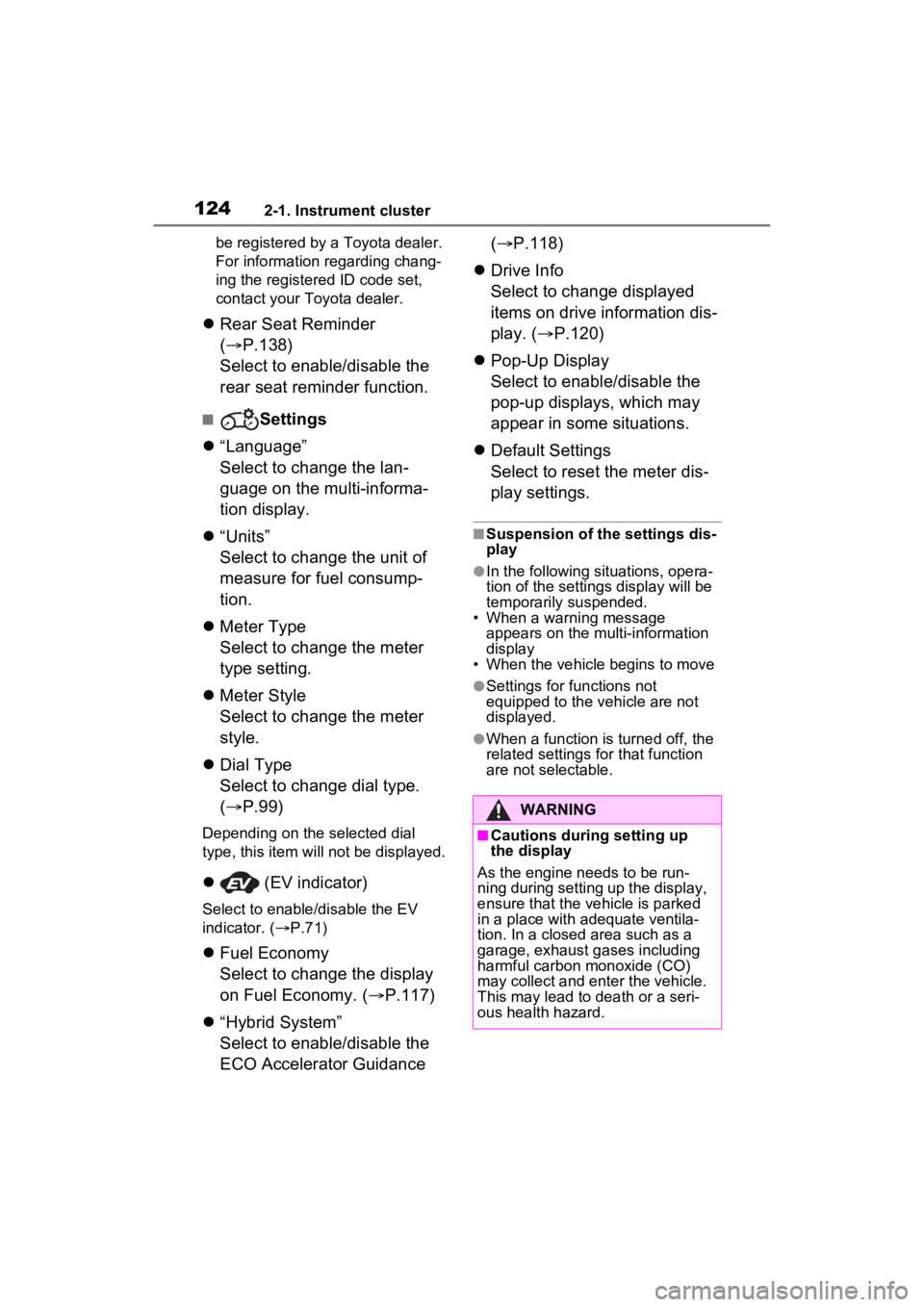
1242-1. Instrument cluster
be registered by a Toyota dealer.
For information regarding chang-
ing the registered ID code set,
contact your Toyota dealer.
Rear Seat Reminder
( P.138)
Select to enable/disable the
rear seat reminder function.
■Settings
“Language”
Select to change the lan-
guage on the multi-informa-
tion display.
“Units”
Select to change the unit of
measure for fuel consump-
tion.
Meter Type
Select to change the meter
type setting.
Meter Style
Select to change the meter
style.
Dial Type
Select to change dial type.
( P.99)
Depending on the selected dial
type, this item will not be displayed.
(EV indicator)
Select to enable/disable the EV
indicator. ( P.71)
Fuel Economy
Select to change the display
on Fuel Economy. ( P.117)
“Hybrid System”
Select to enable/disable the
ECO Accelerator Guidance (
P.118)
Drive Info
Select to change displayed
items on drive information dis-
play. ( P.120)
Pop-Up Display
Select to enable/disable the
pop-up displays, which may
appear in some situations.
Default Settings
Select to reset the meter dis-
play settings.
■Suspension of the settings dis-
play
●In the following situations, opera-
tion of the settings display will be
temporarily suspended.
• When a warning message appears on the multi-information
display
• When the vehicle begins to move
●Settings for functions not
equipped to the vehicle are not
displayed.
●When a function is turned off, the
related settings for that function
are not selectable.
WARNING
■Cautions during setting up
the display
As the engine needs to be run-
ning during setting up the display,
ensure that the vehicle is parked
in a place with adequate ventila-
tion. In a closed area such as a
garage, exhaust gases including
harmful carbon monoxide (CO)
may collect and enter the vehicle.
This may lead to death or a seri-
ous health hazard.
Page 125 of 586
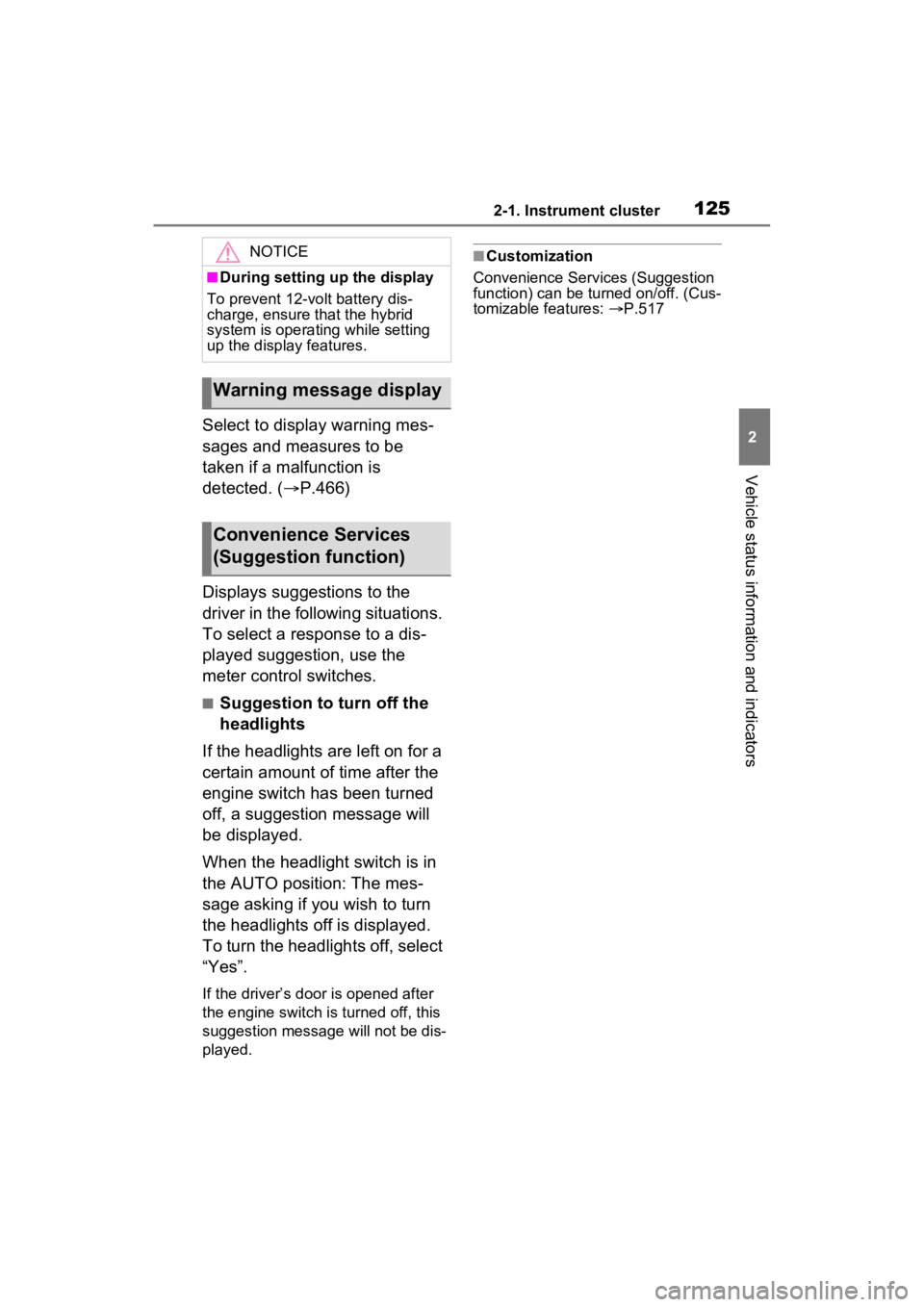
1252-1. Instrument cluster
2
Vehicle status information and indicators
Select to display warning mes-
sages and measures to be
taken if a malfunction is
detected. (P.466)
Displays suggestions to the
driver in the following situations.
To select a response to a dis-
played suggestion, use the
meter control switches.
■Suggestion to turn off the
headlights
If the headlights are left on for a
certain amount of time after the
engine switch has been turned
off, a suggestion message will
be displayed.
When the headlight switch is in
the AUTO position: The mes-
sage asking if you wish to turn
the headlights off is displayed.
To turn the headlights off, select
“Yes”.
If the driver’s door is opened after
the engine switch is turned off, this
suggestion message will not be dis-
played.
■Customization
Convenience Services (Suggestion
function) can be turned on/off. (Cus-
tomizable features: P.517NOTICE
■During setting up the display
To prevent 12-vo lt battery dis-
charge, ensure that the hybrid
system is operating while setting
up the display features.
Warning message display
Convenience Services
(Suggestion function)
Page 126 of 586

1262-1. Instrument cluster
Multimedia Display
Multi-information display
Meter control switches
The energy monitor can be used
to check the vehicle drive status,
hybrid system operation status
and energy regeneration status.
■Display procedure
Multi-information display
Use the meter control switches,
display the energy monitor on
the multi-information display.
For detail regardi ng the multi-infor-
mation display, refer to P.109, 120.
Multimedia Display
Press from the main menu,
then press “Energy flow”.
■Reading the display
The arrows will appear in accor-
dance with the energy flow.
When there is no energy flow,
arrows will not be displayed.
The color of the arrows will change
as follows
Blue: When the hybrid battery (trac-
tion battery) is regenerated or
charged.
Orange: When the hybrid battery
(traction battery) is in use.
Red: When the gasoline engine is
in use.
Multi-information display (7-
inch display)
The image shows all the arrows as
an example. The ac tual display will
vary depending on conditions.
Gasoline engine
Hybrid battery (traction bat-
tery)
Front tires
Rear tires
Energy monitor/con-
sumption screen
You can view the status of
your hybrid system and fuel
consumption information
on the multi-information
display and Multimedia Dis-
play.
System components
Energy monitor
A
B
C
A
B
C
D
Page 127 of 586
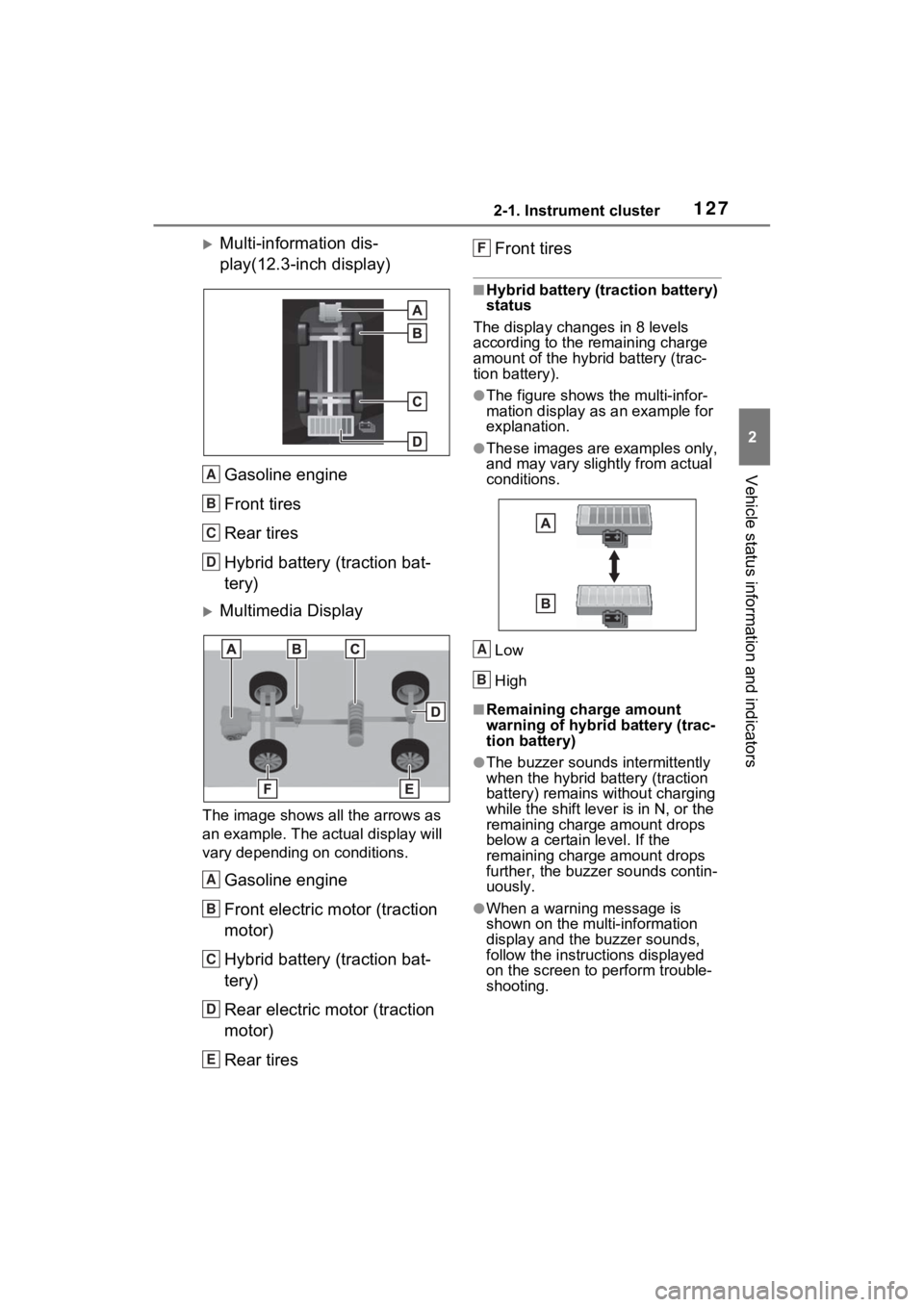
1272-1. Instrument cluster
2
Vehicle status information and indicators
Multi-information dis-
play(12.3-inch display)Gasoline engine
Front tires
Rear tires
Hybrid battery (traction bat-
tery)
Multimedia Display
The image shows all the arrows as
an example. The actual display will
vary depending on conditions.
Gasoline engine
Front electric motor (traction
motor)
Hybrid battery (traction bat-
tery)
Rear electric motor (traction
motor)
Rear tires Front tires
■Hybrid battery (traction battery)
status
The display changes in 8 levels
according to the remaining charge
amount of the hybrid battery (trac-
tion battery).
●The figure shows the multi-infor-
mation display as an example for
explanation.
●These images are examples only,
and may vary slightly from actual
conditions.
Low
High
■Remaining charge amount
warning of hybri d battery (trac-
tion battery)
●The buzzer sounds intermittently
when the hybrid battery (traction
battery) remains without charging
while the shift lever is in N, or the
remaining charge amount drops
below a certain level. If the
remaining charge amount drops
further, the buzz er sounds contin-
uously.
●When a warning message is
shown on the multi-information
display and the buzzer sounds,
follow the instruct ions displayed
on the screen to perform trouble-
shooting.
A
B
C
D
A
B
C
D
E
F
A
B
Page 128 of 586
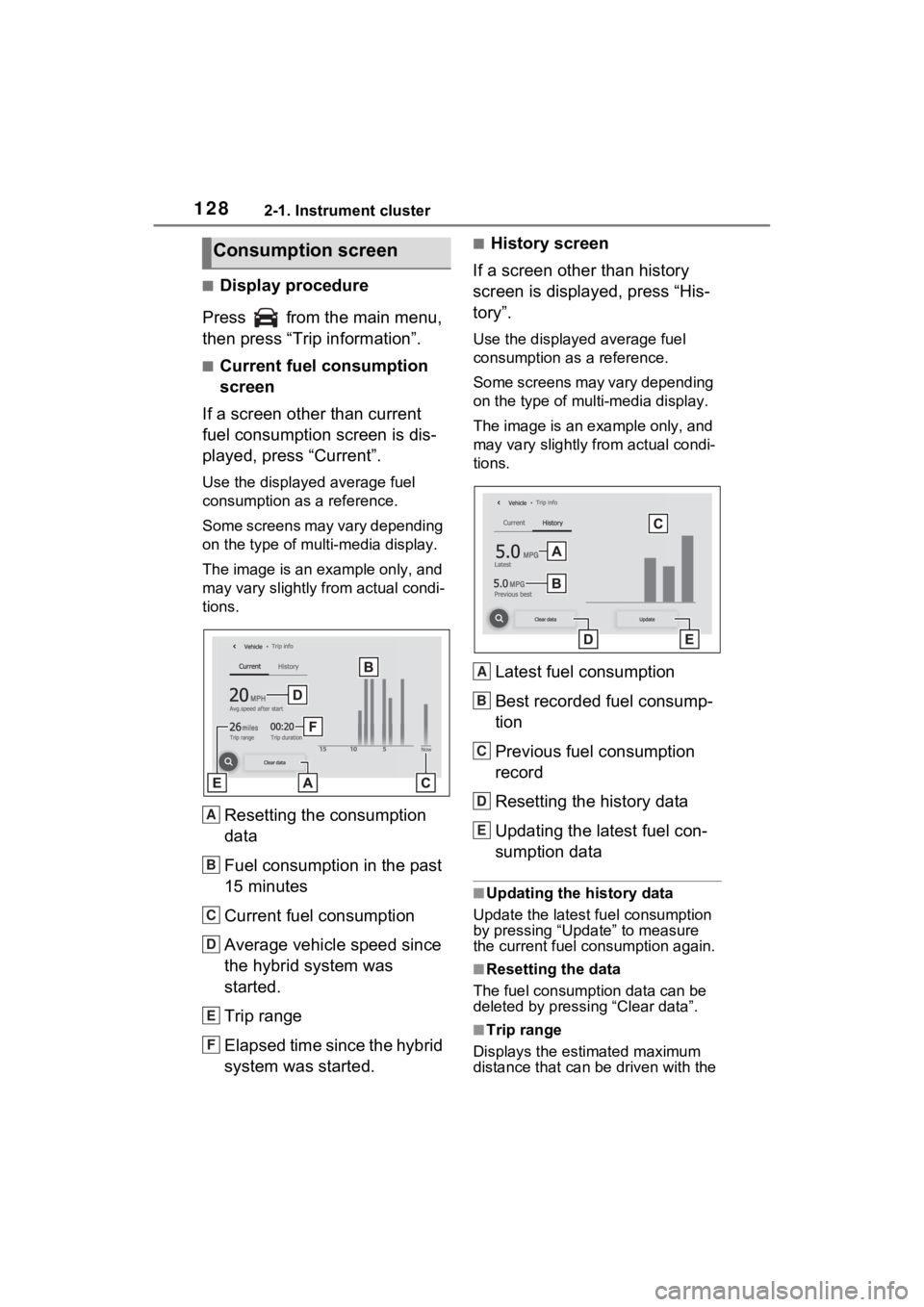
1282-1. Instrument cluster
■Display procedure
Press from the main menu,
then press “Trip information”.
■Current fuel consumption
screen
If a screen other than current
fuel consumption screen is dis-
played, press “Current”.
Use the displayed average fuel
consumption as a reference.
Some screens may vary depending
on the type of multi-media display.
The image is an example only, and
may vary slightly f rom actual condi-
tions.
Resetting the consumption
data
Fuel consumption in the past
15 minutes
Current fuel consumption
Average vehicle speed since
the hybrid system was
started.
Trip range
Elapsed time since the hybrid
system was started.
■History screen
If a screen other than history
screen is displayed, press “His-
tory”.
Use the displayed average fuel
consumption as a reference.
Some screens may vary depending
on the type of multi-media display.
The image is an example only, and
may vary slightly from actual condi-
tions.
Latest fuel consumption
Best recorded fuel consump-
tion
Previous fuel consumption
record
Resetting the history data
Updating the latest fuel con-
sumption data
■Updating the history data
Update the latest fuel consumption
by pressing “Update” to measure
the current fuel consumption again.
■Resetting the data
The fuel consumption data can be
deleted by pressing “Clear data”.
■Trip range
Displays the estimated maximum
distance that can be driven with the
Consumption screen
A
B
C
D
E
F
A
B
C
D
E
Page 132 of 586
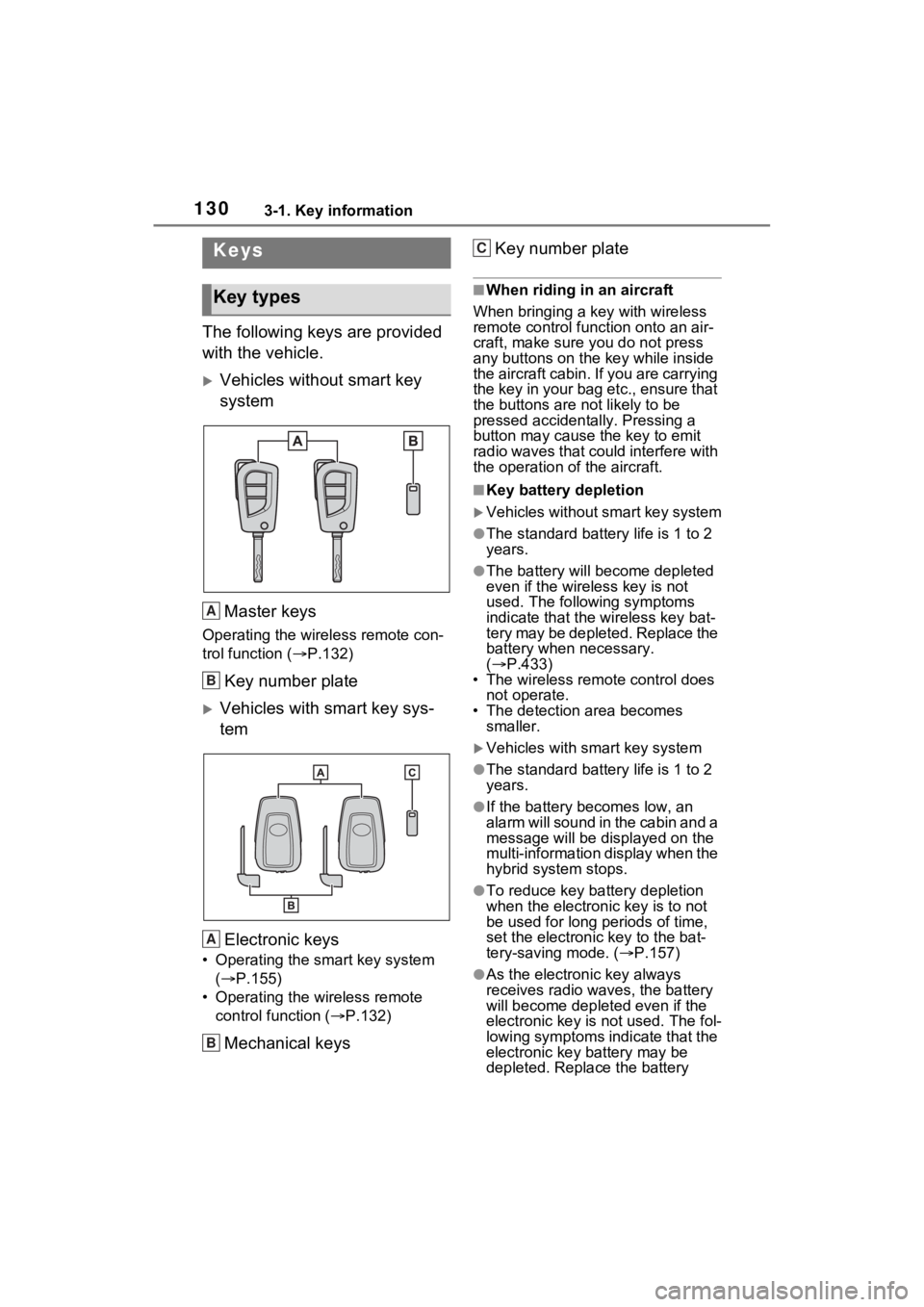
1303-1. Key information
3-1.Key information
The following keys are provided
with the vehicle.
Vehicles without smart key
systemMaster keys
Operating the wireless remote con-
trol function ( P.132)
Key number plate
Vehicles with smart key sys-
tem
Electronic keys
• Operating the smart key system ( P.155)
• Operating the wireless remote control function ( P.132)
Mechanical keys Key number plate
■When riding in an aircraft
When bringing a ke y with wireless
remote control func tion onto an air-
craft, make sure you do not press
any buttons on the key while inside
the aircraft cabin. If you are carrying
the key in your bag etc., ensure that
the buttons are not likely to be
pressed accidentally. Pressing a
button may cause the key to emit
radio waves that could interfere with
the operation of the aircraft.
■Key battery depletion
Vehicles without smart key system
●The standard battery life is 1 to 2
years.
●The battery will be come depleted
even if the wireless key is not
used. The following symptoms
indicate that the wireless key bat-
tery may be depleted. Replace the
battery when necessary.
( P.433)
• The wireless remote control does not operate.
• The detection area becomes
smaller.
Vehicles with smart key system
●The standard battery life is 1 to 2
years.
●If the battery bec omes low, an
alarm will sound in the cabin and a
message will be disp layed on the
multi-information display when the
hybrid system stops.
●To reduce key battery depletion
when the electronic key is to not
be used for long periods of time,
set the electronic key to the bat-
tery-saving mode. ( P.157)
●As the electronic key always
receives radio waves, the battery
will become depleted even if the
electronic key is not used. The fol-
lowing symptoms indicate that the
electronic key battery may be
depleted. Replace the battery
Keys
Key types
A
B
A
B
C