2023 TOYOTA HIGHLANDER audio
[x] Cancel search: audioPage 87 of 552
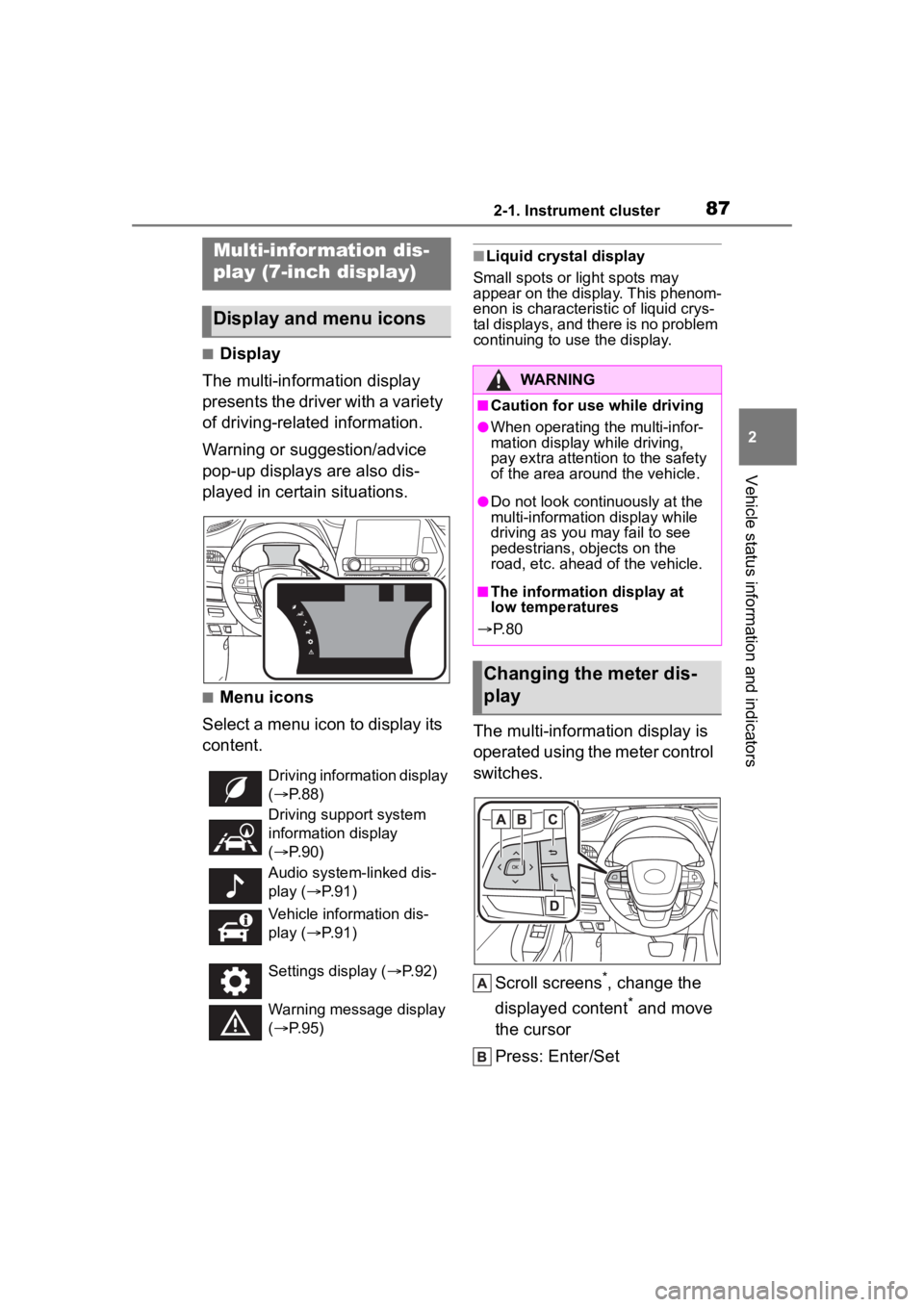
872-1. Instrument cluster
2
Vehicle status information and indicators
■Display
The multi-information display
presents the driver with a variety
of driving-related information.
Warning or suggestion/advice
pop-up displays are also dis-
played in certain situations.
■Menu icons
Select a menu icon to display its
content.
■Liquid crystal display
Small spots or light spots may
appear on the display. This phenom-
enon is characteristic of liquid crys-
tal displays, and there is no problem
continuing to use the display.
The multi-information display is
operated using the meter control
switches.
Scroll screens
*, change the
displayed content
* and move
the cursor
Press: Enter/Set
Multi-infor mation dis-
play (7-inch display)
Display and menu icons
Driving information display
( P. 8 8 )
Driving support system
information display
( P. 9 0 )
Audio system-linked dis-
play ( P. 9 1 )
Vehicle information dis-
play ( P. 9 1 )
Settings display ( P. 9 2 )
Warning message display
( P. 9 5 )
WARNING
■Caution for use while driving
●When operating the multi-infor-
mation display while driving,
pay extra attention to the safety
of the area around the vehicle.
●Do not look continuously at the
multi-informatio n display while
driving as you may fail to see
pedestrians, objects on the
road, etc. ahead of the vehicle.
■The information display at
low temperatures
P. 8 0
Changing the meter dis-
play
Page 91 of 552

912-1. Instrument cluster
2
Vehicle status information and indicators
■Navigation system-linked
display (if equipped)
Select to display the following
navigation system-linked infor-
mation:
Route guidance to destination
Compass display (head-
ing-up display)
Select to enable selection of an
audio source or track on the
meter using the meter control
switches.
This menu icon can be set to be
displayed/not displayed in .
■Tire pressure
P. 3 9 6
■AWD Control (if equipped)
The illustration used is intended as
an example, and may differ from the
image that is actually displayed on
the multi-information display.
Torque distribution display
Displays the drive status of each wheel in 6 steps from 0 to 5.
G-force display*
Displays the size a
nd direction of
the G-force applied to the vehicle
via changes to the position of the
ball on the display.
Maximum G-force course*
This item is linke d with the G-force
display and the co urse of the past
movement of the ball is displayed.
Press and hold to reset the
record.
Wheel spin display
When a tire is spi nning, its icon on
the display changes its color and
blinks.
*: This item is displayed only when driving mode is set to sport mode.
■Safety system status
Enable/Disable the following
systems:
PCS (Pre-Colli sion system)
( P.228)
BSM (Blind Spot Monitor) (if
equipped) ( P.270)
RCTA (Rear Cross Traffic
Alert) (if equipped) ( P.283)
Audio system-linked dis-
play ( )
Vehicle information dis-
play ( )
Page 98 of 552

982-1. Instrument cluster
the page’s setting mode display.
1Press the or meter
control switch to select a
page.
2 To enable page edit, press
and hold the meter con-
trol switch.
3 Press the or meter
control switch to select a dis-
play to be changed.
4 Press or meter control
switch to select a content.
5 When the setting is complete,
press .
■Driving support system
information display
Select to display the operational
status of the following systems:
PCS (Pre-Collision System)
( P.228)
LTA (Lane Tracing Assist)
( P.239)
Dynamic radar cruise control
with full-speed range
( P.249)
■Settings
The meter display settings can
be changed in .
Language
Select to change the language dis-
played.
Units
Select to change t he units of mea-
sure displayed.
Meter Type
Select to change the meter type.
Meter Style
Select to change the meter style.
Dial Type
1 dial: Select to change the display
of the speedometer or tachometer.
Eco Driving Indicator Light
Select to enable/disable the Eco
Driving Indi cator Light.
Fuel Economy
Select to set the display of the fuel
economy.
Drive Info Items
Select to change the display of the
drive information.
TRIP A/B Items
Select to change the display of the
drive information of TRIP A/B.
Pop-up display
Select to enable/disable pop-up
displays for each relevant system.
Default settings
Select to reset the meter display
settings to the default setting.
■Display contents (Side)
Fuel economy
Eco Driving Indicator
Driving support system infor-
mation display
Audio system-linked display
Content of multi-informa-
tion display (Side)
Page 100 of 552
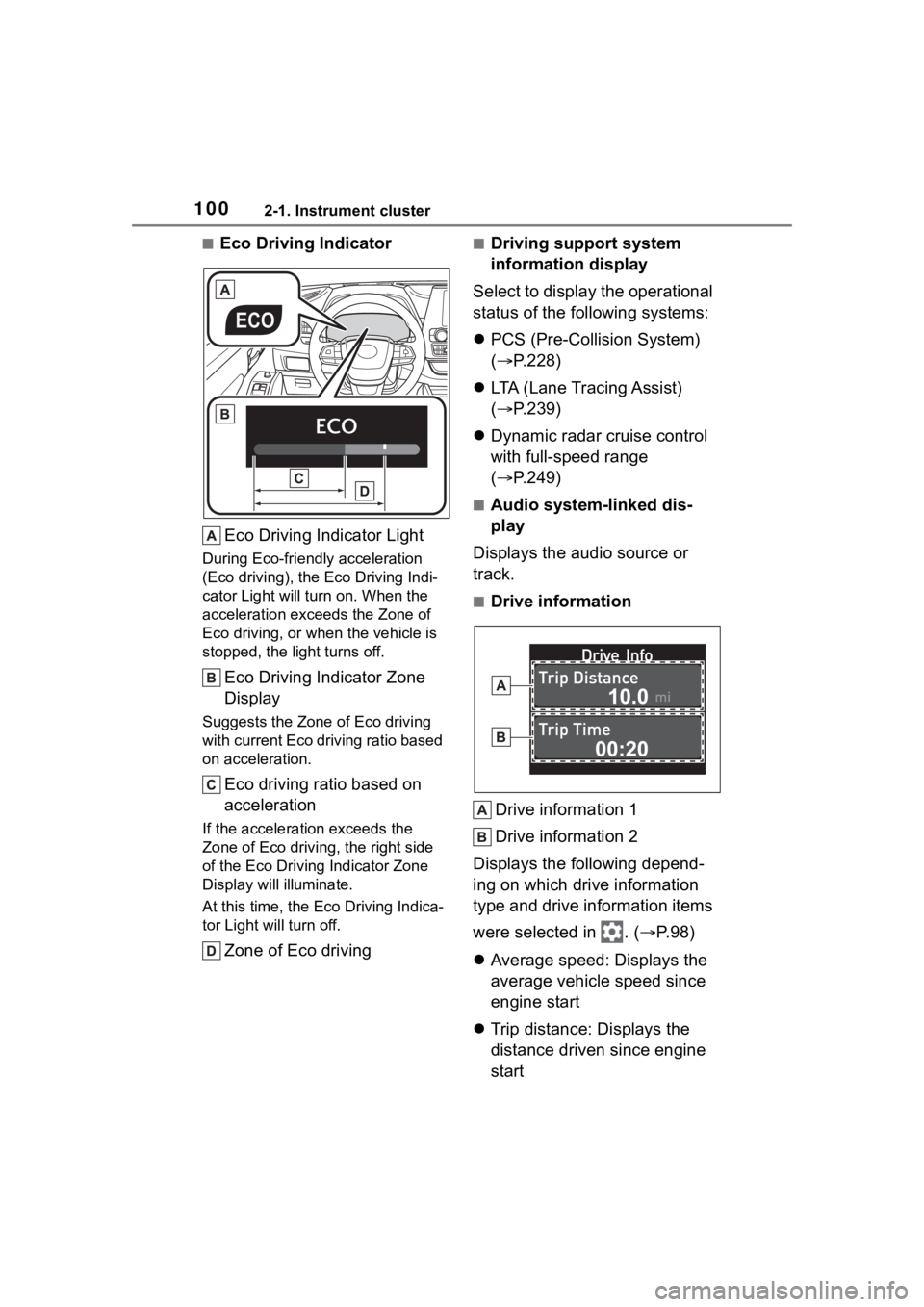
1002-1. Instrument cluster
■Eco Driving IndicatorEco Driving Indicator Light
During Eco-friendly acceleration
(Eco driving), the Eco Driving Indi-
cator Light will tu rn on. When the
acceleration exceeds the Zone of
Eco driving, or when the vehicle is
stopped, the light turns off.
Eco Driving Indicator Zone
Display
Suggests the Zone of Eco driving
with current Eco driving ratio based
on acceleration.
Eco driving ratio based on
acceleration
If the acceleration exceeds the
Zone of Eco driving, the right side
of the Eco Driving Indicator Zone
Display will illuminate.
At this time, the Eco Driving Indica-
tor Light will turn off.
Zone of Eco driving
■Driving support system
information display
Select to display the operational
status of the following systems:
PCS (Pre-Colli sion System)
( P.228)
LTA (Lane Tracing Assist)
( P.239)
Dynamic radar cruise control
with full-speed range
( P.249)
■Audio system-linked dis-
play
Displays the audio source or
track.
■Drive information
Drive information 1
Drive information 2
Displays the following depend-
ing on which drive information
type and drive information items
were selected in . ( P.98)
Average speed: Displays the
average vehicle speed since
engine start
Trip distance: Displays the
distance driven since engine
start
Page 104 of 552

1042-1. Instrument cluster
Message display area (P.107)
The following pop-up displays will be displayed in certain situ ations:
• Warning/message
• Hands-free system status
• Audio system operation status
■Head-up display will operate
when
The engine switch is in ON.
■When using the head-up dis-
play
The head-up display may seem
dark or hard to see when viewed
through sunglasses, especially
polarized sunglasses. Adjust the
brightness of the head-up display or
remove your sunglasses.
■Outside temperature display
If the outside temperature becomes
approximately 37°F (3°C) or lower,
the low outside temperature indica-
tor will flash for 10 seconds then the
low outside temperature indicator
and outside temperature display will
turn off. The low outside tempera-
ture indicator will operate again if
the outside temperature becomes
approximately 41°F (5°C) or more
and then decreases to 37°F (3°C) or
lower.
■Changing settings of the
head-up display
Select on the multi-informa-
WARNING
■Before using the head-up dis-
play
●Check that the position and
brightness of the head-up dis-
play image does not interfere
with safe driving. Incorrect
adjustment of the image’s posi-
tion or brightness may obstruct
the driver’s view and lead to an
accident, resulting in death or
serious injury.
●Do not continuously look at the
head-up display while driving as
you may fail to see pedestrians,
objects on the road, etc. ahead
of the vehicle.
NOTICE
■To prevent damage to compo-
nents
●Do not place any drinks near
the head-up display projector. If
the projector gets wet, electrical
malfunctions may result.
●Do not place any thing on or put
stickers onto the head-up dis-
play projector. Doing so could
interrupt head-up display indica-
tions.
●Do not touch the inside of the
head-up display projector or
thrust sharp edges or the like
into the projector. Doing so
could cause mechanical mal-
functions.
Using the head-up display
Page 105 of 552

1052-1. Instrument cluster
2
Vehicle status information and indicators
tion display (P.494) and then
“HUD”.
■Enabling/disabling the
head-up display
Press to enable/disable the
head-up display.
■Changing the head-up dis-
play settings
Press and hold to display the
following settings.
HUD Brightness/Position
Select to adjust the brightness and
vertical position of the head-up dis-
play.
HUD Driving Support
• Tachometer Settings
Blank/Eco Indicator/Tachometer
Select to change the display to
blank (no display)/Eco Driving Indi-
cator/tachometer.
Select to enable/d isable the follow-
ing items:
• Navigation (if equipped)
• Driving Assist
• Compass (if equipped)
• Audio
HUD Rotation
Select to adjust the angle of the
head-up display.
Press the or switch to
adjust the angle of the head-up dis-
play.
■Enabling/disabling of the
head-up display
If the head-up display is disabled, it will remain disabled when the
engine switch is turned off then back
to ON.
■Display brightness
The brightness of the head-up dis-
play can be adjusted on of the
multi-information di splay. Also, it is
automatically adjusted according to
the ambient brightness.
■Automatic adjustment of the
head-up display position (vehi-
cles with driving position mem-
ory)
A desired head-up display position
can be entered to memory and
recalled automatica lly by the driving
position memory system. ( P.142)
■When the battery is discon-
nected
The customize settings of the
head-up display will be reset.
■Customization
Some functions can be customized.
( P.494)
WARNING
■Caution for changing settings
of the head-up display
As the engine needs to be run-
ning while changing the settings
of the head-up display, ensure
that the vehicle is parked in a
place with adequate ventilation. In
a closed area such as a garage,
exhaust gases in cluding harmful
carbon monoxide (CO) may col-
lect and enter the vehicle. This
may lead to death or a serious
health hazard.
Page 107 of 552
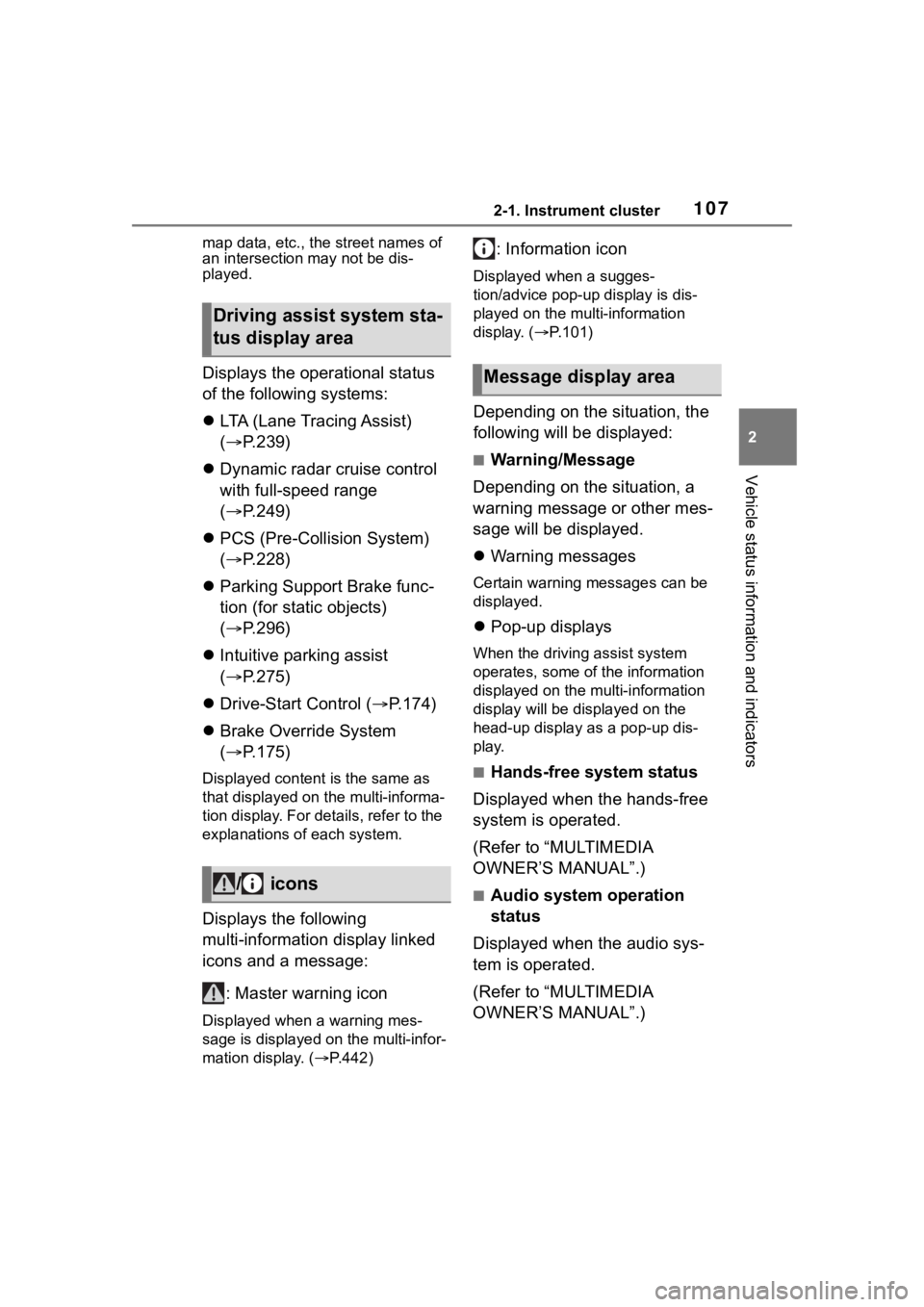
1072-1. Instrument cluster
2
Vehicle status information and indicators
map data, etc., the street names of
an intersection may not be dis-
played.
Displays the operational status
of the following systems:
LTA (Lane Tracing Assist)
( P.239)
Dynamic radar cruise control
with full-speed range
( P.249)
PCS (Pre-Collision System)
( P.228)
Parking Support Brake func-
tion (for static objects)
( P.296)
Intuitive parking assist
( P.275)
Drive-Start Control ( P.174)
Brake Override System
( P.175)
Displayed content is the same as
that displayed on the multi-informa-
tion display. For details, refer to the
explanations of each system.
Displays the following
multi-information display linked
icons and a message:
: Master warning icon
Displayed when a warning mes-
sage is displayed on the multi-infor-
mation display. ( P.442)
: Information icon
Displayed when a sugges-
tion/advice pop-up display is dis-
played on the multi-information
display. ( P.101)
Depending on the situation, the
following will be displayed:
■Warning/Message
Depending on the situation, a
warning message or other mes-
sage will be displayed.
Warning messages
Certain warning messages can be
displayed.
Pop-up displays
When the driving assist system
operates, some of the information
displayed on the multi-information
display will be displayed on the
head-up display as a pop-up dis-
play.
■Hands-free system status
Displayed when the hands-free
system is operated.
(Refer to “MULTIMEDIA
OWNER’S MANUAL”.)
■Audio system operation
status
Displayed when the audio sys-
tem is operated.
(Refer to “MULTIMEDIA
OWNER’S MANUAL”.)
Driving assist system sta-
tus display area
/ icons
Message display area
Page 108 of 552
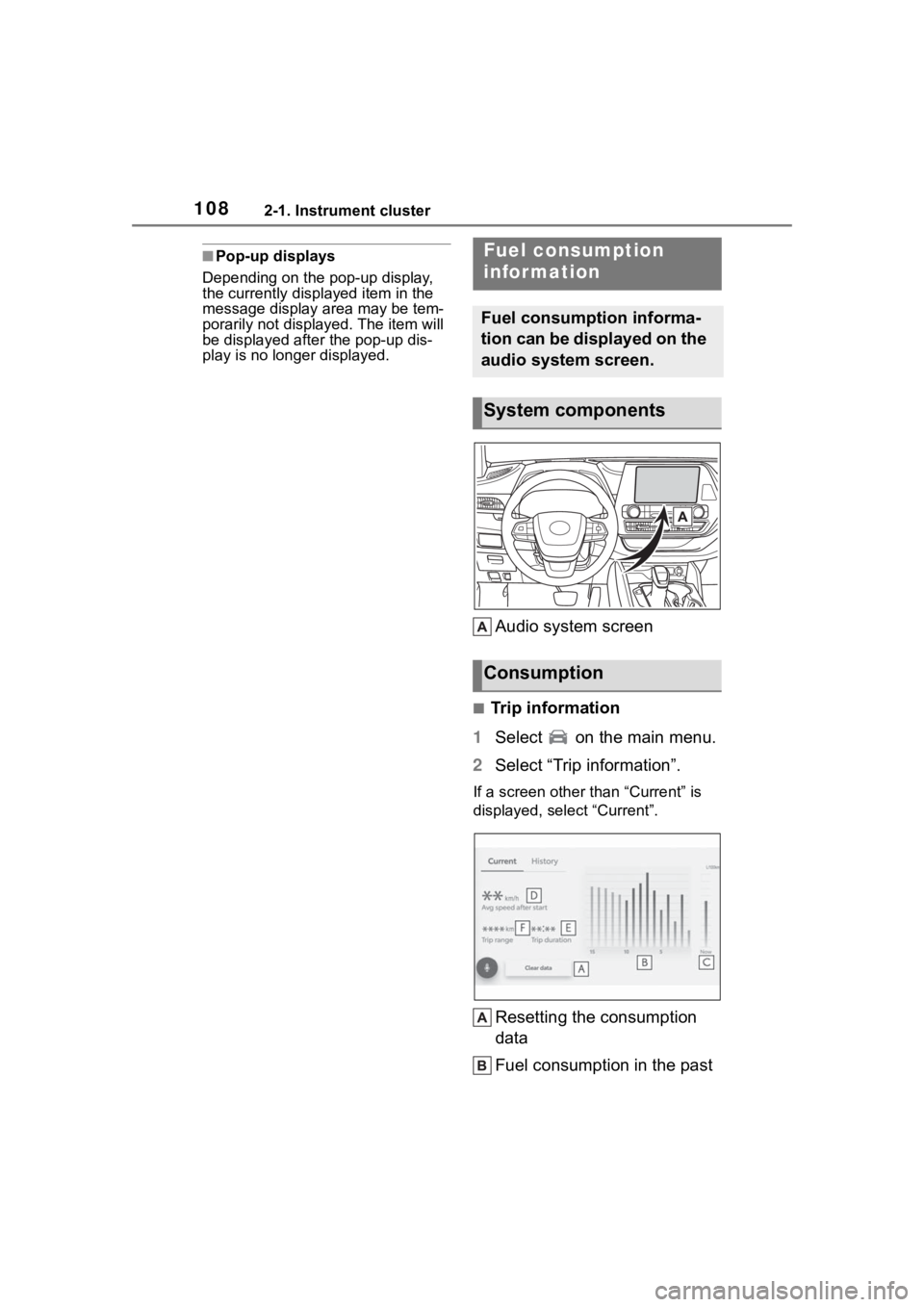
1082-1. Instrument cluster
■Pop-up displays
Depending on the pop-up display,
the currently disp layed item in the
message display area may be tem-
porarily not displayed. The item will
be displayed after the pop-up dis-
play is no longer displayed.
Audio system screen
■Trip information
1 Select on the main menu.
2 Select “Trip information”.
If a screen other than “Current” is
displayed, select “Current”.
Resetting the consumption
data
Fuel consumption in the past
Fuel consumption
information
Fuel consumption informa-
tion can be displayed on the
audio system screen.
System components
Consumption