2023 TESLA MODEL X navigation
[x] Cancel search: navigationPage 168 of 296

While navigating, the map tracks your location and
displays the current leg of your trip. You can display the
entire route at any time by swiping down to expand the
turn-by-turn direction list or touching the route overview
icon.
To stop navigating, touch Cancel, located in the bottom
corner of the turn-by-turn direction list.
If Navigate on Autopilot (if available in
your market region) is enabled, you can
turn it on for the navigation route by
touching
Navigate on Autopilot in the
turn-by-turn direction list (when the
feature is active, the icon is blue).
Navigate
on Autopilot is a full self-driving (Beta)
feature that automatically changes lanes
and steers
Model X on controlled-access
roads (like highways and freeways), along a
navigation route. For details, see
Navigate
on Autopilot on page 110.
Selecting an Alternate Route
Depending on market region and vehicle configuration,
this feature may not be available on your vehicle. Your
vehicle must be equipped with Premium Connectivity.
After you have entered a destination with one stop, the
map displays up to three alternate routes. This allows you to easily compare total travel time and
traffic
information for each route. If you do not select a
preferred route within the timeout period, the fastest route is automatically selected.
Adding Stops to a Route
After you have entered a destination, you can edit your
route by adding, deleting or reordering stops. Touch the three dots at the bottom of the turn-by-turn direction
list to view options to edit your route.
Add Stop allows you to add a stop by
searching for a location or adding a Home,
Recent or Favorite destination. You can
also add a stop by touching any pin on the map and selecting
Add from the popup.
Edit Stop allows you to set up a complex
trip by adding or deleting stops on your route. Drag and drop stops by touching the equal sign to reorder your trip.
Automatic Navigation
NOTE: Automatic Navigation may not be available in all
market regions and on all vehicle configurations.
Automatic Navigation can predict a destination when
you get in your vehicle. When your phone
Page 169 of 296
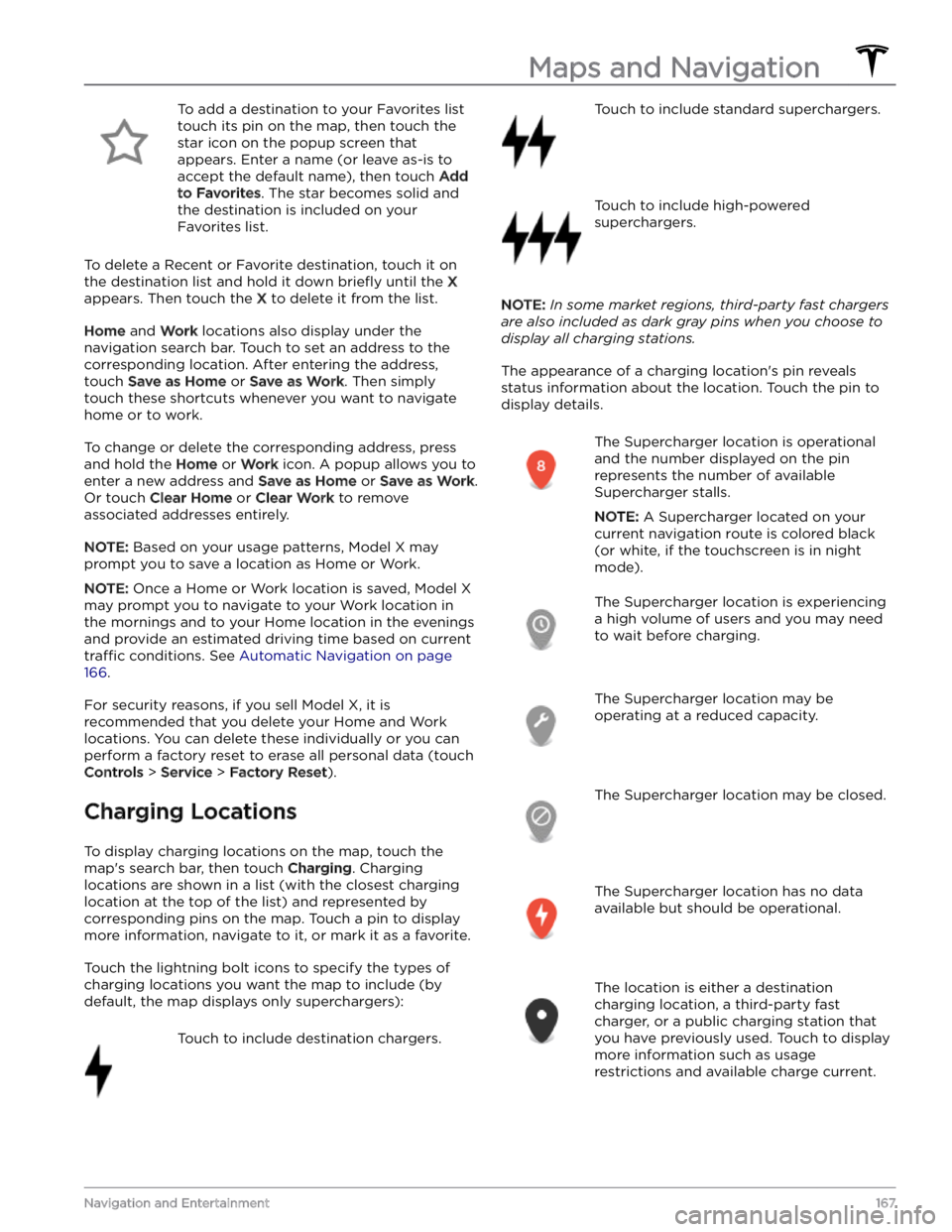
To add a destination to your Favorites list touch its pin on the map, then touch the star icon on the popup screen that
appears. Enter a name (or leave as-is to accept the default name), then touch
Add
to Favorites. The star becomes solid and
the destination is included on your
Favorites list.
To delete a Recent or Favorite destination, touch it on the destination list and hold it down
briefly until the X
appears. Then touch the X to delete it from the list.
Home and Work locations also display under the
navigation search bar. Touch to set an address to the corresponding location. After entering the address, touch
Save as Home or Save as Work. Then simply
touch these shortcuts whenever you want to navigate home or to work.
To change or delete the corresponding address, press
and hold the
Home or Work icon. A popup allows you to
enter a new address and
Save as Home or Save as Work.
Or touch
Clear Home or Clear Work to remove
associated addresses entirely.
NOTE: Based on your usage patterns, Model X may
prompt you to save a location as Home or Work.
NOTE: Once a Home or Work location is saved, Model X
may prompt you to navigate to your Work location in
the mornings and to your Home location in the evenings
and provide an estimated driving time based on current
traffic conditions. See Automatic Navigation on page
166.
For security reasons, if you sell Model X, it is
recommended that you delete your Home and Work
locations. You can delete these individually or you can perform a factory reset to erase all personal data (touch
Controls > Service > Factory Reset).
Charging Locations
To display charging locations on the map, touch the map
Page 171 of 296
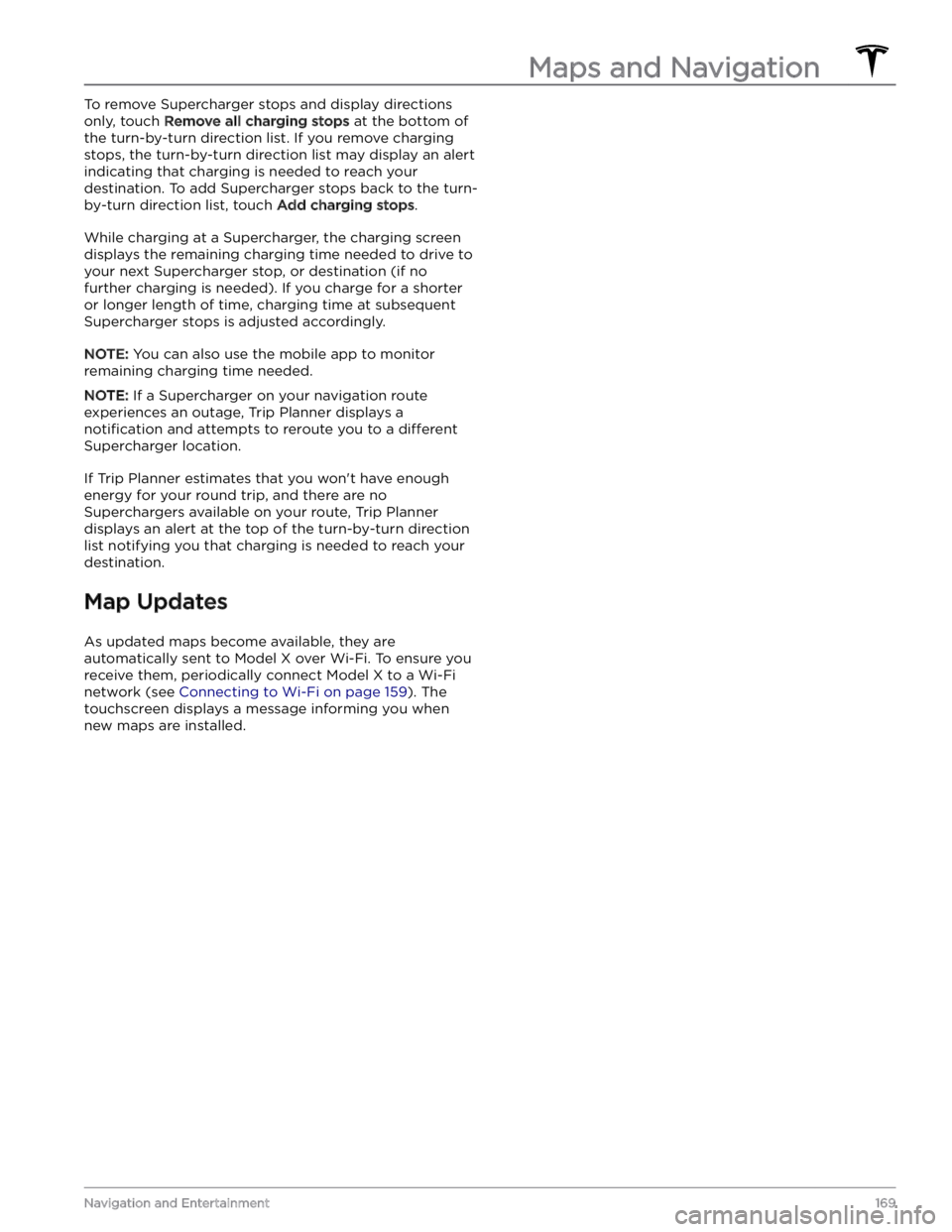
To remove Supercharger stops and display directions only, touch
Remove all charging stops at the bottom of
the turn-by-turn direction list. If you remove charging stops, the turn-by-turn direction list may display an alert indicating that charging is needed to reach your destination. To add Supercharger stops back to the turn- by-turn direction list, touch
Add charging stops.
While charging at a Supercharger, the charging screen displays the remaining charging time needed to drive to your next Supercharger stop, or destination (if no further charging is needed). If you charge for a shorter or longer length of time, charging time at subsequent
Supercharger stops is adjusted accordingly.
NOTE: You can also use the mobile app to monitor
remaining charging time needed.
NOTE: If a Supercharger on your navigation route
experiences an outage, Trip Planner displays a
notification and attempts to reroute you to a different
Supercharger location.
If Trip Planner estimates that you won
Page 189 of 296

Touch Chargers in the Navigation search
bar to toggle between types of chargers,
including Superchargers and destination charging sites.
When you are at risk of driving beyond the range of
known charging locations, the touchscreen displays a message giving you the opportunity to display a list of
charging locations that are within range. When you
select a charging location from the list,
Model X provides
navigation instructions and the turn-by-turn direction list
displays the predicted amount of energy that will remain when you arrive at the charging destination.
Trip Planner (if available in your market region) routes
you through Supercharger locations to minimize the amount of time you spend charging and driving. To
enable, touch
Controls > Navigation > Trip Planner (see
Trip Planner on page 168).
Energy App
The Energy app provides a visual representation of your vehicle
Page 289 of 296

A
ABS (Anti-lock Braking System): 76
absolute speed limit: 134
accessing rear seats: 37, 38
accessing third row seats: 37, 38
accessories, plugging into power socket: 31
accessory carrier: 87
Active Road Noise Reduction: 32
adjacent lane speed: 105
adjusting seats: 35
adjustment, lumbar: 35
aero covers: 192
air circulation: 136
air conditioning: 136
air distribution: 136
air filter: 141
air vents: 139
airbags (location): 51
alarm: 150, 153
all-season tires: 194
Always Show Estimated Round Trip Energy: 168
anti-lock braking (ABS): 76
apps: 7
Arcade: 173
audio: 170, 173
playing files: 170, 173
settings: 170
volume control: 170
auto fold: 62
Auto Lane Change: 107
auto tilt: 62
AUTO wipers: 75
automatic emergency braking: 132
automatic navigation: 164
navigating: 164
Autopark: 120
autopilot: 128
side collision warning: 128
Autopilot: 98, 101, 105, 107, 120, 122, 131, 134
Auto Lane Change: 107
automatic emergency braking: 131
Autopark: 120
Autosteer: 105
collision avoidance assist: 131
forward collision warning: 131
overtake acceleration: 101
overview: 98
speed assist: 134
speed limit warning: 134
staying within speed limits: 134
Summon: 122
Traffic-Aware Cruise Control: 101
Autopilot components: 98
Autosteer: 105
average range: 187
B
backup camera: 85
Battery (high voltage): 178, 213
care of: 178
specifications: 213
temperature limits: 178
battery (key), replacing: 16
battery (low voltage): 178, 213
complete discharge: 178
specifications: 213
bicycle carrier: 87
Blind Spot Camera: 128
Blind Spot Collision Warning: 128
Blind Spot Collision Warning Chime: 128
Bluetooth: 143, 171
devices, playing audio files from: 171
general information: 143
phone, pairing and using: 143
body repairs: 203
body touch up: 198
Boombox: 173, 174
brakes: 76, 132, 211
automatic in emergencies: 132
overview of: 76
specifications: 211
Bumper Clearance (Summon): 122
C
cabin air filter: 141
cabin camera: 135
cabin temperature control: 136
Calendar: 143, 145
California Proposition 65: 282
camera, rear-facing: 85
cameras (autopilot): 98
Camp: 140
car cover: 198
car wash mode: 196
car washes: 197
Caraoke): 171
card: 13
cargo area: 26
cargo volume information: 209
Index
Page 291 of 296
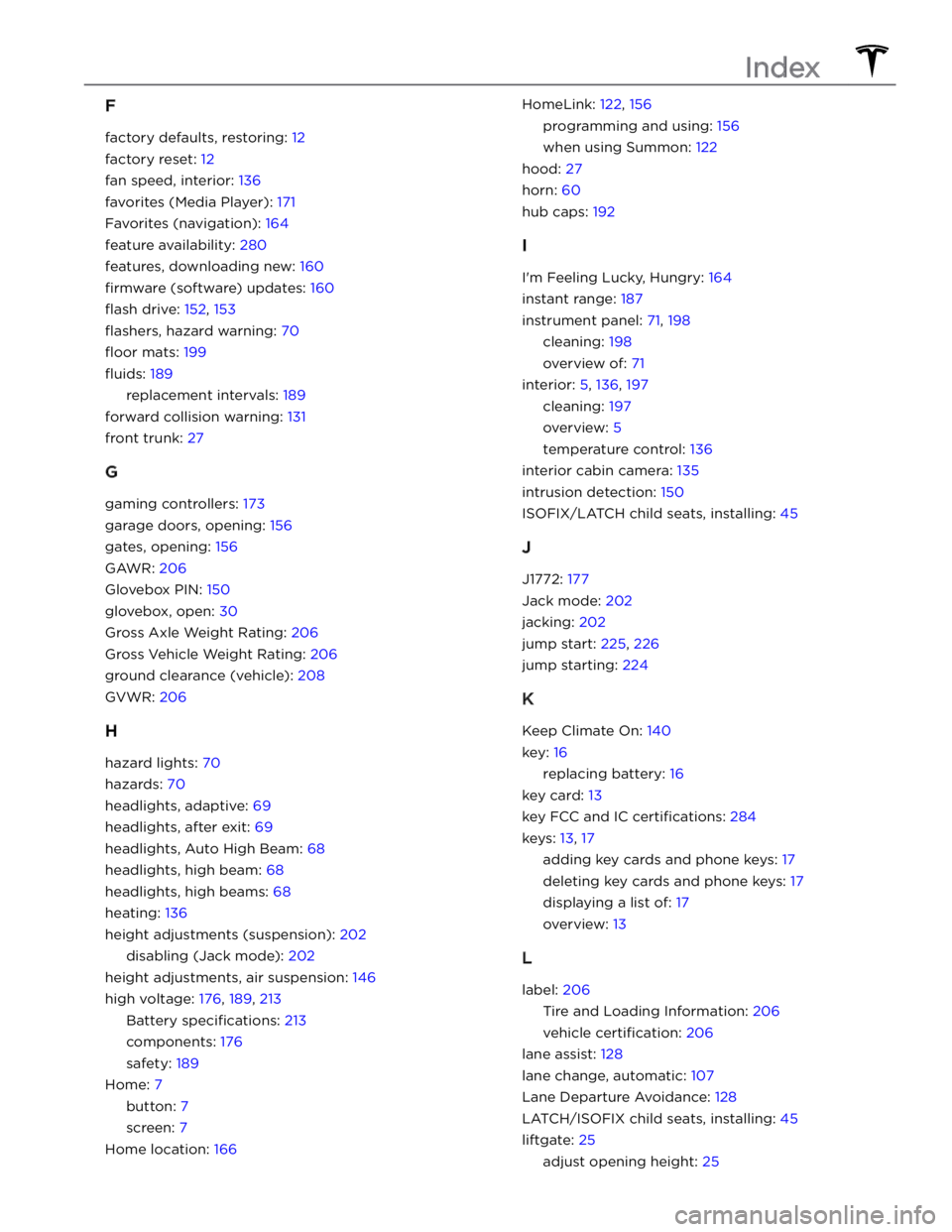
F
factory defaults, restoring: 12
factory reset: 12
fan speed, interior: 136
favorites (Media Player): 171
Favorites (navigation): 164
feature availability: 280
features, downloading new: 160
firmware (software) updates: 160
flash drive: 152, 153
flashers, hazard warning: 70
floor mats: 199
fluids: 189
replacement intervals: 189
forward collision warning: 131
front trunk: 27
G
gaming controllers: 173
garage doors, opening: 156
gates, opening: 156
GAWR: 206
Glovebox PIN: 150
glovebox, open: 30
Gross Axle Weight Rating: 206
Gross Vehicle Weight Rating: 206
ground clearance (vehicle): 208
GVWR: 206
H
hazard lights: 70
hazards: 70
headlights, adaptive: 69
headlights, after exit: 69
headlights, Auto High Beam: 68
headlights, high beam: 68
headlights, high beams: 68
heating: 136
height adjustments (suspension): 202
disabling (Jack mode): 202
height adjustments, air suspension: 146
high voltage: 176, 189, 213
Battery specifications: 213
components: 176
safety: 189
Home: 7
button: 7
screen: 7
Home location: 166
HomeLink: 122, 156
programming and using: 156
when using Summon: 122
hood: 27
horn: 60
hub caps: 192
I
I
Page 293 of 296
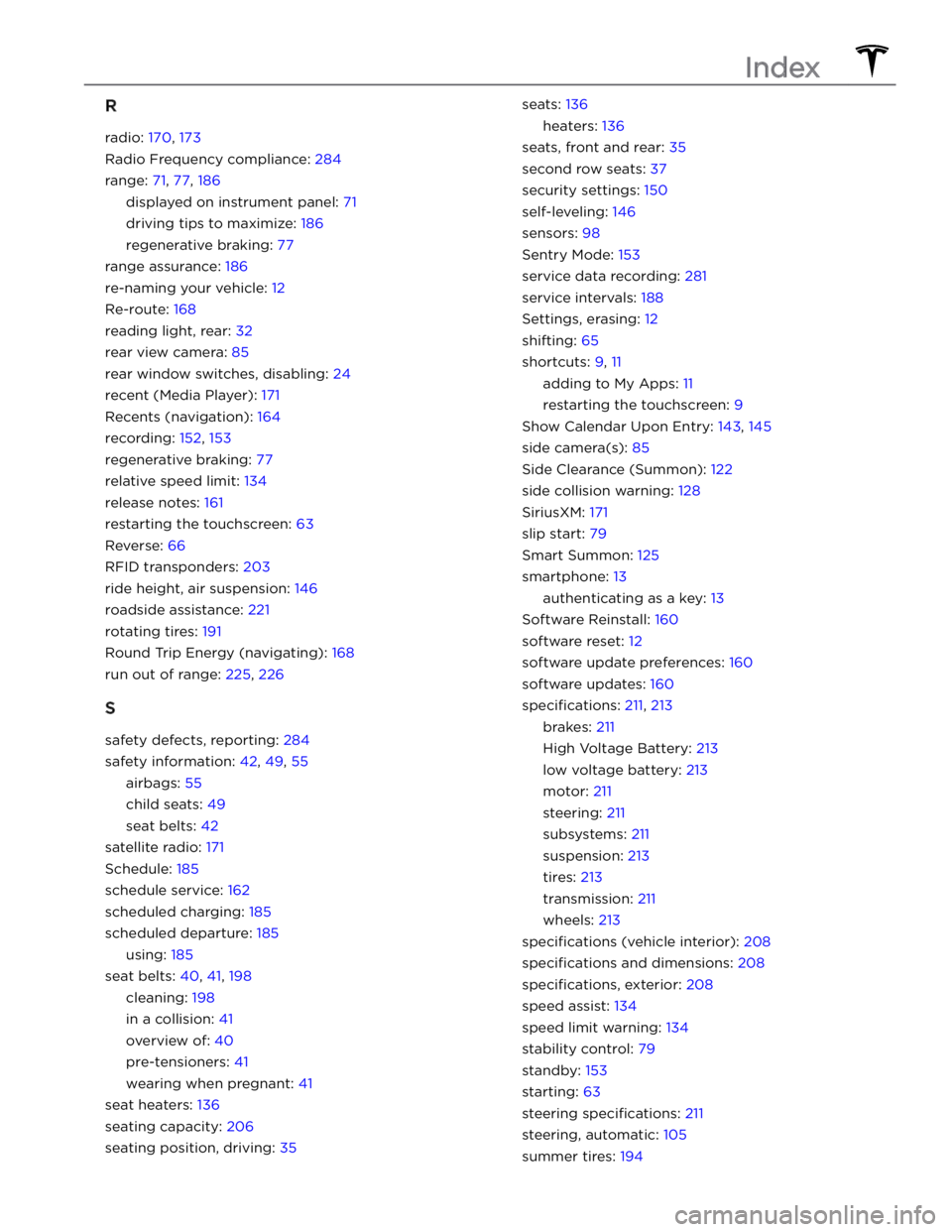
R
radio: 170, 173
Radio Frequency compliance: 284
range: 71, 77, 186
displayed on instrument panel: 71
driving tips to maximize: 186
regenerative braking: 77
range assurance: 186
re-naming your vehicle: 12
Re-route: 168
reading light, rear: 32
rear view camera: 85
rear window switches, disabling: 24
recent (Media Player): 171
Recents (navigation): 164
recording: 152, 153
regenerative braking: 77
relative speed limit: 134
release notes: 161
restarting the touchscreen: 63
Reverse: 66
RFID transponders: 203
ride height, air suspension: 146
roadside assistance: 221
rotating tires: 191
Round Trip Energy (navigating): 168
run out of range: 225, 226
S
safety defects, reporting: 284
safety information: 42, 49, 55
airbags: 55
child seats: 49
seat belts: 42
satellite radio: 171
Schedule: 185
schedule service: 162
scheduled charging: 185
scheduled departure: 185
using: 185
seat belts: 40, 41, 198
cleaning: 198
in a collision: 41
overview of: 40
pre-tensioners: 41
wearing when pregnant: 41
seat heaters: 136
seating capacity: 206
seating position, driving: 35
seats: 136
heaters: 136
seats, front and rear: 35
second row seats: 37
security settings: 150
self-leveling: 146
sensors: 98
Sentry Mode: 153
service data recording: 281
service intervals: 188
Settings, erasing: 12
shifting: 65
shortcuts: 9, 11
adding to My Apps: 11
restarting the touchscreen: 9
Show Calendar Upon Entry: 143, 145
side camera(s): 85
Side Clearance (Summon): 122
side collision warning: 128
SiriusXM: 171
slip start: 79
Smart Summon: 125
smartphone: 13
authenticating as a key: 13
Software Reinstall: 160
software reset: 12
software update preferences: 160
software updates: 160
specifications: 211, 213
brakes: 211
High Voltage Battery: 213
low voltage battery: 213
motor: 211
steering: 211
subsystems: 211
suspension: 213
tires: 213
transmission: 211
wheels: 213
specifications (vehicle interior): 208
specifications and dimensions: 208
specifications, exterior: 208
speed assist: 134
speed limit warning: 134
stability control: 79
standby: 153
starting: 63
steering specifications: 211
steering, automatic: 105
summer tires: 194
Index