2023 TESLA MODEL X navigation
[x] Cancel search: navigationPage 3 of 296

Overview................................................................3
Exterior Overview............................................................................3
Interior Overview.............................................................................5
Touchscreen Overview...................................................................7
Opening and Closing.......................................13
Keys.....................................................................................................13
Doors..................................................................................................19
Windows...........................................................................................24
Rear Trunk........................................................................................25
Front Trunk......................................................................................27
Interior Storage and Electronics.............................................30
Sun Visors........................................................................................34
Seating and Safety Restraints.....................35
Front and Rear Seats...................................................................35
Seat Belts.........................................................................................40
Child Safety Seats.........................................................................43
Airbags...............................................................................................51
Driving..................................................................57
Driver Profiles.................................................................................57
Steering Yoke (or Steering Wheel)........................................59
Mirrors...............................................................................................62
Starting and Powering Off.........................................................63
Shifting..............................................................................................65
Lights.................................................................................................68
Instrument Panel.............................................................................71
Wipers and Washers....................................................................75
Braking and Stopping..................................................................76
Traction Control.............................................................................79
Park Assist.......................................................................................80
Vehicle Hold....................................................................................82
Acceleration Modes......................................................................83
Trip Information.............................................................................84
Rear Facing Camera(s)...............................................................85
Pedestrian Warning System......................................................86
Towing and Accessories.............................................................87
Cold Weather Best Practices....................................................96
Autopilot..............................................................98
About Autopilot............................................................................98
Traffic-Aware Cruise Control....................................................101
Autosteer........................................................................................105
Navigate on Autopilot................................................................110
Traffic Light and Stop Sign Control.......................................113
Autopark.........................................................................................120
Summon..........................................................................................122
Smart Summon.............................................................................125
Active Safety Features..................................128
Lane Assist.....................................................................................128
Collision Avoidance Assist.........................................................131
Speed Assist..................................................................................134
Cabin Camera................................................................................135
Using the Touchscreen.................................136
Climate Controls..........................................................................136
Phone, Calendar, and Web Conferencing...........................143
Air Suspension..............................................................................146
Voice Commands.........................................................................148
Safety & Security Settings.......................................................150
Dashcam..........................................................................................152
Sentry Mode..................................................................................153
USB Drive Requirements for Recording Videos..............155
Smart Garage Connectivity.....................................................156
Connecting to Wi-Fi...................................................................159
Software Updates.......................................................................160
Mobile App.....................................................................................162
Navigation and Entertainment..................164
Maps and Navigation.................................................................164
Media................................................................................................170
Theater, Arcade, and Toybox...................................................173
Charging and Energy Consumption........176
Electric Vehicle Components..................................................176
High Voltage Battery Information.........................................178
Charging Instructions................................................................180
Scheduled Charging and Scheduled Departure..............185
Getting Maximum Range..........................................................186
Maintenance......................................................188
Maintenance Service Intervals................................................188
Tire Care and Maintenance......................................................190
Cleaning..........................................................................................196
Windshield Wiper Blades, Jets and Fluid.........................200
Jacking and Lifting....................................................................202
Parts and Accessories..............................................................203
Do It Yourself Maintenance....................................................204
Specifications..................................................205
Identification Labels..................................................................205
Vehicle Loading..........................................................................206
Dimensions...................................................................................208
Subsystems.....................................................................................211
Wheels and Tires..........................................................................213
Roadside Assistance....................................220
Contacting Tesla Roadside Assistance..............................220
Instructions for Transporters...................................................221
Running Out of Range..............................................................225
Jump Starting..............................................................................226
Troubleshooting.............................................228
Contents
Page 11 of 296
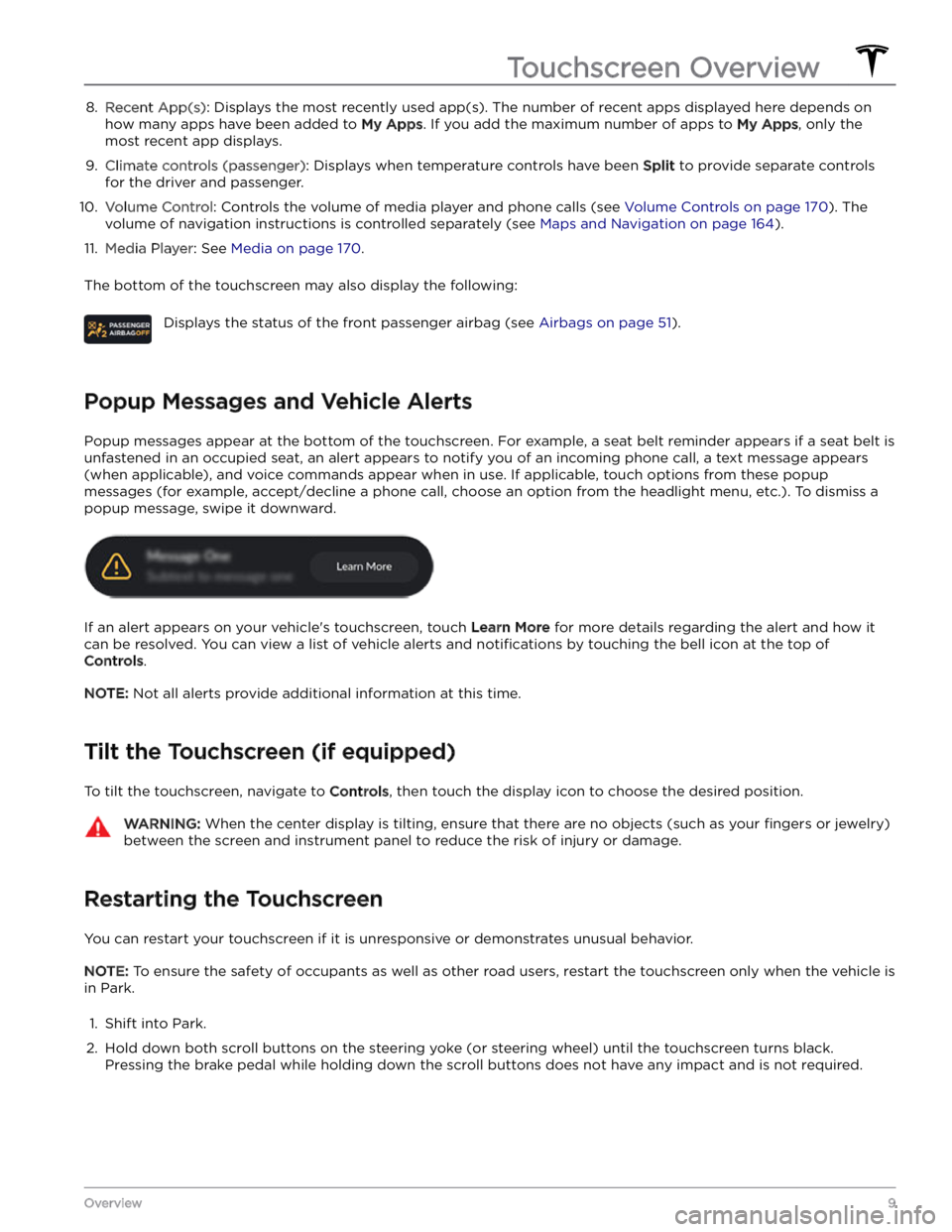
8. Recent App(s): Displays the most recently used app(s). The number of recent apps displayed here depends on
how many apps have been added to
My Apps. If you add the maximum number of apps to My Apps, only the
most recent app displays.
9.
Climate controls (passenger): Displays when temperature controls have been Split to provide separate controls
for the driver and passenger.
10.
Volume Control: Controls the volume of media player and phone calls (see Volume Controls on page 170). The
volume of navigation instructions is controlled separately (see
Maps and Navigation on page 164).
11.
Media Player: See Media on page 170.
The bottom of the touchscreen may also display the following:
Displays the status of the front passenger airbag (see Airbags on page 51).
Popup Messages and Vehicle Alerts
Popup messages appear at the bottom of the touchscreen. For example, a seat belt reminder appears if a seat belt is unfastened in an occupied seat, an alert appears to notify you of an incoming phone call, a text message appears (when applicable), and voice commands appear when in use. If applicable, touch options from these popup
messages (for example, accept/decline a phone call, choose an option from the headlight menu, etc.). To dismiss a
popup message, swipe it downward.
If an alert appears on your vehicle
Page 74 of 296

Instrument Panel - Driving
When Model X is driving (or ready to drive), the instrument panel shows your current driving status and a real-time
visualization of the road as detected by the Autopilot components (see
About Autopilot on page 98). The
visualization automatically zooms in and out based on the detected road type.
NOTE: Touch Controls > Autopilot > Full Self-Driving Visualization Preview (if equipped) to display more details
about the roadway and its surroundings, such as road markings, stop lights, objects (such as trash cans and poles),
etc.
1.
The instrument panel displays your location on a map, a wiper menu, Auto Shift out of Park instructions, etc. When a navigation route is active, the upcoming portion of the route displays.
2.
The speed limit (if available) that is currently being detected by Speed Assist (see Speed Assist on page 134).
3.
Current driving speed.
4.
The currently set cruising speed. When Traffic-Aware Cruise Control is available but you haven
Page 112 of 296

NOTE: Depending on market region, vehicle
configuration, options purchased, and software version,
your vehicle may not be equipped with Navigate on
Autopilot, or the feature may not operate exactly as
described.
NOTE: Navigate on Autopilot is a BETA feature.
When using Autosteer on a controlled-access highway (a main highway on which road users enter and exit
using on-ramps and
off-ramps). Navigate on Autopilot
guides
Model X to off-ramps and interchanges based on
your navigation route. Along the highway portion of a navigation route, Navigate on Autopilot also changes
lanes to prepare for exits (route-based lane changes) and to minimize the driving time to your destination (speed-based lane changes).
WARNING: Navigate on Autopilot does not make
driving autonomous. You must pay attention to the
road, keep your hands on the steering yoke (or
steering wheel) at all times, and remain aware of
your navigation route.
WARNING: As is the case with normal driving, be
extra careful around blind corners, interchanges,
and on-ramps and off-ramps - obstacles can
appear quickly and at any time.
WARNING: Navigate on Autopilot may not
recognize or detect oncoming vehicles, stationary
objects, and special-use lanes such as those used
exclusively for bikes, carpools, emergency vehicles,
etc. Remain alert at all times and be prepared to
take immediate action. Failure to do so can cause
damage, injury or death.
Enabling and Customizing Navigate
on Autopilot
To enable Navigate on Autopilot, touch Controls >
Autopilot > Navigate on Autopilot (Beta). Then, to
customize how you want Navigate on Autopilot to operate, touch
Customize Navigate on Autopilot:
Page 113 of 296

Navigate on Autopilot activates and deactivates as appropriate, based on the type of road you are driving on. For example, if Autosteer is active and Navigate on Autopilot is enabled, Navigate on Autopilot
automatically becomes active when you reach a
controlled-access highway on your navigation route.
Whenever Navigate on Autopilot is active, the
instrument panel displays the driving lane as a single
blue line in front of
Model X:
When Navigate on Autopilot is active and you approach an
off-ramp or interchange along your navigation route,
the appropriate turn signal engages and Autosteer maneuvers
Model X onto the off-ramp or interchange.
WARNING: Never depend on Navigate on
Autopilot to determine an appropriate lane at an
off-ramp. Stay alert and perform visual checks to
ensure that the driving lane is safe and
appropriate.
When you leave a controlled-access highway (for example, you take an exit or you enter a section of the navigation route that is no longer supported), Navigate on Autopilot reverts back to Autosteer
Page 114 of 296

WARNING: Navigate on Autopilot may not always
attempt to exit at an off-ramp or change lanes,
even when an exit or lane change is determined by
the navigation route. Always remain alert and be
prepared to manually steer onto an off-ramp, or
make a lane change to prepare for, or to exit at, an
off-ramp or interchange.
Be Ready to Assist
When attempting to change lanes or maneuver Model X,
or when approaching construction zones, Navigate on Autopilot may be unable to determine the appropriate driving lane (for example, complex clover leafs and
multi-lane
off-ramps) and the instrument panel displays
an alert indicating that Navigate on Autopilot is trying to maneuver and may require assistance. When you see the message, be prepared to take immediate action to ensure that it is safe and appropriate to complete the lane change or maneuver.
Navigate on Autopilot
112MODEL X Owner
Page 151 of 296

If you have defined a navigation address for your home
or work locations, you can use a voice command to navigate there by saying
"Navigate home" or "Take me
to work".
Contacts
To call or text a contact on your Bluetooth-connected phone (see
Phone, Calendar, and Web Conferencing on
page 143), say:
Page 167 of 296

Navigation SettingsThe navigation settings icon displays when you touch
... once you start navigating to a
destination.
NOTE: You can also access navigation
settings by touching
Controls >
Navigation.
Touch the navigation settings icon to customize the navigation system to suit your preferences (the available settings vary depending on your market region and
vehicle
configuration):