2023 TESLA MODEL 3 cruise control
[x] Cancel search: cruise controlPage 3 of 296

Overview................................................................3
Exterior Overview............................................................................3
Interior Overview.............................................................................4
Touchscreen Overview..................................................................5
Opening and Closing.......................................10
Keys.....................................................................................................10
Doors..................................................................................................14
Windows............................................................................................16
Rear Trunk.........................................................................................17
Front Trunk.......................................................................................19
Interior Storage and Electronics..............................................22
Seating and Safety Restraints.....................25
Front and Rear Seats...................................................................25
Seat Belts.........................................................................................29
Child Safety Seats.........................................................................32
Airbags..............................................................................................38
Driving..................................................................45
Driver Profiles.................................................................................45
Steering Wheel..............................................................................47
Mirrors...............................................................................................49
Starting and Powering Off........................................................50
Shifting...............................................................................................51
Lights.................................................................................................53
Car Status.........................................................................................56
Wipers and Washers....................................................................59
Braking and Stopping.................................................................60
Traction Control.............................................................................64
Park Assist.......................................................................................65
Vehicle Hold....................................................................................67
Acceleration Modes......................................................................68
Track Mode......................................................................................69
Trip Information..............................................................................71
Rear Facing Camera(s)...............................................................72
Pedestrian Warning System......................................................73
Cold Weather Best Practices....................................................74
Autopilot..............................................................77
About Autopilot.............................................................................77
Traffic-Aware Cruise Control....................................................80
Autosteer..........................................................................................85
Navigate on Autopilot................................................................90
Traffic Light and Stop Sign Control.......................................93
Autopark........................................................................................100
Summon..........................................................................................102
Smart Summon............................................................................105
Active Safety Features.................................108
Lane Assist.....................................................................................108
Collision Avoidance Assist..........................................................111
Speed Assist...................................................................................114
Cabin Camera.................................................................................115
Using the Touchscreen..................................116
Climate Controls...........................................................................116
Phone, Calendar, and Web Conferencing...........................122
Voice Commands.........................................................................125
Safety & Security Settings........................................................127
Dashcam.........................................................................................129
Sentry Mode...................................................................................131
USB Drive Requirements for Recording Videos..............133
Smart Garage Connectivity.....................................................134
Connecting to Wi-Fi...................................................................137
Software Updates........................................................................138
Mobile App....................................................................................140
Navigation and Entertainment..................142
Maps and Navigation.................................................................142
Media................................................................................................148
Theater, Arcade, and Toybox....................................................151
Charging and Energy Consumption........154
Electric Vehicle Components..................................................154
High Voltage Battery Information.........................................156
Charging Instructions.................................................................158
Scheduled Charging and Scheduled Departure..............163
Getting Maximum Range..........................................................164
Maintenance......................................................166
Maintenance Service Intervals................................................166
Tire Care and Maintenance......................................................176
Cleaning..........................................................................................183
Windshield Wiper Blades, Jets and Fluid...........................187
Jacking and Lifting.....................................................................189
Parts and Accessories...............................................................190
Do It Yourself Maintenance....................................................204
Specifications..................................................205
Identification Labels..................................................................205
Vehicle Loading..........................................................................206
Dimensions...................................................................................208
Subsystems....................................................................................210
Wheels and Tires..........................................................................213
Roadside Assistance....................................220
Contacting Tesla Roadside Assistance..............................220
Instructions for Transporters...................................................221
Running Out of Range..............................................................224
Jump Starting...............................................................................225
Troubleshooting..............................................227
Troubleshooting Alerts.............................................................227
Consumer Information.................................280
Contents
Page 6 of 296

1.
Door open button (Opening Doors from the Interior on page 14)
2.
Turn signal stalk (High Beam Headlights on page 54), Turn Signals on page 54, and Windshield Washers on page
59)
3.
Horn (Horn on page 48)
4.
Drive stalk (How to Shift on page 51, Traffic-Aware Cruise Control on page 80, Autosteer on page 85)
5.
Touchscreen (Touchscreen Overview on page 5)
6.
Driver dome light (Lights on page 53)
7.
Cabin camera (Cabin Camera on page 115)
8.
Hazard warning flashers (Hazard Warning Flashers on page 55)
9.
Passenger dome light (Lights on page 53)
10.
Climate control vent (see Climate Controls on page 116)
11.
Power window switches (Windows on page 16)
12.
Manual door release (Opening Doors from the Interior on page 14)
13.
Left scroll button (Scroll Buttons on page 47)
14.
Brake pedal (Braking and Stopping on page 60)
15.
Accelerator pedal (Regenerative Braking on page 61)
16.
Right scroll button (Scroll Buttons on page 47)
17.
Center console (Interior Storage and Electronics on page 22)
18.
Glovebox (Glovebox on page 22)
Interior Overview
4MODEL 3 Owner
Page 57 of 296
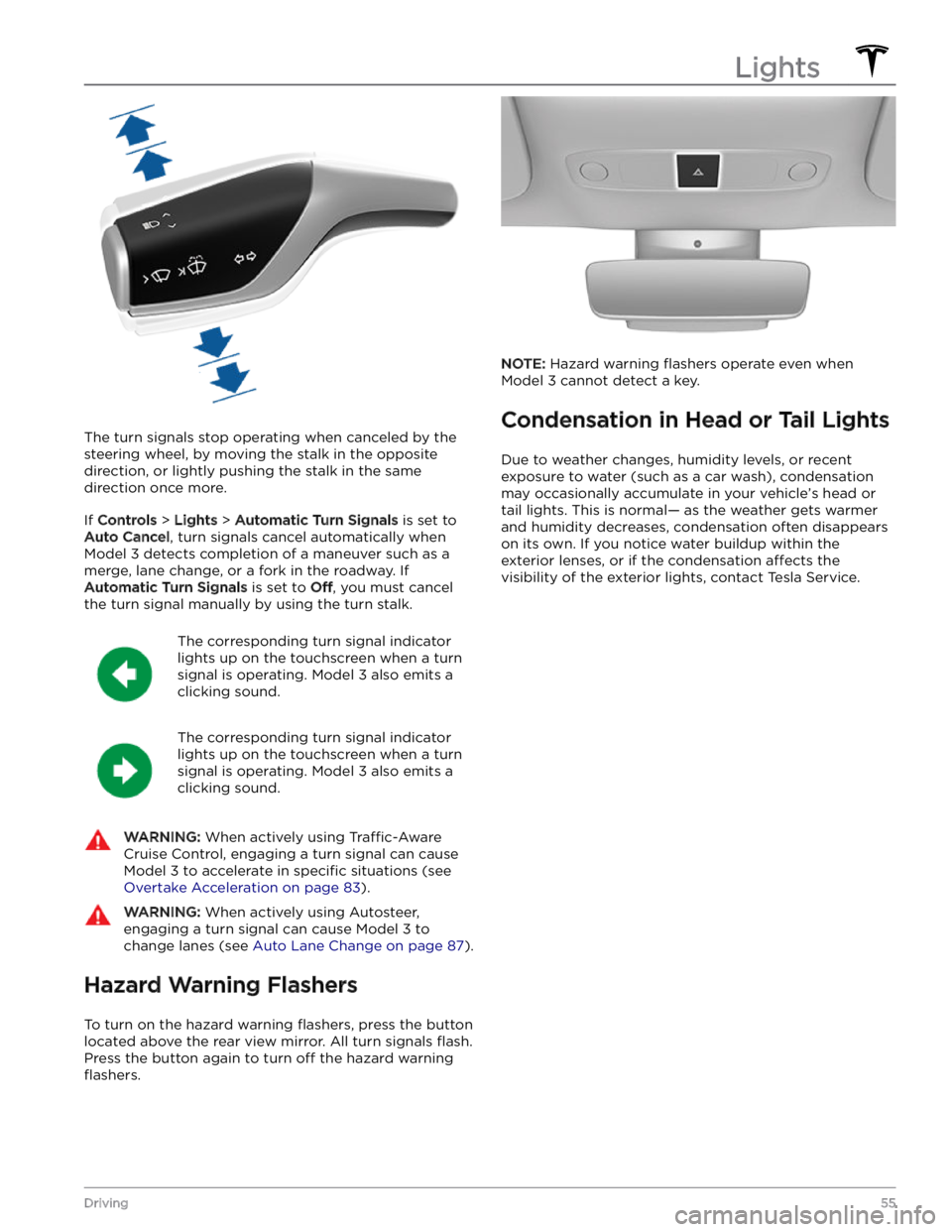
The turn signals stop operating when canceled by the steering wheel, by moving the stalk in the opposite direction, or lightly pushing the stalk in the same
direction once more.
If Controls > Lights > Automatic Turn Signals is set to
Auto Cancel, turn signals cancel automatically when
Model 3 detects completion of a maneuver such as a
merge, lane change, or a fork in the roadway. If
Automatic Turn Signals is set to Off, you must cancel
the turn signal manually by using the turn stalk.
The corresponding turn signal indicator
lights up on the touchscreen when a turn
signal is operating.
Model 3 also emits a
clicking sound.
The corresponding turn signal indicator
lights up on the touchscreen when a turn
signal is operating.
Model 3 also emits a
clicking sound.
WARNING: When actively using Traffic-Aware
Cruise Control, engaging a turn signal can cause
Model 3 to accelerate in specific situations (see
Overtake Acceleration on page 83).
WARNING: When actively using Autosteer,
engaging a turn signal can cause Model 3 to
change lanes (see Auto Lane Change on page 87).
Hazard Warning Flashers
To turn on the hazard warning flashers, press the button
located above the rear view mirror. All turn signals
flash.
Press the button again to turn off the hazard warning
flashers.
NOTE: Hazard warning flashers operate even when
Model 3 cannot detect a key.
Condensation in Head or Tail Lights
Due to weather changes, humidity levels, or recent
exposure to water (such as a car wash), condensation may occasionally accumulate in your vehicle
Page 82 of 296

NOTE: Depending on market region, vehicle
configuration, options purchased, and software version,
your vehicle may not be equipped with Traffic-Aware
Cruise Control, or the feature may not operate exactly as
described. If your vehicle is not equipped, refer to the
owner
Page 83 of 296
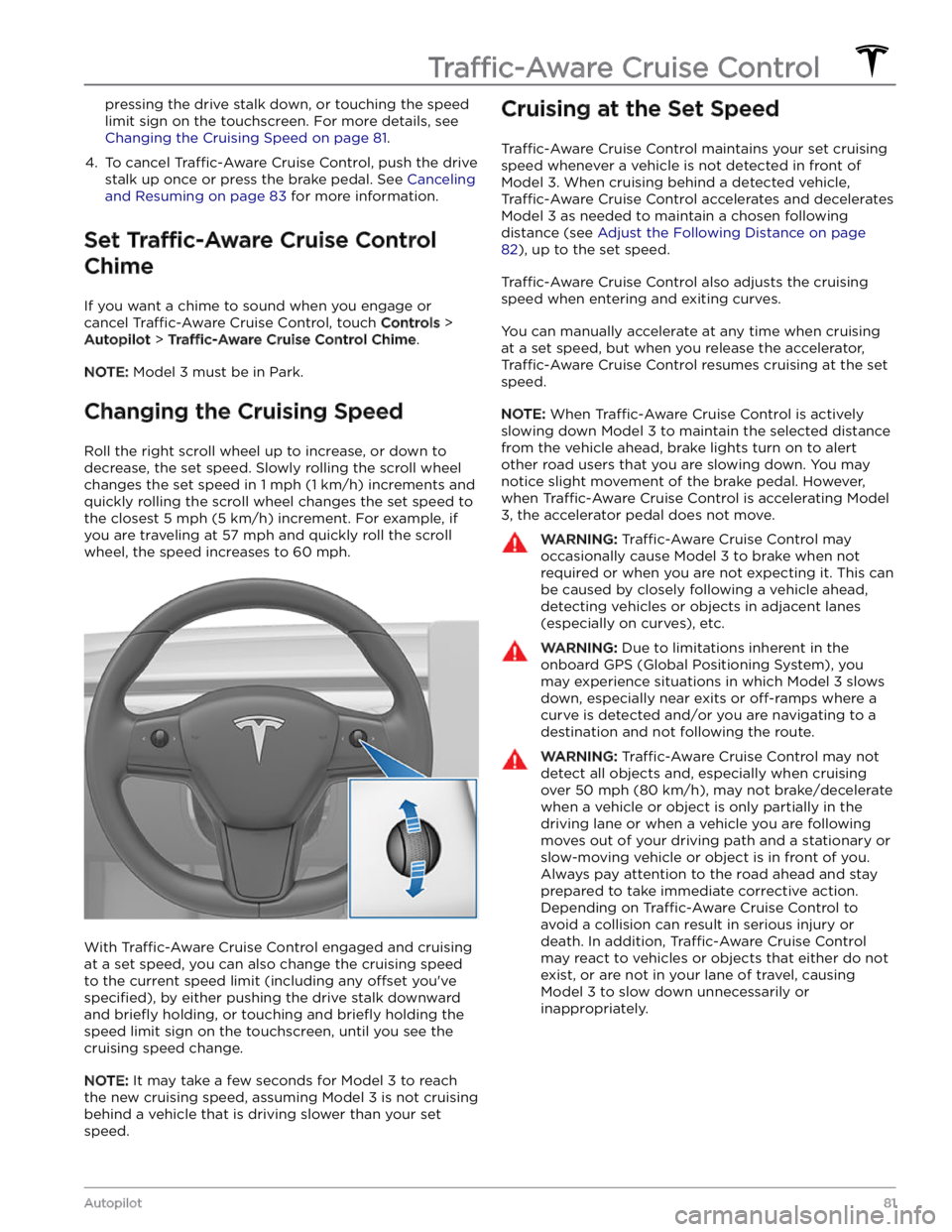
pressing the drive stalk down, or touching the speed
limit sign on the touchscreen. For more details, see
Changing the Cruising Speed on page 81.
4.
To cancel Traffic-Aware Cruise Control, push the drive
stalk up once or press the brake pedal. See
Canceling
and Resuming on page 83 for more information.
Set Traffic-Aware Cruise Control
Chime
If you want a chime to sound when you engage or cancel
Traffic-Aware Cruise Control, touch Controls >
Autopilot > Traffic-Aware Cruise Control Chime.
NOTE: Model 3 must be in Park.
Changing the Cruising Speed
Roll the right scroll wheel up to increase, or down to decrease, the set speed. Slowly rolling the scroll wheel changes the set speed in
1 mph (1 km/h) increments and
quickly rolling the scroll wheel changes the set speed to
the closest
5 mph (5 km/h) increment. For example, if
you are traveling at
57 mph and quickly roll the scroll
wheel, the speed increases to
60 mph.
With Traffic-Aware Cruise Control engaged and cruising
at a set speed, you can also change the cruising speed
to the current speed limit (including any
offset you
Page 84 of 296

WARNING: Traffic-Aware Cruise Control may be
unable to provide adequate speed control because
of limited braking capability and hills. It can also
misjudge the distance from a vehicle ahead.
Driving downhill can increase driving speed,
causing Model 3 to exceed your set speed (and
potentially the road
Page 86 of 296

To resume cruising, move the drive stalk fully down once
then release.
NOTE: When Traffic-Aware Cruise Control cancels,
Model 3 does not coast. Instead, regenerative braking
slows down
Model 3 in the same way as when you move
your foot
off the accelerator when driving without
Traffic-Aware Cruise Control (see Regenerative Braking
on page 61).
WARNING: Traffic-Aware Cruise Control cancels,
or may not be available, in the following situations:
Page 87 of 296
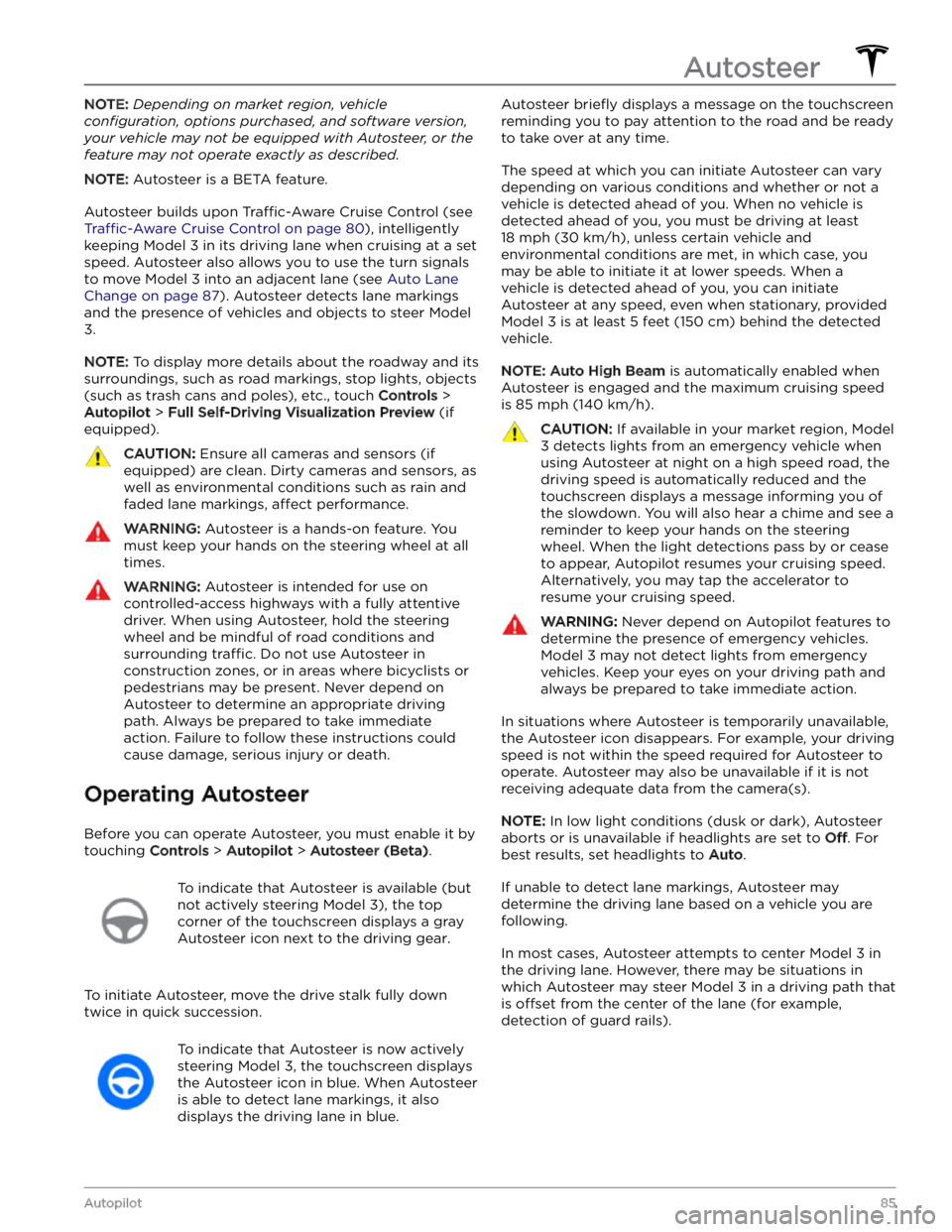
NOTE: Depending on market region, vehicle
configuration, options purchased, and software version,
your vehicle may not be equipped with Autosteer, or the
feature may not operate exactly as described.
NOTE: Autosteer is a BETA feature.
Autosteer builds upon Traffic-Aware Cruise Control (see
Traffic-Aware Cruise Control on page 80), intelligently
keeping
Model 3 in its driving lane when cruising at a set
speed.
Autosteer also allows you to use the turn signals
to move Model 3 into an adjacent lane (see Auto Lane
Change on page 87). Autosteer detects lane markings
and the presence of vehicles and objects to
steer Model
3.
NOTE: To display more details about the roadway and its
surroundings, such as road markings, stop lights, objects (such as trash cans and poles), etc., touch
Controls >
Autopilot > Full Self-Driving Visualization Preview (if
equipped).
CAUTION: Ensure all cameras and sensors (if
equipped) are clean. Dirty cameras and sensors, as
well as environmental conditions such as rain and
faded lane markings, affect performance.
WARNING: Autosteer is a hands-on feature. You
must keep your hands on the steering wheel at all
times.
WARNING: Autosteer is intended for use on
controlled-access highways with a fully attentive
driver. When using Autosteer, hold the steering
wheel and be mindful of road conditions and
surrounding traffic. Do not use Autosteer in
construction zones, or in areas where bicyclists or
pedestrians may be present. Never depend on
Autosteer to determine an appropriate driving
path. Always be prepared to take immediate
action. Failure to follow these instructions could
cause damage, serious injury or death.
Operating Autosteer
Before you can operate Autosteer, you must enable it by touching
Controls > Autopilot > Autosteer (Beta).
To indicate that Autosteer is available (but
not actively steering
Model 3), the top
corner of the touchscreen displays a gray
Autosteer icon
next to the driving gear.
To initiate Autosteer, move the drive stalk fully down
twice in quick succession.
To indicate that Autosteer is now actively
steering
Model 3, the touchscreen displays
the Autosteer icon in blue. When Autosteer is able to detect lane markings, it also
displays the driving lane in blue.
Autosteer briefly displays a message on the touchscreen
reminding you to pay attention to the road and be ready
to take over at any time.
The speed at which you can initiate Autosteer can vary depending on various conditions and whether or not a vehicle is detected ahead of you. When no vehicle is
detected ahead of you, you must be driving at least
18 mph (30 km/h), unless certain vehicle and
environmental conditions are met, in which case, you
may be able to initiate it at lower speeds. When a
vehicle is detected ahead of you, you can initiate
Autosteer at any speed, even when stationary, provided
Model 3 is at least 5 feet (150 cm) behind the detected
vehicle.
NOTE: Auto High Beam is automatically enabled when
Autosteer is engaged and the maximum cruising speed is
85 mph (140 km/h).
CAUTION: If available in your market region, Model
3 detects lights from an emergency vehicle when
using Autosteer at night on a high speed road, the
driving speed is automatically reduced and the
touchscreen displays a message informing you of
the slowdown. You will also hear a chime and see a
reminder to keep your hands on the steering
wheel. When the light detections pass by or cease
to appear, Autopilot resumes your cruising speed.
Alternatively, you may tap the accelerator to
resume your cruising speed.
WARNING: Never depend on Autopilot features to
determine the presence of emergency vehicles.
Model 3 may not detect lights from emergency
vehicles. Keep your eyes on your driving path and
always be prepared to take immediate action.
In situations where Autosteer is temporarily unavailable, the Autosteer icon disappears. For example, your driving speed is not within the speed required for Autosteer to operate. Autosteer may also be unavailable if it is not receiving adequate data from the camera(s).
NOTE: In low light conditions (dusk or dark), Autosteer
aborts or is unavailable if headlights are set to
Off. For
best results, set headlights to
Auto.
If unable to detect lane markings, Autosteer may determine the driving lane based on a vehicle you are
following.
In most cases, Autosteer attempts to center Model 3 in
the driving lane. However, there may be situations in which Autosteer may steer
Model 3 in a driving path that
is
offset from the center of the lane (for example,
detection of guard rails).
Autosteer
85Autopilot