2023 TESLA MODEL 3 ECO mode
[x] Cancel search: ECO modePage 39 of 296

Testing a Child Safety Seat
Before seating a child, always make sure the child safety seat is not loose:
1.
Hold the child safety seat by the belt path and try to slide the safety seat from side to side and front to back.
2.
If the seat moves more than one inch (2.5 cm), it is
too loose. Tighten the belt or reconnect the
LATCH
retained child safety seat.
3.
If you are unable to reduce slack, try a different seat
location or try another child safety seat.
Child Safety Seat Warnings
WARNING: Extreme hazard! Do not seat a child on
the front passenger seat even if you are using a
child safety seat. This seat has an airbag in front of
it. Although this airbag is disabled when Model 3
detects a lightweight passenger, do not rely on
technology to protect your child.
WARNING: Child restraint systems are designed to
be secured in vehicle seats by lap belts or the lap
belt portion of a lap-shoulder belt. Children could
be endangered in a crash if their child restraints
are not properly secured in the vehicle.
WARNING: According to collision statistics,
children are safer when properly restrained in the
rear seating positions than in the front seating
positions.
WARNING: Do not use a forward facing child
safety seat until your child weighs over 20 lbs (9
kg) and can sit independently. Up to the age of
two, a child
Page 42 of 296

Front Passenger Occupant Detection
Model 3 has an occupancy sensor in the front passenger seat that controls the status of the front airbag.
NOTE: The occupancy classification system (OCS) meets the regulatory requirement of FMVSS 208 and
automatically detects when
inflating the passenger front airbag would be unnecessary or potentially harmful.
WARNING: Seating an infant in a rear facing child restraint system on a seat equipped with an operational
airbag can cause serious injury or death.
Object ClassificationOCS Passenger
Airbag Status*Indicator statusNotesEmptyOFFPASSENGER AIRBAG OFF ObjectOFF or ONPASSENGER AIRBAG OFF
or PASSENGER AIRBAG ONDepends on material/
contents.Rear-facing child restraint
system designed for children
up to a year oldOFFPASSENGER AIRBAG OFF20 lbs (9 kg) or lessForward facing child restraint
systemOFFPASSENGER AIRBAG OFF35 lbs (16 kg) or lessChild in a booster seatOFF or ONPASSENGER AIRBAG OFF
or PASSENGER AIRBAG ON20-100 lbs (9-45 kg)*Large childOFF or ONPASSENGER AIRBAG OFF
or PASSENGER AIRBAG ON 5th percentile female or
larger (by weight)ONPASSENGER AIRBAG ONOver approximately 100 lbs
(45 kg)
*If the passenger airbag status indicator does not match the situation, do not use the seat. The passenger must
ride in a
different seat. Contact Tesla Service.
NOTE: It takes approximately six seconds after you power on Model 3 for the occupant classification system (OCS)
to report accurate status of the front passenger airbag. As a result, when you
first power on Model 3, even in
situations when it should be OFF because the seat is occupied by a weight of
20 lbs (9 kg) or less, it will take the
touchscreen approximately six seconds to display the status, PASS AIRBAG OFF. If it fails to do so, contact Tesla
Service and do not seat a child in the front passenger seating position.
To make sure the sensing system can correctly detect occupancy status, eliminate the following:
Page 61 of 296

Wipers
The button at the end of turn signal stalk has two levels.
Press partially for a single wipe without any washer
fluid.
Press fully for both wipe and wash. You can access the
wiper settings from the main
Controls screen to adjust
the speed of the wipers:
I - Intermittent, slow
II - Intermittent, fast
III - Continuous, slow
IIII - Continuous, fast
Auto: Model 3 detects whether or not it is raining. When
wipers are set to
Auto and liquid is detected on the
windshield,
Model 3 determines the optimal frequency at
which they should wipe. If
Model 3 does not detect
liquid on the windshield, the wipers do not wipe.
For one-touch access to the wipers, you can add the wiper control to My Apps. See
Customizing My Apps on
page 8.
NOTE: You can also adjust the windshield wiper speed
and frequency using voice commands (see
Voice
Commands on page 125).
NOTE: Autopilot requires wipers to be set to Auto. This
setting is automatic and you cannot change it.
NOTE: The Auto setting is currently in BETA. If uncertain
about using the Auto setting while in the BETA phase,
Tesla recommends operating the wipers manually, as necessary.
CAUTION: Ensure the wipers are off before
washing Model 3 to avoid the risk of damaging the
wipers.
Periodically check and clean the edge of the wiper
blades. If a blade is damaged, replace it immediately. For details on checking and replacing wiper blades, see
Windshield Wiper Blades, Jets and Fluid on page 187.
CAUTION: To avoid damaging the hood, ensure
that the hood is fully closed before using the
windshield wipers.
CAUTION: In harsh climates, ensure that the wiper
blades are not frozen or adhered to the windshield.
Remove ice from the windshield before using the
wipers. Ice has sharp edges that can damage the
rubber on the blades.
Windshield Washers
Press the button on the end of the turn signal stalk to spray washer
fluid onto the windshield. This button has
two levels. Press partially for a single wipe without any
washer
fluid. Press fully for both wipe and wash. When
washing the windshield, the wipers turn on. While spraying the windshield, the wipers turn on. After
releasing the button, the wipers perform two additional
wipes then, depending on vehicle and environmental conditions, a third wipe a few seconds later.
Periodically top up washer fluid (see Topping Up
Windshield Washer Fluid on page 187).
Wipers and Washers
59Driving
Page 89 of 296

NOTE: If Autosteer cancels because you started steering
manually, Traffic-Aware Cruise Control remains active.
Disengage
Traffic-Aware Cruise Control as you normally
would, by pressing the brake pedal
moving the drive
stalk upward.
NOTE: If you move the drive stalk upward and hold it up
for more than one second,
Model 3 shifts into Neutral
after canceling Autosteer.
To disable Autosteer so it is no longer available, touch
Controls > Autopilot > Autosteer (Beta).
Auto Lane Change
NOTE: Depending on market region, vehicle
configuration, options purchased, and software version,
your vehicle may not be equipped with Auto Lane
Change, or the feature may not operate exactly as
described.
When Autosteer is active, engage a turn signal to move
Model 3 into an adjacent lane (moving the steering
wheel would cancel Autosteer).
WARNING: It is the driver
Page 90 of 296
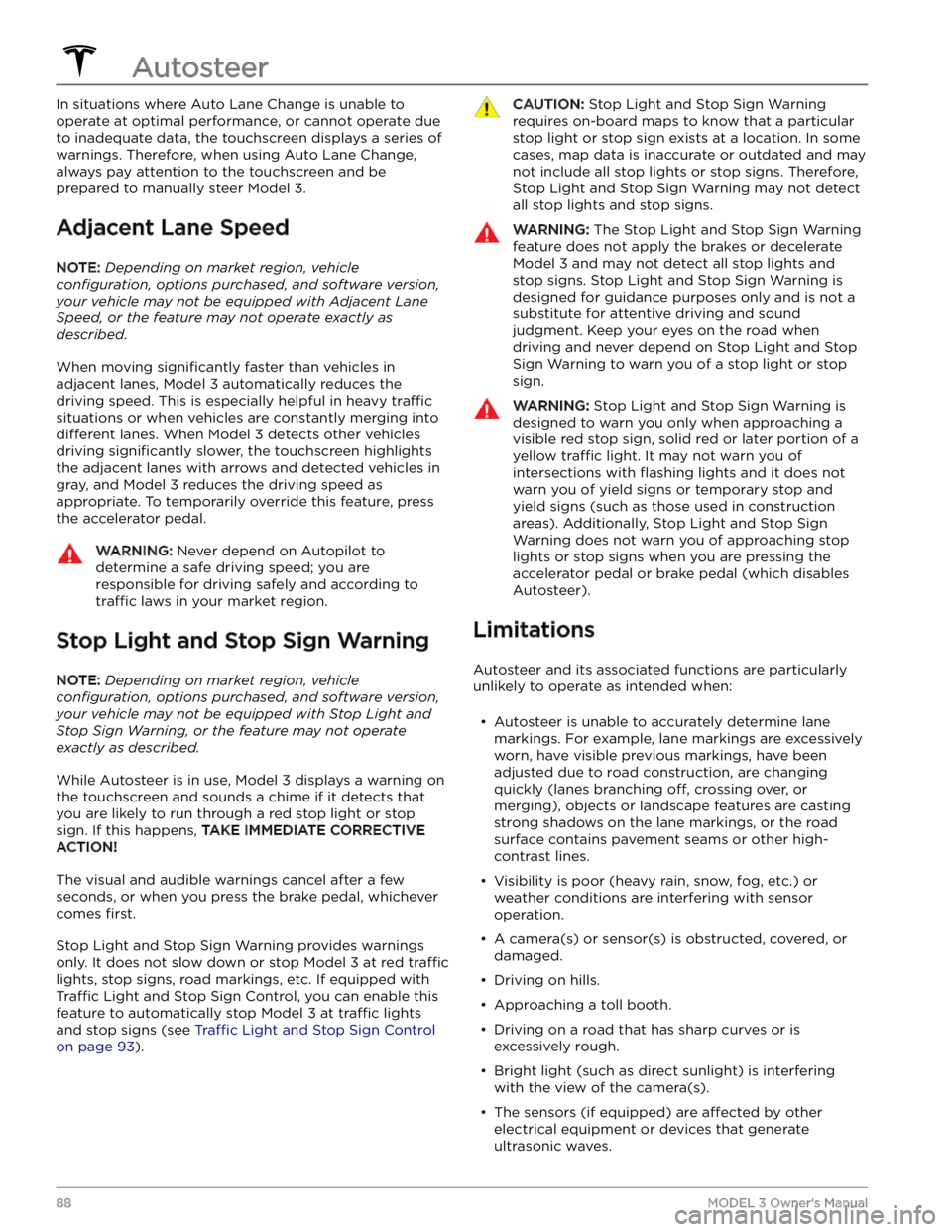
In situations where Auto Lane Change is unable to operate at optimal performance, or cannot operate due to inadequate data, the
touchscreen displays a series of
warnings. Therefore, when using Auto Lane Change,
always pay attention to the
touchscreen and be
prepared to manually steer
Model 3.
Adjacent Lane Speed
NOTE: Depending on market region, vehicle
configuration, options purchased, and software version,
your vehicle may not be equipped with Adjacent Lane
Speed, or the feature may not operate exactly as
described.
When moving significantly faster than vehicles in
adjacent lanes,
Model 3 automatically reduces the
driving speed. This is especially helpful in heavy
traffic
situations or when vehicles are constantly merging into
different lanes. When Model 3 detects other vehicles
driving
significantly slower, the touchscreen highlights
the adjacent lanes with arrows and detected vehicles in gray, and
Model 3 reduces the driving speed as
appropriate. To temporarily override this feature, press
the accelerator pedal.
WARNING: Never depend on Autopilot to
determine a safe driving speed; you are
responsible for driving safely and according to
traffic laws in your market region.
Stop Light and Stop Sign Warning
NOTE: Depending on market region, vehicle
configuration, options purchased, and software version,
your vehicle may not be equipped with Stop Light and
Stop Sign Warning, or the feature may not operate
exactly as described.
While Autosteer is in use, Model 3 displays a warning on
the
touchscreen and sounds a chime if it detects that
you are likely to run through a red stop light or stop sign. If this happens,
TAKE IMMEDIATE CORRECTIVE
ACTION!
The visual and audible warnings cancel after a few seconds, or when you press the brake pedal, whichever
comes
first.
Stop Light and Stop Sign Warning provides warnings
only. It does not slow down or stop
Model 3 at red traffic
lights, stop signs, road markings, etc. If equipped with
Traffic Light and Stop Sign Control, you can enable this
feature to automatically stop Model 3 at traffic lights
and stop signs (see Traffic Light and Stop Sign Control
on page 93).
CAUTION: Stop Light and Stop Sign Warning
requires on-board maps to know that a particular
stop light or stop sign exists at a location. In some
cases, map data is inaccurate or outdated and may
not include all stop lights or stop signs. Therefore,
Stop Light and Stop Sign Warning may not detect
all stop lights and stop signs.
WARNING: The Stop Light and Stop Sign Warning
feature does not apply the brakes or decelerate
Model 3 and may not detect all stop lights and
stop signs. Stop Light and Stop Sign Warning is
designed for guidance purposes only and is not a
substitute for attentive driving and sound
judgment. Keep your eyes on the road when
driving and never depend on Stop Light and Stop
Sign Warning to warn you of a stop light or stop
sign.
WARNING: Stop Light and Stop Sign Warning is
designed to warn you only when approaching a
visible red stop sign, solid red or later portion of a
yellow traffic light. It may not warn you of
intersections with flashing lights and it does not
warn you of yield signs or temporary stop and
yield signs (such as those used in construction
areas). Additionally, Stop Light and Stop Sign
Warning does not warn you of approaching stop
lights or stop signs when you are pressing the
accelerator pedal or brake pedal (which disables
Autosteer).
Limitations
Autosteer and its associated functions are particularly
unlikely to operate as intended when:
Page 92 of 296
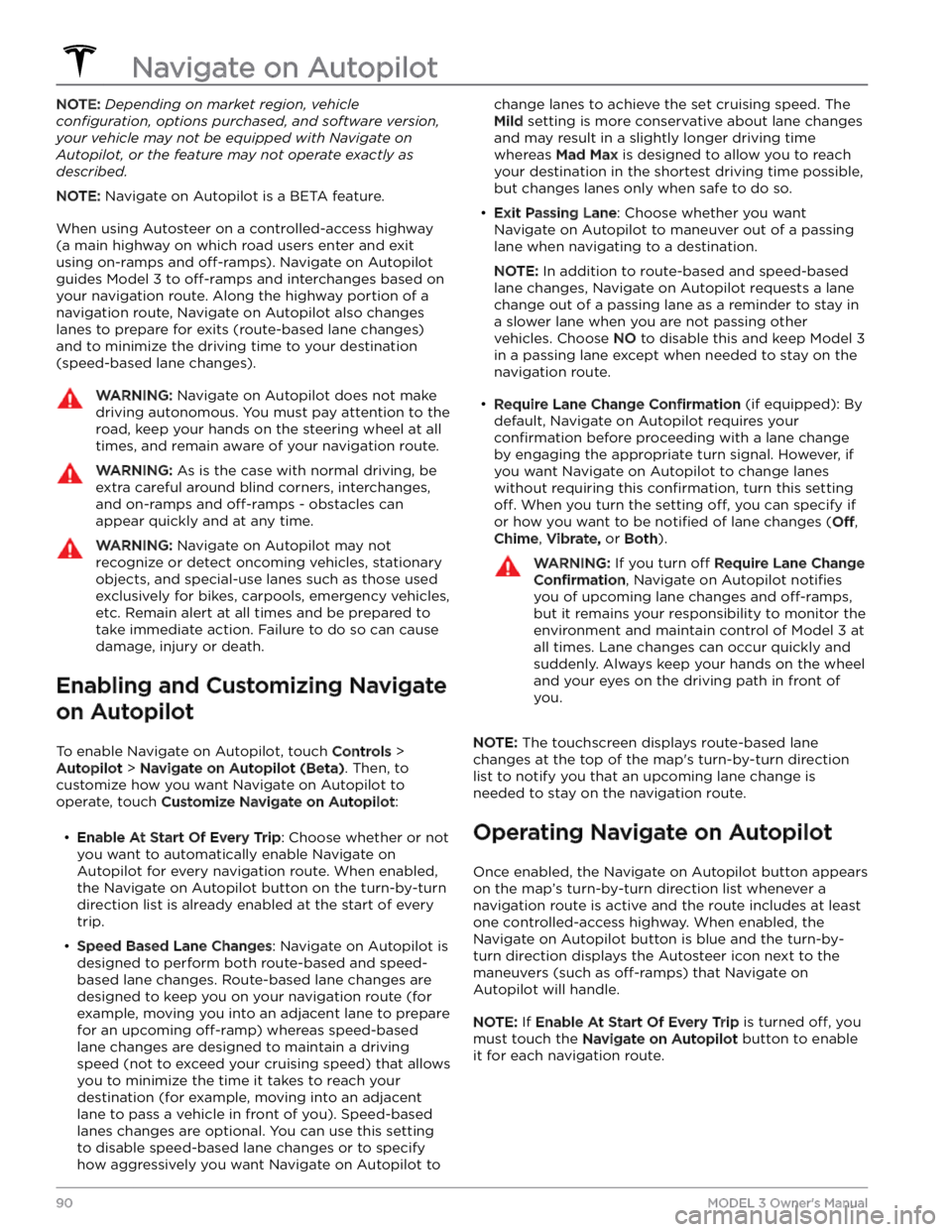
NOTE: Depending on market region, vehicle
configuration, options purchased, and software version,
your vehicle may not be equipped with Navigate on
Autopilot, or the feature may not operate exactly as
described.
NOTE: Navigate on Autopilot is a BETA feature.
When using Autosteer on a controlled-access highway (a main highway on which road users enter and exit
using on-ramps and
off-ramps). Navigate on Autopilot
guides
Model 3 to off-ramps and interchanges based on
your navigation route. Along the highway portion of a navigation route, Navigate on Autopilot also changes
lanes to prepare for exits (route-based lane changes) and to minimize the driving time to your destination (speed-based lane changes).
WARNING: Navigate on Autopilot does not make
driving autonomous. You must pay attention to the
road, keep your hands on the steering wheel at all
times, and remain aware of your navigation route.
WARNING: As is the case with normal driving, be
extra careful around blind corners, interchanges,
and on-ramps and off-ramps - obstacles can
appear quickly and at any time.
WARNING: Navigate on Autopilot may not
recognize or detect oncoming vehicles, stationary
objects, and special-use lanes such as those used
exclusively for bikes, carpools, emergency vehicles,
etc. Remain alert at all times and be prepared to
take immediate action. Failure to do so can cause
damage, injury or death.
Enabling and Customizing Navigate
on Autopilot
To enable Navigate on Autopilot, touch Controls >
Autopilot > Navigate on Autopilot (Beta). Then, to
customize how you want Navigate on Autopilot to operate, touch
Customize Navigate on Autopilot:
Page 93 of 296
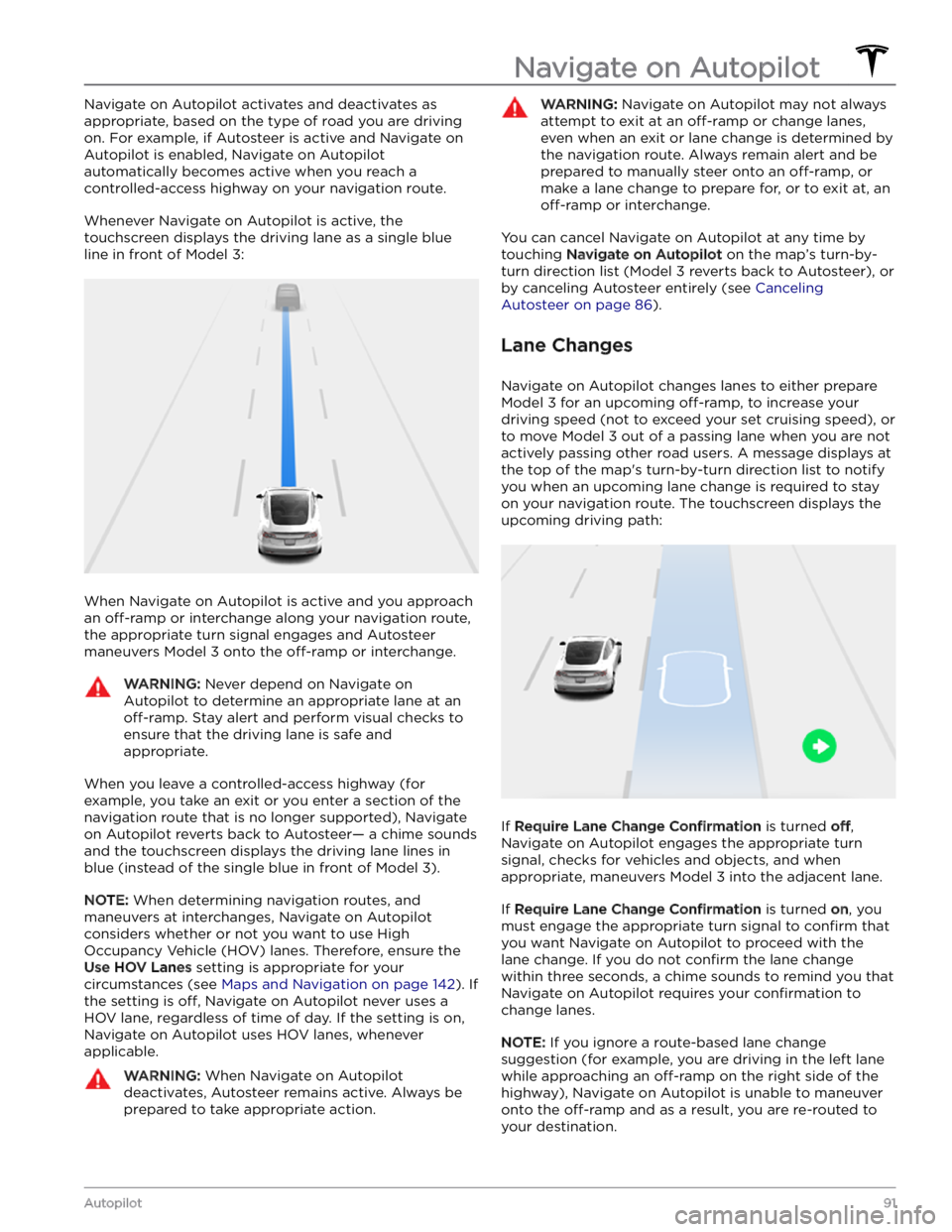
Navigate on Autopilot activates and deactivates as appropriate, based on the type of road you are driving on. For example, if Autosteer is active and Navigate on Autopilot is enabled, Navigate on Autopilot
automatically becomes active when you reach a
controlled-access highway on your navigation route.
Whenever Navigate on Autopilot is active, the
touchscreen displays the driving lane as a single blue
line in front of
Model 3:
When Navigate on Autopilot is active and you approach an
off-ramp or interchange along your navigation route,
the appropriate turn signal engages and Autosteer maneuvers
Model 3 onto the off-ramp or interchange.
WARNING: Never depend on Navigate on
Autopilot to determine an appropriate lane at an
off-ramp. Stay alert and perform visual checks to
ensure that the driving lane is safe and
appropriate.
When you leave a controlled-access highway (for example, you take an exit or you enter a section of the navigation route that is no longer supported), Navigate on Autopilot reverts back to Autosteer
Page 95 of 296

NOTE: Depending on market region, vehicle
configuration, options purchased, and software version,
your vehicle may not be equipped with Traffic Light and
Stop Sign Control, or the feature may not operate
exactly as described.
NOTE: Traffic Light and Stop Sign Control is a BETA
feature and works best on roads that are frequently
driven by Tesla vehicles. Traffic Light and Stop Sign
Control attempts to stop at all traffic lights and may also
stop at green lights.
Traffic Light and Stop Sign Control is designed to
recognize and respond to
traffic lights and stop signs,
slowing
Model 3 to a stop when using Traffic-Aware
cruise control or Autosteer. This feature uses the
vehicle