2023 LINCOLN CORSAIR Lane control assist
[x] Cancel search: Lane control assistPage 330 of 690
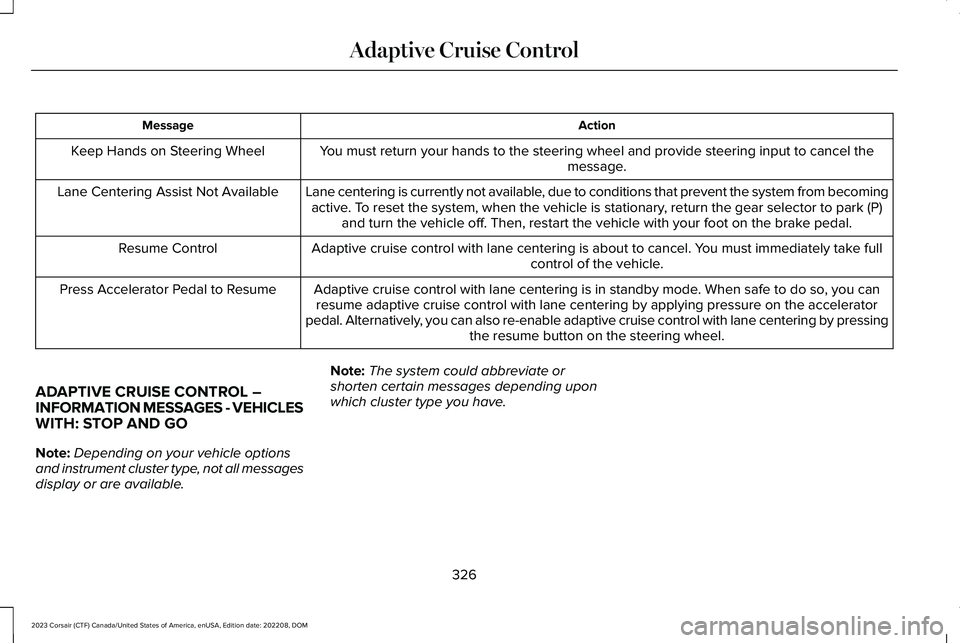
ActionMessage
You must return your hands to the steering wheel and provide steering input to cancel themessage.Keep Hands on Steering Wheel
Lane centering is currently not available, due to conditions that prevent the system from becomingactive. To reset the system, when the vehicle is stationary, return the gear selector to park (P)and turn the vehicle off. Then, restart the vehicle with your foot on the brake pedal.
Lane Centering Assist Not Available
Adaptive cruise control with lane centering is about to cancel. You must immediately take fullcontrol of the vehicle.Resume Control
Adaptive cruise control with lane centering is in standby mode. When safe to do so, you canresume adaptive cruise control with lane centering by applying pressure on the acceleratorpedal. Alternatively, you can also re-enable adaptive cruise control with lane centering by pressingthe resume button on the steering wheel.
Press Accelerator Pedal to Resume
ADAPTIVE CRUISE CONTROL –INFORMATION MESSAGES - VEHICLESWITH: STOP AND GO
Note:Depending on your vehicle optionsand instrument cluster type, not all messagesdisplay or are available.
Note:The system could abbreviate orshorten certain messages depending uponwhich cluster type you have.
326
2023 Corsair (CTF) Canada/United States of America, enUSA, Edition date: 202208, DOMAdaptive Cruise Control
Page 331 of 690

ActionMessage
A malfunction is preventing the adaptive cruise from engaging.Adaptive Cruise Malfunction
Front Sensor Not AlignedContact an authorized dealer to have the radar checked for proper coverage and operation.
Conditions exist preventing the system from being available.Adaptive Cruise Not Available
You have a blocked radar because of poor radar visibility due to inclement weather or ice, mud,or water in front of the radar. You can typically clean the sensor to resolve this.Adaptive Cruise Not Available SensorBlocked See ManualDue to the nature of radar technology, it is possible to get a blockage warning with no actualblock. This happens, for example, when driving in sparse rural or desert environments. A falseblocked condition either self clears, or clears after you restart your vehicle.
You have selected normal cruise control. The system does not brake or react to traffic.Normal Cruise Active Adaptive Braking Off
Displays when the adaptive cruise control is going to cancel and you must take control.Adaptive Cruise - Driver Resume Control
Displays when the vehicle speed is too slow to activate the adaptive cruise control and there isno lead vehicle in range.Adaptive Cruise Speed Too Low toActivate
ADAPTIVE CRUISE CONTROL
VIDEOS
Adaptive Cruise Control with Stop-and-Goand Lane Centering Assist Video Link
327
2023 Corsair (CTF) Canada/United States of America, enUSA, Edition date: 202208, DOMAdaptive Cruise Control
Page 334 of 690
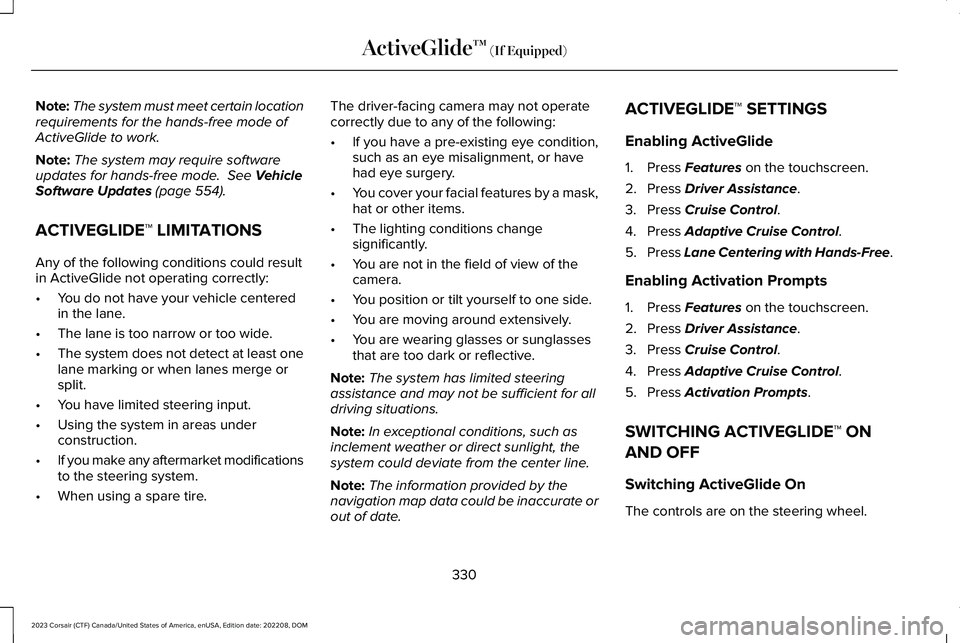
Note:The system must meet certain locationrequirements for the hands-free mode ofActiveGlide to work.
Note:The system may require softwareupdates for hands-free mode. See VehicleSoftware Updates (page 554).
ACTIVEGLIDE™ LIMITATIONS
Any of the following conditions could resultin ActiveGlide not operating correctly:
•You do not have your vehicle centeredin the lane.
•The lane is too narrow or too wide.
•The system does not detect at least onelane marking or when lanes merge orsplit.
•You have limited steering input.
•Using the system in areas underconstruction.
•If you make any aftermarket modificationsto the steering system.
•When using a spare tire.
The driver-facing camera may not operatecorrectly due to any of the following:
•If you have a pre-existing eye condition,such as an eye misalignment, or havehad eye surgery.
•You cover your facial features by a mask,hat or other items.
•The lighting conditions changesignificantly.
•You are not in the field of view of thecamera.
•You position or tilt yourself to one side.
•You are moving around extensively.
•You are wearing glasses or sunglassesthat are too dark or reflective.
Note:The system has limited steeringassistance and may not be sufficient for alldriving situations.
Note:In exceptional conditions, such asinclement weather or direct sunlight, thesystem could deviate from the center line.
Note:The information provided by thenavigation map data could be inaccurate orout of date.
ACTIVEGLIDE™ SETTINGS
Enabling ActiveGlide
1.Press Features on the touchscreen.
2.Press Driver Assistance.
3.Press Cruise Control.
4.Press Adaptive Cruise Control.
5.Press Lane Centering with Hands-Free.
Enabling Activation Prompts
1.Press Features on the touchscreen.
2.Press Driver Assistance.
3.Press Cruise Control.
4.Press Adaptive Cruise Control.
5.Press Activation Prompts.
SWITCHING ACTIVEGLIDE™ ON
AND OFF
Switching ActiveGlide On
The controls are on the steering wheel.
330
2023 Corsair (CTF) Canada/United States of America, enUSA, Edition date: 202208, DOMActiveGlide™ (If Equipped)
Page 337 of 690
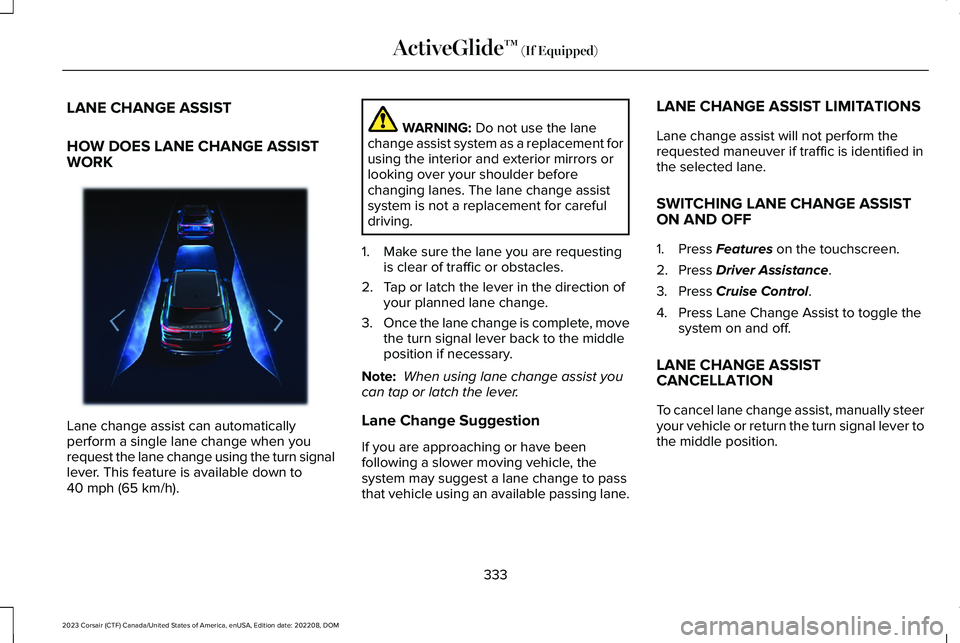
LANE CHANGE ASSIST
HOW DOES LANE CHANGE ASSISTWORK
Lane change assist can automaticallyperform a single lane change when yourequest the lane change using the turn signallever. This feature is available down to40 mph (65 km/h).
WARNING: Do not use the lanechange assist system as a replacement forusing the interior and exterior mirrors orlooking over your shoulder beforechanging lanes. The lane change assistsystem is not a replacement for carefuldriving.
1.Make sure the lane you are requestingis clear of traffic or obstacles.
2.Tap or latch the lever in the direction ofyour planned lane change.
3.Once the lane change is complete, movethe turn signal lever back to the middleposition if necessary.
Note: When using lane change assist youcan tap or latch the lever.
Lane Change Suggestion
If you are approaching or have beenfollowing a slower moving vehicle, thesystem may suggest a lane change to passthat vehicle using an available passing lane.
LANE CHANGE ASSIST LIMITATIONS
Lane change assist will not perform therequested maneuver if traffic is identified inthe selected lane.
SWITCHING LANE CHANGE ASSISTON AND OFF
1.Press Features on the touchscreen.
2.Press Driver Assistance.
3.Press Cruise Control.
4.Press Lane Change Assist to toggle thesystem on and off.
LANE CHANGE ASSISTCANCELLATION
To cancel lane change assist, manually steeryour vehicle or return the turn signal lever tothe middle position.
333
2023 Corsair (CTF) Canada/United States of America, enUSA, Edition date: 202208, DOMActiveGlide™ (If Equipped)E372695
Page 339 of 690

•Passing or being passed by adjacent lanevehicles in close proximity.
•Driving in a curve.
•Driving in outer lanes.
Note:In certain situations, the vehicle maybias without showing the indicators.
Note:Keep the front of your vehicle free ofdirt, metal badges or objects. Vehicle frontprotectors, aftermarket lights, additionalpaint or plastic coatings could also degradesensor performance.
Note:The radar sensor has a limited field ofview. It may not detect vehicles at all ordetect a vehicle later than expected in somesituations.
SWITCHING IN-LANE REPOSITIONINGON AND OFF
1.Press Features on the touchscreen.
2.Press Driver Assistance.
3.Press Cruise Control.
4.Press Adaptive Cruise Control.
5.Press Lane Centering with Hands-Free.
6.Press In-Lane Repositioning to toggle thesystem on or off.
IN-LANE REPOSITIONING INDICATORS
Biased towards right-hand side of the lane.
Biased towards left-hand side of the lane.
ACTIVEGLIDE™ – TROUBLESHOOTING
ACTIVEGLIDE™ – INFORMATIONMESSAGES
Depending on your vehicle options andinstrument cluster type, not all messagesdisplay or are available.
335
2023 Corsair (CTF) Canada/United States of America, enUSA, Edition date: 202208, DOMActiveGlide™ (If Equipped)E383893 E383894
Page 346 of 690

WHAT IS THE LANE KEEPING
SYSTEM
The lane keeping system alerts you byproviding temporary steering assistance orsteering wheel vibration when it detects anunintended lane departure.
HOW DOES THE LANE KEEPING
SYSTEM WORK
The lane keeping system uses a forwardlooking camera mounted on the windshieldto monitor vehicle movement within thetravel lane.
When the camera detects a drift out of thetravel lane, the lane keeping system alertsthe driver by vibrating the steering wheel, oraids the driver by providing a small steeringinput to move the vehicle back into the travellane.
The driver can select one of three modes:
•Alert (If Equipped)
•Aid
•Alert + Aid
LANE KEEPING SYSTEM
PRECAUTIONS
WARNING: You are responsible forcontrolling your vehicle at all times. Thesystem is designed to be an aid and doesnot relieve you of your responsibility todrive with due care and attention. Failureto follow this instruction could result in theloss of control of your vehicle, personalinjury or death.
WARNING: The system will notoperate if the sensor cannot track the roadlane markings.
WARNING: The sensor mayincorrectly track lane markings as otherstructures or objects. This can result in afalse or missed warning.
WARNING: In cold and severeweather conditions the system may notfunction. Rain, snow and spray can all limitsensor performance.
WARNING: The system may notoperate properly if the sensor is blocked.Keep the windshield free from obstruction.
WARNING: If damage occurs in theimmediate area surrounding the sensor,have your vehicle checked as soon aspossible.
WARNING: The system may notcorrectly operate if your vehicle is fittedwith a suspension kit not approved by us.
WARNING: Large contrasts in outsidelighting can limit sensor performance.
342
2023 Corsair (CTF) Canada/United States of America, enUSA, Edition date: 202208, DOMLane Keeping System
Page 372 of 690

DISTANCE ALERT
WHAT IS DISTANCE ALERT
The system alerts you with a warning lampif the distance to the vehicle ahead is small.
Note:The warning lamp does not illuminateif cruise control or adaptive cruise control isactive.
ADJUSTING THE SENSITIVITY OFDISTANCE ALERT
To adjust the sensitivity of the system, usethe touchscreen:
1.Press Features on the touchscreen.
2.Press Driver Assistance.
3.Press Pre-Collision Assist.
4.Press Alert Sensitivity.
5.Select a setting.
AUTOMATIC EMERGENCY BRAKING
WHAT IS AUTOMATIC EMERGENCYBRAKING
Automatic emergency braking may activateif the system determines that a collision isimminent. The system may help reduceimpact damage to avoid the crashcompletely.
Automatic emergency braking is onlyavailable up to certain speeds. SeePre-Collision Assist Limitations (page 363).
SWITCHING AUTOMATIC EMERGENCYBRAKING ON AND OFF
To switch the system on or off, use thetouchscreen:
1.Press Features on the touchscreen.
2.Press Driver Assistance.
3.Press Pre-Collision Assist.
4.Press Auto Emergency Braking.
5.Switch the feature on or off.
EVASIVE STEERING ASSIST
WHAT IS EVASIVE STEERING ASSIST
If your vehicle is rapidly approaching a roaduser, evasive steering assist helps you steeraround the road user.
After you turn the steering wheel in anattempt to avoid a crash with the road user,the system applies additional steering torqueto help you steer around the road user. Afteryou pass the road user, the system appliessteering torque when you turn the steeringwheel to steer back into the lane. The systemdeactivates after you fully pass the road user.
Note:Road users are defined as pedestriansor bicyclists in your vehicle's path or anotherstationary vehicle in the same lane or avehicle traveling in the same lane in thesame direction as you. See Pre-CollisionAssist Precautions (page 361).
368
2023 Corsair (CTF) Canada/United States of America, enUSA, Edition date: 202208, DOMPre-Collision Assist
Page 665 of 690

1
12V Battery.....................................................44212V Battery Precautions...................................442Battery Management SystemLimitations........................................................443Changing the 12V Battery................................444Charging the 12V Battery.................................446How Does the Battery Management SystemWork..................................................................443Recycling and Disposing of the 12VBattery..............................................................446Resetting the Battery Sensor..........................446What Is the Battery ManagementSystem..............................................................443
12V Battery – Troubleshooting.................44612V Battery – Information Messages.............44712V Battery – Warning Lamps.........................446
3
360 Degree Camera...................................302360 Degree Camera Settings.........................304
360 Degree Camera Guide Lines............303360 Degree Camera Limitations..............303360 Degree Camera Precautions............302
360 Degree Camera Settings...................304Switching the 360 Degree Camera On andOff......................................................................304Switching the 360 Degree CameraView..................................................................304
9
911 Assist...........................................................76
A
A/CSee: Climate Control..........................................168
About This Publication...................................21ABSSee: Brakes..........................................................268
Accessing Apps............................................545Accessing Navigation..................................551Accessing the Passive Key BackupPosition.........................................................210Accessing the Trip Computer....................159Accessories...................................................558AC Charging..................................................248Connecting the Charger...................................248Stopping Charging.............................................249
ActiveGlide™...................................................328ActiveGlide™ – Troubleshooting.....................335
In-Lane Repositioning........................................334Lane Change Assist...........................................333Lane Change Assist - Troubleshooting.........334
ActiveGlide™ Alerts........................................331ActiveGlide™ Automatic Cancellation.......331ActiveGlide™ Indicators...............................332ActiveGlide™ Limitations.............................330ActiveGlide™ Precautions...........................328ActiveGlide™ Requirements.......................329ActiveGlide™ Settings..................................330ActiveGlide™ – Troubleshooting...............335ActiveGlide™ – Information Messages..........335
ActiveGlide™ Videos.....................................337Active Park Assist.........................................305Active Park Assist – Troubleshooting...........307
Active Park Assist Precautions.................305Active Park Assist –Troubleshooting.........................................307Active Park Assist – Frequently AskedQuestions.........................................................307Active Park Assist – InformationMessages.........................................................307
Adaptive Cruise Control..............................310Adaptive Cruise Control –Troubleshooting.............................................325Lane Centering....................................................319Predictive Speed Assist....................................322
661
2023 Corsair (CTF) Canada/United States of America, enUSA, Edition date: 202208, DOMIndex