Page 39 of 112
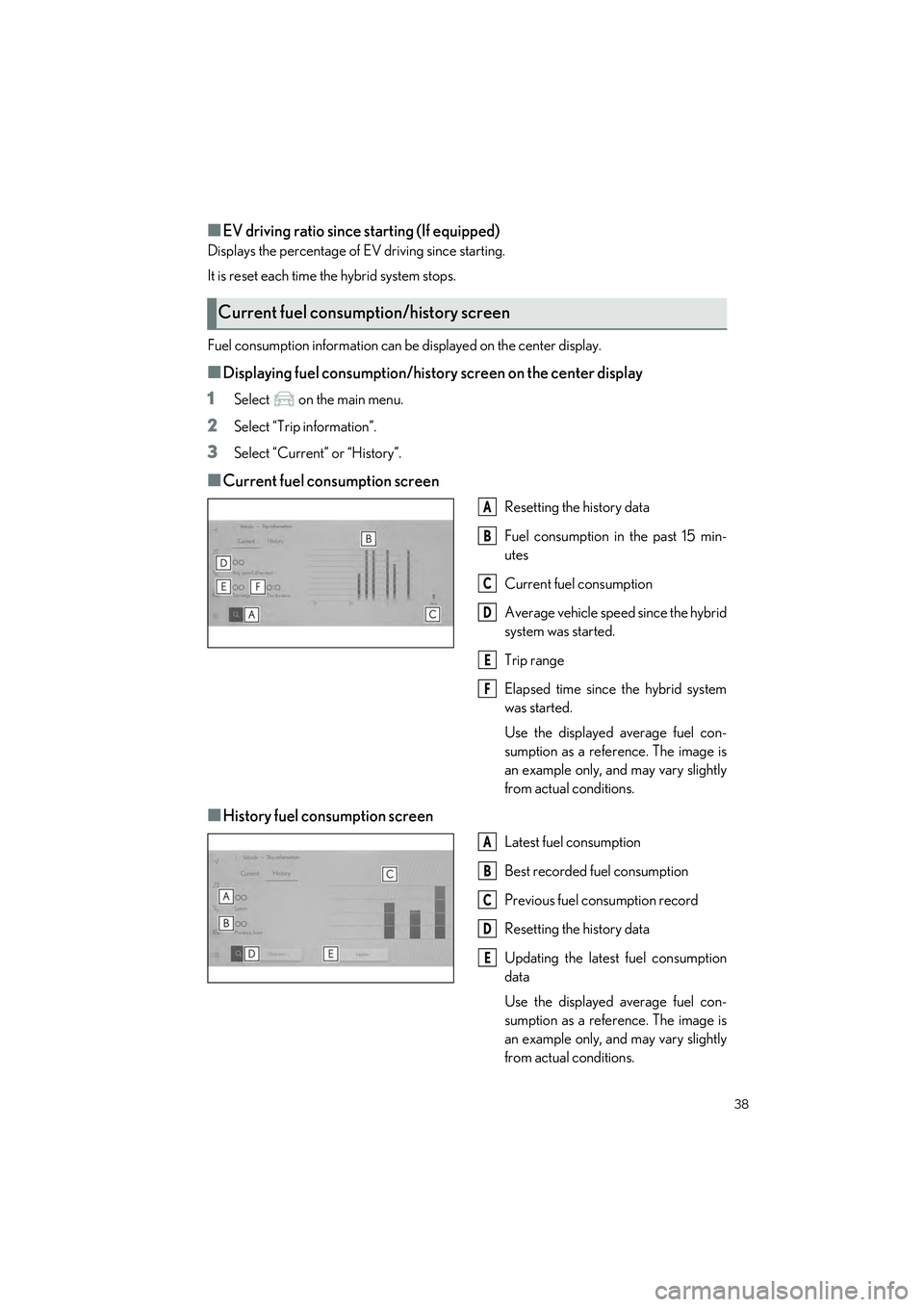
38
RX500h/RX350h_QG_U
■EV driving ratio since starting (If equipped)
Displays the percentage of EV driving since starting.
It is reset each time the hybrid system stops.
Fuel consumption information can be displayed on the center display.
■Displaying fuel consumption/history screen on the center display
1
Select on the main menu.
2Select “Trip information”.
3Select “Current” or “History”.
■Current fuel consumption screen
Resetting the history data
Fuel consumption in the past 15 min-
utes
Current fuel consumption
Average vehicle speed since the hybrid
system was started.
Trip range
Elapsed time since the hybrid system
was started.
Use the displayed average fuel con-
sumption as a refe rence. The image is
an example only, and may vary slightly
from actual conditions.
■History fuel consumption screen
Latest fuel consumption
Best recorded fuel consumption
Previous fuel consumption record
Resetting the history data
Updating the latest fuel consumption
data
Use the displayed average fuel con-
sumption as a refe rence. The image is
an example only, and may vary slightly
from actual conditions.
Current fuel consumption/history screen
A
B
C
D
E
F
A
B
C
D
E
Page 49 of 112
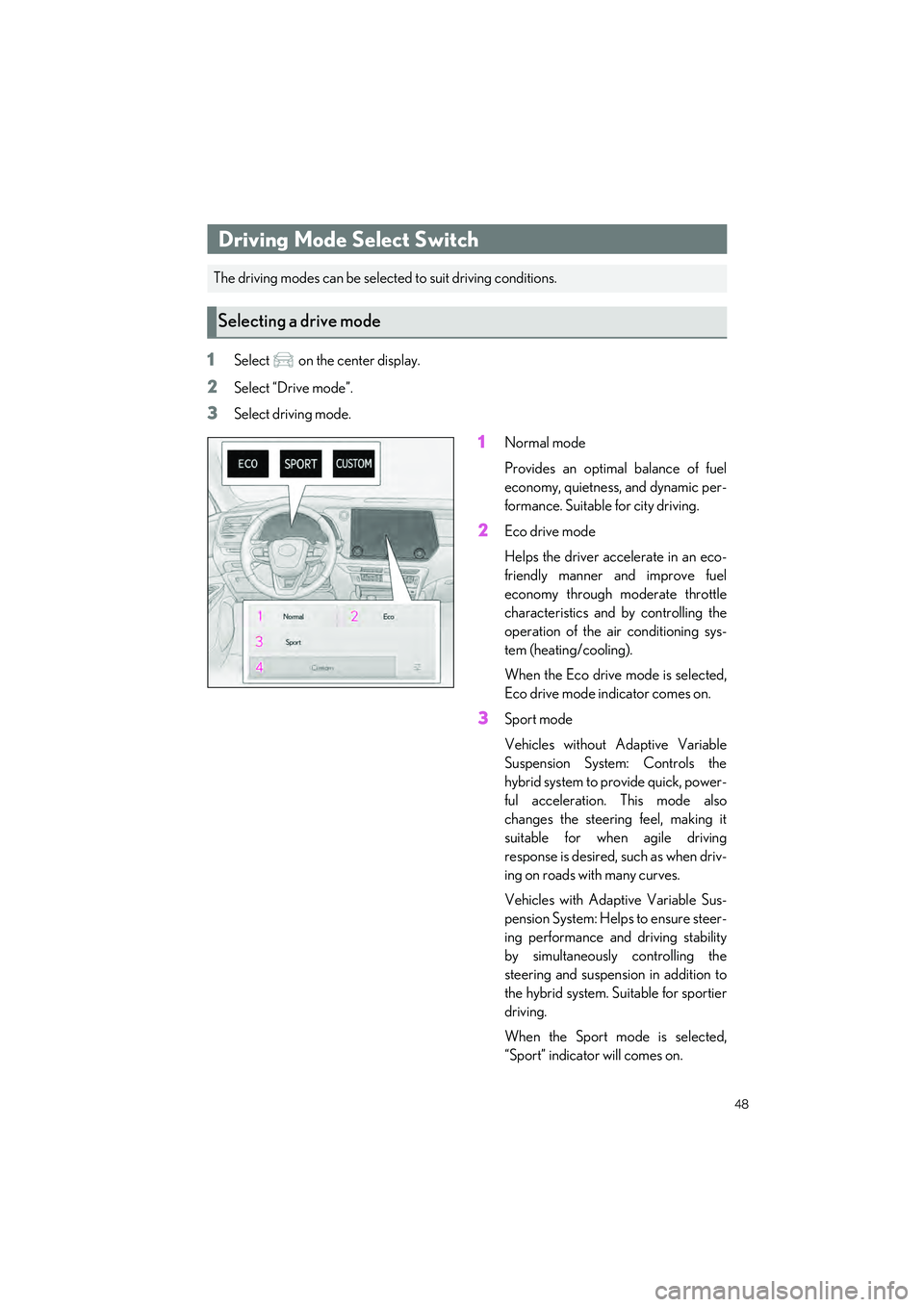
48
RX500h/RX350h_QG_U
1Select on the center display.
2Select “Drive mode”.
3Select driving mode.
1Normal mode
Provides an optimal balance of fuel
economy, quietness, and dynamic per-
formance. Suitable for city driving.
2Eco drive mode
Helps the driver accelerate in an eco-
friendly manner and improve fuel
economy through moderate throttle
characteristics and by controlling the
operation of the ai r conditioning sys-
tem (heating/cooling).
When the Eco drive mode is selected,
Eco drive mode indicator comes on.
3Sport mode
Vehicles without Adaptive Variable
Suspension System: Controls the
hybrid system to provide quick, power-
ful acceleration. This mode also
changes the steering feel, making it
suitable for when agile driving
response is desired, such as when driv-
ing on roads with many curves.
Vehicles with Adaptive Variable Sus-
pension System: Help s to ensure steer-
ing performance and driving stability
by simultaneously controlling the
steering and suspension in addition to
the hybrid system. Suitable for sportier
driving.
When the Sport mode is selected,
“Sport” indicator will comes on.
Driving Mode Select Switch
The driving modes can be selected to suit driving conditions.
Selecting a drive mode
Page 51 of 112
50
RX500h/RX350h_QG_U
Driving Comfort
The map can be moved and a touched point can be set as the center of the map screen.
■Flick/drag operation
The map screen can be moved by touching,
dragging or flicking it.
Touch [Recenter] to return to the center of
the map to the current position.
■Touch and hold operation
If a desired point on the map screen is touched and held, the full route map screen to the
selected point will be displayed.
1Touch and hold the desired point.
2Full route map screen will be displayed
for the selected point.
Basic Operation of Multimedia System
Map scrolling operation
Page 53 of 112
![LEXUS RX 2023 Owners Manual 52
RX500h/RX350h_QG_U
■Searching for a destination by category
A destination can be searched for from a list of categories.
1Touch [ ] or [ ] on the map screen.
2Touch [Destinations].
3Touch the des LEXUS RX 2023 Owners Manual 52
RX500h/RX350h_QG_U
■Searching for a destination by category
A destination can be searched for from a list of categories.
1Touch [ ] or [ ] on the map screen.
2Touch [Destinations].
3Touch the des](/manual-img/36/58962/w960_58962-52.png)
52
RX500h/RX350h_QG_U
■Searching for a destination by category
A destination can be searched for from a list of categories.
1Touch [ ] or [ ] on the map screen.
2Touch [Destinations].
3Touch the desired search method.
[Home]: Touch to set the registered
home as the destination. A point must
be registered as home before using
this function.
*
[Work]: Touch to set the registered
workplace as the destination. A point
must be registered as a workplace
before using this function.
*
[Favorites]: Touch to set a registered favorite as the destination. A point must be regis-
tered as a favorite before using this function.
[Recents]: Touch to set a destination from the destination history as the destination.
[Sent to car]: Send to car enables customer to send a destination or POI to the vehicle
from Lexus app.
[Parking]: Touch to search for a nearby parking lot to set as a destination.
[Fuel/Charging]: Touch to search for a fuel station/charging facility to set as a destina-
tion.
[Food]: Touch to search for a rest aurant to set as a destination.
[Hospitals]: Touch to search for a hospital to set as a destination.
When setting a business as a destination, if your estimated time of arrival is outside of
business hours or near closing time, a notifica tion asking to confirm the destination will
be displayed.
*: Home and Work must be added via Lexus app.
Page 54 of 112
53
RX500h/RX350h_QG_U
4Touch the desired destination from the list.
Editing the favorites list
The favorites list can be edited.
1Touch [ ] or [ ] on the map screen.
2Touch [Destinations].
3Touch [Favorites].
4Touch [ ].
Touch [ ] to delete a favorite.
The favorites list editing screen will be
displayed.
5Touch [Save].
Editing the destination history
The destination hist ory can be edited.
1Touch [ ] or [ ] on the map screen.
2Touch [Destinations].
3Touch [Recents].
4Touch [ ].
The destination history editing screen
will be displayed.
Touch [ ] to delete a destination his-
tory item.
5Touch [Save].
Page 56 of 112
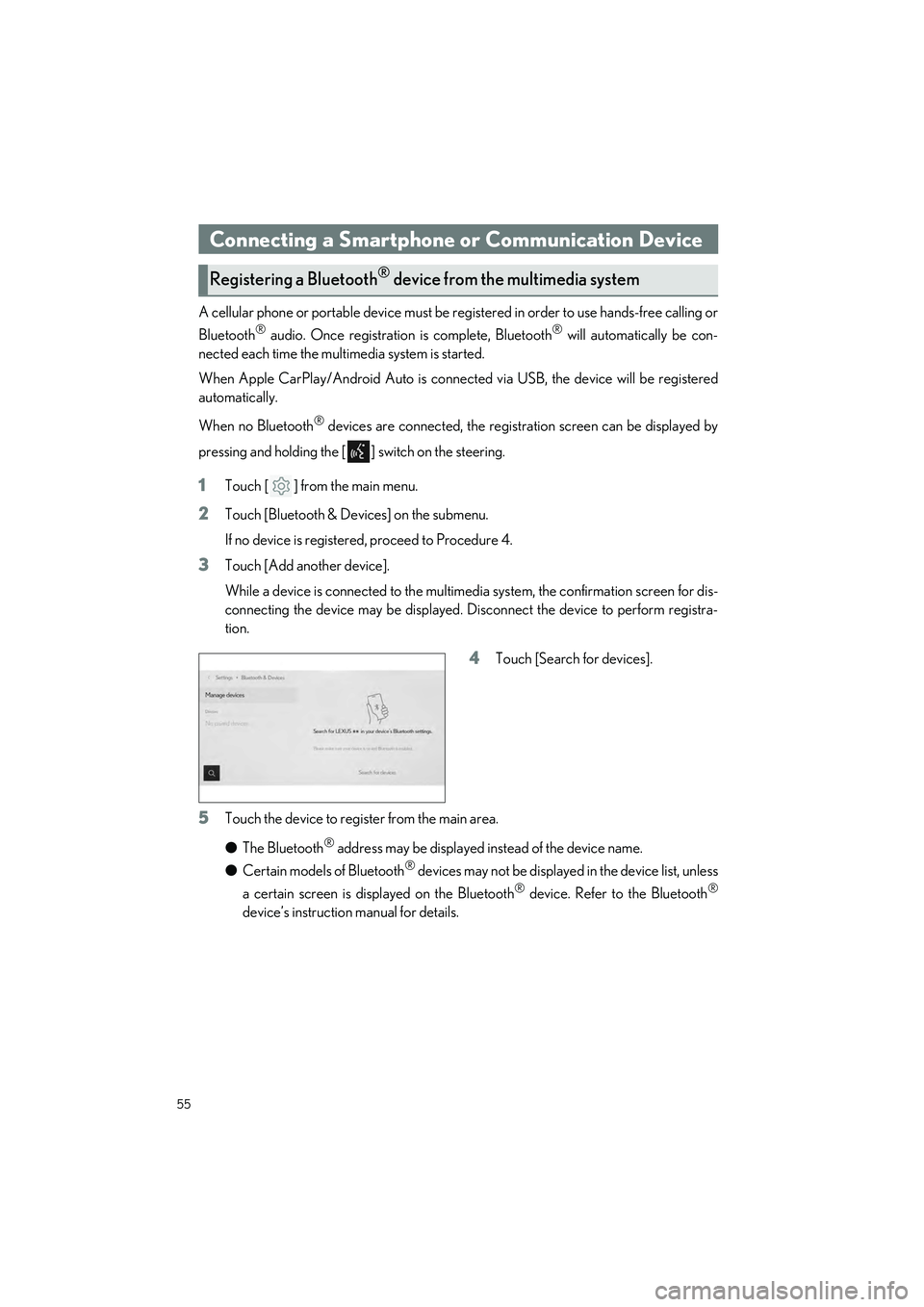
55
RX500h/RX350h_QG_U
A cellular phone or portable device must be registered in order to use hands-free calling or
Bluetooth
® audio. Once registration is complete, Bluetooth® will automatically be con-
nected each time the mult imedia system is started.
When Apple CarPlay/Android Auto is connected via USB, the device will be registered
automatically.
When no Bluetooth
® devices are connected, the registration screen can be displayed by
pressing and holding the [ ] switch on the steering.
1Touch [ ] from the main menu.
2Touch [Bluetooth & Devices] on the submenu.
If no device is registered, proceed to Procedure 4.
3Touch [Add another device].
While a device is connected to the multimedia system, the confirmation screen for dis-
connecting the device may be displayed. Disconnect the device to perform registra-
tion.
4Touch [Search for devices].
5Touch the device to register from the main area.
● The Bluetooth
® address may be displayed instead of the device name.
● Certain models of Bluetooth
® devices may not be displayed in the device list, unless
a certain screen is displayed on the Bluetooth
® device. Refer to the Bluetooth®
device’s instruction manual for details.
Connecting a Smartphone or Communication Device
Registering a Bluetooth® device from the multimedia system
Page 57 of 112
![LEXUS RX 2023 Owners Manual 56
RX500h/RX350h_QG_U
6Check that the displayed PIN code matches the PIN code displayed on the
Bluetooth
® device, and then touch [OK].
● Some Bluetooth
® devices may need to be operat ed to compl LEXUS RX 2023 Owners Manual 56
RX500h/RX350h_QG_U
6Check that the displayed PIN code matches the PIN code displayed on the
Bluetooth
® device, and then touch [OK].
● Some Bluetooth
® devices may need to be operat ed to compl](/manual-img/36/58962/w960_58962-56.png)
56
RX500h/RX350h_QG_U
6Check that the displayed PIN code matches the PIN code displayed on the
Bluetooth
® device, and then touch [OK].
● Some Bluetooth
® devices may need to be operat ed to complete registration.
● You may be prompted to install the Lexus Application on your phone. Please follow
the displayed instruction.
● Primary device settings may be displayed. Perform the operation according to the
screen guidance.
● The Apple CarPlay or Android Auto settings may be displayed. The Apple CarPlay
or Android Auto screen will be displa yed if the use of either is enabled.
● A message indicating that connection is comp lete is displayed, and the name of the
registered Bluetooth
® device is displayed in the submenu.
● If an operation failed screen is displayed, follow the operation instructions on the
screen.
■Registering from a Bluetooth® device
If the Bluetooth® device cannot be found by searching with the multimedia system, register
by searching for the multimedia system from the Bluetooth
® device.
1Touch [ ] from the main menu.
2Touch [Bluetooth & Devices] on the submenu.
If no device is registered, proceed to Procedure 4.
3Touch [Add another device].
While a device is connected to the multimedia system, the confirmation screen for dis-
connecting the device may be displayed. Di sconnect the device to perform registra-
tion.
4Register the multimedia system from
the Bluetooth
® device to be used.
● Perform the operation according to
the operating procedure of the
Bluetooth
® device.
● Be sure to displa y this Bluetooth
®
connection screen before perform-
ing registration on the Bluetooth
®
device.
Page 58 of 112
![LEXUS RX 2023 Owners Manual 57
RX500h/RX350h_QG_U
5Check that the displayed PIN code matches the PIN code displayed on the
Bluetooth
® device, and then touch [OK].
● Some Bluetooth
® devices may need to be operated to comple LEXUS RX 2023 Owners Manual 57
RX500h/RX350h_QG_U
5Check that the displayed PIN code matches the PIN code displayed on the
Bluetooth
® device, and then touch [OK].
● Some Bluetooth
® devices may need to be operated to comple](/manual-img/36/58962/w960_58962-57.png)
57
RX500h/RX350h_QG_U
5Check that the displayed PIN code matches the PIN code displayed on the
Bluetooth
® device, and then touch [OK].
● Some Bluetooth
® devices may need to be operated to complete registration.
● Registration guidance for the user profil e may be displayed. Perform the operation
according to the screen guidance.
● Primary device settings may be displayed. Perform the operation according to the
screen guidance.
● The Apple CarPlay or Android Auto settin gs may be displayed. The Apple CarPlay
or Android Auto screen will be displa yed if the use of either is enabled.
● A message indicating that connection is complete is displayed, and the name of the
registered Bluetooth
® device is displayed in the submenu.
● If an operation failed screen is displayed, follow the operation instructions on the
screen.
■Operating with the steering switches (Type A)
Some hands-free call functions can be operated from the steering switches, such as receiv-
ing or making calls. The steering switch func tions change depending on the status of the
multimedia system.
●Operate the switches as necessary.
[+] switch
Increases the ringtone volume or receiver
volume.
Press and hold to adjust continuously.
[-] switch
Decreases the ringtone volume or receiver
volume.
Press and hold to adjust continuously.
[] switch
Calls can be made using voice command.
To end voice command, press and hold the talk switch.
[] switch • When the multimedia system shows a screen other than the phone screen, displays the
history screen.
• When the multimedia system shows the ph one screen with [ ] displayed, makes a
call.
• When the multimedia system shows the phone screen with [ ] not displayed, dis- plays the history screen.
• While making a call or duri ng a call, ends the call.
• While receiving a call or during call waiting, answers the call.