Page 3 of 112

2
RX500h/RX350h_QG_U
Driving ComfortBasic Operation of Mult imedia System .............................................................................. 50
Navigation
*............................................................................................................................... ........51
Connecting a Smartphone or Communication Device
*............................................ 55
Basic Operation of Audio System
*........................................................................................ 61
Lexus Climate Concierge ........................................................................................................ ..67
Front Automatic Air Conditioning System
*..................................................................... 68
Rear Air Conditioning System ................................................................................................ 70
Interior features
Starting Voice Control
*.............................................................................................................. 71
Connecting the USB Port ........................................................................................................ ..75
Lexus Enform
Safety Connect ................................................................................................................. ..............76
Remote Connect................................................................................................................. .......... 78
Service Connect................................................................................................................ .............79
Opening and Closing Side Doors ..................................................................................................................... .................. 80
Power Windows .................................................................................................................. .......... 82
Moon Roof ...................................................................................................................... ................. 83
Panoramic Moon Roof ............................................................................................................ ... 84
Fuel Tank Cap ................................................................................................................................ 86
Power Back Door ................................................................................................................ ......... 87
Garage Door Opener ............................................................................................................. ... 93
What to do if...
List of Warning/Indicator Lights........................................................................................... 100
If the electronic key does not operate proper ly ..............................................................104
If the hybrid system do esn’t start........................................................................................... 10 6
If a door cannot be opened using the door opener switch.........................................107
*: This feature may be operated by Voice command (See P.71)
Page 56 of 112
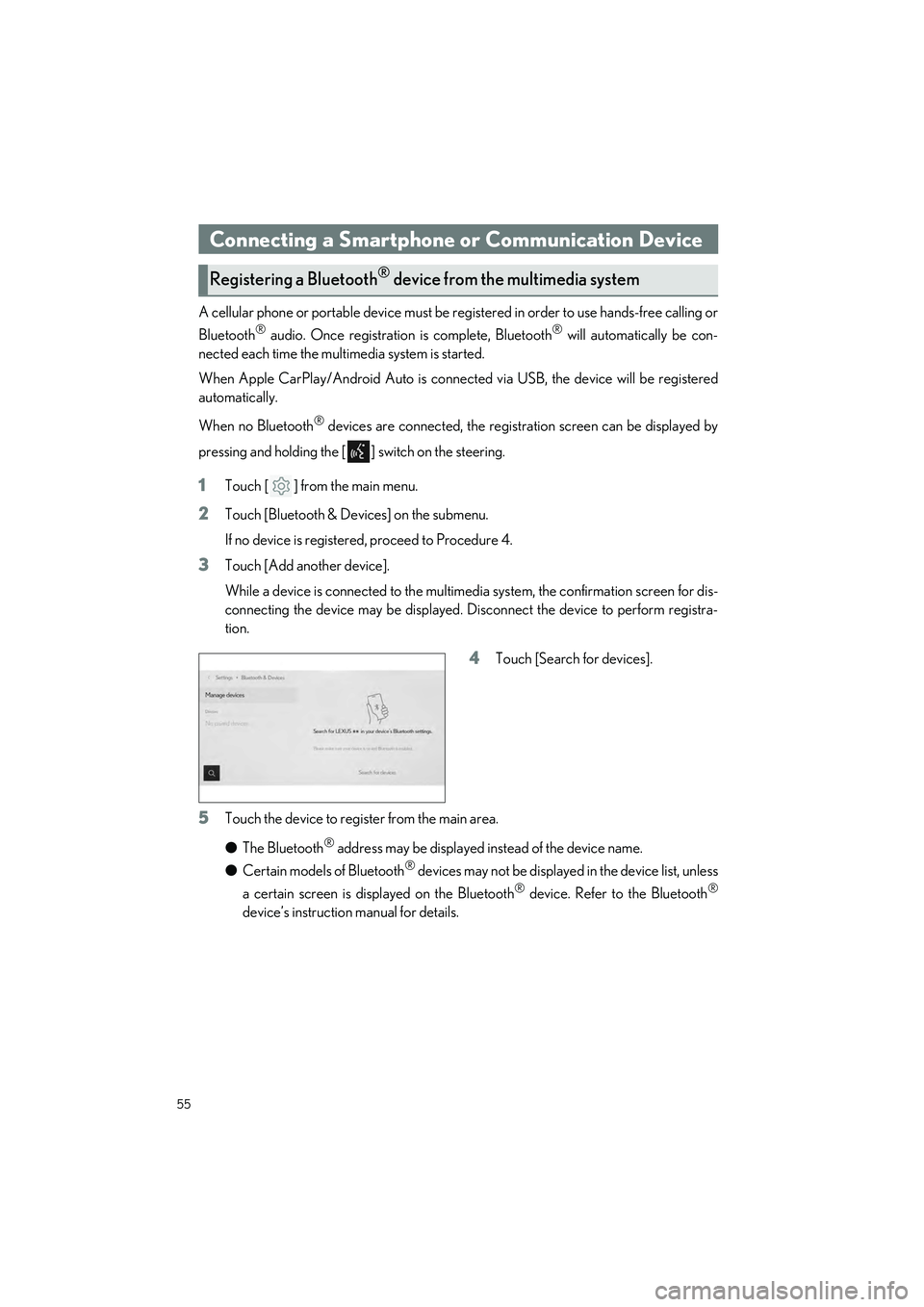
55
RX500h/RX350h_QG_U
A cellular phone or portable device must be registered in order to use hands-free calling or
Bluetooth
® audio. Once registration is complete, Bluetooth® will automatically be con-
nected each time the mult imedia system is started.
When Apple CarPlay/Android Auto is connected via USB, the device will be registered
automatically.
When no Bluetooth
® devices are connected, the registration screen can be displayed by
pressing and holding the [ ] switch on the steering.
1Touch [ ] from the main menu.
2Touch [Bluetooth & Devices] on the submenu.
If no device is registered, proceed to Procedure 4.
3Touch [Add another device].
While a device is connected to the multimedia system, the confirmation screen for dis-
connecting the device may be displayed. Disconnect the device to perform registra-
tion.
4Touch [Search for devices].
5Touch the device to register from the main area.
● The Bluetooth
® address may be displayed instead of the device name.
● Certain models of Bluetooth
® devices may not be displayed in the device list, unless
a certain screen is displayed on the Bluetooth
® device. Refer to the Bluetooth®
device’s instruction manual for details.
Connecting a Smartphone or Communication Device
Registering a Bluetooth® device from the multimedia system
Page 66 of 112
65
RX500h/RX350h_QG_U
Play back music files on an iPod/iPhone connected to the USB port. When an iPod/iPhone
is connected, a button with the device’s name is displayed on the source selection screen.
This may not be displayed for some devices.
Connect an iPod or iPhone.
1Touch [ ] from the main menu.
2Touch [Sources].
3Touch the device name or [USB].
4Operate the iPod or iPhone th at is playing as necessary.
● Perform operations from the screen
[ ]: Performs shuffle playback. Each touch switches the shuffle setting.
*
[ ]: Plays the currently playing track from the beginning. When at the start of the
track, the previous track will play from the beginning.
Touch and hold to fast rewind. Release to start playback from that position.
[ ]: Pauses playback.
[]: Plays.
[ ]: Switches the tracks. Touch and hold to fast forward. Release to start playback
from that position.
Playing iPod/iPhone
Page 76 of 112
75
RX500h/RX350h_QG_U
Connect a device such as smartphone or portable player.
● Connect the USB cable to the port.
When connecting a USB flash drive, connect it directly to the USB port.
Connecting the USB Port