2023 KIA SPORTAGE engine
[x] Cancel search: enginePage 2 of 66

WELCOME TO THE KIA FAMILY!
Your new Kia vehicle has been designed, engineered and manufactured to provide you with years of comfortable and dependable driving. Kia is committed to quality, innovation, safety and — above all — your satisfaction.
USING THIS FEATURES & FUNCTIONS GUIDE
The information contained in this guide is a brief overview of the operation and features of your new Kia vehicle.
This Features & Functions Guide and the specific operational and safety information it provides are not a substitute for your Owner’s Manual. In the interest of your safety and that of the vehicle’s occupants, and to help you avoid risks that may result in death or serious injury, Kia reminds you to carefully read the Owner’s Manual in order to fully familiarize yourself with the important information and safety warnings it contains.
While Kia endeavors to ensure that the information contained in this guide is accurate at the time of printing, Kia may change vehicle specifications without notice in advance of or after the fact and assumes no liability in connection with such changes.
VIDEOS AND QR CODES
Kia provides a number of video resources to assist you with becoming familiar with the features and functions found in your Kia vehicle. You can access these resources by snapping the QR Codes with your mobile device using the built-in QR Code Reader or a downloaded QR Code Reader App.
After opening the QR Code Reader App on your mobile device, the app will utilize your device’s camera. Center the code in the camera viewing area — with some apps, as soon as the app recognizes the code, it will launch the corresponding video.
With other apps, you will have to snap or “take a picture” of the code. The app will then launch the corresponding video.
For operation specifics, refer to the instructions that come with the QR Code Reader App. You can also view the videos by visiting the following website: www.youtube.com/KiaFeatureVideos
If you’re having trouble scanning codes, check the following:
•
The code should be centered and focused in your mobile device’s camera screen
•
Consider moving your device closer to or far ther away from the code
•
The code should be well lit, without significant shadow
•Avoid scanning from a significant angle
•
Confirm that the device’s app suppor ts 2D QR Code scanning
•
Tr y another QR Code Reader App; not all apps are created equal
After scanning, you may experience a “connection error ” message or a “connecting” message with no subsequent response. These messages t ypically indicate that your device is having trouble connecting to the Internet
QUICK TIPS
Refer to the inside front cover for more information on QR codes.www.youtube.com/KiaFeatureVideos
Your New Kia Important Care Tips Video
QR CODES
Page 4 of 66

2 *IF EQUIPPEDSPORTAGE FEATURES & FUNCTIONS GUIDE
TABLE OF CONTENTS
VIDEOS & QR CODES Inside Front Cover
INSTRUMENT CLUSTERInstrument Cluster Overview 03Indicators & Warning Lights 04Tire Pressure Monitoring System (TPMS) 05Fuel Economy 05Drive Mode Integrated Control System 06
VEHICLE SETTINGSLCD Instrument Cluster Modes 07Trip Modes / Trip Computer 07Average/Instant Fuel Economy 07User Set tings Mode* 08Service Interval Mode 08Vehicle Set tings* - Infotainment System 09
ADVANCED DRIVER ASSISTANCE SYSTEMS (ADAS)Blind-Spot Collision-Avoidance Assist (BCA)* 10Rear Cross-Traffic Collision-Avoidance Assist (RCCA) 11Lane Keeping Assist (LK A) 12Blind-Spot View Monitor (BVM)* 13Safe Exit Warning (SEW)* 13Lane Following Assist (LFA) 14Forward Collision-Avoidance Assist (FCA) 15Highway Driving Assist (HDA)* 16Forward/Reverse Parking Distance Warning (PDW)* 17Smar t Cruise Control (SCC)* 18Cruise Control (CC) 19 Navigation-based Smar t Cruise Control - (NSCC)* 19Driver At tention Warning (DAW) 20Leading Vehicle Depar ture Aler t (LVDA) 21Rear View Monitor (RVM) 22Surround View Monitor (SVM)* 23Reverse Parking Collision-Avoidance Assist (PCA)* 24
DRIVER’S PANELInstrument Cluster Illumination Control 25Electronic Stability Control (ESC) 25Hill-Star t Assist Control (HAC) 25Power Liftgate Open/Close But ton* 25Power Windows, Window Lock & Central Door Lock 26Manual Folding Mirrors* 26Automatic Door Lock/Unlock 26Power Outside Mirrors* 26Heated Outside Mirrors* 26Engine Star t/Stop But ton* 27
STEERING WHEEL CONTROLSHeadlights & High Beams 28High Beam Assist (HBA) 28Turn Signals & Fog Lights* 29Windshield Wipers & Washers 29Rear Wiper & Washer 29Tilt/Telescoping Steering Wheel 30Heated Steering Wheel* 30
INFOTAINMENT SYSTEMSAudio Controls 31Bluetooth® Wireless Technology 32Android Auto™ / Apple CarPlay® Setup 34Standard Audio System* 35Kia Connect Activation* / Kia Connect Assistance* 36Kia Access App Download 37Kia Access App Features Guide 37Kia Connect with Smar t Navigation* 38
CENTER PANELMultimedia USB Por t, Power Outlets & USB Charger Por t 39 Digital Clock 39Wireless Smar tphone Charging System* 40Automatic Gear Shift with Spor tmatic® Shifting 41
CENTER PANEL (CONTINUED)Automatic Climate Control* 42Manual Climate Control* 43Electronic Parking Brake (EPB)* / Auto Hold* 44Downhill Brake Control 45AWD (All-Wheel Drive) Lock* 45Seat Warmers* / Ventilated Seats* 46
SEATINGRear Occupant Aler t (ROA) with Door Monitoring
46Power Adjustable Driver ’s Seat* 476-Way Manual Adjustable Driver ’s Seat* 47Reclining/Folding Rear Seats 48Unfastening Center Seat Belt 48Front Seat Headrest Adjustment 48
OTHER KEY FEATURESSmar t Key with Remote Star t 49Remote Keyless Entry (Folding Key)* 50Double-Turn Lock/Unlock All 50Fuel Cap / Malfunction Indicator 51Fuel Filler Lid Release 51HomeLink® with Auto-Dimming Rearview Mirror* 52Power Liftgate* 54Smart Power Liftgate* 55Manual Liftgate / Liftgate Release But ton 55Map/Room Lamps 56Panoramic Sunroof with Power Sunshade* 56Sunvisor / Hood Release Lever and Latch 57Tire Mobility Kit 58
SAFETY FEATURESSeat Belts 59Child-Protector Rear Door Lock 59Occupant Detection System (ODS) / Passenger Airbag Off Indicator 59
MAINTENANCE SCHEDULE Back Cover
LEGAL DISCLAIMERS Inside Back Cover
Page 5 of 66

3 *IF EQUIPPEDALWAYS CHECK THE OWNER ’S MANUAL FOR COMPLETE OPER ATING INFORMATION AND SAFET Y WARNINGS
This illustration is for demonstration purposes only Some indicators and warning lights may not appear in illustration On the vehicle, they may appear in the LCD
Your vehicle’s instrument cluster & indicator light locations may differ from those in the illustrations
For more information on the instrument cluster and the function of all indicator and warning lights, please refer to section 2 in the Owner ’s Manual
A Tachometer
B Turn Signal Indicators
C Speedometer
D Engine Coolant Temperature Gauge
E Indicator & Warning Lights
F Gear Shift Position, Range, Trip Modes
G Outside Temperature, Odometer
H Fuel Gauge
Arrow direction indicates
the side of the vehicle the fuel door is located
Instrument Cluster Overview
INSTRUMENT CLUSTERINSTRUMENTCLUSTER
(Conventional Type A Cluster)
E
F
CH
324 miD
2
4 00mi x
1 000 rp m75°F
60 3.0EPB
MPH
A
BB
C
D
EE
F
GH
Refer to the inside front cover for more information on QR codes www youtube com/KiaFeatureVideos
Instrument Cluster’s LCD Display Video
QR CODE
Page 7 of 66

5 *IF EQUIPPEDALWAYS CHECK THE OWNER ’S MANUAL FOR COMPLETE OPER ATING INFORMATION AND SAFET Y WARNINGS
INSTRUMENT CLUSTERINSTRUMENTCLUSTER
The TPMS indicator functions as both Low Tire Pressure Light and TPMS Malfunction Indicator
The indicator will illuminate if it detects one or more tires is significantly underinflated, the vehicle has a spare tire installed without TPMS or the outside temperature becomes significantly lower
Inflate tire(s) to specifications using an accurate digital tire pressure gauge to turn off Low Tire Pressure Indicator See front driver ’s door jamb for PSI specification The Low Tire Pressure Position Indicator A is displayed on the LCD screen in the Instrument Cluster when the tire(s) is underinflated
When there is a problem with the TPMS, the TPMS Malfunction Indicator will blink for approximately one minute and then illuminate See dealer for service
Tire Pressure Monitoring System (TPMS)
Fuel Economy / Tips for Economical Driving
There are several factors that contribute to your vehicle’s fuel economy, such as maintenance of your vehicle, driving style, environmental conditions, vehicle weight and vehicle aerodynamics Below are some tips on how to help improve fuel economy:
Refer to section 4 in the Owner ’s Manual for more information or snap the QR Code above to view a video
The above images are for illustrative purposes only and may not reflect actual display
Refer to section 6 in the Owner ’s Manual for more information
•Use the climate control system less often Use the Driver Only* setting
•Keep your vehicle in good condition with regular maintenance
•Don’t let the engine idle longer than necessary
•Drive at a moderate speed, accelerating smoothly and at a moderate rate
•Keep tires inflated to the recommended pressure
•Travel lightly, without carrying unnecessary weight in your vehicles
•Avoid placing large or heavy items on roof racks
•Avoid hilly, winding or poorly maintained roads
25
35 35
35
psi
Refer to the inside front cover for more information on QR codes www youtube com/KiaFeatureVideos
Tire Pressure Monitoring System Video
Tips for Economical Driving Video
QR CODE
A
REMINDERS:
•
Check the recommended tire pressure label located on the left side of driver ’s door jamb, visible when the door is opened
•
Consult your dealer for ser vice if Low Tire Pressure Light remains illuminated after inflating your tire(s)
•
Personal electronic devices (such as laptops, wireless chargers, remote star t systems, etc ) may inter fere with the TPMS system, which may cause the Malfunction Warning Indicator (Check Engine Light) to illuminate
•Even with TPMS, tire pressure should be checked manually at least once a month Only adjust tire pressure on “cold tires” that have been sit ting for 3 hours or more, and tires that are not hot in temperature from direct sunlight or heat
•For proper maintenance and optimal fuel economy, maintain recommended tire inflation pressures and stay within the load limits and weight distribution recommended for your vehicle
•In winter or cold weather, the TPMS light may illuminate if the tire pressure was adjusted to the recommended tire inflation pressure during warm weather
QUICK TIPS
Page 9 of 66

7 *IF EQUIPPEDALWAYS CHECK THE OWNER ’S MANUAL FOR COMPLETE OPER ATING INFORMATION AND SAFET Y WARNINGS
VEHICLE SETTINGS
VEHICLESETTINGSThe Trip Computer is a driver information system that
displays information related to driving It appears on
the display when the ignition switch or the Engine
Start/Stop button is in the ON position
To cycle through the different LCD Instrument Cluster
modes, press the LCD Mode button A
When in Trip Computer mode , press the OK
button B up/down to cycle through the screens
When displaying trip information or the fuel economy screens, press and hold
the OK button B to reset the Tripmeter to zero
REMINDERS:
•
Appearance of Tripmeter display may differ, as equipped
•
All stored driving information (except Odometer and Range) is reset if the bat ter y is disconnected
Trip Modes / Trip Computer LCD Instrument Cluster Modes
Press the LCD Mode button A to cycle through different LCD Instrument Cluster Modes:
Your vehicle’s steering wheel but tons may differ from those in the illustrations
Refer to section 4 in the Owner ’s Manual for more information
Driving while distracted is dangerous and should be avoided Drivers should remain at tentive to driving and always exercise caution when using the steering-wheel-mounted controls while driving
Refer to section 4 in the Owner ’s Manual for more information
Refer to section 4 in the Owner ’s Manual for more information
Average / Instant
Fuel Economy
This information is always displayed at the bottom center of the Instrument Cluster LCD The average fuel economy is calculated by the total driving distance and fuel consumption, since the last reset Instant fuel economy displays the fuel economy during the last few seconds, when the vehicle speed is faster than approximately 6 mph
REMINDER: If the vehicle speed exceeds 6 2 mph after being refueled with more than 1 6 gallons, the average fuel economy will be cleared to zero (----)
DRIVE INFO:• Tripmeter• Average Fuel Economy• Timer
SINCE REFUELING• Tripmeter• Average Fuel Economy• Timer
ACCUMUL ATED INFO• Tripmeter • Average Fuel Economy • Timer
Digital Speedometer
AUTO STOP *
(Type B Cluster)
Trip Computer Mode: Displays driving information for fuel economy, accumulated info, AUTO STOP* etc
Driving Assist: Displays information for Forward Collision-Avoidance Assist, Lane Keeping Assist, Blind-Spot Collision-Avoidance Assist*, Smart Cruise Control*, Lane Following Assist, Driver Attention Warning
User Settings* Mode: Change settings of the Driver Assistance cluster, doors, lights, convenience, units, and other features
Information/Master Warning Mode: Informs of Drive Force Distribution and warning messages related to the vehicle, TPMS†, Driver Assist systems
OK
MODE
MODE
OKOK
OK
OK
OK
OK OK
OK
OK OK
OK
(Type A; Controls located on Steering Wheel)
Refer to the inside front cover for more information on QR codes www youtube com/KiaFeatureVideos
Instrument Cluster’s LCD Display Video
Steering Wheel Controls Video
QR CODE
A
B
Turn-by-Turn Mode*: Displays information for the route guidance and destination
Page 10 of 66

8 *IF EQUIPPEDSPORTAGE FEATURES & FUNCTIONS GUIDE
VEHICLE SETTINGS
VEHICLESETTINGS
Service Interval Mode
To enter Service Interval Mode, press
the LCD Mode button A and cycle
to User Settings , then Service
Interval Mode Then press the OK
button B to enter System will display
tire pressure status, number of miles
remaining until next service is due, as
well as the type of service due
When service is required, the following
will be displayed: Service Required.
When in Service Mode, to reset the system, press and
hold the OK button B for more than 1 second To turn
Service Interval reminders off, uncheck Service Interval
Service Interval Setting
When in the Service In screen, set the service interval:
• Press the Mode button A to cycle to User Settings
• Scroll down to Service Interval and select
• If Service Interval is not checked, press the OK
button B to turn ON
• Press the OK button B up/down to select/
change the interval setting
• Press the OK button B to select the interval
Driving Assistance •Driving Convenience •Speed Limit* •Warning Timing •Warning Volume •Driver Attention Warning •Forward Safety •Lane Safety •Blind-Spot Safety •Parking Safety
Cluster •Theme selection •Wiper/Lights display •Traffic Signs •Icy road warning •Cluster voice guidance volume •Welcome sound
Lights •Illumination •One-Touch turn signal •Ambient light brightness •Headlamp delay •High Beam Assist
Door/Liftgate •Automatically Lock / Unlock •Two-Press Unlock •Horn feedback •Power Liftgate •Power Liftgate Opening Speed •Power Liftgate Opening Height •Smart Liftgate
Convenience •Seat Easy Access •Rear Occupant Alert •Welcome light •Welcome Mirror/Light •Wireless Charging System •Auto Rear Wiper (in Reverse) •Oil Change Reminder
Units •Speedometer unit •Fuel economy unit •Temperature unit •Tire pressure unit
Language •
Choose the language
Reset: •All menus in the User Settings mode are reset back to factory settings, except language and service interval
Service in
Off
Service Required
Service in
1500 mi30 days
-200 mi-6 days
User Settings Mode*
To enter the User Settings mode in the LCD Instrument Cluster
Modes, ensure vehicle is at a stand still, shift lever is in Park, and the
Engine Start/Stop button or Key is in the ON position, and press the
LCD Mode button A and press the OK button to enter
You can navigate the selections on the display by pressing the OK
button B up or down Select the item by pressing the OK button B
User Settings Modes:
Images are for illustration purposes only and may var y
Refer to section 4 in the Owner ’s Manual for more information
Some set tings in cer tain models may be available through the audio head unit screen Refer to section 4 in the Owner ’s Manual for more information
OK
MODE
MODE
OKOK
OK
OK
OK
OK OK
OK
OK OK
OK
(Type A)
Refer to the inside front cover for more information on QR codes www youtube com/KiaFeatureVideos
Vehicle & User Settings Video
Full Synthetic Oil Video
QR CODE
A
B
An “Engine Oil Change Due Soon” message appears on the Instrument Cluster LCD when the engine oil needs to be changed After oil change, reset the oil change reminder in User Set tings* Go to Convenience, then Oil Change Reminder, then press and hold the OK but ton B for more than 1 second
QUICK TIP
Page 21 of 66
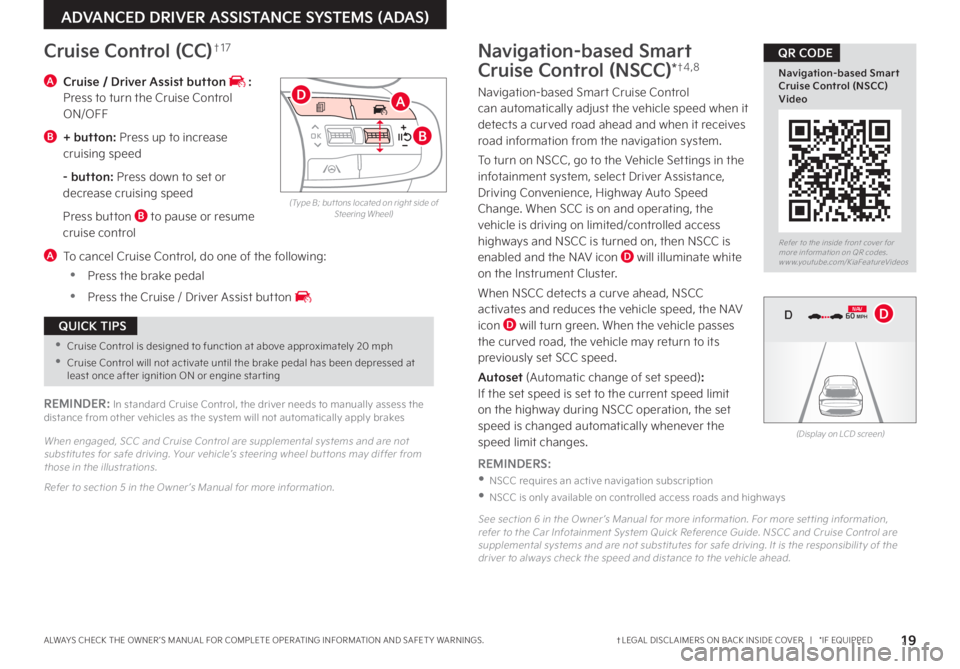
19†LEGAL DISCL AIMERS ON BACK INSIDE COVER | *IF EQUIPPEDALWAYS CHECK THE OWNER ’S MANUAL FOR COMPLETE OPER ATING INFORMATION AND SAFET Y WARNINGS
Refer to the inside front cover for more information on QR codes www youtube com/KiaFeatureVideos
Navigation-based Smart Cruise Control (NSCC) Video
QR CODE
ADVANCED DRIVER ASSISTANCE SYSTEMS (ADAS)
(Type B; but tons located on right side of Steering Wheel)
A Cruise / Driver Assist button : Press to turn the Cruise Control ON/OFF
B + button: Press up to increase cruising speed
- button: Press down to set or decrease cruising speed
Press button B to pause or resume cruise control
A To cancel Cruise Control, do one of the following:
•Press the brake pedal
•Press the Cruise / Driver Assist button
Cruise Control (CC)†1 7
REMINDER: In standard Cruise Control, the driver needs to manually assess the distance from other vehicles as the system will not automatically apply brakes
When engaged, SCC and Cruise Control are supplemental systems and are not substitutes for safe driving Your vehicle’s steering wheel but tons may differ from those in the illustrations
Refer to section 5 in the Owner ’s Manual for more information
OK
MODE
MODE
OK OK
OKOK
OK
OK OK
OK
OK OK
OK
A
B
D
•Cruise Control is designed to function at above approximately 20 mph
•Cruise Control will not activate until the brake pedal has been depressed at least once after ignition ON or engine star ting
QUICK TIPS
Navigation-based Smart
Cruise Control (NSCC)*†4 , 8
Navigation-based Smart Cruise Control can automatically adjust the vehicle speed when it detects a curved road ahead and when it receives road information from the navigation system
To turn on NSCC, go to the Vehicle Settings in the infotainment system, select Driver Assistance, Driving Convenience, Highway Auto Speed Change When SCC is on and operating, the vehicle is driving on limited/controlled access highways and NSCC is turned on, then NSCC is
enabled and the NAV icon D will illuminate white on the Instrument Cluster
When NSCC detects a curve ahead, NSCC activates and reduces the vehicle speed, the NAV icon D will turn green When the vehicle passes the curved road, the vehicle may return to its previously set SCC speed
Autoset (Automatic change of set speed): If the set speed is set to the current speed limit on the highway during NSCC operation, the set speed is changed automatically whenever the speed limit changes
REMINDERS:
•NSCC requires an active navigation subscription
•NSCC is only available on controlled access roads and highways
See section 6 in the Owner ’s Manual for more information For more set ting information, refer to the Car Infotainment System Quick Reference Guide NSCC and Cruise Control are supplemental systems and are not substitutes for safe driving It is the responsibilit y of the driver to always check the speed and distance to the vehicle ahead
(Display on LCD screen)
0 KMH
020 4060
202 m100 kWh/ 100m96%Lv 166°F
2 72m
CHG
PWR
60 MPH
0 KMH
020 4060
202 m100 kWh/ 100m96%Lv 166°F
2 72m
CHG
60 MPH
0 KMH
020 4060
202 m100 kWh/ 100m96%Lv 166°F
2 72m
CHG
PWR
60 MPHCRUISED
DN AVD
Page 29 of 66

27†LEGAL DISCL AIMERS ON BACK INSIDE COVER | *IF EQUIPPEDALWAYS CHECK THE OWNER ’S MANUAL FOR COMPLETE OPER ATING INFORMATION AND SAFET Y WARNINGS
DRIVER'S PANEL
DRIVER’S PANEL
For illustrative purposes only Your actual display, but tons and/or features may var y
Refer to section 5 in the Owner ’s Manual for more information
Engine Start/Stop Button*†7
To start the engine:
1 Depress the brake pedal
2
Press the Engine Start/Stop button while the gear shift is in P (Park) or N (Neutral)
To turn the engine OFF, press the Engine Start/Stop button
To use the Engine Start/Stop button, you must have the Smart Key fob on your person or inside the vehicle
Refer to the inside front cover for more information on QR codes www youtube com/KiaFeatureVideos
Start/Stop Button Video
QR CODE
REMINDERS:
•
In an emergency situation while the vehicle is in motion, you are able to turn the engine off and to the ACC position by pressing the Engine Start/Stop button for more than 2 seconds or 3 times successively within 3 seconds
•
If Smar t Key fob bat ter y is dead, with the lock but ton facing the Engine Star t/Stop but ton, hold the fob up against the Engine Star t/Stop but ton and press and hold until the engine star ts
•
Do not turn the vehicle off by pushing the Star t/Stop but ton while the vehicle is in motion If the vehicle has been turned off the power brake and power steering system cannot operate
•
With the vehicle off, hydraulic power assist for steering and braking will be disabled and the vehicle will be more dif ficult to control
To use electrical accessories:
ACC position
-When in the OFF position and without depressing the brake pedal, press the Engine Star t/Stop but ton once A
On position
-When already in the ACC position A and without depressing the brake pedal, press the Engine Star t/Stop but ton again B
-When in the OFF position and without depressing the brake pedal, press the ENGINE START/STOP but ton t wice A
Keeping the vehicle in ACC or the ON position for extended periods of time without turning the engine on may discharge the vehicle’s bat ter y
QUICK TIPS
(But ton located above gear shift)
(Center Console)
ENGINESTART
STOP