2023 KIA SORENTO PHEV turn signal
[x] Cancel search: turn signalPage 4 of 72

2 *IF EQUIPPEDSORENTO HYBRID / PLUG-IN HYBRID FEATURES & FUNCTIONS GUIDE
TABLE OF CONTENTS
VIDEOS & QR CODES Inside Front Cover
INSTRUMENT CLUSTERInstrument Cluster Overview 03Hybrid / Plug-In Hybrid Indicators at Star tup 04Indicators & Warning Lights 05Tire Pressure Monitoring System (TPMS) 06Fuel Economy / Tips for Economical Driving 06Drive Mode Integrated Control System* 07
VEHICLE SETTINGSTrip Modes / Trip Computer 08Instrument Cluster LCD Modes 08User Set tings – Instrument Cluster 09Vehicle Set tings* – Infotainment System 09Vehicle Auto Shut-off System* 10Service Interval Mode 10
H Y B R I D / P LU G - I N H Y B R I D S YS T E MCharging Connector Auto/Lock/Unlock Mode 11Scheduled Charging* (Plug-In Hybrid only) 11Charging the Plug-In Hybrid Vehicle 12Energy Flow - Instrument Cluster LCD 14Plug-In Hybrid Display - Infotainment System* 16Plug-In Hybrid Modes (Plug-In Hybrid only) 17
ADVANCED DRIVER ASSISTANCE SYSTEMS (ADAS)Forward Collision-Avoidance Assist (FCA) 18Lane Keeping Assist (LK A) 19Blind-spot Collision-Avoidance Assist (BCA) 20Intelligent Speed Limit Assist (ISL A) 21Driver At tention Warning (DAW) 22Leading Vehicle Depar ture Aler t (LVDA) 23Safe Exit Assist (SEA)* 23Navigation-based Smar t Cruise Control (NSCC) 24Lane Following Assist (LFA) 26Highway Driving Assist (HDA) 27Rear View Monitor (RVM) 28Blind-spot View Monitor (BVM)* 28Surround View Monitor (SVM)* 29Rear Cross-traffic Collision-Avoidance Assist (RCCA)* 30
ADAS CONTINUEDReverse Parking Collision-Avoidance Assist (PCA)* 31Forward/Reverse Parking Distance Warning (PDW) 32
DRIVER’S PANELInstrument Cluster Illumination Control 33Electronic Stability Control (ESC) 33Hill-star t Assist Control (HAC) 33Reverse Parking Aid Function* 34Engine Star t/Stop But ton* 34Power Windows, Window Lock & Central Door Lock / Auto Door Lock/Unlock 35Electronic Child Safety Lock System 35Power/Heated Outside Mirrors* 36Manual Folding Mirrors* 36Power Folding Outside Mirrors* 36
STEERING WHEEL CONTROLSTilt/Telescoping Steering Wheel 37Headlights & High Beams 38Daytime Running Lights* 38High Beam Assist (HBA) 38Turn Signals & Fog Lights* 39Windshield Wipers & Washers 39Rear Wiper & Washer* 39Lifting Wipers (Wiper Service Mode) 39
INFOTAINMENT SYSTEMBluetooth® Wireless Technology 40 Audio Controls 41 Android Auto™ / Apple CarPlay® Setup 42Kia Connect Activation 43Kia Connect Assistance 43Kia Access App Download 44Kia Access App Features Guide 44Kia Connect with Navigation 45
CENTER PANELMultimedia USB Por ts, Power Outlets & USB Charger Por ts 46AC Inver ter 46
CENTER PANEL CONTINUEDDigital Clock - Infotainment System 46Wireless Smar tphone Charging System 47Automatic Climate Control 48Rotary Dial Shifter Knob – Shift-by-Wire 50Paddle Shifters 50AWD (All-Wheel Drive) Lock* 51Electronic Parking Brake (EPB) / Auto Hold 52Heated Steering Wheel 53Seat Warmers/ Ventilated Seats* 53
SEATINGRear Occupant Aler t with Ultrasonic Sensors 54Front Seat Headrest Adjustment 55Driver Position Memory System* 55Power Adjustable Driver ’s Seat / Power Lumbar 562nd-Row Folding Seat 562nd-Row Auto-Folding Seat 57Unfastening Center Seatbelt 57One-Touch Slide & Fold 2nd-Row Seats 583rd-Row Folding Seat 58
OTHER KEY FEATURESSun Visor 59Double-Turn Lock/Unlock All 59Smar t Key with Remote Star t 60Smart Power Liftgate 61Map/Room Lamps 63Panoramic Sunroof with Power Sunshade 63HomeLink® with Auto-Dimming Rearview Mirror 64Hood Release Lever and Latch 65Fuel Cap / Malfunction Indicator 65Fuel Filler Lid Release 65
SAFETY FEATURESOccupant Detection System (ODS) / Passenger Airbag Off Indicator 66Child-Protector Rear Door Locks* 66Seat Belts 67
LEGAL DISCLAIMERS Inside Back Cover
MAINTENANCE CHART Back Cover
Page 11 of 72

9 *IF EQUIPPEDALWAYS CHECK THE OWNER ’S MANUAL FOR COMPLETE OPER ATING INFORMATION AND SAFET Y WARNINGS
To enter the User Settings mode in the LCD Instrument Cluster Modes, press the Mode button A when the vehicle is at a standstill, shift lever in Park, and with the Engine/Start Stop button in the ON position, select User Settings by pressing the Move (OK) button B up/down
You can navigate the selections on the display by pressing the Move (OK) button B up/down, and then selecting the item by pressing the OK button B
Press the OK button B up/down to go back to the previous mode/item
User Settings mode:
User Settings - Instrument Cluster
Driving while distracted is dangerous and should be avoided Do not at tempt to change vehicle system set tings while driving
For more information, refer to the Owner ’s Manual or the Car Infotainment System Quick Reference Guide
Refer to the inside front cover for more information on QR codes www youtube com/KiaFeatureVideos
Vehicle & User Settings Video
Ambient, Mood & Theme Lighting Video
QR CODE
Driver Assistance •Driver at tention warning •Speed limit warning •Warning timing •Warning volume •Haptic Warning •For ward safet y •Lane safet y •Blind-spot safet y •Parking safet y
Door* •Automatically lock •Automatically unlock •Two-press unlock •Horn feedback •Power liftgate •Power liftgate speed •Power liftgate opening height •Smart liftgate*
Lights* •Illumination •One-touch turn signal •Ambient light brightness •Ambient light color •Headlamp delay •High-beam assist
Sound* •Welcome sound*
Convenience* •Seat easy access •Rear occupant aler t •Welcome mirror/light •Wireless charging system •Auto rear wiper (in R) •Vehicle auto-shut off •Icy road warning
Service Interval •Enable ser vice inter val •Adjust interval •Reset
Other Features •Speedometer unit •Fuel economy unit •Temperature unit •Tire pressure unit
ECO Vehicle* •Coasting guide •Star t coasting
Reset •Reset the menus in the User Set tings mode •Set the language
OK
MODE
OK
MODEMODE
OKOK
OKOK
OKOK
OK
MODE
MODEMODE
MODEMODE
OK
MODE
MODEMODE
OK
MODEMODEA
B
Vehicle Settings* -
Infotainment System
To enter the Vehicle Settings mode in the Infotainment System C, press the SETUP key on the Infotainment System Then press Vehicle , which will take you to Vehicle Settings Use the touchscreen to navigate through the menus
Vehicle Settings:
Driver Assistance: Driving Convenience*, Warning Time*, Warning Volume*, Driver Attention
Warning*, Forward Safety*, Lane Safety*, Blind-Spot Safety*, Parking Safety*
Drive Mode: Drive Mode Alert*
Climate*: Recirculate Air*, Automatic Ventilation*, Defog/Defrost Options*, Climate Features*
Lights*: Ambient Light*, One Touch Turn Signal*, Headlight Display*, High Beam Assist*
Door*: Auto Lock*, Auto Unlock*, Walk-Away Lock*, Two-Press Unlock*, Smart Trunk*
Cluster*: Service Interval*, Energy Consumption Reset*, Content Selection*, Cluster
Voice Guidance Volume*, Welcome Sound*, Theme Selection*
Convenience*: Rear Occupant Alert*, Welcome Mirror Light*, Wireless Charging System*, Vehicle Auto-Shut Off*
Seat*: Seat Position Change Alert*, Smart Posture Care*, Heated/ Ventilated Features*, Seat East Access*, Rear Seat Heating Control*
Reset: Reset Vehicle Settings to Factory Defaults
12:00 AM Jan. 1MenuVehicle SettingsDriving Convenience
Drive Mode
Climate
LightsDriver
AssistanceWarning TimingLateWarning VolumeOffDriver Attention Warning
VEHICLE SETTINGS
VEHICLESETTINGS
C
Page 20 of 72

18†LEGAL DISCL AIMERS ON BACK INSIDE COVER | *IF EQUIPPEDSORENTO HYBRID / PLUG-IN HYBRID FEATURES & FUNCTIONS GUIDE
OK
MODE
OK
MODEMODE
OKOK
OKOK
OKOK
OK
MODE
MODEMODE
MODEMODE
OK
MODE
MODEMODE
OK
MODEMODE
COLLISION WARNING
EMERGENCY BRAKING
Forward Collision-Avoidance Assist (FCA)†3
FCA is designed to detect and monitor a vehicle ahead or detect a pedestrian in the roadway through front view camera recognition and front radar signals to warn the driver that a collision is imminent, and if necessary, temporarily apply emergency braking Initially, FCA provides Collision Warning A when it detects a potential collision with a vehicle, pedestrian, or cyclist, emitting an audible warning and visual alert on the instrument cluster
If FCA detects that the collision risk has increased, FCA automatically applies the brakes to reduce your speed, potentially helping to reduce the effects of a possible collision B
With the turn signal on, if it detects a potential collision, Junction Turning E may help to avoid the collision with an oncoming vehicle in an adjacent lane when turning left by applying emergency braking
FCA Settings:
•FCA is on by default in most Kia models FCA can be turned on/off by going to the User Settings* in the
Instrument Cluster or the Vehicle Settings* in the Infotainment System
•Only adjust settings when the vehicle is at a standstill, gear shift is in Park and the ignition is on or the Engine Start/Stop button* in the on position
•To access User settings* in the Instrument Cluster - Press the Mode button C on the Steering Wheel to toggle to User Settings Press the OK D up/down to toggle to Driver Assistance and select an FCA mode
•To access Vehicle settings* in the Infotainment System – Press the SETUP key or the onscreen SETUP button Press VEHICLE to enter Vehicle Settings Select DRIVER ASSISTANCE and select an FCA mode
•FCA Modes – Select one of the following:
–Active Assist: Vehicle will provide a warning (audible & visual) and apply the brakes if needed
–Warning Only: Vehicle will provide a warning only (audible & visual)
–Off: System is off, no warnings or braking provided
•Warning Timing – When in the DRIVER ASSISTANCE menu, select WARNING TIMING and one of the following:
–Standard: Maximizes the amount of distance between the vehicles before the initial warning occurs
–Later: Reduces the amount of distance between the vehicles before the initial warning occurs
FCA will become active when the:
•Ignition is on or the Engine Start/Stop button* is ON
•Vehicle is traveling faster than 6 mph
•Electronic Stability Control (ESC) is ON
When engaged, For ward Collision-Avoidance Assist (FCA) is not a substitute for safe driving and may not detect all objects in front of the vehicle or aler t the driver when the vehicle is approaching another vehicle Always drive safely and use caution
REMINDERS:
•
FCA will be activated by default when the ignition is cycled ON, even when previous set ting was OFF
•
If FCA is operating and the ESC (Electronic Stabilit y Control) is turned off, FCA is automatically turned off
•
When FCA is off, the For ward Safet y warning indicator is on in the Instrument Cluster
A
B
The Warning Volume can be adjusted in the User Set tings in the Instrument Cluster (Go to Driver Assistance, then Warning Volume) or the Vehicle Set tings* on the Infotainment System Go to Driver Assistance* Warning Method, then Warning Volume
QUICK TIP
Refer to the inside front cover for more information on QR codes www youtube com/KiaFeatureVideos
Forward Collision- Avoidance Assist (FCA)Video
QR CODE
C
D
Actual User Set tings steps may var y by model For illustrative purposes only Your actual display, but tons and/or features may var y Refer to section 6 in the Owner’s Manual for more information
(Junction Turning)
E
ADVANCED DRIVER ASSISTANCE SYSTEMS (ADAS)
ADAS
Page 21 of 72

19†LEGAL DISCL AIMERS ON BACK INSIDE COVER | *IF EQUIPPEDALWAYS CHECK THE OWNER ’S MANUAL FOR COMPLETE OPER ATING INFORMATION AND SAFET Y WARNINGS
ADAS
Refer to the inside front cover for more information on QR codes www youtube com/KiaFeatureVideos
Blind-spot Collision-Avoidance Assist Video
QR CODE
OK
MODE
OK
MODEMODE
OKOK
OKOK
OKOK
OK
MODE
MODEMODE
MODEMODE
OK
MODE
MODEMODE
OK
MODEMODEC
D
Blind-spot Collision-Avoidance Assist (BCA)†3
BCA uses rear corner radar sensors in the rear bumper to monitor and warn the driver in certain situations if it detects an approaching vehicle in the driver ’s blind spot area and before changing lanes Initially, BCA provides a Collision Warning when it detects a potential collision with a vehicle, emitting an audible warning and visual alert on the outside rearview mirrors If BCA detects that the collision risk has increased, BCA automatically applies the opposite side front brake to try and mitigate a potential collision
Vehicle detection: When another vehicle is detected within BCW warning boundary A, an indicator will illuminate on the outside rearview mirrors B
Collision warning: When vehicle detection warning is on and the driver activates a turn signal, a flashing indicator will illuminate on the outside rearview mirrors and BCA will sound a warning
Collision-Avoidance Assist: When collision warning has already occurred, and the collision risk has increased, braking is applied to the opposite side front wheel and a visual warning occurs When you are driving forward out of a parking space, if BCA determines that there is a collision risk with an approaching vehicle in the blind spot, BCA will help avoid a collision by applying the brake
BCA Settings:
•BCA can be turned on/off by going to the User Settings* in the Instrument Cluster or the Vehicle Settings* in the Infotainment System
•Only adjust settings when the vehicle is at a standstill, gear shift is in Park and the ignition is on or the Engine Start/Stop button* in the on position
•To access User settings* in the Instrument Cluster - Press the Mode button C on the Steering Wheel to toggle to User Settings Press the OK D up/down to toggle to DRIVER ASSISTANCE, then BLIND-SPOT SAFET Y and select a BCA mode
•To access Vehicle settings* in the Infotainment System – Press the SETUP key or the onscreen SETUP button Press VEHICLE to enter Vehicle Settings Select DRIVER ASSISTANCE, then BLIND-SPOT SAFET Y and select a BCA mode
•BCA Modes – Select one of the following:
- Active Assist: BCA will provide a warning (audible & visual) and may activate Electronic Stability Control (ESC) and temporarily apply braking power
- Warning Only: Vehicle will provide a warning only (audible & visual)
- Off: BCA is off, no warnings provided
•Warning Timing – When in the DRIVER ASSISTANCE menu, select WARNING TIMING and one of the following:
-
Standard: Maximizes the amount of distance between the vehicles before the initial warning occurs
- Late: Reduces the amount of distance between the vehicles before the initial warning occurs
REMINDERS:
•
When BCA is ON and the ignition is cycled, BCA returns to its previous state
•
BCA may sound when making a left turn Maintain a proper distance from oncoming vehicles
Refer to section 6 in the Owner ’s Manual for more information
•The Warning Volume can be adjusted in the User Set tings in the Instrument Cluster (Go to Driver Assistance, then Warning Volume) or the Vehicle Set tings* on the Infotainment System Go to Driver Assistance, Warning Method, then Warning Volume
•BCA will activate when: -BCA is turned on -
Other vehicles are detected on the rear sides of the vehicle -Collision Warning is above approximately 12 mph; Collision-Avoidance Assist is above approximately 40 mph
QUICK TIPS
A
B
When engaged, BCA is a supplemental system Do not solely rely on this system and always pay at tention to the road and its conditions
The images on this page are for illustrative purposes only and may not reflect actual feature or operation
ADVANCED DRIVER ASSISTANCE SYSTEMS (ADAS)
Page 22 of 72

20†LEGAL DISCL AIMERS ON BACK INSIDE COVER | *IF EQUIPPEDSORENTO HYBRID / PLUG-IN HYBRID FEATURES & FUNCTIONS GUIDE
HOLD
(Located on Driver ’s Panel to the left of the steering wheel)
Refer to the inside front cover for more information on QR codes www youtube com/KiaFeatureVideos
Lane Keeping Assist (LK A)Video
QR CODE
A
The Warning Volume can be adjusted in the User Set tings in the Instrument Cluster (Go to Driver Assistance, then Warning Volume) or the Vehicle Set tings* on the Infotainment System Go to Driver Assistance, Warning Method, then Warning Volume
QUICK TIP
EF
324mi
MPH
CHARGE
ECO
POWER
L H
D
E F
324mi
MPH
CHARGE
ECO
POWER
L H
D
E F
324mi
MPH
CHARGE
ECO
POWER
L H
D
E F
324mi
MPH
CHARGE
ECO
POWER
L H
D
When LK A detects the lane markers, both lanes are displayed white
When LK A does not detect the lane markers, the lanes are displayed gray
When LK A detects the vehicle moving outside of the lane being traveled in, a yellow indicator will illuminate either on the left or right lane (shown in both images above)
Lane Keeping Assist is not a substitute for safe driving and may not always aler t the driver if the vehicle is driven outside of its lane Always drive safely and use caution
Actual User Set tings steps may var y by model Refer to section 6 in the Owner ’s Manual for more information
For illustrative purposes only Your actual display, but tons and/or features may var y
Lane Keeping Assist (LKA)*†3
Lane Keeping Assist (LK A) is designed to detect the lane markers on the road with a front view camera on the windshield, and may assist the driver ’s steering to potentially help keep the vehicle in the lane When turned on, the instrument cluster indicator will initially illuminate white or green It will remain white when the vehicle is traveling slower than 40 mph or when the system does not detect the lane markers When LK A detects the lane markers and can assist the steering, the Lane Safety icon will illuminate green
If LK A detects that you are moving outside of your lane, LK A may give an audible warning and display Lane Departure Warning on the instrument cluster, or, LK A may provide steering inputs, trying to prevent the vehicle from moving outside its lane
Hands-off Warning - If the driver takes their hands off the Steering Wheel for several seconds, a warning message will appear on the Instrument Cluster
There are three available modes:
•Off - LK A will turn off
•
Lane Keeping Assist - LK A will automatically assist the driver ’s steering when lane departure is detected to help prevent the vehicle from moving out of its lane
•
Lane Departure Warning - LK A will warn the driver with an audible warning when lane departure is detected The driver must steer the vehicle
LK A will operate under the following conditions:
•The vehicle speed exceeds approximately 40 mph
•
LK A recognizes both sides of the lane markers the vehicle is traveling in
•
The vehicle is between the lane markers
REMINDERS:
•
LK A will not issue a warning if the turn signals or hazard lights are activated
•
When the ignition is cycled, LK A will return to the previously set state
ADVANCED DRIVER ASSISTANCE SYSTEMS (ADAS)
ADAS
Page 24 of 72

22†LEGAL DISCL AIMERS ON BACK INSIDE COVER | *IF EQUIPPEDSORENTO HYBRID / PLUG-IN HYBRID FEATURES & FUNCTIONS GUIDE
ADVANCED DRIVER ASSISTANCE SYSTEMS (ADAS)
Driver At tention Warning is not a substitute for safe driving and may not detect all instances of inat tentive driving practices Failure to pay at tention to travel conditions and vehicle operation could result in loss of vehicle control Always drive safely and use caution
See section 6 in the Owner ’s Manual for more information
Driver Attention Warning is designed to alert the driver if it detects inattentive driving practices and, in certain situations, can give a warning signal to take a break from driving If DAW is activated, the DAW information A will appear on the Instrument Cluster LCD when you select the Assist mode in the Instrument Cluster User Settings A message, “Consider taking a break,” B appears on the LCD and a warning sounds to suggest the driver take a break when the driver ’s attention level becomes low
DAW Settings:
•DAW can be turned on/off by going to the User Settings* in the Instrument Cluster or the Vehicle Settings* in the Infotainment System
•Only adjust settings when the vehicle is at a standstill, gear shift is in Park and the ignition is on or the Engine Start/ Stop button* in the on position
•To access User settings* in the Instrument Cluster - Press the Mode button C on the Steering Wheel to toggle to User Settings Press the OK D up/down to toggle to DRIVER ASSISTANCE, then DRIVER ATTENTION WARNING and select INATTENTIVE DRIVING
•To access Vehicle settings* in the Infotainment System – Press the SETUP key or the onscreen SETUP button Press VEHICLE to enter Vehicle Settings Select DRIVER ASSISTANCE, then DRIVER ATTENTION WARNING and select INATTENTIVE DRIVING
REMINDERS:
•
The setup of DAW will be maintained, as selected, when the ignition is cycled
•
When activated, DAW does not display “Consider taking a break ” message when the total trip driving time is less than 10 minutes
Driver Attention Warning (DAW)*†4
Consider taking a break
Attention Level
HighAB
Refer to the inside front cover for more information on QR codes www youtube com/KiaFeatureVideos
Driver Attention Warning (DAW) Video
QR CODE
OK
MODE
OK
MODEMODE
OKOK
OKOK
OKOK
OK
MODE
MODEMODE
MODEMODE
OK
MODE
MODEMODE
OK
MODEMODEC
D
ADAS
Page 30 of 72
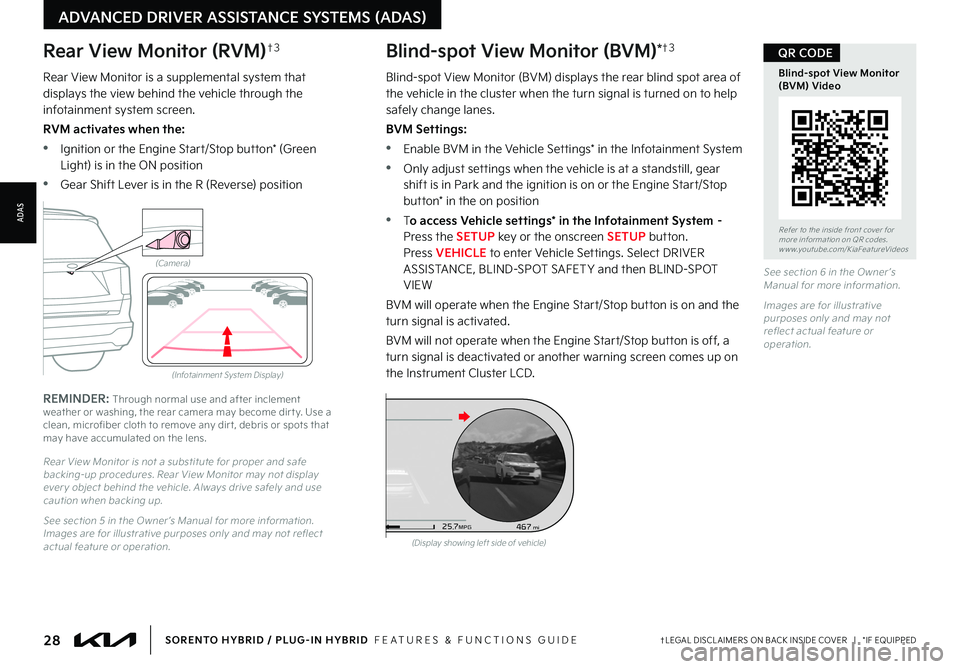
28†LEGAL DISCL AIMERS ON BACK INSIDE COVER | *IF EQUIPPEDSORENTO HYBRID / PLUG-IN HYBRID FEATURES & FUNCTIONS GUIDE
Rear View Monitor (RVM)†3
Rear View Monitor is a supplemental system that displays the view behind the vehicle through the infotainment system screen
RVM activates when the:
•Ignition or the Engine Start/Stop button* (Green Light) is in the ON position
•Gear Shift Lever is in the R (Reverse) position
REMINDER: Through normal use and after inclement weather or washing, the rear camera may become dir t y Use a clean, microfiber cloth to remove any dir t, debris or spots that may have accumulated on the lens
Rear View Monitor is not a substitute for proper and safe backing-up procedures Rear View Monitor may not display ever y object behind the vehicle Always drive safely and use caution when backing up
See section 5 in the Owner ’s Manual for more information Images are for illustrative purposes only and may not reflect actual feature or operation
(Camera)
(Infotainment System Display)
Blind-spot View Monitor (BVM)*†3
Blind-spot View Monitor (BVM) displays the rear blind spot area of the vehicle in the cluster when the turn signal is turned on to help safely change lanes
BVM Settings:
•Enable BVM in the Vehicle Settings* in the Infotainment System
•Only adjust settings when the vehicle is at a standstill, gear shift is in Park and the ignition is on or the Engine Start/Stop button* in the on position
•To access Vehicle settings* in the Infotainment System – Press the SETUP key or the onscreen SETUP button Press VEHICLE to enter Vehicle Settings Select DRIVER ASSISTANCE, BLIND-SPOT SAFET Y and then BLIND-SPOT VIEW
BVM will operate when the Engine Start/Stop button is on and the turn signal is activated
BVM will not operate when the Engine Start/Stop button is off, a turn signal is deactivated or another warning screen comes up on the Instrument Cluster LCD
See section 6 in the Owner ’s Manual for more information
Images are for illustrative purposes only and may not reflect actual feature or operation
Refer to the inside front cover for more information on QR codes www youtube com/KiaFeatureVideos
Blind-spot View Monitor (BVM) Video
QR CODE
ADVANCED DRIVER ASSISTANCE SYSTEMS (ADAS)
(Display showing left side of vehicle)
D
526mimi68F°467
25
.7MPG
1 7
8
2
6
3
4
5
C H
x1000 rpm
ADAS
Page 39 of 72

To adjust the Steering Wheel, press the Lock-Release Lever A down and adjust the desired angle B and distance C
When finished, pull the Lock-Release Lever A up to lock the Steering Wheel in place
Do not at tempt to adjust steering wheel position when vehicle is in motion as this may cause you to lose control of the vehicle
For illustrative purposes only Your steering wheel may var y See section 5 in the Owner ’s Manual for more information
Tilt/Telescoping Steering Wheel†1 7
37†LEGAL DISCL AIMERS ON BACK INSIDE COVER | *IF EQUIPPEDALWAYS CHECK THE OWNER ’S MANUAL FOR COMPLETE OPER ATING INFORMATION AND SAFET Y WARNINGS
A
B
C
To adjust the steering wheel angle, it may be helpful to first adjust the steering wheel’s distance from the driver
QUICK TIP
Refer to the inside front cover for more information on QR codes www youtube com/KiaFeatureVideos
Tilt/Telescoping/Heated Steering Wheel Video
QR CODE
OFFOFF
AUTO
OFFOFF
AUTO
DE
F
Turn Signals & Fog Lights*
To operate:
•Slightly move lever up/down to activate One-Touch Lane Change Signal D
•Turn Signals – Move lever Up/Down for Right/Left Turn Signal E
•Fog Lights – Press toggle switch F to turn Fog Lights ON/OFF
REMINDER: Headlights must be ON for Fog Light operation
One-Touch Lane Change Signal is activated by briefly pressing the Turn Signal Lever up/down slightly for less than 1 second and then releasing D The lane change signal will blink 3 times
To turn the One-Touch Lane Change Signal off/on, go to User Settings Mode in the LCD Instrument Cluster or the infotainment system
Refer to section 5 in the Owner ’s Manual for more information
For illustrative purposes only Your actual display, but tons and/or features may var y
One-Touch Lane Change Signal
STEERING WHEEL CONTROLS
STEERING
WHEEL CONTROLS