2023 KIA SORENTO PHEV change time
[x] Cancel search: change timePage 2 of 72

WELCOME TO THE KIA FAMILY!
Your new Kia vehicle has been designed, engineered and manufactured to provide you with years of comfortable and dependable driving. Kia is committed to quality, innovation, safety and — above all — your satisfaction.
USING THIS FEATURES & FUNCTIONS GUIDE
The information contained in this guide is a brief overview of the operation and features of your new Kia vehicle.
This Features & Functions Guide and the specific operational and safety information it provides are not a substitute for your Owner’s Manual. In the interest of your safety and that of the vehicle’s occupants, and to help you avoid risks that may result in death or serious injury, Kia reminds you to carefully read the Owner’s Manual in order to fully familiarize yourself with the important information and safety warnings it contains.
While Kia endeavors to ensure that the information contained in this guide is accurate at the time of printing, Kia may change vehicle specifications without notice in advance of or after the fact and assumes no liability in connection with such changes.
VIDEOS AND QR CODES
Kia provides a number of video resources to assist you with becoming familiar with the features and functions found in your Kia vehicle. You can access these resources by snapping the QR Codes with your mobile device using the built-in QR Code Reader or a downloaded QR Code Reader App.
After opening the QR Code Reader App on your mobile device, the app will utilize your device’s camera. Center the code in the camera viewing area — with some apps, as soon as the app recognizes the code, it will launch the corresponding video.
With other apps, you will have to snap or “take a picture” of the code. The app will then launch the corresponding video.
For operation specifics, refer to the instructions that come with your QR Code Reader App. You can also view the videos by visiting the following website: www.youtube.com/KiaFeatureVideos
If you’re having trouble scanning codes, check the following:
•
The code should be centered and focused in your mobile device’s camera screen
•
Consider moving your device closer to or far ther away from the code
•
The code should be well lit, without significant shadow
•Avoid scanning from a significant angle
•
Confirm that the device’s app suppor ts 2D QR Code scanning
•
Tr y another QR Code Reader App; not all apps are created equal
After scanning, you may experience a “connection error ” message or a “connecting” message with no subsequent response. These messages t ypically indicate that your device is having trouble connecting to the Internet
QUICK TIPS
Refer to the inside front cover for more information on QR codes.www.youtube.com/KiaFeatureVideos
Getting Started With Your New Kia Video
QR CODES
Page 10 of 72

8 | *IF EQUIPPEDSORENTO HYBRID / PLUG-IN HYBRID FEATURES & FUNCTIONS GUIDE
OK
MODE
OK
MODEMODE
OKOK
OKOK
OKOK
OK
MODE
MODEMODE
MODEMODE
OK
MODE
MODEMODE
OK
MODEMODE
Trip Modes / Trip Computer
The Trip Computer is a driver information system that displays information related to driving on the display when the Engine Start/Stop button is in the ON position
To cycle through the LCD Instrument Cluster modes A, press the Mode button B
To select and enter the Trip Computer mode , press the Move button C up/down and then press Set/Reset (OK) C to enter To cycle through and select the different screens (Fuel Economy, Trip A , Trip B), press the Move button C up/down again and then press the OK button C When displaying the TRIP A or TRIP B screens, press and hold the OK button C to reset the Tripmeter to zero
Press the OK button C to go back to the previous mode/item
REMINDERS:
•
Appearance of the Trip Computer display may differ as equipped
•
All stored driving information (except Odometer and Range) is reset if the bat ter y is disconnected
Instrument Cluster
LCD Modes
Press the Mode button B to cycle through the different Instrument Cluster LCD Modes:
User Set tings Mode: Change set tings of the Driver Assistance, doors, lights, sound, ECO vehicle, convenience and other features
Driving Assist Mode: Displays information on Lane Keeping Assist*, Lane Following Assist/, Highway Driving Assist, Driver Attention Warning*
Your vehicle’s steering wheel but tons may differ from those in the illustrations
RANGE
ENERGY FLOW
DIGITAL SPEEDOMETER
DRIVING STYLE
TIRE PRESSURE MONITORING SYSTEM
COOLANT TEMPERATURE
INTELLIGENT SPEED LIMIT SYSTEM
DRIVING FORCE DISTRIBUTION
DRIVE INFO
• Tr ipme t e r• Fuel Economy• Timer
AFTER REFUEL
• Tr ipme t e r• Fuel Economy• Timer
ACCUMULATED INFO
• Tr ipme t e r• Fuel Economy• Timer
(Type A; Controls located on Steering Wheel)
A
C
B
Refer to the inside front cover for more information on QR codes www youtube com/KiaFeatureVideos
Instrument Cluster’s LCD Display Video
Plug-In Hybrid Instrument Cluster Overview Video
Steering Wheel Controls Video
QR CODE
Trip Computer Mode: Displays driving information for range, fuel economy, accumulated info, drive info, driving style*, energy flow
Turn-by-Turn Mode*: Displays the route guidance and destination information
Driving while distracted is dangerous and should be avoided Drivers should remain at tentive to driving and always exercise caution when using the steering-wheel-mounted controls while driving Refer to section 5 in the Owner ’s Manual for more information
Information/Master Warning Mode: Displays information on Intelligent Speed Limit Assist*, TPMS, drive force distribution*, and warning messages related to the vehicle when one or more systems is not operating normally
VEHICLE SETTINGS
VEHICLESETTINGS
Page 11 of 72

9 *IF EQUIPPEDALWAYS CHECK THE OWNER ’S MANUAL FOR COMPLETE OPER ATING INFORMATION AND SAFET Y WARNINGS
To enter the User Settings mode in the LCD Instrument Cluster Modes, press the Mode button A when the vehicle is at a standstill, shift lever in Park, and with the Engine/Start Stop button in the ON position, select User Settings by pressing the Move (OK) button B up/down
You can navigate the selections on the display by pressing the Move (OK) button B up/down, and then selecting the item by pressing the OK button B
Press the OK button B up/down to go back to the previous mode/item
User Settings mode:
User Settings - Instrument Cluster
Driving while distracted is dangerous and should be avoided Do not at tempt to change vehicle system set tings while driving
For more information, refer to the Owner ’s Manual or the Car Infotainment System Quick Reference Guide
Refer to the inside front cover for more information on QR codes www youtube com/KiaFeatureVideos
Vehicle & User Settings Video
Ambient, Mood & Theme Lighting Video
QR CODE
Driver Assistance •Driver at tention warning •Speed limit warning •Warning timing •Warning volume •Haptic Warning •For ward safet y •Lane safet y •Blind-spot safet y •Parking safet y
Door* •Automatically lock •Automatically unlock •Two-press unlock •Horn feedback •Power liftgate •Power liftgate speed •Power liftgate opening height •Smart liftgate*
Lights* •Illumination •One-touch turn signal •Ambient light brightness •Ambient light color •Headlamp delay •High-beam assist
Sound* •Welcome sound*
Convenience* •Seat easy access •Rear occupant aler t •Welcome mirror/light •Wireless charging system •Auto rear wiper (in R) •Vehicle auto-shut off •Icy road warning
Service Interval •Enable ser vice inter val •Adjust interval •Reset
Other Features •Speedometer unit •Fuel economy unit •Temperature unit •Tire pressure unit
ECO Vehicle* •Coasting guide •Star t coasting
Reset •Reset the menus in the User Set tings mode •Set the language
OK
MODE
OK
MODEMODE
OKOK
OKOK
OKOK
OK
MODE
MODEMODE
MODEMODE
OK
MODE
MODEMODE
OK
MODEMODEA
B
Vehicle Settings* -
Infotainment System
To enter the Vehicle Settings mode in the Infotainment System C, press the SETUP key on the Infotainment System Then press Vehicle , which will take you to Vehicle Settings Use the touchscreen to navigate through the menus
Vehicle Settings:
Driver Assistance: Driving Convenience*, Warning Time*, Warning Volume*, Driver Attention
Warning*, Forward Safety*, Lane Safety*, Blind-Spot Safety*, Parking Safety*
Drive Mode: Drive Mode Alert*
Climate*: Recirculate Air*, Automatic Ventilation*, Defog/Defrost Options*, Climate Features*
Lights*: Ambient Light*, One Touch Turn Signal*, Headlight Display*, High Beam Assist*
Door*: Auto Lock*, Auto Unlock*, Walk-Away Lock*, Two-Press Unlock*, Smart Trunk*
Cluster*: Service Interval*, Energy Consumption Reset*, Content Selection*, Cluster
Voice Guidance Volume*, Welcome Sound*, Theme Selection*
Convenience*: Rear Occupant Alert*, Welcome Mirror Light*, Wireless Charging System*, Vehicle Auto-Shut Off*
Seat*: Seat Position Change Alert*, Smart Posture Care*, Heated/ Ventilated Features*, Seat East Access*, Rear Seat Heating Control*
Reset: Reset Vehicle Settings to Factory Defaults
12:00 AM Jan. 1MenuVehicle SettingsDriving Convenience
Drive Mode
Climate
LightsDriver
AssistanceWarning TimingLateWarning VolumeOffDriver Attention Warning
VEHICLE SETTINGS
VEHICLESETTINGS
C
Page 12 of 72

10 *IF EQUIPPEDSORENTO HYBRID / PLUG-IN HYBRID FEATURES & FUNCTIONS GUIDE
An “Engine Oil Change Due Soon” message appears on the Instrument Cluster LCD when the engine oil needs to be changed After oil change, reset the oil change reminder in User Set tings* Go to Convenience, then Oil Change
QUICK TIP
VEHICLE SETTINGS
VEHICLESETTINGS
Vehicle Auto Shut-off
Back
60 min.
30 min.
Off
Vehicle will be turned off automatically in
59:01
: ResetOK
A
D
The timer that appears on the Instrument Cluster ’s LCD can be reset using the OK but ton on the right side of the Steering Wheel
QUICK TIP
The Vehicle Auto Shut-off, when certain conditions are met, will turn the vehicle off automatically after a pre-set time (30 or 60 minutes) in the User Settings
A warning on the Instrument Cluster LCD will appear stating the “ Vehicle will be turned off automatically in…” and a chime will sound when the timer starts A
When timer ends, a continuous beep sounds for one minute before the vehicle shuts off
Auto Shut-off Settings – The system is on by default and timer is pre-set to 30 minutes To change the pre-set time settings, go to User Settings on the Instrument Cluster LCD by pressing the Mode button B on right side of the Steering Wheel Select Convenience, then Vehicle Auto Shut-off Move through the selections by pressing the OK button C on the Steering Wheel Select 30 minutes, 60 minutes or Disable
for off D
Vehicle Auto Shut-off System*
REMINDERS:
•
When the vehicle is turned off then on again, the system defaults to on (30-minute pre-set time)
•The system will activate when the vehicle is on and these conditions are met:
-The vehicle is in (P) Park
-The driver ’s seat belt is unfastened
-The driver ’s door is opened
-The passenger seat is not occupied
To enter Service Interval Mode, press the Mode button B, go to User Settings and enter by pressing the OK button C Move up/down to Service Interval by pressing the OK button C, then press the OK button C to enter System will display the number of miles remaining until the next service is due, as well as the type of service due
When service is required, the following will be displayed: Service Required.
To reset the Service Interval Mode system, press and hold the OK button C for more than 1 second
Press the OK button C up/down to go back to the previous mode/item
To turn Service Interval OFF, go to User Settings
Service Interval Setting E
To set the service interval in User Settings mode:
•Press the Mode button B to go to User Settings and press the OK button C to enter
•If Service Interval is OFF, press the OK button C to turn ON
•Press the OK button C up/down to select/change the interval setting
•Press the OK button C to select the interval
Service Interval Mode
(Images are for illustration purposes only and may var y)
See section 5 in the Owner ’s Manual for more information
Refer to section 6 in the Owner ’s Manual for more information
OK
MODE
OK
MODEMODE
OKOK
OKOK
OKOK
OK
MODE
MODEMODE
MODEMODE
OK
MODE
MODEMODE
OK
MODEMODEB
C
Refer to the inside front cover for more information on QR codes www youtube com/KiaFeatureVideos
Vehicle Auto Shut-off Video
Kia Full Synthetic Oil Video
QR CODE
900mi/30day
Service Interval
�&
Page 19 of 72

17 *IF EQUIPPEDALWAYS CHECK THE OWNER ’S MANUAL FOR COMPLETE OPER ATING INFORMATION AND SAFET Y WARNINGS
(Located on but ton panel below Gear Shift)*
DRIVE
SPORT
SMART
EV
HEV
ECO SNOW
TERRAIN
COMFORT
AHYBRID/PLUG-IN
HYBRID
For more information, refer to sections 1 and 5 of the Owner ’s Manual
To change the Plug-In Hybrid Mode, press the EV/HEV button A (PHEV only); switch between Automatic mode, Electric (EV) mode and Hybrid (HEV) mode each time the button is pressed
The LCD on the Instrument Cluster will display the mode selected:
•Automatic Mode - AUTO will be displayed on the instrument cluster and the vehicle will operate in Hybrid or Electric vehicle mode as needed
•Electric Mode - EV will display on the instrument cluster and the vehicle operates on the EV battery until the power is low, then it switches to HYBRID mode
•Hybrid mode - HEV will display on the instrument cluster and the high-voltage
Plug-In Hybrid Modes (Plug-In Hybrid only)
Refer to the inside front cover for more information on QR codes www youtube com/KiaFeatureVideos
Plug-In Hybrid Modes - Automatic, EV and HEV Video
QR CODE
HYBRID / PLUG-IN HYBRID SYSTEM
Page 27 of 72
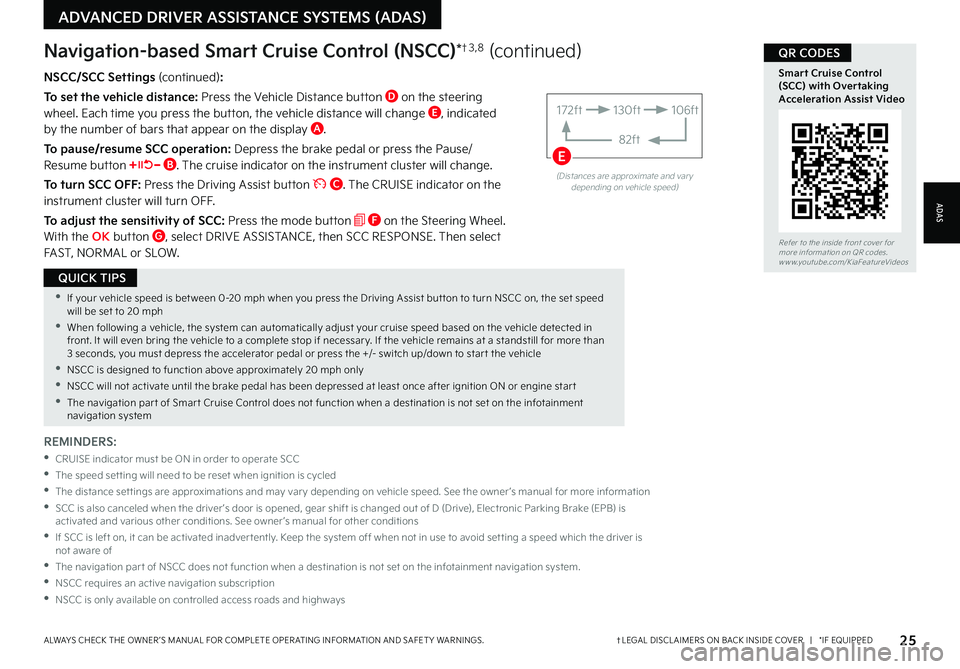
25†LEGAL DISCL AIMERS ON BACK INSIDE COVER | *IF EQUIPPEDALWAYS CHECK THE OWNER ’S MANUAL FOR COMPLETE OPER ATING INFORMATION AND SAFET Y WARNINGS
ADVANCED DRIVER ASSISTANCE SYSTEMS (ADAS)
•If your vehicle speed is bet ween 0-20 mph when you press the Driving Assist but ton to turn NSCC on, the set speed will be set to 20 mph
•When following a vehicle, the system can automatically adjust your cruise speed based on the vehicle detected in front It will even bring the vehicle to a complete stop if necessar y If the vehicle remains at a standstill for more than 3 seconds, you must depress the accelerator pedal or press the +/- switch up/down to star t the vehicle
•NSCC is designed to function above approximately 20 mph only
•NSCC will not activate until the brake pedal has been depressed at least once after ignition ON or engine star t
•The navigation par t of Smar t Cruise Control does not function when a destination is not set on the infotainment navigation system
QUICK TIPS
NSCC/SCC Settings (continued):
To set the vehicle distance: Press the Vehicle Distance button D on the steering wheel Each time you press the button, the vehicle distance will change E, indicated by the number of bars that appear on the display A
To pause/resume SCC operation: Depress the brake pedal or press the Pause/Resume button B The cruise indicator on the instrument cluster will change
To turn SCC OFF: Press the Driving Assist button C The CRUISE indicator on the instrument cluster will turn OFF
To adjust the sensitivity of SCC: Press the mode button F on the Steering Wheel With the OK button G, select DRIVE ASSISTANCE, then SCC RESPONSE Then select FAST, NORMAL or SLOW
Navigation-based Smart Cruise Control (NSCC)*†3 , 8 (continued)
REMINDERS:
•
CRUISE indicator must be ON in order to operate SCC
•The speed set ting will need to be reset when ignition is cycled
•
The distance set tings are approximations and may var y depending on vehicle speed See the owner ’s manual for more information
•
SCC is also canceled when the driver ’s door is opened, gear shift is changed out of D (Drive), Electronic Parking Brake (EPB) is activated and various other conditions See owner ’s manual for other conditions
•
If SCC is left on, it can be activated inadver tently Keep the system off when not in use to avoid set ting a speed which the driver is not aware of
•The navigation par t of NSCC does not function when a destination is not set on the infotainment navigation system
•NSCC requires an active navigation subscription
•NSCC is only available on controlled access roads and highways
(Distances are approximate and var y depending on vehicle speed)
172ft130ft
82ft
106ft
E
Refer to the inside front cover for more information on QR codes www youtube com/KiaFeatureVideos
Smart Cruise Control (SCC) with Overtaking Acceleration Assist Video
QR CODES
ADAS
Page 39 of 72

To adjust the Steering Wheel, press the Lock-Release Lever A down and adjust the desired angle B and distance C
When finished, pull the Lock-Release Lever A up to lock the Steering Wheel in place
Do not at tempt to adjust steering wheel position when vehicle is in motion as this may cause you to lose control of the vehicle
For illustrative purposes only Your steering wheel may var y See section 5 in the Owner ’s Manual for more information
Tilt/Telescoping Steering Wheel†1 7
37†LEGAL DISCL AIMERS ON BACK INSIDE COVER | *IF EQUIPPEDALWAYS CHECK THE OWNER ’S MANUAL FOR COMPLETE OPER ATING INFORMATION AND SAFET Y WARNINGS
A
B
C
To adjust the steering wheel angle, it may be helpful to first adjust the steering wheel’s distance from the driver
QUICK TIP
Refer to the inside front cover for more information on QR codes www youtube com/KiaFeatureVideos
Tilt/Telescoping/Heated Steering Wheel Video
QR CODE
OFFOFF
AUTO
OFFOFF
AUTO
DE
F
Turn Signals & Fog Lights*
To operate:
•Slightly move lever up/down to activate One-Touch Lane Change Signal D
•Turn Signals – Move lever Up/Down for Right/Left Turn Signal E
•Fog Lights – Press toggle switch F to turn Fog Lights ON/OFF
REMINDER: Headlights must be ON for Fog Light operation
One-Touch Lane Change Signal is activated by briefly pressing the Turn Signal Lever up/down slightly for less than 1 second and then releasing D The lane change signal will blink 3 times
To turn the One-Touch Lane Change Signal off/on, go to User Settings Mode in the LCD Instrument Cluster or the infotainment system
Refer to section 5 in the Owner ’s Manual for more information
For illustrative purposes only Your actual display, but tons and/or features may var y
One-Touch Lane Change Signal
STEERING WHEEL CONTROLS
STEERING
WHEEL CONTROLS
Page 40 of 72

OFFOFF
AUTO
OFFOFF
AUTO
REMINDERS:
•
High Beam Assist does not operate below cer tain speeds, or in some lighting and driving conditions
Please be aware of your surroundings and exercise proper road etiquet te when operating a vehicle using the high beams
•HBA will operate when vehicle speed exceeds 25 mph
•
If the lever is pushed away from you while HBA is operational, HBA will turn off and the high beams will be on continuously If the lever is pulled toward you when the high beam is off, the high beam will turn on without High Beam Assist canceled If the lever is pulled towards you when the high beam is on by High Beam Assist, low beam will be on and the High Beam Assist will turn off
•
If the light switch is switched to the headlight position, HBA will turn off and low beams will be on continuously
•
When HBA is not working properly, the ‘Check High Beam Assist system’ warning message will appear and warning light will appear on the cluster See an authorized Kia dealer for ser vice
REMINDER: DRL only operates during the day time
38 *IF EQUIPPEDSORENTO HYBRID / PLUG-IN HYBRID FEATURES & FUNCTIONS GUIDE
C
Refer to the inside front cover for more information on QR codes www youtube com/KiaFeatureVideos
High Beam Assist (HBA) Video
QR CODE
High Beam Assist is designed to automatically adjust the headlight range by switching between high and low beams based on light detected from other vehicles and road conditions
To enable HBA , toggle the light switch to the AUTO Light position and push the lever away from you The High Beam Assist indicator will illuminate
High Beam Assist (HBA)
To operate:
•Rotate the switch to change the Headlight function A
•Push the lever to turn the High Beams ON B
•Pull the lever to flash the Headlights/High Beams C
AUTO Light position* – When the light switch is in the AUTO Light position, the tail lights and headlights will turn ON/OFF automatically depending on the amount of light outside the vehicle
Daytime Running Lights (DRL)* – DRL may help others to see the front of your vehicle during the day The lights will turn on automatically when the ignition or Engine Start/Stop button is ON and the headlight switch is in the AUTO position, unless one of the
following occurs:
•Headlights are on
•Parking brake is applied
•Engine is turned off
•Headlight switch is in the OFF position
Headlight position
Parking light position
AUTOAuto Light / HBA* / DRL*
OFFOFF position
Headlights & High Beams
See section 5 in the Owner ’s Manual for more information
STEERING WHEEL CONTROLS
STEERING
WHEEL CONTROLS
A
B