2023 KIA SORENTO PHEV engine
[x] Cancel search: enginePage 23 of 72

21ALWAYS CHECK THE OWNER ’S MANUAL FOR COMPLETE OPER ATING INFORMATION AND SAFET Y WARNINGS †LEGAL DISCL AIMERS ON BACK INSIDE COVER | *IF EQUIPPED
OK
MODE
OK
MODEMODE
OKOK
OKOK
OKOK
OK
MODE
MODEMODE
MODEMODE
OK
MODE
MODEMODE
OK
MODEMODE
Refer to the inside front cover for more information on QR codes www youtube com/KiaFeatureVideos
Intelligent Speed Limit Assist (ISLA) Video
QR CODE
You can set a speed limit offset to the posted speed limit by going to User Set tings, Driver Assistance, Speed Limit, then Speed Limit Offset Set the offset to “0” if you want the vehicle to travel at the detected speed limit, when ISL A is on
QUICK TIP
Intelligent Speed Limit Assist (ISLA)†3
Intelligent Speed Limit Assist is designed to use the information from the posted speed limit D and the navigation system to inform the driver of the speed limit
When ISL A is on and active, the system will display an alert on the Instrument Cluster LCD of the detected speed limit If the vehicle’s current speed exceeds the detected speed limit, the speed limit information will illuminate red on the LCD
ISLA User Settings:
To enable ISL A on, press the SETUP key/button on the Infotainment System Select the VEHICLE button to enter the Vehicle Settings Select DRIVER ASSISTANCE, then SPEED LIMIT
Select one of the three modes:
•Speed Limit Assist: Informs the driver of the detected speed limit, display a message change the set speed of the MSL A or SCC to help the driver stay within the posted speed limit In addition, ISL A will inform the driver to change set speed of Manual Speed Limit Assist or Smart Cruise Control to help the driver stay within the speed limit
•Speed Limit Warning: Informs the driver of the detected speed limit D and warn the driver when the vehicle is traveling faster than the posted speed limit
•Off: ISL A is disabled
REMINDERS:
•
Vehicle must be parked and in a safe location to change the speed set tings
•
Additional information may be displayed if additional road sign information is detected
LKA Settings:
•Press and hold the Lane Driving Assist button A to turn LK A on or off, when it is first enabled in the User Settings* in the Instrument Cluster or Vehicle Settings* in the Infotainment System
•Only adjust settings when the vehicle is at a standstill, gear shift is in Park and the ignition is on or the Engine Start/Stop button* in the on position
•To access User settings* in the Instrument Cluster - Press the Mode button B on the Steering Wheel to toggle to User Settings Press the OK button C up/down
to toggle to DRIVER ASSISTANCE and then L ANE SAFET Y
•To access Vehicle settings* in the Infotainment System – Press the SETUP key or the onscreen SETUP button Press VEHICLE to enter Vehicle Settings Select DRIVER ASSISTANCE and then L ANE SAFET Y
REMINDERS:
•
Some models access set tings through the Vehicle Set tings in the audio head unit Press the Setup hard key on the infotainment system, then VEHICLE on the screen to enter Vehicle Set tings
Lane Keeping Assist (LKA)†3 (continued)
B
C
ADAS
0
7
8
6
1
60
20
140
40
120
60
100
80
0 25 507560.1 MPG
ElectricRange
P
Gasoline
0
mi
393 mi
DA
Refer to section 6 in the Owner ’s Manual for more information
Refer to section 6 in the Owner ’s Manual for more information
ADVANCED DRIVER ASSISTANCE SYSTEMS (ADAS)
Page 24 of 72

22†LEGAL DISCL AIMERS ON BACK INSIDE COVER | *IF EQUIPPEDSORENTO HYBRID / PLUG-IN HYBRID FEATURES & FUNCTIONS GUIDE
ADVANCED DRIVER ASSISTANCE SYSTEMS (ADAS)
Driver At tention Warning is not a substitute for safe driving and may not detect all instances of inat tentive driving practices Failure to pay at tention to travel conditions and vehicle operation could result in loss of vehicle control Always drive safely and use caution
See section 6 in the Owner ’s Manual for more information
Driver Attention Warning is designed to alert the driver if it detects inattentive driving practices and, in certain situations, can give a warning signal to take a break from driving If DAW is activated, the DAW information A will appear on the Instrument Cluster LCD when you select the Assist mode in the Instrument Cluster User Settings A message, “Consider taking a break,” B appears on the LCD and a warning sounds to suggest the driver take a break when the driver ’s attention level becomes low
DAW Settings:
•DAW can be turned on/off by going to the User Settings* in the Instrument Cluster or the Vehicle Settings* in the Infotainment System
•Only adjust settings when the vehicle is at a standstill, gear shift is in Park and the ignition is on or the Engine Start/ Stop button* in the on position
•To access User settings* in the Instrument Cluster - Press the Mode button C on the Steering Wheel to toggle to User Settings Press the OK D up/down to toggle to DRIVER ASSISTANCE, then DRIVER ATTENTION WARNING and select INATTENTIVE DRIVING
•To access Vehicle settings* in the Infotainment System – Press the SETUP key or the onscreen SETUP button Press VEHICLE to enter Vehicle Settings Select DRIVER ASSISTANCE, then DRIVER ATTENTION WARNING and select INATTENTIVE DRIVING
REMINDERS:
•
The setup of DAW will be maintained, as selected, when the ignition is cycled
•
When activated, DAW does not display “Consider taking a break ” message when the total trip driving time is less than 10 minutes
Driver Attention Warning (DAW)*†4
Consider taking a break
Attention Level
HighAB
Refer to the inside front cover for more information on QR codes www youtube com/KiaFeatureVideos
Driver Attention Warning (DAW) Video
QR CODE
OK
MODE
OK
MODEMODE
OKOK
OKOK
OKOK
OK
MODE
MODEMODE
MODEMODE
OK
MODE
MODEMODE
OK
MODEMODEC
D
ADAS
Page 26 of 72
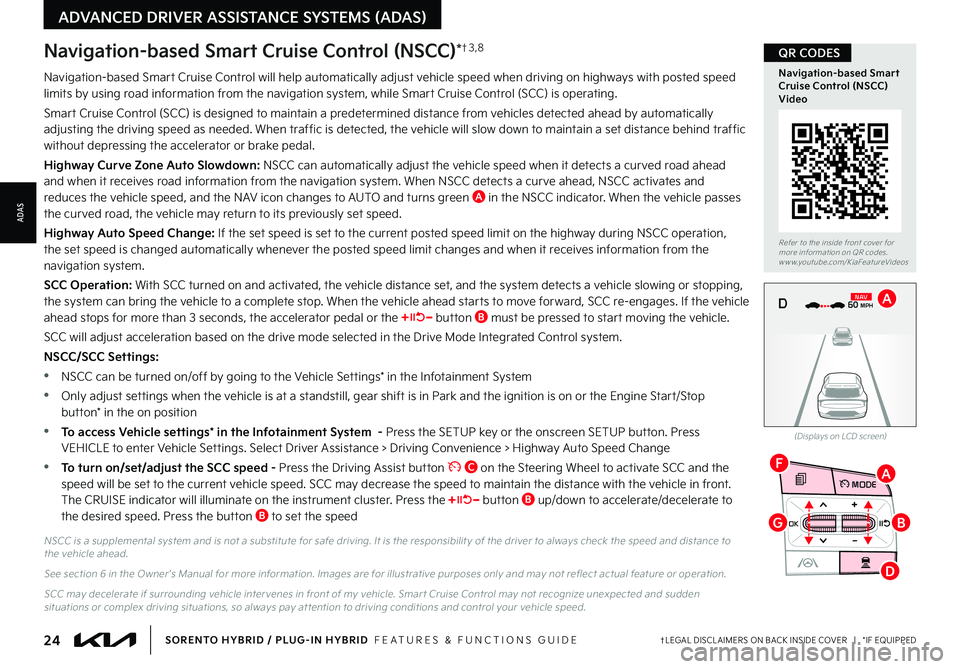
24†LEGAL DISCL AIMERS ON BACK INSIDE COVER | *IF EQUIPPEDSORENTO HYBRID / PLUG-IN HYBRID FEATURES & FUNCTIONS GUIDE
ADVANCED DRIVER ASSISTANCE SYSTEMS (ADAS)
OK
MODE
OK
MODEMODE
OKOK
OKOK
OKOK
OK
MODE
MODEMODE
MODEMODE
OK
MODE
MODEMODE
OK
MODEMODE
D
F
G
A
B
Navigation-based Smart Cruise Control will help automatically adjust vehicle speed when driving on highways with posted speed limits by using road information from the navigation system, while Smart Cruise Control (SCC) is operating
Smart Cruise Control (SCC) is designed to maintain a predetermined distance from vehicles detected ahead by automatically adjusting the driving speed as needed When traffic is detected, the vehicle will slow down to maintain a set distance behind traffic without depressing the accelerator or brake pedal
Highway Curve Zone Auto Slowdown: NSCC can automatically adjust the vehicle speed when it detects a curved road ahead and when it receives road information from the navigation system When NSCC detects a curve ahead, NSCC activates and reduces the vehicle speed, and the NAV icon changes to AUTO and turns green A in the NSCC indicator When the vehicle passes the curved road, the vehicle may return to its previously set speed
Highway Auto Speed Change: If the set speed is set to the current posted speed limit on the highway during NSCC operation, the set speed is changed automatically whenever the posted speed limit changes and when it receives information from the navigation system
SCC Operation: With SCC turned on and activated, the vehicle distance set, and the system detects a vehicle slowing or stopping, the system can bring the vehicle to a complete stop When the vehicle ahead starts to move forward, SCC re-engages If the vehicle ahead stops for more than 3 seconds, the accelerator pedal or the button B must be pressed to start moving the vehicle
SCC will adjust acceleration based on the drive mode selected in the Drive Mode Integrated Control system
NSCC/SCC Settings:
•NSCC can be turned on/off by going to the Vehicle Settings* in the Infotainment System
•Only adjust settings when the vehicle is at a standstill, gear shift is in Park and the ignition is on or the Engine Start/Stop button* in the on position
•To access Vehicle settings* in the Infotainment System - Press the SETUP key or the onscreen SETUP button Press VEHICLE to enter Vehicle Settings Select Driver Assistance > Driving Convenience > Highway Auto Speed Change
•To turn on/set/adjust the SCC speed - Press the Driving Assist button C on the Steering Wheel to activate SCC and the speed will be set to the current vehicle speed SCC may decrease the speed to maintain the distance with the vehicle in front The CRUISE indicator will illuminate on the instrument cluster Press the button B up/down to accelerate/decelerate to the desired speed Press the button B to set the speed
Navigation-based Smart Cruise Control (NSCC)*†3 , 8
NSCC is a supplemental system and is not a substitute for safe driving It is the responsibilit y of the driver to always check the speed and distance to the vehicle ahead
See section 6 in the Owner ’s Manual for more information Images are for illustrative purposes only and may not reflect actual feature or operation
SCC may decelerate if surrounding vehicle inter venes in front of my vehicle Smar t Cruise Control may not recognize unexpected and sudden situations or complex driving situations, so always pay at tention to driving conditions and control your vehicle speed
(Displays on LCD screen)
0 KMH
020 4060
202 m100 kWh/ 100m96%Lv 166°F
2 72m
CHG
PWR
60 MPH
0 KMH
020 4060
202 m100 kWh/ 100m96%Lv 166°F
2 72m
CHG
60 MPH
0 KMH
020 4060
202 m100 kWh/ 100m96%Lv 166°F
2 72m
CHG
PWR
60 MPHCRUISED
DN
AVA
Refer to the inside front cover for more information on QR codes www youtube com/KiaFeatureVideos
Navigation-based Smart Cruise Control (NSCC) Video
QR CODES
ADAS
Page 27 of 72
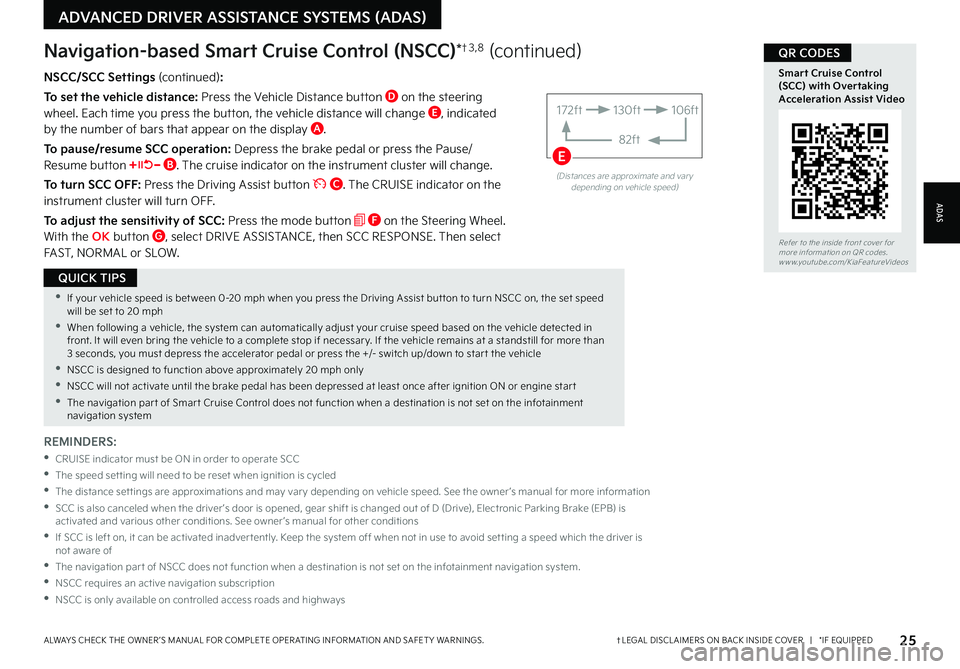
25†LEGAL DISCL AIMERS ON BACK INSIDE COVER | *IF EQUIPPEDALWAYS CHECK THE OWNER ’S MANUAL FOR COMPLETE OPER ATING INFORMATION AND SAFET Y WARNINGS
ADVANCED DRIVER ASSISTANCE SYSTEMS (ADAS)
•If your vehicle speed is bet ween 0-20 mph when you press the Driving Assist but ton to turn NSCC on, the set speed will be set to 20 mph
•When following a vehicle, the system can automatically adjust your cruise speed based on the vehicle detected in front It will even bring the vehicle to a complete stop if necessar y If the vehicle remains at a standstill for more than 3 seconds, you must depress the accelerator pedal or press the +/- switch up/down to star t the vehicle
•NSCC is designed to function above approximately 20 mph only
•NSCC will not activate until the brake pedal has been depressed at least once after ignition ON or engine star t
•The navigation par t of Smar t Cruise Control does not function when a destination is not set on the infotainment navigation system
QUICK TIPS
NSCC/SCC Settings (continued):
To set the vehicle distance: Press the Vehicle Distance button D on the steering wheel Each time you press the button, the vehicle distance will change E, indicated by the number of bars that appear on the display A
To pause/resume SCC operation: Depress the brake pedal or press the Pause/Resume button B The cruise indicator on the instrument cluster will change
To turn SCC OFF: Press the Driving Assist button C The CRUISE indicator on the instrument cluster will turn OFF
To adjust the sensitivity of SCC: Press the mode button F on the Steering Wheel With the OK button G, select DRIVE ASSISTANCE, then SCC RESPONSE Then select FAST, NORMAL or SLOW
Navigation-based Smart Cruise Control (NSCC)*†3 , 8 (continued)
REMINDERS:
•
CRUISE indicator must be ON in order to operate SCC
•The speed set ting will need to be reset when ignition is cycled
•
The distance set tings are approximations and may var y depending on vehicle speed See the owner ’s manual for more information
•
SCC is also canceled when the driver ’s door is opened, gear shift is changed out of D (Drive), Electronic Parking Brake (EPB) is activated and various other conditions See owner ’s manual for other conditions
•
If SCC is left on, it can be activated inadver tently Keep the system off when not in use to avoid set ting a speed which the driver is not aware of
•The navigation par t of NSCC does not function when a destination is not set on the infotainment navigation system
•NSCC requires an active navigation subscription
•NSCC is only available on controlled access roads and highways
(Distances are approximate and var y depending on vehicle speed)
172ft130ft
82ft
106ft
E
Refer to the inside front cover for more information on QR codes www youtube com/KiaFeatureVideos
Smart Cruise Control (SCC) with Overtaking Acceleration Assist Video
QR CODES
ADAS
Page 29 of 72
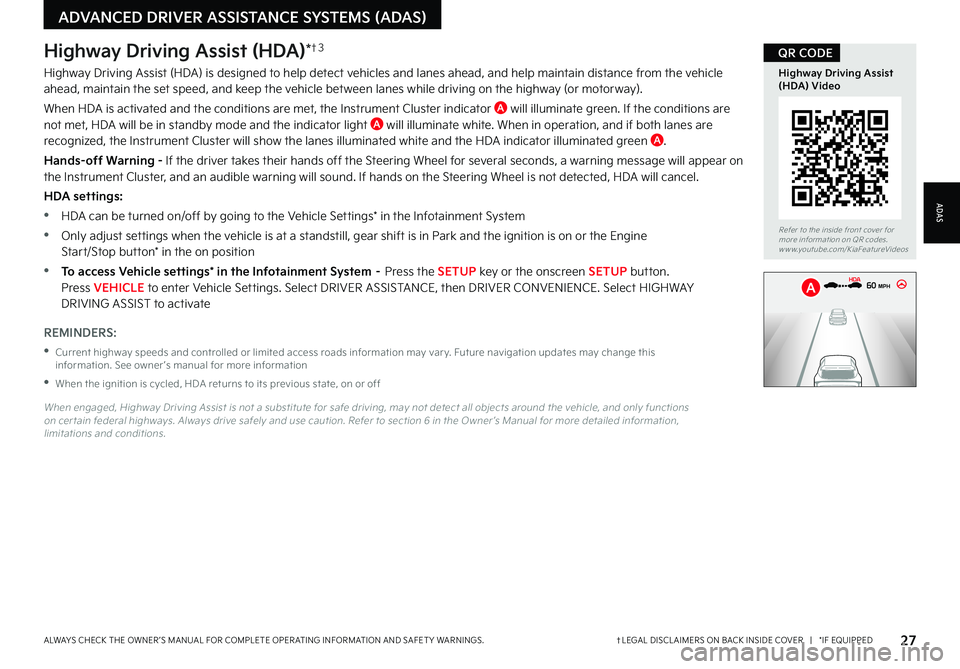
27†LEGAL DISCL AIMERS ON BACK INSIDE COVER | *IF EQUIPPEDALWAYS CHECK THE OWNER ’S MANUAL FOR COMPLETE OPER ATING INFORMATION AND SAFET Y WARNINGS
Refer to the inside front cover for more information on QR codes www youtube com/KiaFeatureVideos
Highway Driving Assist (HDA) Video
QR CODEHighway Driving Assist (HDA)*†3
Highway Driving Assist (HDA) is designed to help detect vehicles and lanes ahead, and help maintain distance from the vehicle ahead, maintain the set speed, and keep the vehicle between lanes while driving on the highway (or motorway)
When HDA is activated and the conditions are met, the Instrument Cluster indicator A will illuminate green If the conditions are not met, HDA will be in standby mode and the indicator light A will illuminate white When in operation, and if both lanes are recognized, the Instrument Cluster will show the lanes illuminated white and the HDA indicator illuminated green A
Hands-off Warning - If the driver takes their hands off the Steering Wheel for several seconds, a warning message will appear on the Instrument Cluster, and an audible warning will sound If hands on the Steering Wheel is not detected, HDA will cancel
HDA settings:
•HDA can be turned on/off by going to the Vehicle Settings* in the Infotainment System
•Only adjust settings when the vehicle is at a standstill, gear shift is in Park and the ignition is on or the Engine
Start/Stop button* in the on position
•To access Vehicle settings* in the Infotainment System – Press the SETUP key or the onscreen SETUP button Press VEHICLE to enter Vehicle Settings Select DRIVER ASSISTANCE, then DRIVER CONVENIENCE Select H I G H WAY DRIVING ASSIST to activate
REMINDERS:
•
Current highway speeds and controlled or limited access roads information may var y Future navigation updates may change this information See owner ’s manual for more information
•When the ignition is cycled, HDA returns to its previous state, on or off
When engaged, Highway Driving Assist is not a substitute for safe driving, may not detect all objects around the vehicle, and only functions on cer tain federal highways Always drive safely and use caution Refer to section 6 in the Owner ’s Manual for more detailed information, limitations and conditions
0mph
0 KMH
020 4060
202 m100 kWh/ 100m96%Lv 1READY66°F
2 72m
CHG
PWR
60 MPH
0mph
0 KMH
202 m1
00 kWh/ 100m96%Lv 1READY66°F
2 72m
CHG
PWR
60 MPH
HDA
A
ADVANCED DRIVER ASSISTANCE SYSTEMS (ADAS)
ADAS
Page 30 of 72
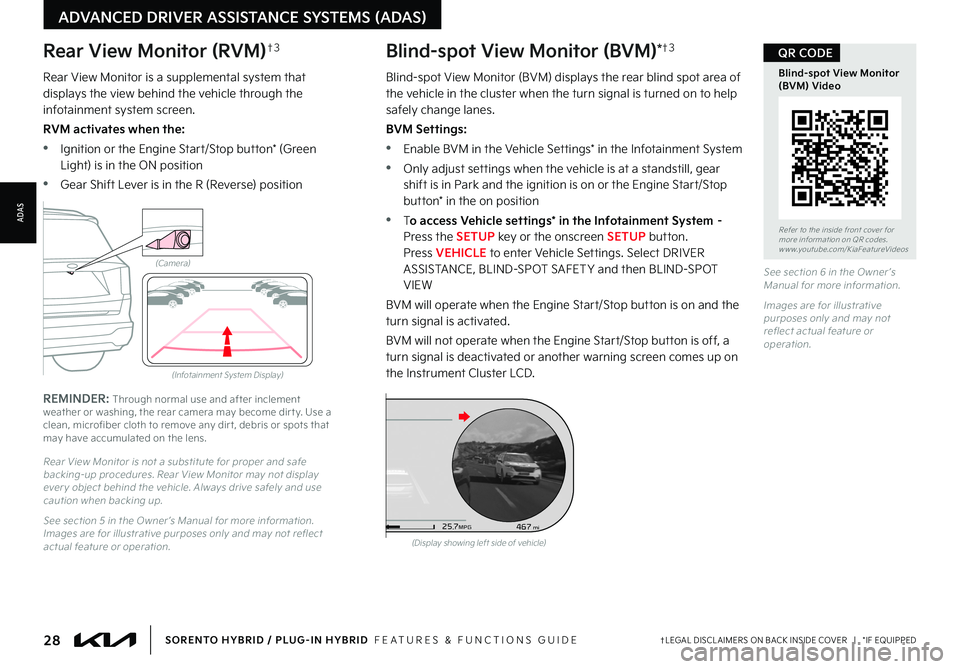
28†LEGAL DISCL AIMERS ON BACK INSIDE COVER | *IF EQUIPPEDSORENTO HYBRID / PLUG-IN HYBRID FEATURES & FUNCTIONS GUIDE
Rear View Monitor (RVM)†3
Rear View Monitor is a supplemental system that displays the view behind the vehicle through the infotainment system screen
RVM activates when the:
•Ignition or the Engine Start/Stop button* (Green Light) is in the ON position
•Gear Shift Lever is in the R (Reverse) position
REMINDER: Through normal use and after inclement weather or washing, the rear camera may become dir t y Use a clean, microfiber cloth to remove any dir t, debris or spots that may have accumulated on the lens
Rear View Monitor is not a substitute for proper and safe backing-up procedures Rear View Monitor may not display ever y object behind the vehicle Always drive safely and use caution when backing up
See section 5 in the Owner ’s Manual for more information Images are for illustrative purposes only and may not reflect actual feature or operation
(Camera)
(Infotainment System Display)
Blind-spot View Monitor (BVM)*†3
Blind-spot View Monitor (BVM) displays the rear blind spot area of the vehicle in the cluster when the turn signal is turned on to help safely change lanes
BVM Settings:
•Enable BVM in the Vehicle Settings* in the Infotainment System
•Only adjust settings when the vehicle is at a standstill, gear shift is in Park and the ignition is on or the Engine Start/Stop button* in the on position
•To access Vehicle settings* in the Infotainment System – Press the SETUP key or the onscreen SETUP button Press VEHICLE to enter Vehicle Settings Select DRIVER ASSISTANCE, BLIND-SPOT SAFET Y and then BLIND-SPOT VIEW
BVM will operate when the Engine Start/Stop button is on and the turn signal is activated
BVM will not operate when the Engine Start/Stop button is off, a turn signal is deactivated or another warning screen comes up on the Instrument Cluster LCD
See section 6 in the Owner ’s Manual for more information
Images are for illustrative purposes only and may not reflect actual feature or operation
Refer to the inside front cover for more information on QR codes www youtube com/KiaFeatureVideos
Blind-spot View Monitor (BVM) Video
QR CODE
ADVANCED DRIVER ASSISTANCE SYSTEMS (ADAS)
(Display showing left side of vehicle)
D
526mimi68F°467
25
.7MPG
1 7
8
2
6
3
4
5
C H
x1000 rpm
ADAS
Page 32 of 72
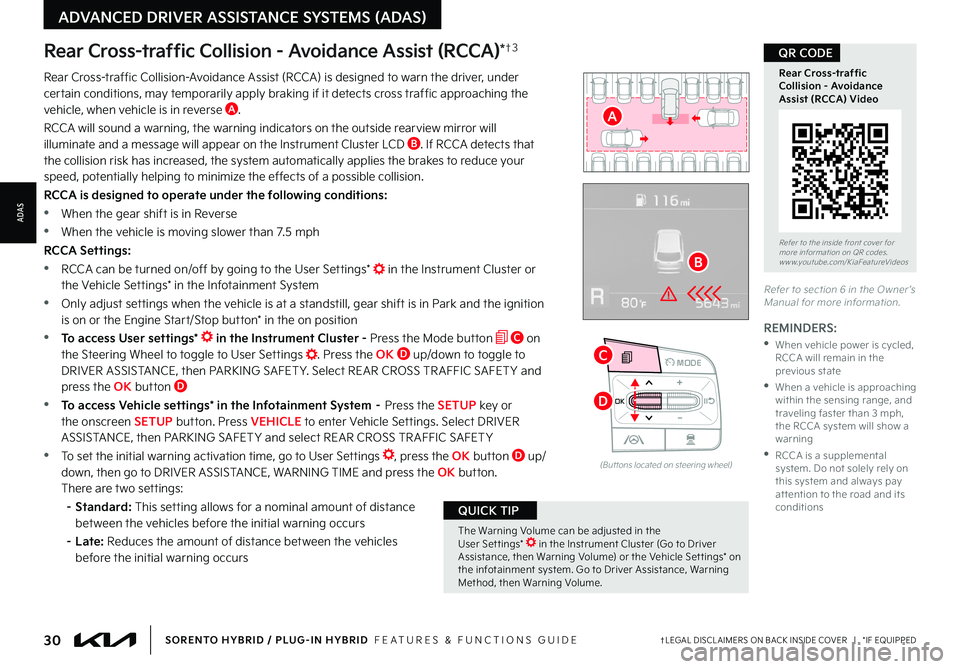
30†LEGAL DISCL AIMERS ON BACK INSIDE COVER | *IF EQUIPPEDSORENTO HYBRID / PLUG-IN HYBRID FEATURES & FUNCTIONS GUIDE
OK
MODE
OK
MODEMODE
OKOK
OKOK
OKOK
OK
MODE
MODEMODE
MODEMODE
OK
MODE
MODEMODE
OK
MODEMODE
Rear Cross-traffic Collision - Avoidance Assist (RCCA)*†3
REMINDERS:
•
When vehicle power is cycled, RCCA will remain in the previous state
•
When a vehicle is approaching within the sensing range, and traveling faster than 3 mph, the RCCA system will show a warning
•
RCCA is a supplemental system Do not solely rely on this system and always pay at tention to the road and its conditions
Rear Cross-traffic Collision-Avoidance Assist (RCCA) is designed to warn the driver, under certain conditions, may temporarily apply braking if it detects cross traffic approaching the vehicle, when vehicle is in reverse A
RCCA will sound a warning, the warning indicators on the outside rearview mirror will illuminate and a message will appear on the Instrument Cluster LCD B If RCCA detects that the collision risk has increased, the system automatically applies the brakes to reduce your
speed, potentially helping to minimize the effects of a possible collision
RCCA is designed to operate under the following conditions:
•
When the gear shift is in Reverse
•When the vehicle is moving slower than 7 5 mph
RCCA Settings:
•RCCA can be turned on/off by going to the User Settings* in the Instrument Cluster or the Vehicle Settings* in the Infotainment System
•Only adjust settings when the vehicle is at a standstill, gear shift is in Park and the ignition is on or the Engine Start/Stop button* in the on position
•To access User settings* in the Instrument Cluster - Press the Mode button C on the Steering Wheel to toggle to User Settings Press the OK D up/down to toggle to DRIVER ASSISTANCE, then PARKING SAFETY Select REAR CROSS TR AFFIC SAFET Y and press the OK button D
•To access Vehicle settings* in the Infotainment System – Press the SETUP key or the onscreen SETUP button Press VEHICLE to enter Vehicle Settings Select DRIVER ASSISTANCE, then PARKING SAFET Y and select REAR CROSS TR AFFIC SAFET Y
•
To set the initial warning activation time, go to User Settings , press the OK button D up/down, then go to DRIVER ASSISTANCE, WARNING TIME and press the OK button
There are two settings:
– Standard: This setting allows for a nominal amount of distance between the vehicles before the initial warning occurs
– Late: Reduces the amount of distance between the vehicles before the initial warning occurs
Refer to section 6 in the Owner ’s Manual for more information
(But tons located on steering wheel)
The Warning Volume can be adjusted in the User Set tings* in the Instrument Cluster (Go to Driver Assistance, then Warning Volume) or the Vehicle Set tings* on the infotainment system Go to Driver Assistance, Warning Method, then Warning Volume
QUICK TIP
Refer to the inside front cover for more information on QR codes www youtube com/KiaFeatureVideos
Rear Cross-traffic Collision - Avoidance Assist (RCCA) Video
QR CODE
A
B
C
D
ADVANCED DRIVER ASSISTANCE SYSTEMS (ADAS)
ADAS
Page 33 of 72

31†LEGAL DISCL AIMERS ON BACK INSIDE COVER | *IF EQUIPPEDALWAYS CHECK THE OWNER ’S MANUAL FOR COMPLETE OPER ATING INFORMATION AND SAFET Y WARNINGS
The Warning Volume can be adjusted in the User Set tings* in the Instrument Cluster (Go to Driver Assistance, then Warning Volume) or the Vehicle Set tings* on the infotainment system Go to Driver Assistance, Warning Method, then Warning Volume
QUICK TIP
ADVANCED DRIVER ASSISTANCE SYSTEMS (ADAS)
Reverse Parking Collision-Avoidance Assist is a supplemental system that is designed to assist the driver when the vehicle is in reverse by sounding a warning and temporarily braking, if a pedestrian or any object is detected within the sensing area of the rear of the vehicle, or to help reduce the possibility of a collision
PCA Settings:
•PCA can be turned on/off by going to the Vehicle Settings* in the Infotainment System
•Only adjust settings when the vehicle is at a standstill, gear shift is in Park and the ignition is on or the Engine Start/Stop button* in the on position
•To access Vehicle settings in the Infotainment System - Press the SETUP key or the onscreen SETUP button Press VEHICLE to enter Vehicle Settings Select DRIVER ASSISTANCE, then PARKING SAFETY
•There are three modes:
- Rear Active Assist – PCA will warn the driver with an audible alert and may apply temporary braking
- Rear Warning Only – PCA will warn the driver with an audible alert
- Off – PCA is disabled
To set the initial warning activation time, go to User Settings, press the OK button A up/down, then go to DRIVER ASSISTANCE, WARNING TIME and press the OK button A
There are two settings:
•Normal: This setting allows for a nominal amount of distance between the vehicles before the initial warning occurs
•Late: Reduces the amount of distance between the vehicles before the initial warning occurs
Reverse Parking Collision-Avoidance Assist (PCA)*†3
Reverse Parking Collision-Avoidance Assist (PCA)* is not a substitute for proper and safe backing-up procedures Always drive safely and use caution when backing up Reverse Parking Collision-Avoidance Assist (PCA) may not detect ever y object around the vehicle See section 6 in the Owner ’s Manual for more information
OK
MODE
OK
MODEMODE
OKOK
OKOK
OKOK
OK
MODE
MODEMODE
MODEMODE
OK
MODE
MODEMODE
OK
MODEMODE
(But tons located on right side of the steering wheel)
A
Refer to the inside front cover for more information on QR codes www youtube com/KiaFeatureVideos
Reverse Parking Collision-Avoidance Assist (PCA) Video
QR CODE
ADAS