2023 KIA SORENTO PHEV navigation system
[x] Cancel search: navigation systemPage 3 of 72

As you get to know your new Kia, you can explore this booklet to better
understand how to operate its many features and systems. You can find the
complete Table of Contents on the next two pages, but first, be sure to review
the following to better understand some of your Kia’s most used features:
1 Smart Key with Remote Start 60
2 Front Seat Headrest Adjustment / Power Adjustable Driver’s Seat* 55-56
3 Seat Warmers/Ventilated Seats* 53
4 Folding Rear Seats 56-58
5 Windshield Wipers & Washers 39
6 Navigation-based Smart Cruise Control (NSCC) 24
7 Normal Maintenance Schedules Back Cover
8 User Settings* – Instrument Cluster 09
9 Vehicle Settings* - Infotainment System 09
10 Bluetooth® Wireless Technology 40
11 Kia Connect Activation / Kia Connect Assistance 43
12 Kia Connect with Navigation 45
13 Kia Access App Download 44
14 Kia Access App Features Guide 44
15 Android Auto™ / Apple CarPlay® Setup 42
ALWAYS CHECK THE OWNER ’S MANUAL FOR COMPLETE OPER ATING INFORMATION AND SAFET Y WARNINGS †LEGAL DISCL AIMERS ON BACK INSIDE COVER | *IF EQUIPPED
GETTING STARTED
1
Driving while distracted can result in a loss of vehicle control that may lead to an accident, severe personal injur y or death The driver ’s primar y responsibilit y is in the safe and legal operation of a vehicle Handheld devices, other equipment or vehicle systems which take the driver ’s eyes, at tention and focus away from the safe operation of a vehicle or that are not permissible by law, should never be used during operation of the vehicle
www kia com
Consumer Affairs – Roadside Assistance†1 1: 1-800-333-4KIA (800-333-4542)
Refer to the inside front cover for more information on QR codes www youtube com/KiaFeatureVideos
Getting Started With Your New Kia Video
Your New Kia Important Care Tips Video
Vehicle Cameras Important Tips Video
Always check the Owner ’s Manual for complete operating information and safet y warnings
QR CODES
Page 4 of 72

2 *IF EQUIPPEDSORENTO HYBRID / PLUG-IN HYBRID FEATURES & FUNCTIONS GUIDE
TABLE OF CONTENTS
VIDEOS & QR CODES Inside Front Cover
INSTRUMENT CLUSTERInstrument Cluster Overview 03Hybrid / Plug-In Hybrid Indicators at Star tup 04Indicators & Warning Lights 05Tire Pressure Monitoring System (TPMS) 06Fuel Economy / Tips for Economical Driving 06Drive Mode Integrated Control System* 07
VEHICLE SETTINGSTrip Modes / Trip Computer 08Instrument Cluster LCD Modes 08User Set tings – Instrument Cluster 09Vehicle Set tings* – Infotainment System 09Vehicle Auto Shut-off System* 10Service Interval Mode 10
H Y B R I D / P LU G - I N H Y B R I D S YS T E MCharging Connector Auto/Lock/Unlock Mode 11Scheduled Charging* (Plug-In Hybrid only) 11Charging the Plug-In Hybrid Vehicle 12Energy Flow - Instrument Cluster LCD 14Plug-In Hybrid Display - Infotainment System* 16Plug-In Hybrid Modes (Plug-In Hybrid only) 17
ADVANCED DRIVER ASSISTANCE SYSTEMS (ADAS)Forward Collision-Avoidance Assist (FCA) 18Lane Keeping Assist (LK A) 19Blind-spot Collision-Avoidance Assist (BCA) 20Intelligent Speed Limit Assist (ISL A) 21Driver At tention Warning (DAW) 22Leading Vehicle Depar ture Aler t (LVDA) 23Safe Exit Assist (SEA)* 23Navigation-based Smar t Cruise Control (NSCC) 24Lane Following Assist (LFA) 26Highway Driving Assist (HDA) 27Rear View Monitor (RVM) 28Blind-spot View Monitor (BVM)* 28Surround View Monitor (SVM)* 29Rear Cross-traffic Collision-Avoidance Assist (RCCA)* 30
ADAS CONTINUEDReverse Parking Collision-Avoidance Assist (PCA)* 31Forward/Reverse Parking Distance Warning (PDW) 32
DRIVER’S PANELInstrument Cluster Illumination Control 33Electronic Stability Control (ESC) 33Hill-star t Assist Control (HAC) 33Reverse Parking Aid Function* 34Engine Star t/Stop But ton* 34Power Windows, Window Lock & Central Door Lock / Auto Door Lock/Unlock 35Electronic Child Safety Lock System 35Power/Heated Outside Mirrors* 36Manual Folding Mirrors* 36Power Folding Outside Mirrors* 36
STEERING WHEEL CONTROLSTilt/Telescoping Steering Wheel 37Headlights & High Beams 38Daytime Running Lights* 38High Beam Assist (HBA) 38Turn Signals & Fog Lights* 39Windshield Wipers & Washers 39Rear Wiper & Washer* 39Lifting Wipers (Wiper Service Mode) 39
INFOTAINMENT SYSTEMBluetooth® Wireless Technology 40 Audio Controls 41 Android Auto™ / Apple CarPlay® Setup 42Kia Connect Activation 43Kia Connect Assistance 43Kia Access App Download 44Kia Access App Features Guide 44Kia Connect with Navigation 45
CENTER PANELMultimedia USB Por ts, Power Outlets & USB Charger Por ts 46AC Inver ter 46
CENTER PANEL CONTINUEDDigital Clock - Infotainment System 46Wireless Smar tphone Charging System 47Automatic Climate Control 48Rotary Dial Shifter Knob – Shift-by-Wire 50Paddle Shifters 50AWD (All-Wheel Drive) Lock* 51Electronic Parking Brake (EPB) / Auto Hold 52Heated Steering Wheel 53Seat Warmers/ Ventilated Seats* 53
SEATINGRear Occupant Aler t with Ultrasonic Sensors 54Front Seat Headrest Adjustment 55Driver Position Memory System* 55Power Adjustable Driver ’s Seat / Power Lumbar 562nd-Row Folding Seat 562nd-Row Auto-Folding Seat 57Unfastening Center Seatbelt 57One-Touch Slide & Fold 2nd-Row Seats 583rd-Row Folding Seat 58
OTHER KEY FEATURESSun Visor 59Double-Turn Lock/Unlock All 59Smar t Key with Remote Star t 60Smart Power Liftgate 61Map/Room Lamps 63Panoramic Sunroof with Power Sunshade 63HomeLink® with Auto-Dimming Rearview Mirror 64Hood Release Lever and Latch 65Fuel Cap / Malfunction Indicator 65Fuel Filler Lid Release 65
SAFETY FEATURESOccupant Detection System (ODS) / Passenger Airbag Off Indicator 66Child-Protector Rear Door Locks* 66Seat Belts 67
LEGAL DISCLAIMERS Inside Back Cover
MAINTENANCE CHART Back Cover
Page 23 of 72

21ALWAYS CHECK THE OWNER ’S MANUAL FOR COMPLETE OPER ATING INFORMATION AND SAFET Y WARNINGS †LEGAL DISCL AIMERS ON BACK INSIDE COVER | *IF EQUIPPED
OK
MODE
OK
MODEMODE
OKOK
OKOK
OKOK
OK
MODE
MODEMODE
MODEMODE
OK
MODE
MODEMODE
OK
MODEMODE
Refer to the inside front cover for more information on QR codes www youtube com/KiaFeatureVideos
Intelligent Speed Limit Assist (ISLA) Video
QR CODE
You can set a speed limit offset to the posted speed limit by going to User Set tings, Driver Assistance, Speed Limit, then Speed Limit Offset Set the offset to “0” if you want the vehicle to travel at the detected speed limit, when ISL A is on
QUICK TIP
Intelligent Speed Limit Assist (ISLA)†3
Intelligent Speed Limit Assist is designed to use the information from the posted speed limit D and the navigation system to inform the driver of the speed limit
When ISL A is on and active, the system will display an alert on the Instrument Cluster LCD of the detected speed limit If the vehicle’s current speed exceeds the detected speed limit, the speed limit information will illuminate red on the LCD
ISLA User Settings:
To enable ISL A on, press the SETUP key/button on the Infotainment System Select the VEHICLE button to enter the Vehicle Settings Select DRIVER ASSISTANCE, then SPEED LIMIT
Select one of the three modes:
•Speed Limit Assist: Informs the driver of the detected speed limit, display a message change the set speed of the MSL A or SCC to help the driver stay within the posted speed limit In addition, ISL A will inform the driver to change set speed of Manual Speed Limit Assist or Smart Cruise Control to help the driver stay within the speed limit
•Speed Limit Warning: Informs the driver of the detected speed limit D and warn the driver when the vehicle is traveling faster than the posted speed limit
•Off: ISL A is disabled
REMINDERS:
•
Vehicle must be parked and in a safe location to change the speed set tings
•
Additional information may be displayed if additional road sign information is detected
LKA Settings:
•Press and hold the Lane Driving Assist button A to turn LK A on or off, when it is first enabled in the User Settings* in the Instrument Cluster or Vehicle Settings* in the Infotainment System
•Only adjust settings when the vehicle is at a standstill, gear shift is in Park and the ignition is on or the Engine Start/Stop button* in the on position
•To access User settings* in the Instrument Cluster - Press the Mode button B on the Steering Wheel to toggle to User Settings Press the OK button C up/down
to toggle to DRIVER ASSISTANCE and then L ANE SAFET Y
•To access Vehicle settings* in the Infotainment System – Press the SETUP key or the onscreen SETUP button Press VEHICLE to enter Vehicle Settings Select DRIVER ASSISTANCE and then L ANE SAFET Y
REMINDERS:
•
Some models access set tings through the Vehicle Set tings in the audio head unit Press the Setup hard key on the infotainment system, then VEHICLE on the screen to enter Vehicle Set tings
Lane Keeping Assist (LKA)†3 (continued)
B
C
ADAS
0
7
8
6
1
60
20
140
40
120
60
100
80
0 25 507560.1 MPG
ElectricRange
P
Gasoline
0
mi
393 mi
DA
Refer to section 6 in the Owner ’s Manual for more information
Refer to section 6 in the Owner ’s Manual for more information
ADVANCED DRIVER ASSISTANCE SYSTEMS (ADAS)
Page 26 of 72
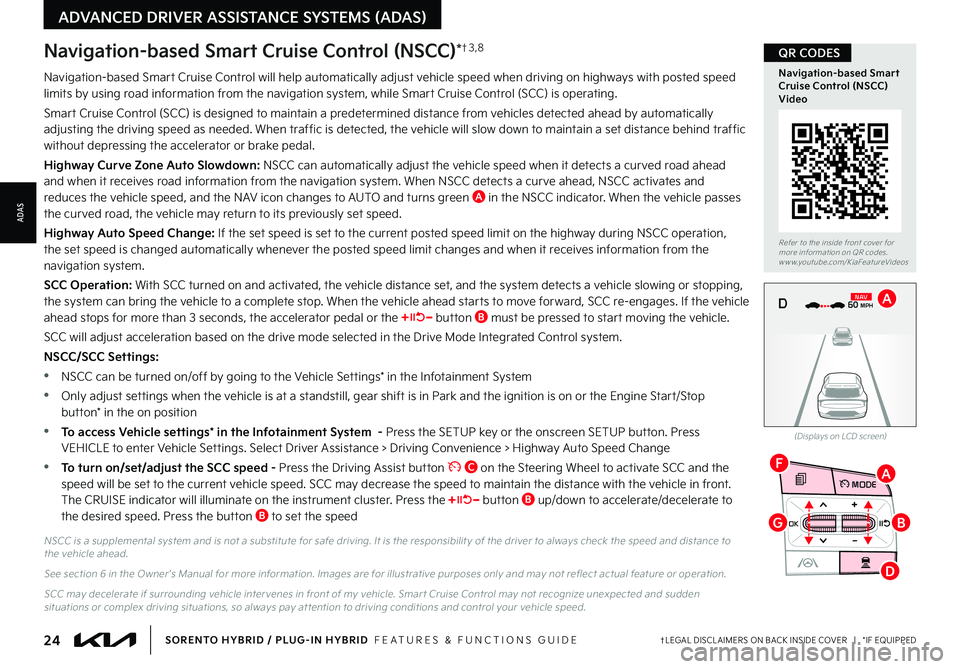
24†LEGAL DISCL AIMERS ON BACK INSIDE COVER | *IF EQUIPPEDSORENTO HYBRID / PLUG-IN HYBRID FEATURES & FUNCTIONS GUIDE
ADVANCED DRIVER ASSISTANCE SYSTEMS (ADAS)
OK
MODE
OK
MODEMODE
OKOK
OKOK
OKOK
OK
MODE
MODEMODE
MODEMODE
OK
MODE
MODEMODE
OK
MODEMODE
D
F
G
A
B
Navigation-based Smart Cruise Control will help automatically adjust vehicle speed when driving on highways with posted speed limits by using road information from the navigation system, while Smart Cruise Control (SCC) is operating
Smart Cruise Control (SCC) is designed to maintain a predetermined distance from vehicles detected ahead by automatically adjusting the driving speed as needed When traffic is detected, the vehicle will slow down to maintain a set distance behind traffic without depressing the accelerator or brake pedal
Highway Curve Zone Auto Slowdown: NSCC can automatically adjust the vehicle speed when it detects a curved road ahead and when it receives road information from the navigation system When NSCC detects a curve ahead, NSCC activates and reduces the vehicle speed, and the NAV icon changes to AUTO and turns green A in the NSCC indicator When the vehicle passes the curved road, the vehicle may return to its previously set speed
Highway Auto Speed Change: If the set speed is set to the current posted speed limit on the highway during NSCC operation, the set speed is changed automatically whenever the posted speed limit changes and when it receives information from the navigation system
SCC Operation: With SCC turned on and activated, the vehicle distance set, and the system detects a vehicle slowing or stopping, the system can bring the vehicle to a complete stop When the vehicle ahead starts to move forward, SCC re-engages If the vehicle ahead stops for more than 3 seconds, the accelerator pedal or the button B must be pressed to start moving the vehicle
SCC will adjust acceleration based on the drive mode selected in the Drive Mode Integrated Control system
NSCC/SCC Settings:
•NSCC can be turned on/off by going to the Vehicle Settings* in the Infotainment System
•Only adjust settings when the vehicle is at a standstill, gear shift is in Park and the ignition is on or the Engine Start/Stop button* in the on position
•To access Vehicle settings* in the Infotainment System - Press the SETUP key or the onscreen SETUP button Press VEHICLE to enter Vehicle Settings Select Driver Assistance > Driving Convenience > Highway Auto Speed Change
•To turn on/set/adjust the SCC speed - Press the Driving Assist button C on the Steering Wheel to activate SCC and the speed will be set to the current vehicle speed SCC may decrease the speed to maintain the distance with the vehicle in front The CRUISE indicator will illuminate on the instrument cluster Press the button B up/down to accelerate/decelerate to the desired speed Press the button B to set the speed
Navigation-based Smart Cruise Control (NSCC)*†3 , 8
NSCC is a supplemental system and is not a substitute for safe driving It is the responsibilit y of the driver to always check the speed and distance to the vehicle ahead
See section 6 in the Owner ’s Manual for more information Images are for illustrative purposes only and may not reflect actual feature or operation
SCC may decelerate if surrounding vehicle inter venes in front of my vehicle Smar t Cruise Control may not recognize unexpected and sudden situations or complex driving situations, so always pay at tention to driving conditions and control your vehicle speed
(Displays on LCD screen)
0 KMH
020 4060
202 m100 kWh/ 100m96%Lv 166°F
2 72m
CHG
PWR
60 MPH
0 KMH
020 4060
202 m100 kWh/ 100m96%Lv 166°F
2 72m
CHG
60 MPH
0 KMH
020 4060
202 m100 kWh/ 100m96%Lv 166°F
2 72m
CHG
PWR
60 MPHCRUISED
DN
AVA
Refer to the inside front cover for more information on QR codes www youtube com/KiaFeatureVideos
Navigation-based Smart Cruise Control (NSCC) Video
QR CODES
ADAS
Page 27 of 72
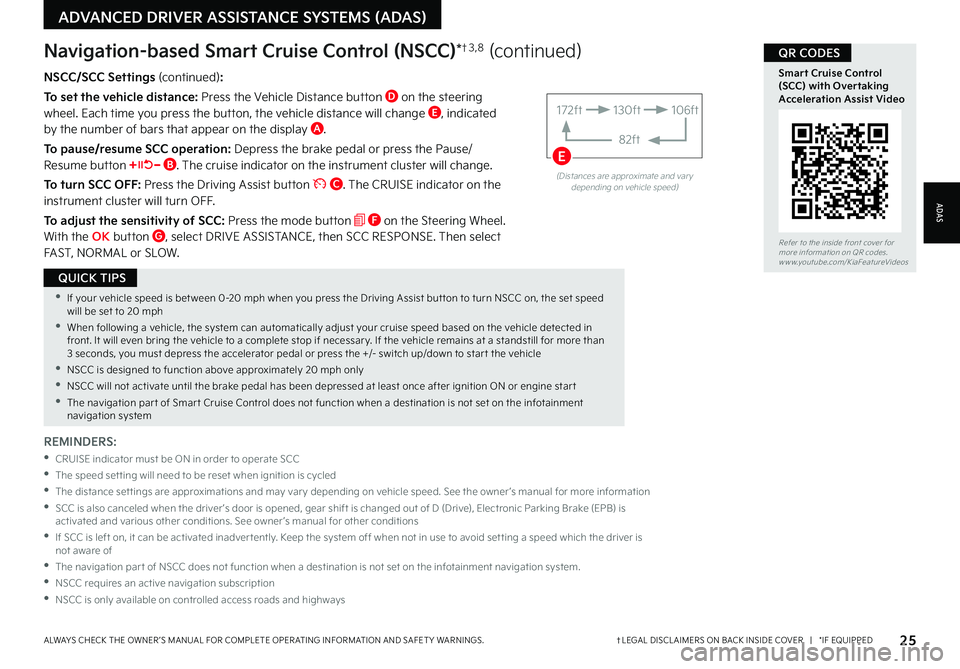
25†LEGAL DISCL AIMERS ON BACK INSIDE COVER | *IF EQUIPPEDALWAYS CHECK THE OWNER ’S MANUAL FOR COMPLETE OPER ATING INFORMATION AND SAFET Y WARNINGS
ADVANCED DRIVER ASSISTANCE SYSTEMS (ADAS)
•If your vehicle speed is bet ween 0-20 mph when you press the Driving Assist but ton to turn NSCC on, the set speed will be set to 20 mph
•When following a vehicle, the system can automatically adjust your cruise speed based on the vehicle detected in front It will even bring the vehicle to a complete stop if necessar y If the vehicle remains at a standstill for more than 3 seconds, you must depress the accelerator pedal or press the +/- switch up/down to star t the vehicle
•NSCC is designed to function above approximately 20 mph only
•NSCC will not activate until the brake pedal has been depressed at least once after ignition ON or engine star t
•The navigation par t of Smar t Cruise Control does not function when a destination is not set on the infotainment navigation system
QUICK TIPS
NSCC/SCC Settings (continued):
To set the vehicle distance: Press the Vehicle Distance button D on the steering wheel Each time you press the button, the vehicle distance will change E, indicated by the number of bars that appear on the display A
To pause/resume SCC operation: Depress the brake pedal or press the Pause/Resume button B The cruise indicator on the instrument cluster will change
To turn SCC OFF: Press the Driving Assist button C The CRUISE indicator on the instrument cluster will turn OFF
To adjust the sensitivity of SCC: Press the mode button F on the Steering Wheel With the OK button G, select DRIVE ASSISTANCE, then SCC RESPONSE Then select FAST, NORMAL or SLOW
Navigation-based Smart Cruise Control (NSCC)*†3 , 8 (continued)
REMINDERS:
•
CRUISE indicator must be ON in order to operate SCC
•The speed set ting will need to be reset when ignition is cycled
•
The distance set tings are approximations and may var y depending on vehicle speed See the owner ’s manual for more information
•
SCC is also canceled when the driver ’s door is opened, gear shift is changed out of D (Drive), Electronic Parking Brake (EPB) is activated and various other conditions See owner ’s manual for other conditions
•
If SCC is left on, it can be activated inadver tently Keep the system off when not in use to avoid set ting a speed which the driver is not aware of
•The navigation par t of NSCC does not function when a destination is not set on the infotainment navigation system
•NSCC requires an active navigation subscription
•NSCC is only available on controlled access roads and highways
(Distances are approximate and var y depending on vehicle speed)
172ft130ft
82ft
106ft
E
Refer to the inside front cover for more information on QR codes www youtube com/KiaFeatureVideos
Smart Cruise Control (SCC) with Overtaking Acceleration Assist Video
QR CODES
ADAS
Page 29 of 72
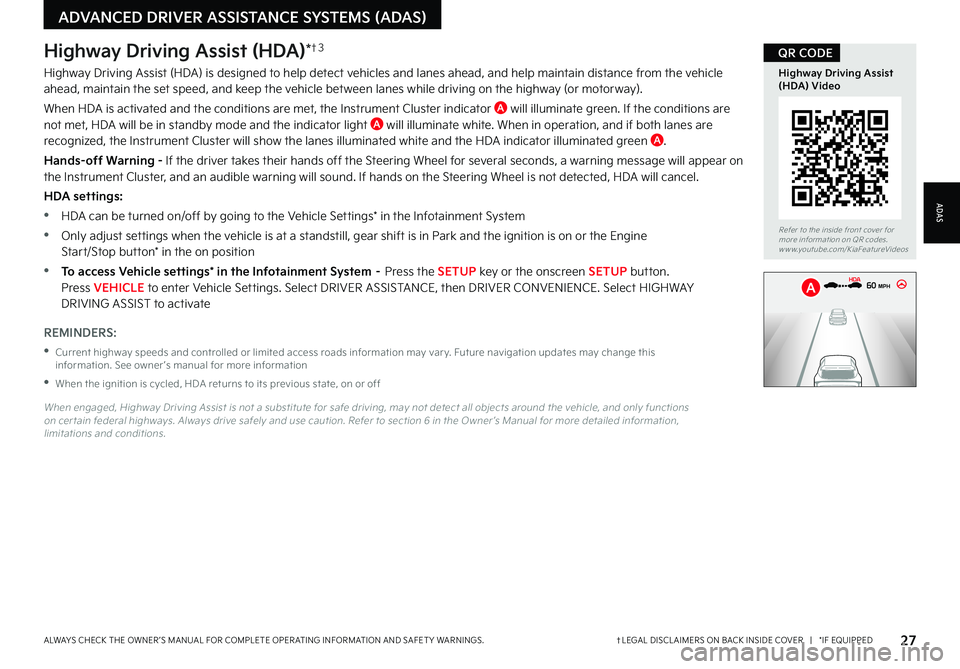
27†LEGAL DISCL AIMERS ON BACK INSIDE COVER | *IF EQUIPPEDALWAYS CHECK THE OWNER ’S MANUAL FOR COMPLETE OPER ATING INFORMATION AND SAFET Y WARNINGS
Refer to the inside front cover for more information on QR codes www youtube com/KiaFeatureVideos
Highway Driving Assist (HDA) Video
QR CODEHighway Driving Assist (HDA)*†3
Highway Driving Assist (HDA) is designed to help detect vehicles and lanes ahead, and help maintain distance from the vehicle ahead, maintain the set speed, and keep the vehicle between lanes while driving on the highway (or motorway)
When HDA is activated and the conditions are met, the Instrument Cluster indicator A will illuminate green If the conditions are not met, HDA will be in standby mode and the indicator light A will illuminate white When in operation, and if both lanes are recognized, the Instrument Cluster will show the lanes illuminated white and the HDA indicator illuminated green A
Hands-off Warning - If the driver takes their hands off the Steering Wheel for several seconds, a warning message will appear on the Instrument Cluster, and an audible warning will sound If hands on the Steering Wheel is not detected, HDA will cancel
HDA settings:
•HDA can be turned on/off by going to the Vehicle Settings* in the Infotainment System
•Only adjust settings when the vehicle is at a standstill, gear shift is in Park and the ignition is on or the Engine
Start/Stop button* in the on position
•To access Vehicle settings* in the Infotainment System – Press the SETUP key or the onscreen SETUP button Press VEHICLE to enter Vehicle Settings Select DRIVER ASSISTANCE, then DRIVER CONVENIENCE Select H I G H WAY DRIVING ASSIST to activate
REMINDERS:
•
Current highway speeds and controlled or limited access roads information may var y Future navigation updates may change this information See owner ’s manual for more information
•When the ignition is cycled, HDA returns to its previous state, on or off
When engaged, Highway Driving Assist is not a substitute for safe driving, may not detect all objects around the vehicle, and only functions on cer tain federal highways Always drive safely and use caution Refer to section 6 in the Owner ’s Manual for more detailed information, limitations and conditions
0mph
0 KMH
020 4060
202 m100 kWh/ 100m96%Lv 1READY66°F
2 72m
CHG
PWR
60 MPH
0mph
0 KMH
202 m1
00 kWh/ 100m96%Lv 1READY66°F
2 72m
CHG
PWR
60 MPH
HDA
A
ADVANCED DRIVER ASSISTANCE SYSTEMS (ADAS)
ADAS
Page 42 of 72

40†LEGAL DISCL AIMERS ON BACK INSIDE COVER | *IF EQUIPPEDSORENTO HYBRID / PLUG-IN HYBRID FEATURES & FUNCTIONS GUIDE
OK
MODE
OK
MODEMODE
OKOK
OKOK
OKOK
OK
MODE
MODEMODE
MODEMODE
OK
MODE
MODEMODE
OK
MODEMODE
Bluetooth® Wireless Technology†2 , 1 5
For more information, refer to the Car Infotainment System Quick Reference Guide or the Owner ’s Manual For Bluetooth® Wireless Technology FAQs, go to w w w kia com, or call Consumer Information for Bluetooth® Technology at (800) 333-4KIA Refer to your Owner ’s Manual for more specific Bluetooth® Wireless Technology phone pairing and operation instructions
A Talk button: Press to activate voice recognition/bring up menus/place calls with minimal voice command prompts from the system Press and hold to exit voice recognition
Kia Connect with Navigation* – When enrolled with a Kia Connect subscription, press this button to activate the Kia Connect Voice Assist to use navigation guidance and search destinations
B Volume button: Press up/down to raise/lower speaker volume Mute button: Press to mute the microphone during a call
C Receive/Place Call button: Press to place/answer calls If no phone is paired, press the button to pair a phone
D End Call button: Press to end a call, reject an incoming call or cancel a function
Your vehicle’s steering wheel but tons may differ from those in the illustrations
Driving while distracted is dangerous and should be avoided Drivers should remain at tentive to driving and always exercise caution when using the steering-wheel-mounted controls while driving
(Controls on left side of Steering Wheel)
REMINDER: Bluetooth® Wireless Technology audio and calling functions are suppor ted when connected to a Bluetooth® enabled device
Pairing a Phone
For instructions on how to pair a phone, refer to the Car Infotainment System Quick Reference Guide or your vehicle’s Quick Start Guide
How to Place a Call
When using the voice command feature, wait for the system BEEP before speaking the command
There are two options for placing a call:
•Option 1: Press the Receive/Place Call button C (displays the phone
screen with call history)
•Option 2: Press the Talk button* A Then say the command “Call {name}” or “Dial {number}”, followed by contact name or number
A
B
CD
During the pairing process, be sure to accept the connection requests on the phone for phone book download and to allow acceptance of all future Bluetooth® connection requests
QUICK TIP •When using the voice command feature, wait for the system BEEP before speaking the command
•
Phone book transfer upload time varies by phone model and with number of phone book entries
•Because of differences in phone qualit y, ser vice providers and Bluetooth® Wireless Technology chip programming, functionalit y may differ from one phone to another
•The system may register or pair multiple Bluetooth® devices
QUICK TIPS
INFOTAINMENT SYSTEM
INFOTAINMENTSYSTEM
Page 44 of 72

42†LEGAL DISCL AIMERS ON BACK INSIDE COVER | *IF EQUIPPEDSORENTO HYBRID / PLUG-IN HYBRID FEATURES & FUNCTIONS GUIDE
INFOTAINMENT SYSTEM
INFOTAINMENTSYSTEM
Android Auto™†2 / Apple CarPlay®†2 Setup
Driving while distracted can result in a loss of vehicle control that may lead to an accident, severe bodily injur y, and death The driver ’s primar y responsibilit y is in the safe and legal operation of a vehicle, and any handheld devices, other equipment, or vehicle systems which take the driver ’s eyes, at tention and focus away from the safe operation of a vehicle or which are not permissible by law should never be used during operation of the vehicle
Android Auto™ compatible smartphone setup – D o w n l o a d t h e A n d r o i d A u t o™ app from the Google Play™ Store†2 Open the Android Auto™ app and proceed with the onscreen instructions to complete setup on the mobile device
Wireless Connection setup for Android Auto™ & Apple CarPlay® (Standard Audio System-Value):
1 Press the SETUP key on the infotainment system
2 Press DEVICE CONNECTION SETTINGS
3 Press PHONE PROJECTION, then ADD NEW
Cable Connection setup for Android Auto™ (Standard Audio System, Standard Audio System-Value & Kia Connect with Navigation):
1 Press the SETUP key on the infotainment system
2 Press DEVICE CONNECTION, select Android Auto™ and then select ENABLE ANDROID AUTO Review all terms, conditions and requests on the head unit and phone, and, if you agree, accept them in order to use Android Auto™
3 Connect the Android™ device with the vehicle’s USB port using the manufacturer ’s cable provided with your phone
4 From the vehicle’s home screen, select the Android Auto™ button, where you’ll see all the Android Auto™ supported apps
Cable Connection setup for Apple CarPlay® (Kia Connect with Navigation only):
1 Connect the Apple CarPlay® compatible iPhone®†2 with the vehicle’s USB port using the manufacturer ’s cable provided with your iPhone®†2
1 Press the SETUP key on the infotainment system
2 Press DEVICE CONNECTION on the screen and select Apple CarPlay®
3 Select ENABLE APPLE CARPL AY Review all terms, conditions and requests on the head unit and phone, and, if you agree, accept them in order to use Apple CarPlay®
4 From the infotainment system home screen, select the Apple CarPlay® button, where you’ll see all the Apple CarPlay® supported apps
REMINDERS:
•Android Auto™ compatibilit y requirements for connection:
-
Kia Connect with Navigation (USB cable connection only): OS Android™ 5 0 or higher, phone manufacturer ’s USB cable and data plan for applicable feature(s)
-Standard Audio System-Value (USB cable & wireless connection):
-
USB cable connection - OS Android™ 5 0 or higher, phone manufacturer ’s USB cable and data plan for applicable feature(s)
-
Wireless connection - OS Android™ 9 0 or higher with data plan for applicable feature(s)
•Apple CarPlay® compatibilit y requirements for connection:
-
Kia Connect with Navigation (USB cable connection only): iOS soft ware 8 0 or higher, phone manufacturer ’s USB cable and data plan for applicable feature(s)
-
Standard Audio System-Value (Wireless connection only): iOS soft ware 10 0 and higher with data plan for applicable feature(s)
•
It is recommended to always update your phone to the latest operating system release
•
Wireless Android Auto™ system only works for cer tain Android™ models Use the manufacturer ’s USB cable when wireless feature is not available
Refer to the Car Infotainment System Quick Reference Guide for more information
Refer to the inside front cover for more information on QR codes www youtube com/KiaFeatureVideos
Wireless Apple CarPlay® & Android™ Auto Video
QR CODE
•If Android Auto™ / Apple CarPlay® randomly disconnects:
– Ensure the USB cable is cer tified by the phone manufacture for both power and data
– Clean the phone’s por t, which the USB cable connects to, as instructed by the phone’s manufacturer
– The Phone should not be disturbed while driving as this can cause a disconnection at the phone’s USB por t
– Visit the phone manufacturer ’s website for Android Auto™ / Apple CarPlay® app concerns
QUICK TIPS