Page 326 of 348

11-8
Navigation system operation
SymptomPossible causeSolution
The destination is
not searched. Outdated map data
Update the map to the latest version.
> See Navigation Update site , "How to Update the
Map and Software for your Infotainment System,"
" Wireless update (if equipped)."
Route guidance
of the navigation
system does not
match the actual
road conditions. Outdated map data
Update the map to the latest version.
> See Navigation Update site , "How to Update the
Map and Software for your Infotainment System,"
" Wireless update (if equipped)."
There have been
changes in the road
after a map update. Route guidance of the navigation system
may not match the actual road conditions
even after the map is updated to the latest
version because the update depends on the
creation date. Be sure to drive according to
actual road conditions and regulations.
Guidance is made
by bypassing the
route or the speed
camera alerts are
not followed. The update for the
system and map
data is required.
Update the map to the latest version.
> See Navigation Update site
, "How to Update the
Map and Software for your Infotainment System,"
" Wireless update (if equipped)."
The real-time traffic
information is not
received. Poor signal
reception �
Reception of traffic information may
not be made smoothly in mountain and
island areas. Check the reception status
again in a region with strong signals.
�If the problem persists, contact your
place of purchase or dealer.
Page 328 of 348
11-10
UVO (if equipped)
Talking with a UVO phone
UVO phone's microphone off
UVO network's signal strength
911 Connect activated
Kia Connect (if equipped)
Talking with a Kia Connect phone
Kia Connect phone's microphone off
Kia Connect network's signal strength
911 Connect activated
Wi-Fi Hotspot (if equipped)
Number of devices connected to Wi-Fi Hotspot
Wi-Fi Hotspot connection error
System update (if equipped)
Downloading the update file
Scheduling the update
Updating
Page 330 of 348
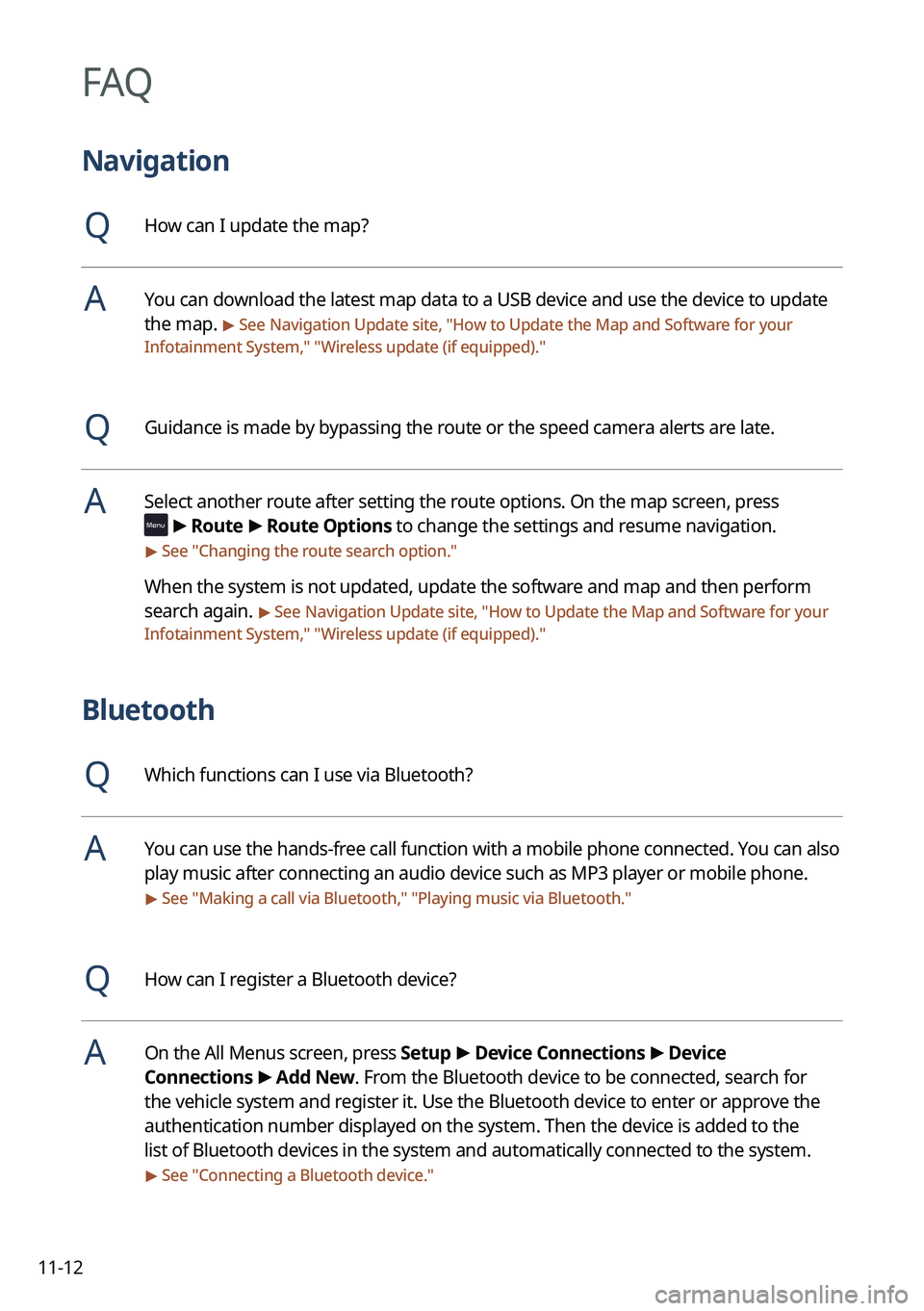
11-12
FAQ
Navigation
QHow can I update the map?
AYou can download the latest map data to a USB device and use the device to update
the map.
> See Navigation Update site, "How to Update the Map and Software for your
Infotainment System," " Wireless update (if equipped)."
QGuidance is made by bypassing the route or the speed camera alerts are late.
ASelect another route after setting the route options. On the map screen, press
>
Route >
Route Options to change the settings and resume navigation.
> See " Changing the route search option."
When the system is not updated, update the software and map and then perform
search again.
> See Navigation Update site, "How to Update the Map and Software for your
Infotainment System," " Wireless update (if equipped)."
Bluetooth
QWhich functions can I use via Bluetooth?
AYou can use the hands-free call function with a mobile phone connected. You can also
play music after connecting an audio device such as MP3 player or mobile phone.
> See "Making a call via Bluetooth," "Playing music via Bluetooth."
QHow can I register a Bluetooth device?
AOn the All Menus screen, press Setup >
Device Connections >
Device
Connections >
Add New. From the Bluetooth device to be connected, search for
the vehicle system and register it. Use the Bluetooth device to enter or approve the
authentication number displayed on the system. Then the device is added to the
list of Bluetooth devices in the system and automatically connected to the system.
> See " Connecting a Bluetooth device."
Page 340 of 348
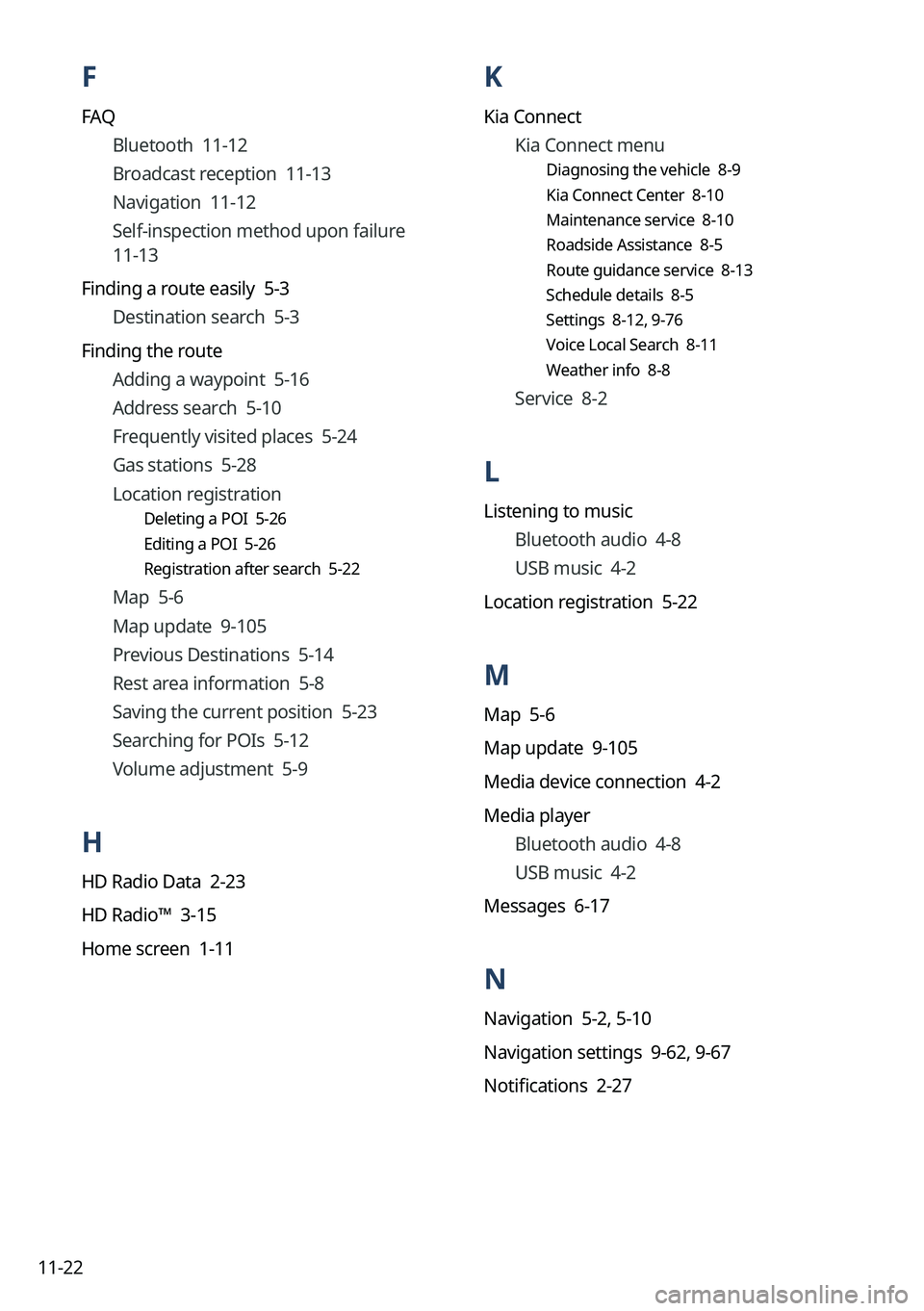
11-22
K
Kia ConnectKia Connect menu
Diagnosing the vehicle 8-9
Kia Connect Center 8-10
Maintenance service 8-10
Roadside Assistance 8-5
Route guidance service 8-13
Schedule details 8-5
Settings 8-12, 9-76
Voice Local Search 8-11
Weather info 8-8
Service 8-2
L
Listening to music
Bluetooth audio 4-8
USB music 4-2
Location registration 5-22
M
Map 5-6
Map update 9-105
Media device connection 4-2
Media player Bluetooth audio 4-8
USB music 4-2
Messages 6-17
N
Navigation 5-2, 5-10
Navigation settings 9-62, 9-67
Notifications 2-27
F
FAQ
Bluetooth 11-12
Broadcast reception 11-13
Navigation 11-12
Self-inspection method upon failure
11-13
Finding a route easily 5-3
Destination search 5-3
Finding the route Adding a waypoint 5-16
Address search 5-10
Frequently visited places 5-24
Gas stations 5-28
Location registration
Deleting a POI 5-26
Editing a POI 5-26
Registration after search 5-22
Map 5-6
Map update 9-105
Previous Destinations 5-14
Rest area information 5-8
Saving the current position 5-23
Searching for POIs 5-12
Volume adjustment 5-9
H
HD Radio Data 2-23
HD Radio™ 3-15
Home screen 1-11
Page 341 of 348

11-23
P
Parking assist guide lines 2-8
Phone 6-6
Phone projection Android Auto 2-4
Apple CarPlay 2-6
Previous Destinations 5-14
Product specifications Bluetooth 11-16
Common specifications 11-16
LTE RF 11-17
Media player 11-14
Radio 11-16
Wi-Fi 11-18
Proximity Warning 2-9
R
Radio
Changing the channel 3-9 , 3-10 , 3-11
Changing the radio mode 3-7, 3-8
Deleting a channel 3-13, 3-14
Saving radio channels 3-12 , 3-13
Scanning channels 3-9 , 3-10 , 3-11
Rear-seat climate control function 2-16
Rear-seat conversation mode 2-18
Rear-seat quiet mode 2-20
Rear-seat view 2-19
Rear view screen 2-8
Recent calls list 6-6
S
Save searched place 5-22
Saving frequently visited places 5-24
Saving the current position 5-23
Settings Advanced settings 9-41
Bluetooth settings 9-40
Button settings 9-45, 9-47
Data/network settings 9-78
Device connections settings 9-34, 9-36
Display settings 9-93, 9-98
General settings 9-81, 9-86
Kia Connect settings 9-76
Media settings 9-104
Navigation settings 9-62, 9-67
Screen saver settings 9-101
Screen theme/layout settings 9-92
Sound settings 9-50 , 9-54
User profile settings 9-79, 9-80
UVO settings 9-74
Vehicle settings 9-3, 9-15
Voice recognition settings 9-60, 9-61
Siri Eyes Free 7-29
SiriusXM™ 3-17
Changing to SiriusXM mode
3-17 ,
3-18, 3-20
Featured Favorites channels 3-27, 3-28
Searching for channels 3-21 , 3-22
Selecting channels 3-23, 3-24
Viewing the program schedule
3-25 , 3-26
Software update 9-105
Page 342 of 348

11-24
V
Valet mode 2-28
Voice memo 7-30
Voice recognition Call commands 7-9, 7-14
Help 7-5
Navigation commands 7-10, 7-15
Other commands 7-13
POI name 7-19
Radio commands 7-11 , 7-16
Rear-seat function commands
7-13 , 7-18
Search commands 7-13 , 7-18
Settings 9-60, 9-61
Use of speech recognition functions
7-3 , 7-7
Vehicle control commands 7-11, 7-17
Volume setting 7-5, 7-8
W
Wi-Fi Hotspot
Specifications 11-18
Wireless update 10-2
Solutions
Bluetooth connection 11-5
Navigation system operation 11-8
Phone projection 11-6
Sound and display 11-2
System operation 11-7
USB playback 11-4
Sound Mood Lamp 2-21
Sounds of Nature 2-22
Split screen 1-15
Steering wheel remote control 1-4
Surround view monitor Door opening/mirror folding alert 2-11
Rear view video 2-12
System Info 9-81, 9-86
System status indicator icons 11-9
System update 9-105
T
Touch screen 1-8
Turning on/off the system 1-6
U
Update 9-105
USB file specifications 11-14
USB music 4-2
USB port 4-2
USB storage device specifications 11-15
UVO UVO menu
Settings 9-74