Page 293 of 348
9-87
System Info
You can check the system storage space. You can also use your smartphone to access the
online user's manual of the system.
Storage
You can check the storage space of the system memory where voice memos can be saved.
User's Manual on Web (QR Code)
You can access the online user's manual of the system by scanning the QR code with your
smartphone.
Modem Information (if equipped)
You can check the modem information for use of the Kia Connect service.
What's New (if equipped)
You can see the latest system update information.
A
After update is completed, the system will display the main update items\
on the screen.
Scan the QR code to view the update announcement.
My Data (if equipped)
You can import location data from a USB device to the system, or export the data on the
system to a USB device.
A
When importing or exporting the location data, you can use only the USB device
formatted in exFAT, FAT16/32 or NTFS.
Page 311 of 348
9-105
How to Update the Map and Software for
your Infotainment System
To ensure you are maximizing the full potential of your navigation system, we advise
updating the map and software annually. To update, visit the map update website and install
the Navigation Updater program onto your PC. Use the program to download and install the
latest map, points of interest, and software. Alternatively, you can visit your local dealership
to update.
Page 312 of 348
9-106
Updating the software and map
1 Connect a USB device to the computer and run Navigation Updater for
downloading the update files.
2 Follow the instructions on the screen to download the update files.
3 Remove the USB device from the computer and then connect it to the
USB port in your vehicle.
4 Start the vehicle to turn on the system.
A
You can perform update without starting the vehicle by simply locating the start
switch to "ON".
Page 313 of 348
9-107
[Background Update
You can perform update while using the system.
1 On the
SW Info/Update screen, press Update.
2 Press Background Update.
3 Press OK.
A
Compared to Update Now, it may take longer.
A
On the All Menus screen, press Setup >
General >
SW Info/Update to see the update
progress.
A
It is possible to start background updates only when the vehicle is on.
A
It is possible to continue to perform updates even after turning off the vehicle while
updates are in progress. On the notification window displayed when the vehicle is
turned off, press Update to perform the remaining updates to complete the process
successfully. For later update, press Later.
A
If the update process is not completed, a notification window appears asking if you want
to perform updates each time you turn off the vehicle.
A
All system functions, including the rear view camera, are disabled while updates are in
progress.
Page 315 of 348
Wireless Update
Wireless update
10
Page 316 of 348
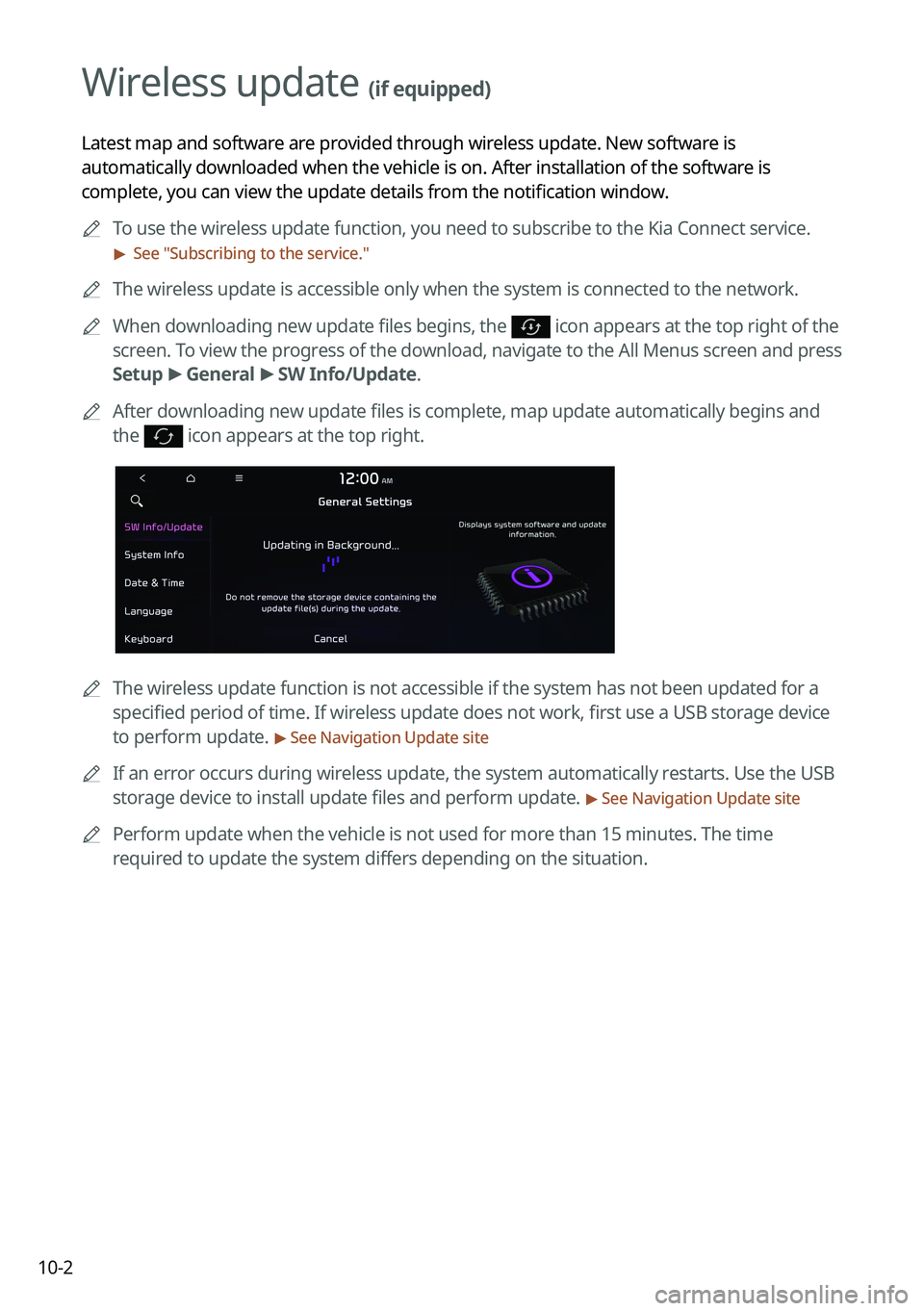
10-2
Wireless update (if equipped)
Latest map and software are provided through wireless update. New software is
automatically downloaded when the vehicle is on. After installation of the software is
complete, you can view the update details from the notification window.
A
To use the wireless update function, you need to subscribe to the Kia Connect service.\
> See "Subscribing to the service."
A
The wireless update is accessible only when the system is connected to the netw\
ork.
A
When downloading new update files begins, the
icon appears at the top right of the
screen. To view the progress of the download, navigate to the All Menus screen and press
Setup >
General >
SW Info/Update.
A
After downloading new update files is complete, map update automatically begins and
the
icon appears at the top right.
A
The wireless update function is not accessible if the system has not been updat\
ed for a
specified period of time. If wireless update does not work, first use a USB storage device
to perform update.
> See Navigation Update site
A
If an error occurs during wireless update, the system automatically restarts. Use the USB
storage device to install update files and perform update.
> See Navigation Update site
A
Perform update when the vehicle is not used for more than 15 minutes. The time
required to update the system differs depending on the situation.
Page 317 of 348
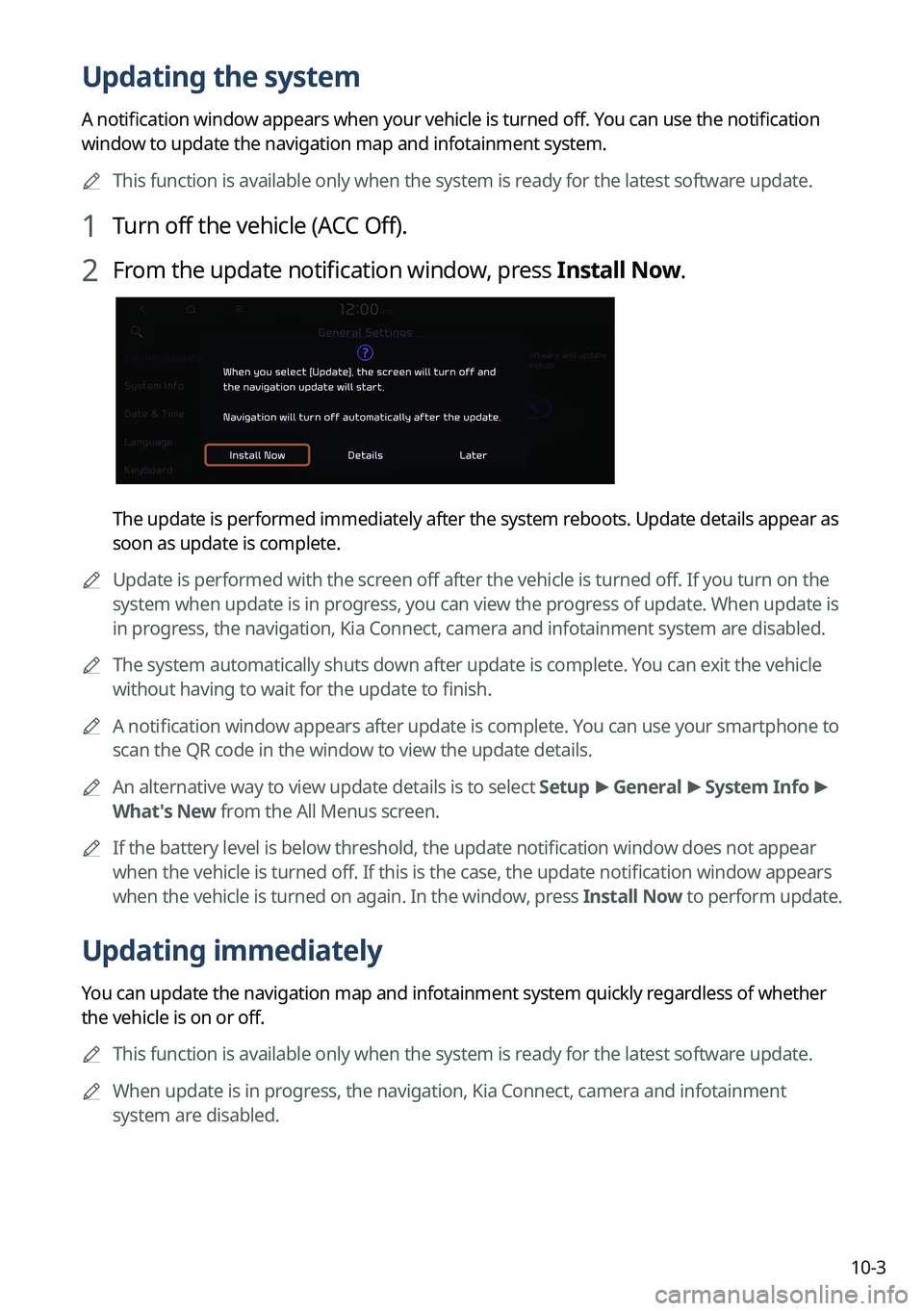
10-3
Updating the system
A notification window appears when your vehicle is turned off. You can use the notification
window to update the navigation map and infotainment system.
A
This function is available only when the system is ready for the latest software update.
1 Turn off the vehicle (ACC Off).
2 From the update notification window, press Install Now.
The update is performed immediately after the system reboots. Update details appear as
soon as update is complete.
A
Update is performed with the screen off after the vehicle is turned off. If you turn on the
system when update is in progress, you can view the progress of update. When update is
in progress, the navigation, Kia Connect, camera and infotainment system are disabled.
A
The system automatically shuts down after update is complete. You can exit the vehicle
without having to wait for the update to finish.
A
A notification window appears after update is complete. You can use your smartphone to
scan the QR code in the window to view the update details.
A
An alternative way to view update details is to select Setup >
General >
System Info >
What's New from the All Menus screen.
A
If the battery level is below threshold, the update notification window does not appear
when the vehicle is turned off. If this is the case, the update notification window appears
when the vehicle is turned on again. In the window, press Install Now to perform update.
Updating immediately
You can update the navigation map and infotainment system quickly regardless of whether
the vehicle is on or off.
A
This function is available only when the system is ready for the latest software update.
A
When update is in progress, the navigation, Kia Connect, camera and infotainment
system are disabled.
Page 318 of 348
10-4
1 On the All Menus screen, press Setup >
General >
SW Info/Update >
Update >
Finalize Update.
2 Select Update Now and press OK.
Scheduling an update (if equipped)
You can update the navigation map and infotainment system when the vehicl\
e is not used
after being turned off. This can be done by setting an update timer.
A
This function is available only when the system is ready for the latest software update.
1 On the All Menus screen, press Setup >
General >
SW Info/Update >
Finalize Update.
2 Select Install after Turning Off the Ignition and press OK.
3 Turn off the vehicle (ACC Off).
A
Once the update has started, you cannot cancel it. After the update, the\
system
automatically turns off.
A
Scheduled update is canceled when:
Low battery is detected when turning off the vehicle.
The vehicle is turned on before the scheduled update time.
The system has been turned off for more than 3 minutes with the vehicle turned off.