2023 KIA NIRO PHEV door handle
[x] Cancel search: door handlePage 19 of 72

17*IF EQUIPPEDALWAYS CHECK THE OWNER ’S MANUAL FOR COMPLETE OPER ATING INFORMATION AND SAFET Y WARNINGS
Refer to the inside front cover for more information on QR codes www youtube com/KiaFeatureVideos
Plug-In Hybrid Charging Video
QR CODE
REMINDER: For more detail and/or subsequent steps in charging your vehicle, please see section 1 in the Owner ’s Manual
Charging the Plug-In Hybrid Vehicle (Continued)
To charge the Plug-In Hybrid vehicle using a normal/trickle charger:
1 Connect the ICCB A plug to an electrical outlet
2 Check if the power light (green) B on the ICCB turns on
3 Press the brake pedal and engage the parking brake
4 Turn off all switches, put the shift lever in P (Park), and turn off the vehicle
5 Open the charging door E by pressing the charging door (Ensure doors are unlocked)
6 Remove any dust or water on the charging connector and
charging inlet F
7 Hold the charging connector handle G and connect it to the vehicle’s charging inlet F by pushing the connector until you hear a clicking sound
8 Charging begins automatically (Ensure the charge indicator light is illuminated on your instrument cluster, indicating the vehicle is charging)
Checking the Charging Status
The charging status can be checked by viewing the charging status indicator on the dash panel The lights will progressively become lit as the vehicle approaches a full charge
After charging has started, the light turns green and the estimated charging time is displayed on the Instrument Cluster LCD H for about 1 minute It is also displayed when the driver ’s door is opened with charging in progress When fully charged, the light turns off
HYBRID / PLUG-IN HYBRID SYSTEM
HYBRID/PLUG-IN
HYBRID
(Message on Cluster Display)
Remaining Time
2 h 35 m
kW
10%
G
H
E
F
B
A
Page 59 of 72
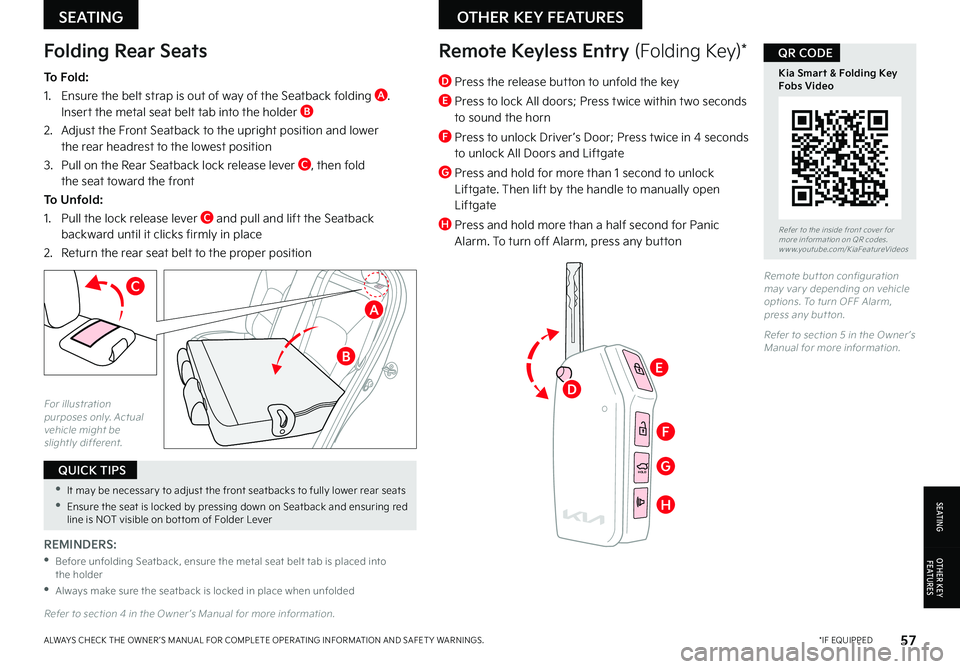
57*IF EQUIPPEDALWAYS CHECK THE OWNER ’S MANUAL FOR COMPLETE OPER ATING INFORMATION AND SAFET Y WARNINGS
•It may be necessar y to adjust the front seatbacks to fully lower rear seats
•Ensure the seat is locked by pressing down on Seatback and ensuring red line is NOT visible on bot tom of Folder Lever
QUICK TIPS
Folding Rear Seats
To Fold:
1 Ensure the belt strap is out of way of the Seatback folding A Insert the metal seat belt tab into the holder B
2 Adjust the Front Seatback to the upright position and lower the rear headrest to the lowest position
3 Pull on the Rear Seatback lock release lever C, then fold the seat toward the front
To Unfold:
1 Pull the lock release lever C and pull and lift the Seatback backward until it clicks firmly in place
2 Return the rear seat belt to the proper position
REMINDERS:
•
Before unfolding Seatback, ensure the metal seat belt tab is placed into the holder
•
Always make sure the seatback is locked in place when unfolded
For illustration purposes only Actual vehicle might be slightly different
Refer to section 4 in the Owner ’s Manual for more information
C
HOLD
HOLD
HOLDHOLD
Remote Keyless Entry (Folding Key)*
Remote but ton configuration may var y depending on vehicle options To turn OFF Alarm, press any but ton
Refer to section 5 in the Owner ’s Manual for more information
D Press the release button to unfold the key
E Press to lock All doors; Press twice within two seconds to sound the horn
F Press to unlock Driver ’s Door; Press twice in 4 seconds to unlock All Doors and Liftgate
G Press and hold for more than 1 second to unlock Liftgate Then lift by the handle to manually open Liftgate
H Press and hold more than a half second for Panic Alarm To turn off Alarm, press any buttonRefer to the inside front cover for more information on QR codes www youtube com/KiaFeatureVideos
Kia Smart & Folding Key Fobs Video
QR CODE
SEATING
S E AT I N G
OTHER KEY FEATURES
OTHER KEY F E AT U R E S
B
A
E
F
G
H
D
Page 60 of 72

58*IF EQUIPPEDNIRO HYBRID / PLUG-IN HYBRID FEATURES & FUNCTIONS GUIDE
Digital Key 2 Touch*
Refer to the inside front cover for more information on QR codes www youtube com/KiaFeatureVideos
Digital Key 2 Touch Video
QR CODE
Digital Key 2 Touch, through your smartphone, can be used to lock and unlock your vehicle and allow you to start or power off your vehicle, without needing to have a key fob
Digital Key 2 Touch Setup:
1 First, ensure your Smart Key is inside the vehicle and turn the vehicle on
2 Download the Kia Access App and activate Kia Connect in your vehicle’s Infotainment System (see page 44)
3 Register your smartphone by going to the Vehicle Settings* on the Infotainment System:
– Press SETUP, VEHICLE, DIGITAL KEY C, SMARTPHONE KEY and then MY SMARTPHONE KEY
4 On your smartphone, press CONTINUE, then CONTINUE again, which will open the Wallet or Pass app Follow the prompts to complete the registration/pairing of your smartphone
5 Place your smartphone in the authentication pad (wireless charging pad) to complete registration Click Save on the Infotainment System screen and a message will appear showing the process is in place
6 When the Infotainment System is done pairing, remove the smar tphone and continue the steps to open the Digital Key in your iPhone® Wallet or Samsung™ Pass
7 When in the Wallet or Pass app, click on the Digital Key A and select the menu icon to adjust other settings or use other features
Using your Digital Key 2 Touch:
1 To lock or unlock your vehicle with Digital Key, touch phone on door handle (sensor) for more than two seconds If two-press unlock is set up, when unlocking, touch phone on door handle (sensor) briefly, then pull away and then touch door handle again within four seconds
2 To start your vehicle with Digital Key 2 Touch, place registered smart phone on the authentication pad B (wireless charging pad; see next page)
Sharing your Digital Key 2 Touch:
1 Open the Wallet or Pass app, click on the Kia Digital Key and select the menu icon to enter settings
2 Under People, click on Invite and follow the prompts to share your Digital Key with one of your contacts – the shared device must be the same smartphone operating system - Apple iPhone/iWatch or Samsung phone/smartwatch
Revoking shared Digital Key access:
1 Go to the Vehicle Settings* on the Infotainment System Press SETUP, VEHICLE, DIGITAL KEY, SMARTPHONE KEY and MY SMARTPHONE KEY Then delete the Digital Key
2 You can also delete a key using the Kia Access App on your smartphone Open the Wallet or Pass app, click on the Kia Digital Key and select the menu icon to enter settings Under People, click on the contact to revoke Then click on Revoke Access
OTHER KEY FEATURES
OTHER KEY F E AT U R E S
A
Page 61 of 72

59*IF EQUIPPEDALWAYS CHECK THE OWNER ’S MANUAL FOR COMPLETE OPER ATING INFORMATION AND SAFET Y WARNINGS
Digital Key 2 Touch* (continued)
•You can set the Access for the Shared Digital Key before inviting the contact, or click on the contact when in the set tings page to change access
•When sharing the Digital Key, the receiver of the share invitation must have the same t ype of smar tphone device – Apple iPhone or Samsung
•If the smar t phone digital key does not operate, move the smar t phone more than 4 inches (10 cm) from the door handle authentication pad and tr y it again
QUICK TIPS
REMINDERS:
•
Digital Key 2 Touch is currently only compatible with Apple iPhone & iWatch and Samsung phone and smar t watch Future expansion to other Google phones •
Your iPhone Wallet or Samsung Pass app content may var y as the apps are updated The actual steps for Digital Key 2 Touch setup, usage and sharing may change •
During the Digital Key saving process, the process will cancel when: -The smar t phone is removed from the in-vehicle authentication pad -Changing the infotainment system screen -The vehicle is powered off or the gear is shifted -There is no smar t key (saving process will not begin)
•Currently compatible devices: -For Apple iPhone (Ensure the device has the latest version of iOS):
-
iPhone XS or later
-
iPhone 11 Pro or later (for passive entr y or remote features on compatible cars)
- F o r Apple Watch (Ensure the device has the latest version of watchOS):
-
Apple Watch Series 5 or later
-
Apple Watch Series 6 or later (for passive entr y or remote features on compatible cars)
- F o r Samsung Phones: Ensure the device has the latest version of Android OS and latest application version of Samsung Pass)
-
Galaxy S20 or later
-
Galaxy Note2 5G or later
-
Galaxy Z Flip 5G (not yet released) or later
-Galaxy Fold 2 or later
12V 180WUSB
11:00 AM Wed. Jun . 29
Vehicle Settings
Seat
Lights
Door
Digital Key
Convenience Smartphone Key
Card Key
Digital Key Information >
>
>
Refer to section 5 in the Owner ’s Manual for more information
OTHER KEY FEATURES
OTHER KEY F E AT U R E S
BC
Door handle authentication pad
NFC antenna (backside of smar tphone)Antenna position differs depending on models
Page 62 of 72
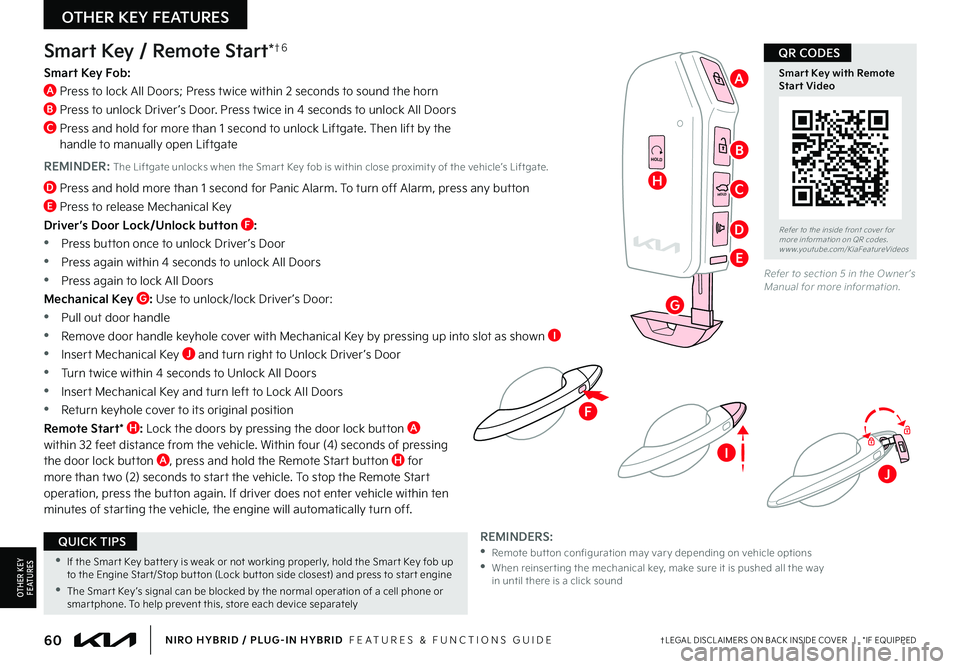
60†LEGAL DISCL AIMERS ON BACK INSIDE COVER | *IF EQUIPPEDNIRO HYBRID / PLUG-IN HYBRID FEATURES & FUNCTIONS GUIDE
F
HOLD
HOLD
HOLDHOLD
Smart Key / Remote Start*†6
Smart Key Fob:
A Press to lock All Doors; Press twice within 2 seconds to sound the horn
B Press to unlock Driver ’s Door Press twice in 4 seconds to unlock All Doors
C Press and hold for more than 1 second to unlock Liftgate Then lift by the handle to manually open Liftgate
REMINDER: The Liftgate unlocks when the Smar t Key fob is within close proximit y of the vehicle’s Liftgate
D Press and hold more than 1 second for Panic Alarm To turn off Alarm, press any button
E Press to release Mechanical Key
Driver’s Door Lock/Unlock button F:
•
Press button once to unlock Driver ’s Door
•Press again within 4 seconds to unlock All Doors
•Press again to lock All Doors
Mechanical Key G: Use to unlock/lock Driver ’s Door:
•Pull out door handle
•Remove door handle keyhole cover with Mechanical Key by pressing up into slot as shown I
•Insert Mechanical Key J and turn right to Unlock Driver ’s Door
•Turn twice within 4 seconds to Unlock All Doors
•Insert Mechanical Key and turn left to Lock All Doors
•Return keyhole cover to its original position
Remote Start* H: Lock the doors by pressing the door lock button A within 32 feet distance from the vehicle Within four (4) seconds of pressing the door lock button A, press and hold the Remote Start button H for more than two (2) seconds to start the vehicle To stop the Remote Start operation, press the button again If driver does not enter vehicle within ten minutes of starting the vehicle, the engine will automatically turn off
REMINDERS: • Remote but ton configuration may var y depending on vehicle options •
When reinser ting the mechanical key, make sure it is pushed all the way in until there is a click sound
Refer to section 5 in the Owner ’s Manual for more information
Refer to the inside front cover for more information on QR codes www youtube com/KiaFeatureVideos
Smart Key with Remote Start Video
•If the Smar t Key bat ter y is weak or not working properly, hold the Smar t Key fob up to the Engine Star t/Stop but ton (Lock but ton side closest) and press to star t engine
•The Smar t Key ’s signal can be blocked by the normal operation of a cell phone or smar tphone To help prevent this, store each device separately
QUICK TIPS
QR CODES
OTHER KEY FEATURES
OTHER KEY F E AT U R E S
H
G
B
A
C
D
E
I
J
Page 66 of 72

64NIRO HYBRID / PLUG-IN HYBRID FEATURES & FUNCTIONS GUIDE†LEGAL DISCL AIMERS ON BACK INSIDE COVER | *IF EQUIPPED
A
(Handle located outside liftgate below Kia badge)
Hybrid Battery Cooling Duct (Hybrids only)
REMINDER: Never clean the battery vent with a WET cloth or spill liquid over the air intake. This could cause an electric shock, which could cause serious damage, injury or death
Liftgate Release Button*†1 9
Button is located on the bottom of the Liftgate lid With doors unlocked, press the Liftgate Release button A and pull the Liftgate up by the handle to open
Refer to section 5 in the Owner ’s Manual for more information
•The Liftgate must be unlocked before it can be opened by the Liftgate Release But ton
•The Liftgate unlocks automatically and then can be opened manually when the Smar t Key* is within close proximit y to the vehicle’s hatch
QUICK TIPS
Clean the air intake for the hybrid bat ter y regularly with a dr y cloth
QUICK TIP
The Hybrid Battery Cooling Duct, located under the center of the rear seat, is used to cool down the hybrid battery For safety reasons, this vent should never be blocked Doing so may cause the battery to overheat
OTHER KEY FEATURES
OTHER KEY F E AT U R E S
Refer to the inside front cover for more information on QR codes www youtube com/KiaFeatureVideos
Liftgate Button and Operation Video
Manual Liftgate & Key Fob Controls Video
QR CODES
Page 67 of 72

65*IF EQUIPPEDALWAYS CHECK THE OWNER ’S MANUAL FOR COMPLETE OPER ATING INFORMATION AND SAFET Y WARNINGS
•The Tire Mobilit y Kit is a temporar y fix and is to be used for one tire only; the tire should be inspected as soon as possible
•The kit should only be used for sealing/inflating passenger car tires; do not use for inflating any other t ype of tires
•Some damaged tires cannot be sealed completely; do not use the kit if it appears a tire is damaged beyond repair
QUICK TIPS
Refer to the inside front cover for more information on QR codes www youtube com/KiaFeatureVideos
Tire Mobility Kit Video
Latch Anchors for the Child Restraint System Video
QR CODES
Locate these locks on the rear edge of the rear passenger doors Move the Child-Protector Rear Door Lock, with the mechanical ignition key, to the lock position to disable the inner door handles from opening the rear doors
REMINDER: Child-Protector Rear Door Lock is located on rear passenger ’s door jamb
Tire Mobility Kit
REMINDERS:
•
The above images are for illustration purposes only and may not reflect actual operation
•
After tire is properly sealed, drive cautiously at a maximum speed of 50 mph for a maximum distance of up to 120 miles
Refer to section 5 in the Owner ’s Manual for more information
Refer to section 7 in the Owner ’s Manual for more information
The Tire Mobility Kit is designed to temporarily seal certain types of tire damage
For operational information, please refer to the Owner ’s Manual
A Sealant Bottle
B Compressor
Child-Protector Rear Door Locks (Manual)
OTHER KEY FEATURES
OTHER KEY F E AT U R E S
A
B