2023 JEEP WAGONEER buttons
[x] Cancel search: buttonsPage 69 of 396

GETTING TO KNOW YOUR VEHICLE67
Changing the front passenger temperature or rear
passenger temperature, mode, and blower settings while
in SYNC will automatically exit this feature.
NOTE:
When SYNC is not active, the rear passenger climate
control settings will need to be adjusted manually to
achieve desired comfort. See
Úpage 68 and Úpage 69 for more information.
The SYNC setting is only available on the touchscreen.
Blower Control
Blower Control is used to regulate the amount
of air forced through the Climate Control
system. There are several blower speeds
available. The speeds can be selected using
the blower control buttons on the touchscreen.
Use the small blower icon to reduce the blower setting and
the large blower icon to increase the blower setting.
Blower speed can also be selected by pressing the
numbered blower speed on the bar area between the
blower icons.
NOTE:You can also adjust the blower speed by pushing the
single blower control toggle switch on the faceplate. Push
the toggle switch downward to decrease speed, or upward
to increase speed.
Blower Control Toggle Switch
Tri-Mode Climate
Three airflow distribution modes can be selected on/off
individually by pressing the icons on the touchscreen for
up to seven combinations of airflow. The icons on the
screen will illuminate when selected, and turn off when
deselected.
The three airflow modes are: Mode Control Button On The Instrument Panel
The airflow distribution mode can also be
selected by pushing the hard toggle switch on
the instrument panel, below the radio screen.
Pushing this toggle switch down will cycle
through the seven mode combinations in order: Face,
Face/Feet, Feet, Windshield/Feet, Windshield,
Windshield/Face, and Windshield/Face/Feet. The cycle
will repeat if the button is continually pushed.
NOTE:The distribution modes on the climate control screen will
also illuminate when a selection is made using the button
on the instrument panel.
Climate Control OFF Button
Press and release the OFF button on the
touchscreen, or push the blower control button
on the faceplate and release when the OFF
setting has been reached, to turn the Climate
Control system on/off.
Windshield (Front Defrost outlets)
Face (instrument panel outlets)
Feet (floor outlets)
2
23_WS_OM_EN_USC_t.book Page 67
Page 70 of 396

68GETTING TO KNOW YOUR VEHICLE
Controlling The Rear Climate Controls
From The Front Climate Screen
Four-Zone Rear Climate Controls From Front Climate Screen
The Three-Zone and Four-Zone Climate Control system
allows for adjustment of the rear climate controls from the
front screen. This can be done through either the main
Uconnect display, or the Front Comfort And Convenience
Display (if equipped).
NOTE:If equipped with a Four-Zone Climate Control system, the
temperature of left and right sides of the rear passenger
zones can be adjusted separately from the front or rear
climate screens. To change to the rear climate control screen:
Press the “Rear” icon on the touchscreen to display the
rear climate controls. The control functions now
operate the rear system.
Press the “Front” icon on the touchscreen to return to
the front climate controls.
LOCK REAR CLIMATE
Press and release the “Lock Rear” icon to lock
out manual control of the rear temperature and
blower settings made from the rear climate
control display. The “Lock Rear” icon will
illuminate and the text will update to “Unlock Rear” when
this feature is selected. When the feature is deselected,
the text will change back to “Lock Rear” and will no longer
be illuminated.
REAR AUTO BUTTON
Press and release “Auto” on the rear climate
control screen to control the selected rear
passenger temperature by automatically
adjusting airflow distribution and amount. The
“Auto” icon will illuminate when this feature is selected,
and will turn off when deselected. Pressing any other
climate control function for the rear system will cause the
rear system to switch between manual mode and
automatic modes
Úpage 71.
SYNC BUTTON
Press the SYNC To Driver icon on the rear
climate control screen to turn the SYNC feature
on/off. SYNC is used to synchronize all front
and rear passenger zones to the driver’s set
temperature, mode, and blower settings. The SYNC
indicator will illuminate when SYNC is on. Changing the
front driver climate settings will adjust all passenger
settings automatically. If the front passenger or rear
climate settings are adjusted while SYNC is on, SYNC will
automatically exit.
NOTE:When SYNC is not active, the rear passenger climate
control settings will need to be adjusted manually to
achieve desired comfort. See
Úpage 68 and Úpage 69
for more information.
REAR BLOWER CONTROL
Rear Blower Control is used to regulate the
amount of air forced through the rear climate
system. There are several blower speeds
available. The speeds can be selected using
the buttons on the touchscreen. Use the small blower icon
(or blower icon with the downward arrow) to reduce the
blower setting, and the large blower icon (or blower icon
with the upward arrow) to increase the blower setting.
Blower can also be selected by pressing the blower bar
area between the icons.
23_WS_OM_EN_USC_t.book Page 68
Page 71 of 396

GETTING TO KNOW YOUR VEHICLE69
REAR MODE CONTROL
Two airflow distribution modes for the rear seat
passengers can be selected on/off from the front climate
screen by individually by pressing the icons on the
touchscreen for up to three combinations of airflow. The
icons on the screen will illuminate when selected, and turn
off when deselected.
The two airflow modes are:
NOTE:If Auto is selected, these icons will no longer be available
and the current mode selection will be overwritten.
REAR CLIMATE CONTROL OFF
To turn the rear climate controls off, press the
OFF button on the touchscreen, near the
blower buttons.
Rear Climate Control Description And
Functions
Rear Climate Touchscreen (If Equipped)
Rear Climate Buttons (If Equipped) Rear Comfort And Convenience Display Screen (If Equipped)
The rear climate controls are located on rear of the front
center console, or if equipped, on the Rear Comfort And
Convenience display screen located at the front of the rear
center console.
The rear Climate Control system has floor air outlets at the
right and left sides of the second and third row seats.
There are also airflow outlets on the B-pillars in the second
row seating area, as well as the side trim panels in the
third row seating area. The system provides heated air
through the floor outlets or cool, dehumidified air through
the B-pillar and side trim panel outlets.
NOTE:If equipped with a Four-Zone ATC system, the left and right
sides of the rear passenger zones can be adjusted sepa
-
rately from the front or rear climate control displays.
Face (panel outlets)
Feet (floor outlets)
2
23_WS_OM_EN_USC_t.book Page 69
Page 72 of 396
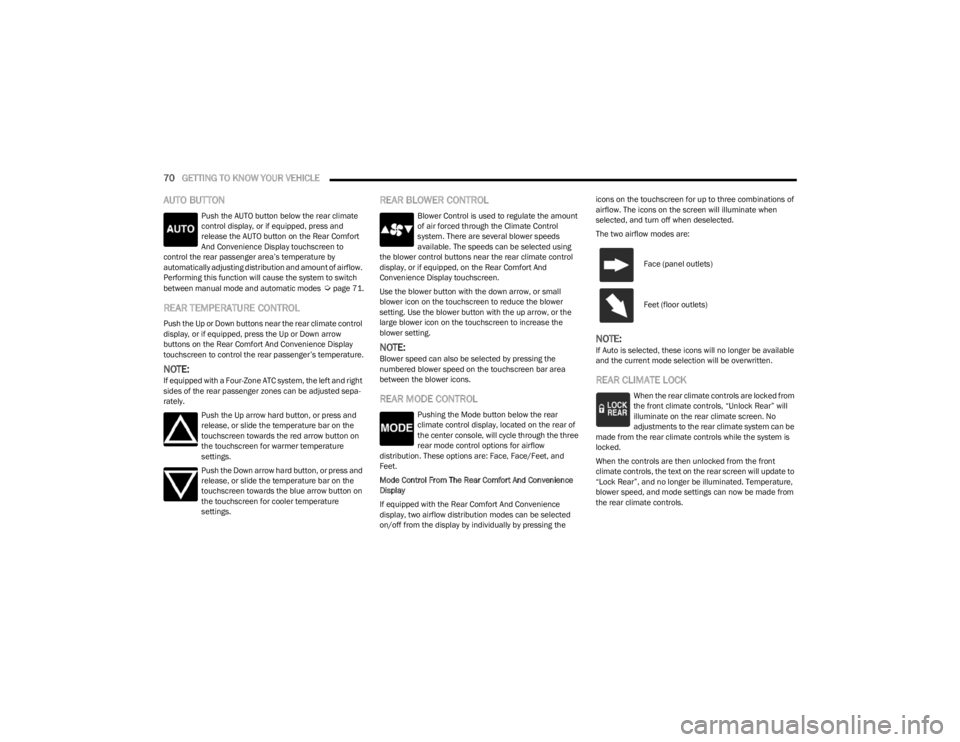
70GETTING TO KNOW YOUR VEHICLE
AUTO BUTTON
Push the AUTO button below the rear climate
control display, or if equipped, press and
release the AUTO button on the Rear Comfort
And Convenience Display touchscreen to
control the rear passenger area’s temperature by
automatically adjusting distribution and amount of airflow.
Performing this function will cause the system to switch
between manual mode and automatic modes
Úpage 71.
REAR TEMPERATURE CONTROL
Push the Up or Down buttons near the rear climate control
display, or if equipped, press the Up or Down arrow
buttons on the Rear Comfort And Convenience Display
touchscreen to control the rear passenger’s temperature.
NOTE:If equipped with a Four-Zone ATC system, the left and right
sides of the rear passenger zones can be adjusted sepa -
rately.
Push the Up arrow hard button, or press and
release, or slide the temperature bar on the
touchscreen towards the red arrow button on
the touchscreen for warmer temperature
settings.
Push the Down arrow hard button, or press and
release, or slide the temperature bar on the
touchscreen towards the blue arrow button on
the touchscreen for cooler temperature
settings.
REAR BLOWER CONTROL
Blower Control is used to regulate the amount
of air forced through the Climate Control
system. There are several blower speeds
available. The speeds can be selected using
the blower control buttons near the rear climate control
display, or if equipped, on the Rear Comfort And
Convenience Display touchscreen.
Use the blower button with the down arrow, or small
blower icon on the touchscreen to reduce the blower
setting. Use the blower button with the up arrow, or the
large blower icon on the touchscreen to increase the
blower setting.
NOTE:Blower speed can also be selected by pressing the
numbered blower speed on the touchscreen bar area
between the blower icons.
REAR MODE CONTROL
Pushing the Mode button below the rear
climate control display, located on the rear of
the center console, will cycle through the three
rear mode control options for airflow
distribution. These options are: Face, Face/Feet, and
Feet.
Mode Control From The Rear Comfort And Convenience
Display
If equipped with the Rear Comfort And Convenience
display, two airflow distribution modes can be selected
on/off from the display by individually by pressing the icons on the touchscreen for up to three combinations of
airflow. The icons on the screen will illuminate when
selected, and turn off when deselected.
The two airflow modes are:
NOTE:If Auto is selected, these icons will no longer be available
and the current mode selection will be overwritten.
REAR CLIMATE LOCK
When the rear climate controls are locked from
the front climate controls, “Unlock Rear” will
illuminate on the rear climate screen. No
adjustments to the rear climate system can be
made from the rear climate controls while the system is
locked.
When the controls are then unlocked from the front
climate controls, the text on the rear screen will update to
“Lock Rear”, and no longer be illuminated. Temperature,
blower speed, and mode settings can now be made from
the rear climate controls.
Face (panel outlets)
Feet (floor outlets)
23_WS_OM_EN_USC_t.book Page 70
Page 73 of 396

GETTING TO KNOW YOUR VEHICLE71
REAR CLIMATE CONTROL OFF
To turn the rear climate controls off, push the
OFF button below the rear climate control
display, or if equipped, press and release the
OFF button on the Rear Comfort And
Convenience Display touchscreen, near the blower
buttons.
AUTOMATIC TEMPERATURE CONTROL
(ATC)
Automatic Operation
1. Push the AUTO button on the front climate control
display, and the word “AUTO” will illuminate along
with two temperatures for the driver and front
passenger. The system will then automatically
regulate the amount of airflow.
2. Adjust the temperature you would like the system to maintain, by adjusting the driver, passenger, and rear
temperatures. Once the desired temperature is
displayed, the system will achieve, and automatically
maintain, that comfort level.
3. When the system is set up for your comfort level, it is not necessary to change the settings. You will
experience the greatest efficiency by simply allowing
the system to function automatically.
NOTE:It is not necessary to move the temperature settings. The
system automatically adjusts the temperature, mode, and
fan speed to provide comfort as quickly as possible. To provide you with maximum comfort in the automatic
mode during cold start-ups, the blower fan will remain on
low until the engine warms up. The fan will engage
immediately if the Defrost mode is selected, or by
changing the front blower setting.
Manual Operation Override
This system offers a full complement of manual override
features. The AUTO symbol in the front climate control
display will no longer be illuminated when the system is
being used in the manual mode.
NOTE:The system will not automatically sense the presence of
fog, mist or ice on the windshield. Defrost mode must be
manually selected to clear the windshield and side glass.
CLIMATE VOICE RECOGNITION
Adjust vehicle temperatures hands-free and keep
everyone comfortable while you keep moving ahead (If
vehicle is equipped with climate control).
Push the VR/Phone button . After the beep, say one of
the following commands:
“Set the driver temperature to 70 degrees”
“Set the passenger temperature to 70 degrees”
Did You Know: Voice Command for Climate may only be
used to adjust the interior temperature of your vehicle.
Voice Command will not work to adjust the heated seats
or steering wheel if equipped.
OPERATING TIPS
Refer to the chart at the end of this section for suggested
control settings for various weather conditions.
Summer Operation
The engine cooling system must be protected with a
high-quality antifreeze coolant to provide proper corrosion
protection and to protect against engine overheating. OAT
coolant (conforming to MS.90032) is recommended.
Winter Operation
To ensure the best possible heater and defroster
performance, make sure the engine cooling system is
functioning properly and the proper amount, type, and
concentration of coolant is used. Use of the Air
Recirculation mode during Winter months is not
recommended, because it may cause window fogging.
Vacation/Storage
For information on maintaining the Climate Control system
when the vehicle is being stored for an extended period of
time, see
Úpage 368.
CAUTION!
Interior air enters the Rear Climate Control system
through an intake grille, located in the right side trim
panel behind the third row seats. The heater outlets are
located in the right side trim panel, just behind the rear
doors. Do not block or place objects directly in front of
the inlet grille or heater outlets. The electrical system
could overload causing damage to the blower motor.
2
23_WS_OM_EN_USC_t.book Page 71
Page 77 of 396

GETTING TO KNOW YOUR VEHICLE75
CENTER CONSOLE COOLER —
I
F EQUIPPED
Your vehicle may be equipped with a console cooler
located in the front center console.
Center Console Cooler Button
Press the cooler button once to turn on the cooler. The
LED will illuminate.
Press the button a second time to turn the cooler off. The
LED will turn off.
CENTER CONSOLE SAFE — IF EQUIPPED
Your vehicle may be equipped with a
safe to store your valuables. The safe is
located inside of the front center
console. There is a keypad on the safe that consists of six buttons.
The first five buttons have numbers you can select to
create the lock code, while the sixth button is the Door
Open button.
Center Console Safe
The safe can be used as locked or unlocked storage.
The color of the keypad indicates the lock mode of the
safe:
White: Unlocked
Red: Locked
Pink: Lock code programming mode
To open the safe while it is in the unlocked
mode, simply press the Door Open button on
the keypad. You can program a lock code by performing the following
procedure:
1. Press and hold the Door Open button for two
seconds. The keypad will flash pink, and then turn
solid pink.
2. Using the keypad, enter a 6-digit code. The keypad will flash red, and then turn solid red.
3. Close the lid of the safe, and the safe will lock.
To open the locked safe, use the keypad to enter the
previously programmed 6-digit code, and then press the
Door Open button. After pressing the Door Open button,
the keypad turns white briefly to open the safe door.
Open Center Console Safe
1 — Emergency Override Location
2 — Keypad
2
23_WS_OM_EN_USC_t.book Page 75
Page 80 of 396

78GETTING TO KNOW YOUR VEHICLE
Once a device is connected to the USB port, it will begin
charging and is ready for use with the system. Type C and
Type A charge-only USB ports can be used at the same
time but cannot be used simultaneously while playing
media. When both Type C and Type A charge-only USB
ports are in use they will be charged at a reduced rate.
If equipped, your vehicle may have additional charge-only
USB ports in the center compartment.
Center Compartment USB Charge-Only Ports
NOTE:If the device’s battery completely discharges, it may not
communicate with the Uconnect system until a minimum
charge is attained. Leaving the device connected to the
USB port may charge it to the required level.
Using This Feature
By using a USB cable to connect an external device:
The device can be played on the vehicle’s sound
system, and provides the artist, track title, and album
information on the radio display.
NOTE:Depending on track configuration, track information may
not be present on the radio display.
The device can be controlled using the radio buttons to
play, and browse the contents of the device.
The audio device battery charges when plugged into
the USB port.
By using an auxiliary cable to connect an external device:
The audio device can be played on the vehicle’s sound
system. The Uconnect system will not display informa -
tion related to the artist, track title, and album informa -
tion.
NOTE:When using the AUX port, the external device cannot be
controlled using the radio buttons. The device will not
charge.
For further information, refer to the Uconnect Radio
Instruction Manual.
Second And Third Row USB Ports —
If Equipped
If equipped, the second row USB ports can be used to
charge a device.
Rear Center Console USB Ports
1 — USB C Port
2 — USB A Port
1 — Type C Mini USB Ports (Charge Only)
2 — Type A Standard USB Ports (Charge Only)
23_WS_OM_EN_USC_t.book Page 78
Page 102 of 396

100GETTING TO KNOW YOUR INSTRUMENT PANEL
The system allows the driver to select information by
pushing the following buttons mounted on the steering
wheel:
Instrument Cluster Display Control Buttons
1.
Up
Arrow Button
Push and release the up arrow button to scroll up -
ward through the main menu.
2. OK Button
Push the OK button to access/select the information
screens or submenu screens of a main menu item.
Push and hold the OK button for one second to reset
displayed/selected features that can be reset.
3. MENU Button
Push the MENU button to access/select the informa -
tion screens or submenu screens of the Home Screen
display. Push and hold the OK button to enter edit
mode.
4. Left Arrow Button
Push the left arrow button to return to the main
menu from an info screen or submenu item.
5. Down Arrow Button
Push and release the down arrow button to scroll
downward through the main menu.
6. Right Arrow Button
Push and release the right arrow button to access
the information screens or submenu screens of a
main menu item. Display Options
Holding
OK will also allow you to change your display to
Digital or Analog.
Digital theme will be the default theme
Menu screen times out after 10 seconds. Press OK to
reactivate
Speedometer must always be present
Relevant warning notifications and other pop-up info
will still be displayed in the main screen area (In this
case the speed moves to the top)
Custom Tile Configuration
To customize the instrument cluster further, you are able
to select up to five tiles to display information based on
your needs.
Press the MENU button for the Home Screen display
Menu Button
1 — Up Arrow Button
2 — OK Button
3 — Menu Button
4 — Left Arrow Button
5 — Down Arrow Button
6 — Right Arrow Button
23_WS_OM_EN_USC_t.book Page 100