2023 INFINITI QX80 audio
[x] Cancel search: audioPage 285 of 590

WAE0729X
Bluetooth®settings
Selecting “BLUETOOTH” allows the Blue-
tooth®feature to be turned off/on, audio
source selection, and lip-sync adjustments.
For additional information, see “Lip-Sync
adjustment” (P.4-66).
WAE0730X
Playing music
Navigating through a music library is iden-
tical to navigating through the video library.
The default sorting option for music is Artist.
Selecting an artist will then sort by Album
and will display all available albums by that
artist. There is also an option to Play ALL
albums from the selected artist.
Select an album to display all songs in the
album. Press
orto navigate the
songs. Pressto begin playback.
During playback, press
to select the
Now Playing screen. The Now Playing
screen includes the following controls: Pre-
vious Song, Next Song, Rewind, Fast-For- ward, Play/Pause, Shuffle, Repeat, Volume
Control, and Night mode.
Press
to return to the Playlist screen.
The audio will continue to play while navi-
gating the playlist screen. The system will
return to the Now Playing screen after
approximately 15 seconds of no activity.
Monitor, climate, audio, phone and voice recognition systems4-55
Page 286 of 590

4-56Monitor, climate, audio, phone and voice recognition systems
WAE0731X
Navigating photos
To view photos, using the directional pad on
the remote navigate to “SOURCE” then
“USB” or “SD CARD” then “PHOTOS” from
the home screen. Storage device must be
connected to display to read media. Use the
directional pad to highlight the photo then
press
to view.
Highlight the vertical arrows on menu to
access the page selector feature to quickly
scan photos.
Press
to highlight additional options
including Sorting, Page View, Set As Back-
ground, and Search.
Sorting lets you arrange the photos by filename or date.
Page View allows the user to view photos in
Fullscreen, Grid, Overview, or Slideshow.
Set As Background sets the selected photo
as the home screen background.
Search prompts the user to input a filename
or date to find a photo.
SLINGPLAYER®
About Slingplayer®
A Slingbox®(sold separately) connects to
your home network and sits between your
cable or set-top box and your TV. When
accessed remotely, your Slingbox
®slings
your content to the RSI system. To use
Slingplayer
®, an external internet connection
is required. For additional information, see
“Using Wi-Fi” (P.4-61) to enable Client
Mode in the Wi-Fi Settings and allow the
system to connect to a Wi-Fi hotspot.
WAE0732X
Using Slingplayer®
Using the directional pad on the remote,
select “SOURCE” from the Home Screen and
navigate to “SLINGPLAYER” in the menu.
The first use of Slingplayer
®will prompt you
for login credentials. Use the remote control
to navigate the on-screen keyboard and
enter the e-mail address and password
associated with your Slingplayer
®account.
Page 287 of 590
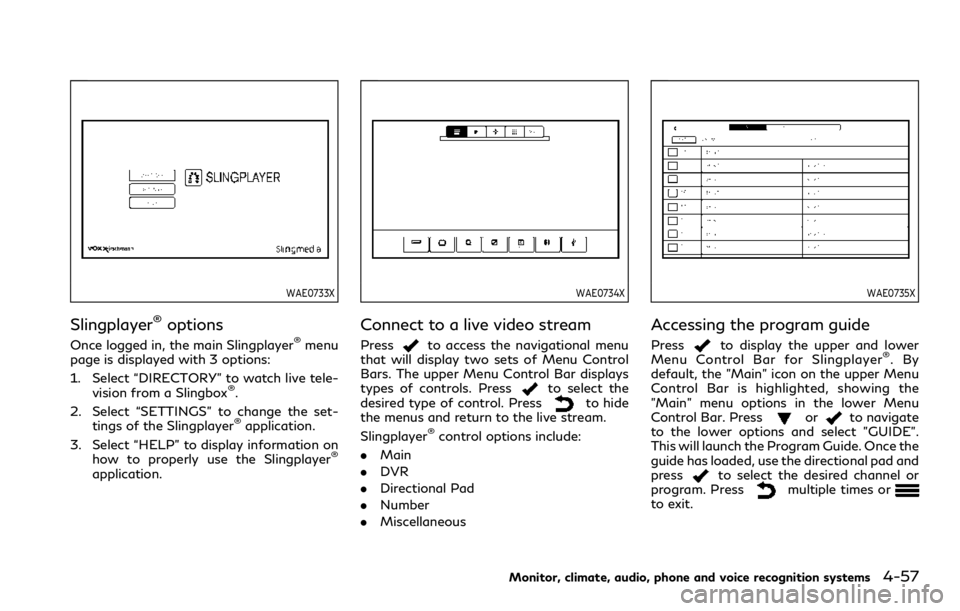
WAE0733X
Slingplayer®options
Once logged in, the main Slingplayer®menu
page is displayed with 3 options:
1. Select “DIRECTORY” to watch live tele-
vision from a Slingbox
®.
2. Select “SETTINGS” to change the set- tings of the Slingplayer
®application.
3. Select “HELP” to display information on how to properly use the Slingplayer
®
application.
WAE0734X
Connect to a live video stream
Pressto access the navigational menu
that will display two sets of Menu Control
Bars. The upper Menu Control Bar displays
types of controls. Press
to select the
desired type of control. Pressto hide
the menus and return to the live stream.
Slingplayer
®control options include:
. Main
. DVR
. Directional Pad
. Number
. Miscellaneous
WAE0735X
Accessing the program guide
Pressto display the upper and lower
Menu Control Bar for Slingplayer®.By
default, the "Main" icon on the upper Menu
Control Bar is highlighted, showing the
"Main" menu options in the lower Menu
Control Bar. Press
orto navigate
to the lower options and select "GUIDE".
This will launch the Program Guide. Once the
guide has loaded, use the directional pad and
press
to select the desired channel or
program. Pressmultiple times orto exit.
Monitor, climate, audio, phone and voice recognition systems4-57
Page 288 of 590

4-58Monitor, climate, audio, phone and voice recognition systems
WAE0736X
Exiting Slingplayer®
There are two ways to exit the Slingplayer®
application. Pressorwhile on the
main screen to return to the main menu.
When exiting the application, you will be
prompted to confirm: "Are you sure you
want to exit Slingplayer? There will be no
data usage once exited". Select “Yes” to
return to the Home Screen or select “No” to
return to the stream.
Connection quality
The quality of a mobile network connection,
whether it’s Wi-Fi or a mobile hotspot can
vary, due to network conditions. Connection
speed and bandwidth can fluctuate, creating conditions that aren’t optimal for smooth
streaming.
Slingbox®compatibility
The following legacy Slingbox®devices are
not supported: Slingbox PRO, Slingbox AV,
Slingbox TUNER, Slingbox Classic.
Visit www.slingbox.com for more informa-
tion on Slingbox
®or where to purchase.
MIRACAST®
About Miracast®
Miracast®is a dedicated wireless connection
technology that allows content streaming
between a mobile device and the RSI system.
The connection is made without cables or a
network connection. It provides the ability to
“cast” (display) content, such as images or
videos from the mobile device to the RSI
system. There is no need for an external
internet connection and the ability to con-
nect is inside Miracast-certified devices.
NOTE: Miracast
®works with Android OS
mobile devices only. This feature is not
supported on iOS devices.
WAE0737X
Using Miracast®
Using the directional pad on the remote
select “SOURCE” from the Home Screen and
navigate to “MIRACAST” in the menu.
"Ready to Connect" will be displayed. Enable
Screen Mirroring on the mobile device and
look for "RSI-Miracast" in the list of possible
devices to connect to. Note that Miracast
®
may be labeled differently, depending on the
mobile device and its operating system. If
Miracast
®is not available, look for Smart
View or Screen Mirroring in the settings
menu of your mobile device. Remember to
end your Miracast
®connection when fin-
ished to avoid draining the battery of your
mobile device.
Page 289 of 590
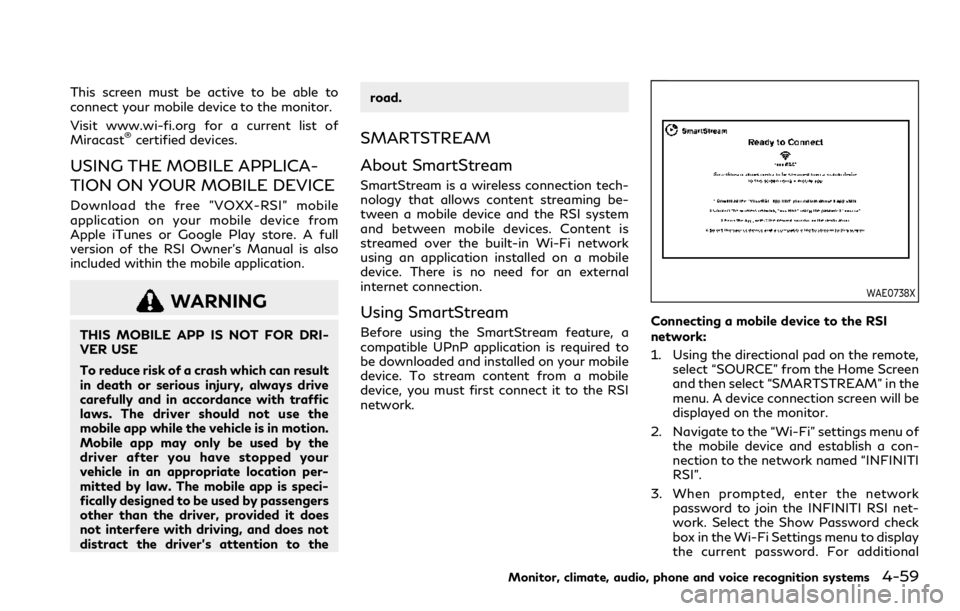
This screen must be active to be able to
connect your mobile device to the monitor.
Visit www.wi-fi.org for a current list of
Miracast
®certified devices.
USING THE MOBILE APPLICA-
TION ON YOUR MOBILE DEVICE
Download the free ”VOXX-RSI” mobile
application on your mobile device from
Apple iTunes or Google Play store. A full
version of the RSI Owner’s Manual is also
included within the mobile application.
WARNING
THIS MOBILE APP IS NOT FOR DRI-
VER USE
To reduce risk of a crash which can result
in death or serious injury, always drive
carefully and in accordance with traffic
laws. The driver should not use the
mobile app while the vehicle is in motion.
Mobile app may only be used by the
driver after you have stopped your
vehicle in an appropriate location per-
mitted by law. The mobile app is speci-
fically designed to be used by passengers
other than the driver, provided it does
not interfere with driving, and does not
distract the driver’s attention to theroad.
SMARTSTREAM
About SmartStream
SmartStream is a wireless connection tech-
nology that allows content streaming be-
tween a mobile device and the RSI system
and between mobile devices. Content is
streamed over the built-in Wi-Fi network
using an application installed on a mobile
device. There is no need for an external
internet connection.
Using SmartStream
Before using the SmartStream feature, a
compatible UPnP application is required to
be downloaded and installed on your mobile
device. To stream content from a mobile
device, you must first connect it to the RSI
network.
WAE0738X
Connecting a mobile device to the RSI
network:
1. Using the directional pad on the remote,
select “SOURCE” from the Home Screen
and then select “SMARTSTREAM” in the
menu. A device connection screen will be
displayed on the monitor.
2. Navigate to the “Wi-Fi” settings menu of the mobile device and establish a con-
nection to the network named “INFINITI
RSI”.
3. When prompted, enter the network password to join the INFINITI RSI net-
work. Select the Show Password check
box in the Wi-Fi Settings menu to display
the current password. For additional
Monitor, climate, audio, phone and voice recognition systems4-59
Page 290 of 590
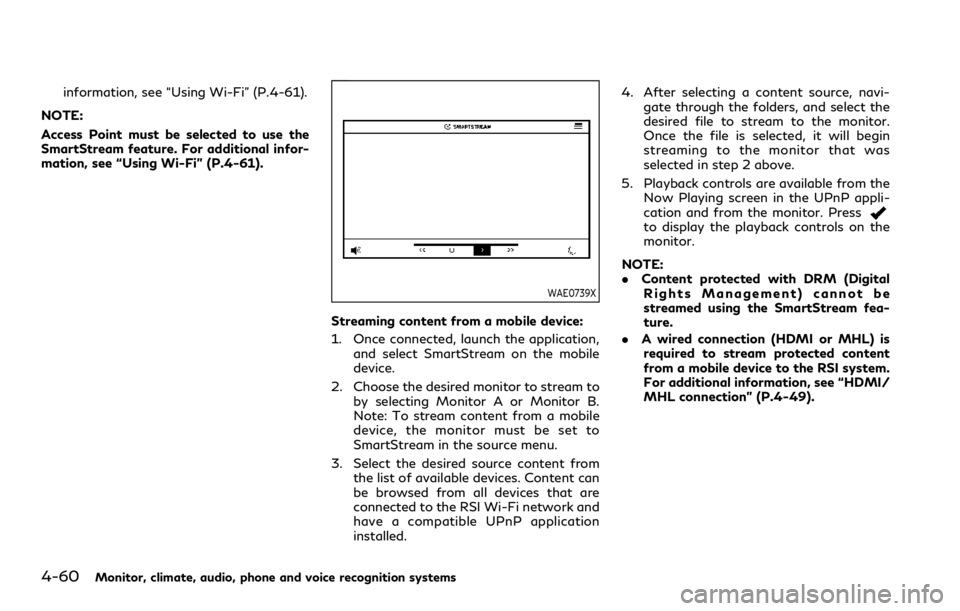
4-60Monitor, climate, audio, phone and voice recognition systems
information, see “Using Wi-Fi” (P.4-61).
NOTE:
Access Point must be selected to use the
SmartStream feature. For additional infor-
mation, see “Using Wi-Fi” (P.4-61).
WAE0739X
Streaming content from a mobile device:
1. Once connected, launch the application, and select SmartStream on the mobile
device.
2. Choose the desired monitor to stream to by selecting Monitor A or Monitor B.
Note: To stream content from a mobile
device, the monitor must be set to
SmartStream in the source menu.
3. Select the desired source content from the list of available devices. Content can
be browsed from all devices that are
connected to the RSI Wi-Fi network and
have a compatible UPnP application
installed. 4. After selecting a content source, navi-
gate through the folders, and select the
desired file to stream to the monitor.
Once the file is selected, it will begin
streaming to the monitor that was
selected in step 2 above.
5. Playback controls are available from the Now Playing screen in the UPnP appli-
cation and from the monitor. Press
to display the playback controls on the
monitor.
NOTE:
. Content protected with DRM (Digital
Rights Management) cannot be
streamed using the SmartStream fea-
ture.
. A wired connection (HDMI or MHL) is
required to stream protected content
from a mobile device to the RSI system.
For additional information, see “HDMI/
MHL connection” (P.4-49).
Page 291 of 590
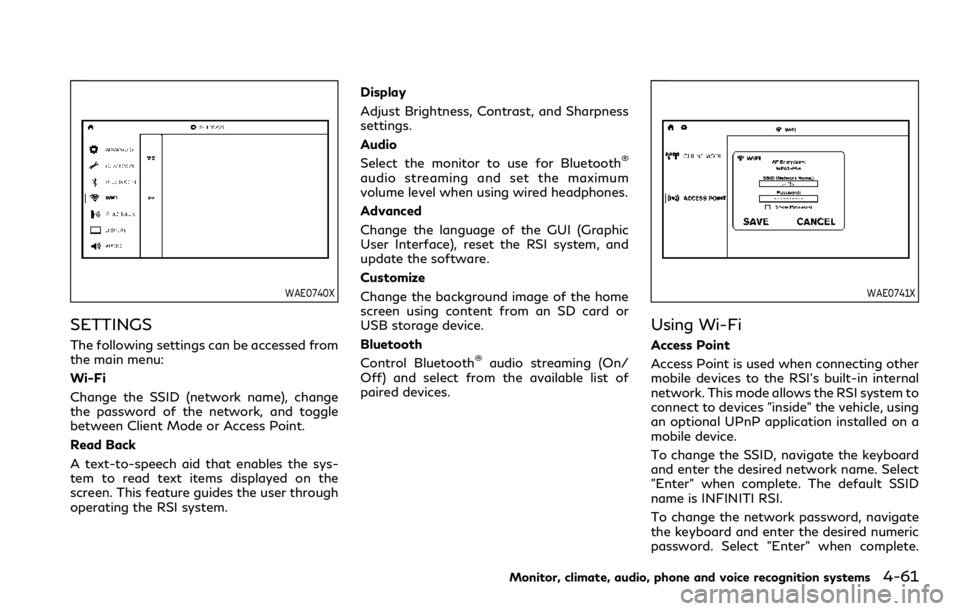
WAE0740X
SETTINGS
The following settings can be accessed from
the main menu:
Wi-Fi
Change the SSID (network name), change
the password of the network, and toggle
between Client Mode or Access Point.
Read Back
A text-to-speech aid that enables the sys-
tem to read text items displayed on the
screen. This feature guides the user through
operating the RSI system.Display
Adjust Brightness, Contrast, and Sharpness
settings.
Audio
Select the monitor to use for Bluetooth
®
audio streaming and set the maximum
volume level when using wired headphones.
Advanced
Change the language of the GUI (Graphic
User Interface), reset the RSI system, and
update the software.
Customize
Change the background image of the home
screen using content from an SD card or
USB storage device.
Bluetooth
Control Bluetooth
®audio streaming (On/
Off) and select from the available list of
paired devices.
WAE0741X
Using Wi-Fi
Access Point
Access Point is used when connecting other
mobile devices to the RSI’s built-in internal
network. This mode allows the RSI system to
connect to devices "inside" the vehicle, using
an optional UPnP application installed on a
mobile device.
To change the SSID, navigate the keyboard
and enter the desired network name. Select
"Enter" when complete. The default SSID
name is INFINITI RSI.
To change the network password, navigate
the keyboard and enter the desired numeric
password. Select "Enter" when complete.
Monitor, climate, audio, phone and voice recognition systems4-61
Page 292 of 590

4-62Monitor, climate, audio, phone and voice recognition systems
Select the Show Password check box to
display the current password. Select "Save"
to save the SSID and password.
WAE0742X
Client Mode
Client Mode is used when connecting the
RSI system to an external network or to the
internet using a mobile hotspot. This mode
allows the RSI system to connect "outside"
the vehicle.
Enable Client Mode by highlighting the
Status switch. The switch will turn green
when on. The RSI system will begin search-
ing for available wireless networks and
display them below. Navigate to the desired
network and press
to select it. Enter the
password (if necessary) to complete the
connection. The system will automatically
connect to the last connected network until
Client Mode is disabled. NOTE:
Client Mode will use data from the external
Wi-Fi connection. Use with care as addi-
tional data is consumed when using mobile
device data plans.
Using Read Back*
Enable the Read Back feature by highlight-
ing the Status switch. The switch will turn
green when on. Highlight the Save button
and press
to enable Read Back. When
enabled, the RSI system will read the text of
menu items displayed on the screen, provid-
ing audible guidance on how to use the
system. A blue bar will also appear at the top
of each screen indicating the Read Back
feature is enabled.
Speech Volume
Speech Volume can be adjusted to match the
media volume (spoken text volume is the
same volume level as the content being
played). To reduce the Speech Volume to
be lower than the volume level content being
played, set it to 75%, 50%, or 25% of the
media volume.
Speech Rate
Speech Rate can be adjusted between
Normal, Fast, or Slow. This setting controls
how fast the spoken text is pronounced.
*Complies with FCC/Accessibility rule 21st
Century Communications and Video Acces-