2023 INFINITI QX80 audio
[x] Cancel search: audioPage 277 of 590

CAUTION
.Always ensure that the batteries are
inserted with the positive and nega-
tive terminals in the correct direction
as shown in the battery compartment
.
. Different types of batteries have
different characteristics. Do not mix
different types.
. Do not mix old and new batteries.
Mixing old and new batteries will
shorten battery life and/or cause
chemical leaks from the old batteries.
. When batteries fail to function, re-
place them immediately.
. Remove the batteries if the head-
phones are not used for a month or
longer.
WAE0719X
GENERAL OPERATION
Navigating menus
When fully powered on, the Home screen
can be accessed at any time by pressing the
button on the remote control, or thebutton on the monitor.
The main menu
is located on the far-left
side of the screen and allows users to select
a source, change settings, USB fast-charge
certain devices, and mirror content playing
from the opposite monitor.
To the right of the main menu is a preview
menu
, which gives a preview of the
highlighted option in the main menu. The
preview menu options will change with each selection.
Press
orto scroll through the
options in each menu. The current selection
is highlighted in the center of the menu when
scrolling up and down. Press
orwhen an item is highlighted to select the
item. Pressorto move back one
level in the menu.
Mirror
For additional information on how to mirror
content playing from the opposite monitor,
see “Mirroring content” (P.4-49) and “Using
Miracast
®” (P.4-58).
Fast-Charge (USB)
For additional information, see “Fast-
Charge (USB)” (P.4-50).
Settings
For additional information, see “Settings”
(P.4-61).
Monitor, climate, audio, phone and voice recognition systems4-47
Page 278 of 590
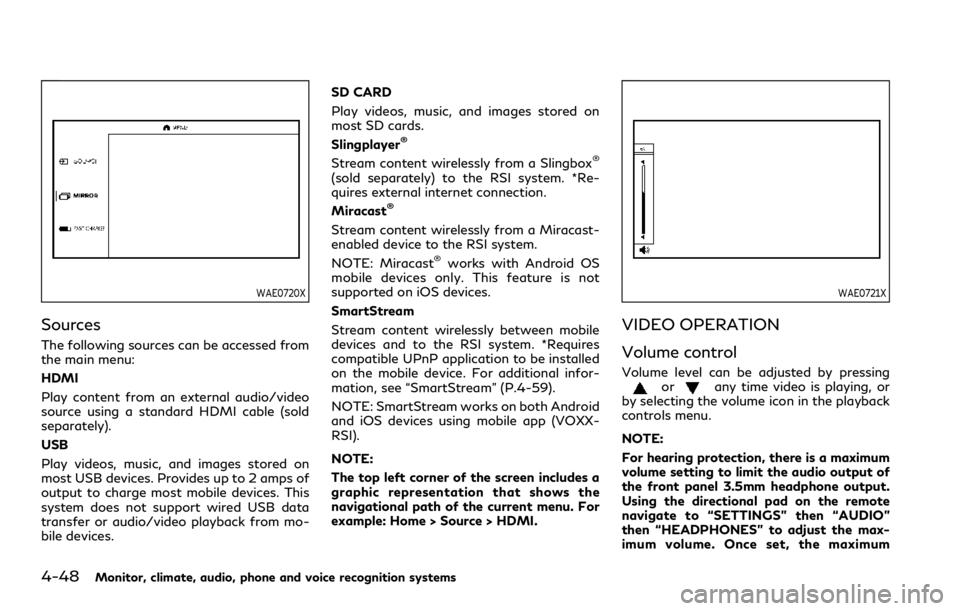
4-48Monitor, climate, audio, phone and voice recognition systems
WAE0720X
Sources
The following sources can be accessed from
the main menu:
HDMI
Play content from an external audio/video
source using a standard HDMI cable (sold
separately).
USB
Play videos, music, and images stored on
most USB devices. Provides up to 2 amps of
output to charge most mobile devices. This
system does not support wired USB data
transfer or audio/video playback from mo-
bile devices.SD CARD
Play videos, music, and images stored on
most SD cards.
Slingplayer
®
Stream content wirelessly from a Slingbox®
(sold separately) to the RSI system. *Re-
quires external internet connection.
Miracast
®
Stream content wirelessly from a Miracast-
enabled device to the RSI system.
NOTE: Miracast
®works with Android OS
mobile devices only. This feature is not
supported on iOS devices.
SmartStream
Stream content wirelessly between mobile
devices and to the RSI system. *Requires
compatible UPnP application to be installed
on the mobile device. For additional infor-
mation, see “SmartStream” (P.4-59).
NOTE: SmartStream works on both Android
and iOS devices using mobile app (VOXX-
RSI).
NOTE:
The top left corner of the screen includes a
graphic representation that shows the
navigational path of the current menu. For
example: Home > Source > HDMI.
WAE0721X
VIDEO OPERATION
Volume control
Volume level can be adjusted by pressingorany time video is playing, or
by selecting the volume icon in the playback
controls menu.
NOTE:
For hearing protection, there is a maximum
volume setting to limit the audio output of
the front panel 3.5mm headphone output.
Using the directional pad on the remote
navigate to “SETTINGS” then “AUDIO”
then “HEADPHONES” to adjust the max-
imum volume. Once set, the maximum
Page 279 of 590

volume is limited to this setting.
Mirroring content
To mirror the content of the opposite
monitor, using the directional pad on the
remote, select “MIRROR” from the Home
Screen. This will allow the identical content
to play on both monitors.
Multicast
Multicast (Off/On) provides the ability to
watch a video over the built-in Wi-Fi net-
work using an application installed on a
mobile device. When turned on, the video
content will be "cast" over the network to
allow users with multiple mobile devices to
enjoy the same movie. *Requires application
to be installed on the mobile device.
Bluetooth
Selecting “BLUETOOTH” allows the Blue-
tooth®feature to be turned off/on, audio
source selection, and lip-sync adjustments.
For additional information, see “Bluetooth
®
streaming” (P.4-66) and “Lip-Sync adjust-
ment” (P.4-66).
WAE0722X
HDMI/MHL CONNECTION
HDMI connection
Display content from an external source
connected to the system using the HDMI
port located on the front of monitor A. A
standard HDMI cable is required (sold
separately).
To access the HDMI source, using the
directional pad on the remote, select
“SOURCE” from the Home Screen and
navigate to HDMI in the menu. When HDMI
is highlighted, a preview of the HDMI input
will be displayed in the preview screen.
Press
to return to the source menu. NOTE:
HDMI connected devices are independent
and must be controlled directly from the
source device.
MHL connection
The system also allows mobile devices
supporting Mobile High-Definition Link
(MHL) to be connected. An MHL-to-HDMI
cable is required (sold separately).
Mobile High-Definition Link (MHL) is an
industry standard mobile audio/video inter-
face that allows connection of smartphones,
tablets, and other portable consumer elec-
tronics devices to the system. MHL trans-
ports high-quality uncompressed audio and
video from a mobile source device to the
system and at the same time provides power
to recharge the device.
NOTE:
MHL connected devices are independent
and must be controlled directly from the
source device.
Monitor, climate, audio, phone and voice recognition systems4-49
Page 280 of 590

4-50Monitor, climate, audio, phone and voice recognition systems
WAE0723X
USB/SD CARD OPERATION
USB operation
Insert a USB device into the USB port
located on the front of monitor A. Using
the directional pad on the remote, select
“SOURCE” from the Home Screen and
navigate to “USB” in the menu. When USB
is highlighted, music, video and photo icons
will appear in the preview menu to the right.
The front panel USB port provides up to 2
amps of output to charge most mobile
devices. Please note this system does not
support USB data transfer or audio/video
playback from mobile devices.NOTE:
When inserting a USB storage device with a
large library of content, there may be a
delay before the content is accessible.
WAE0724X
Fast-Charge (USB)
Fast-Charge allows you to charge certain
USB devices faster than normal. To enable,
using the directional pad on the remote,
select “FAST-CHARGE” when highlighted in
the main menu. The USB icon will display a
green lightning bolt when active.
NOTE:
Enabling the Fast-Charge mode disables
the USB port from reading data or content
from USB devices. When selecting USB as
the source, the Fast-Charge feature is
automatically disabled.
Page 281 of 590
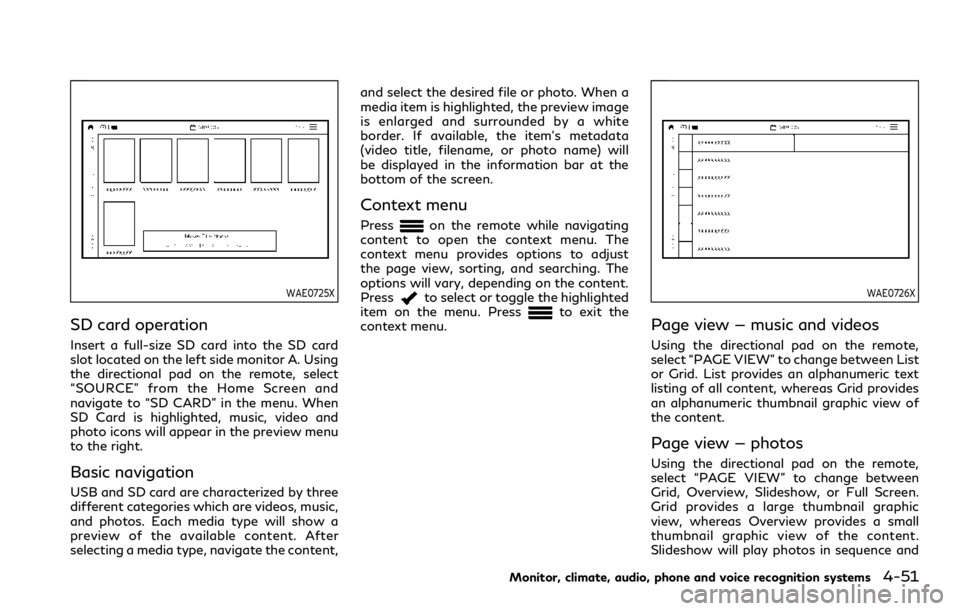
WAE0725X
SD card operation
Insert a full-size SD card into the SD card
slot located on the left side monitor A. Using
the directional pad on the remote, select
“SOURCE” from the Home Screen and
navigate to “SD CARD” in the menu. When
SD Card is highlighted, music, video and
photo icons will appear in the preview menu
to the right.
Basic navigation
USB and SD card are characterized by three
different categories which are videos, music,
and photos. Each media type will show a
preview of the available content. After
selecting a media type, navigate the content,and select the desired file or photo. When a
media item is highlighted, the preview image
is enlarged and surrounded by a white
border. If available, the item’s metadata
(video title, filename, or photo name) will
be displayed in the information bar at the
bottom of the screen.
Context menu
Presson the remote while navigating
content to open the context menu. The
context menu provides options to adjust
the page view, sorting, and searching. The
options will vary, depending on the content.
Press
to select or toggle the highlighted
item on the menu. Pressto exit the
context menu.
WAE0726X
Page view — music and videos
Using the directional pad on the remote,
select “PAGE VIEW” to change between List
or Grid. List provides an alphanumeric text
listing of all content, whereas Grid provides
an alphanumeric thumbnail graphic view of
the content.
Page view — photos
Using the directional pad on the remote,
select “PAGE VIEW” to change between
Grid, Overview, Slideshow, or Full Screen.
Grid provides a large thumbnail graphic
view, whereas Overview provides a small
thumbnail graphic view of the content.
Slideshow will play photos in sequence and
Monitor, climate, audio, phone and voice recognition systems4-51
Page 282 of 590

4-52Monitor, climate, audio, phone and voice recognition systems
Full Screen fills the entire screen.
WAE0727X
Search
Search provides an easy way to find and play
content by name. Using the directional pad
on the remote, select “SEARCH” to display
the on-screen keyboard. Use the directional
pad to navigate the keyboard and enter the
first few characters of the filename. Once
the desired file is displayed, press
to
hide the keyboard. Pressto begin play-
back.
Sorting — videos
Using the directional pad on the remote,
select “SORTING” to select between Title,
Rating, Year, Filename, or Genre.
Sorting — music
Using the directional pad on the remote,
select “SORTING” to select between Artist,
Album, Year, Filename, Song, or Genre.
Sorting — photos
Using the directional pad on the remote,
select “SORTING” to select between Date or
Filename.
Page 283 of 590

WAE0728X
USB/SD card USB/SD card video
playback controls
During video playback, pressto display
the playback controls. Pressorto
navigate the controls. Pressto select
the highlighted function or option. The
playback controls will disappear after ap- proximately 5 seconds of no activity.
1.
Context Menu
Press
on the remote to open the
context menu. The menu options will
vary, depending on the source.
2. Progress Bar Shows elapsed time, total time and video
progress bar indicator.
3. Volume
Select to display the volume level indi-
cator. Press
orto increase or
decrease the volume.
4. Night Mode
Select to dim the screen and reduce eye
strain during operation at night.
5. Previous
Select to go to the beginning of the
chapter. Select again to go to the pre-
vious chapter.
6. Rewind
Select to rewind at 2x, 4x, 8x, and 16x
speeds. Select
to resume playback.
7. Stop
Select to stop video playback and return
to the menu.
8. Play/Pause
Select once to pause video playback.
Select again to resume video playback.
9. Fast Forward
Select to fast forward at 2x, 4x, 8x, and
16x speeds. Select
to resume play-
back.
10. Next
Select to go to the next chapter.
Monitor, climate, audio, phone and voice recognition systems4-53
Page 284 of 590

4-54Monitor, climate, audio, phone and voice recognition systems
11.Repeat
Select once to repeat the entire video.
Select again to repeat the currently
playing chapter one time.
WAE0725X
Playing videos
Using the directional pad on the remote,
select “VIDEOS” to navigate the content.
When a media item is highlighted in Grid
mode, the preview image is enlarged and
surrounded by a white border. The video title
will be displayed in the information bar at
the bottom of the screen. Press
to begin
playback. When choosing a video that has
previously been started, a "Resume" option
is available.
Context menu
Presson the remote to open the context
menu during playback. The context menu
provides options to adjust the display set- tings, aspect settings, and Bluetooth
®set-
tings. Pressto select or toggle the
highlighted item on the menu. Pressto
exit the context menu.
Display settings
Brightness is adjustable between Low,
Medium, High, and Default.
Contrast is adjustable between Low, Med-
ium, High, and Default.
Sharpness is adjustable between Low, Med-
ium, High, and Default.
Aspect is adjustable between Preserve,
Crop, and Stretch.