Page 408 of 548
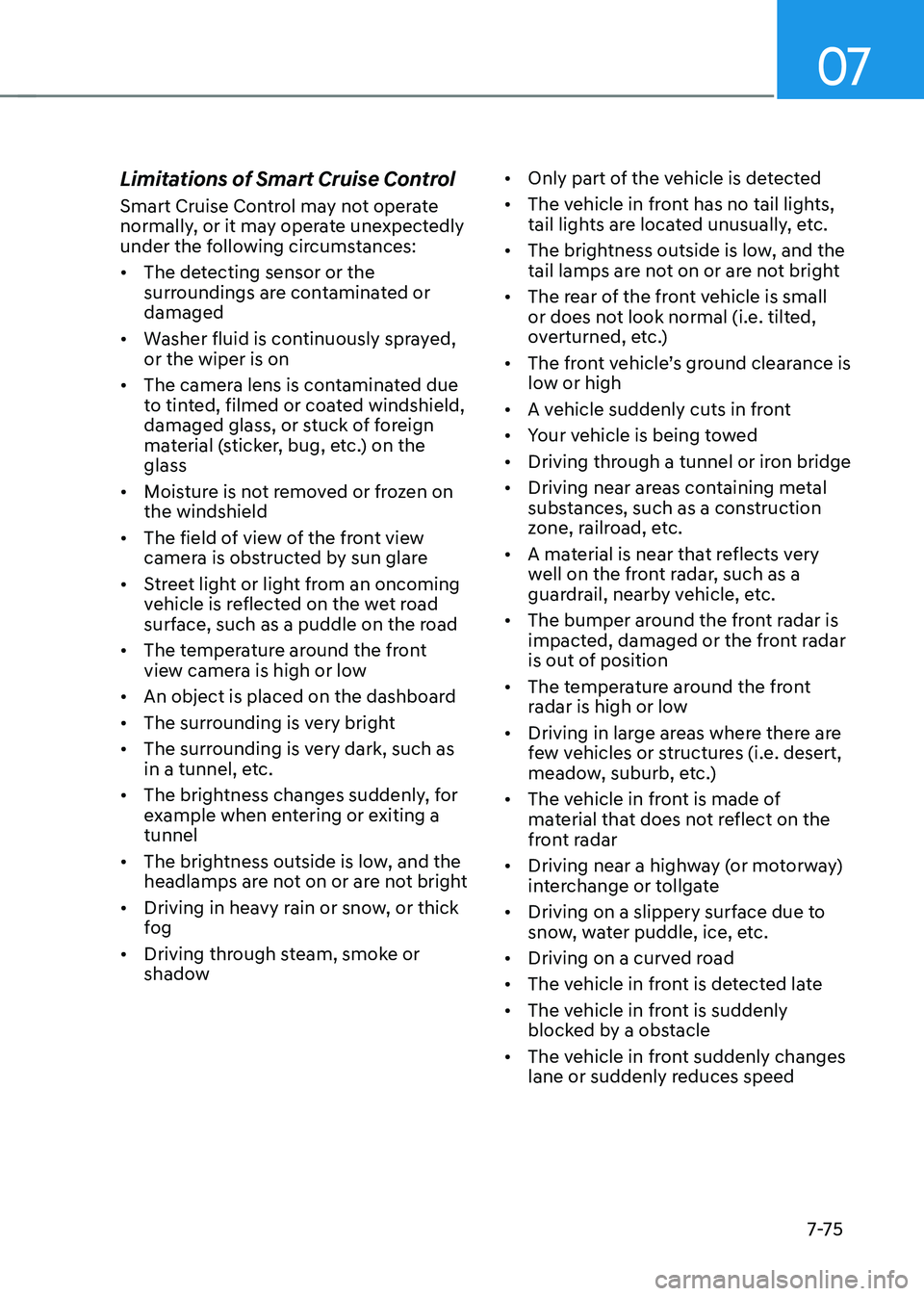
07
7-7 5
Limitations of Smart Cruise Control
Smart Cruise Control may not operate
normally, or it may operate unexpectedly
under the following circumstances: •
The detecting sensor or the
surroundings are contaminated or damaged
• Washer fluid is continuously sprayed, or the wiper is on
• The camera lens is contaminated due
to tinted, filmed or coated windshield,
damaged glass, or stuck of foreign
material (sticker, bug, etc.) on the glass
• Moisture is not removed or frozen on the windshield
• The field of view of the front view
camera is obstructed by sun glare
• Street light or light from an oncoming
vehicle is reflected on the wet road
surface, such as a puddle on the road
• The temperature around the front
view camera is high or low
• An object is placed on the dashboard
• The surrounding is very bright
• The surrounding is very dark, such as
in a tunnel, etc.
• The brightness changes suddenly, for
example when entering or exiting a tunnel
• The brightness outside is low, and the
headlamps are not on or are not bright
• Driving in heavy rain or snow, or thick
fog
• Driving through steam, smoke or
shadow •
Only part of the vehicle is detected
• The vehicle in front has no tail lights,
tail lights are located unusually, etc.
• The brightness outside is low, and the
tail lamps are not on or are not bright
• The rear of the front vehicle is small
or does not look normal (i.e. tilted,
overturned, etc.)
• The front vehicle’s ground clearance is low or high
• A vehicle suddenly cuts in front
• Your vehicle is being towed
• Driving through a tunnel or iron bridge
• Driving near areas containing metal
substances, such as a construction
zone, railroad, etc.
• A material is near that reflects very
well on the front radar, such as a
guardrail, nearby vehicle, etc.
• The bumper around the front radar is
impacted, damaged or the front radar
is out of position
• The temperature around the front
radar is high or low
• Driving in large areas where there are
few vehicles or structures (i.e. desert,
meadow, suburb, etc.)
• The vehicle in front is made of
material that does not reflect on the
front radar
• Driving near a highway (or motorway)
interchange or tollgate
• Driving on a slippery surface due to
snow, water puddle, ice, etc.
• Driving on a curved road
• The vehicle in front is detected late
• The vehicle in front is suddenly
blocked by a obstacle
• The vehicle in front suddenly changes
lane or suddenly reduces speed
Page 410 of 548
07
7-7 7
•
Driving on a slope
OADAS012
During uphill or downhill driving, the
Smart Cruise Control may not detect
a moving vehicle in your lane, and
cause your vehicle to accelerate to
the set speed. Also, vehicle speed will
rapidly decrease when the vehicle
ahead is detected suddenly.
Select the appropriate set speed on
inclines and apply the brake pedal or
accelerator pedal according to the
road and driving conditions ahead. •
Changing lanes
OADAS030
[A] : Your vehicle, [B] : Lane changing vehicle
When a vehicle moves into your lane
from an adjacent lane, it cannot be
detected by the sensor until it is in the
sensor's detection range. Smart Cruise
Control may not immediately detect
the vehicle when the vehicle changes
lanes abruptly. In this case, you must
maintain a safe braking distance, and
if necessary, depress the brake pedal
to reduce your driving speed in order
to maintain a safe distance.
Page 411 of 548
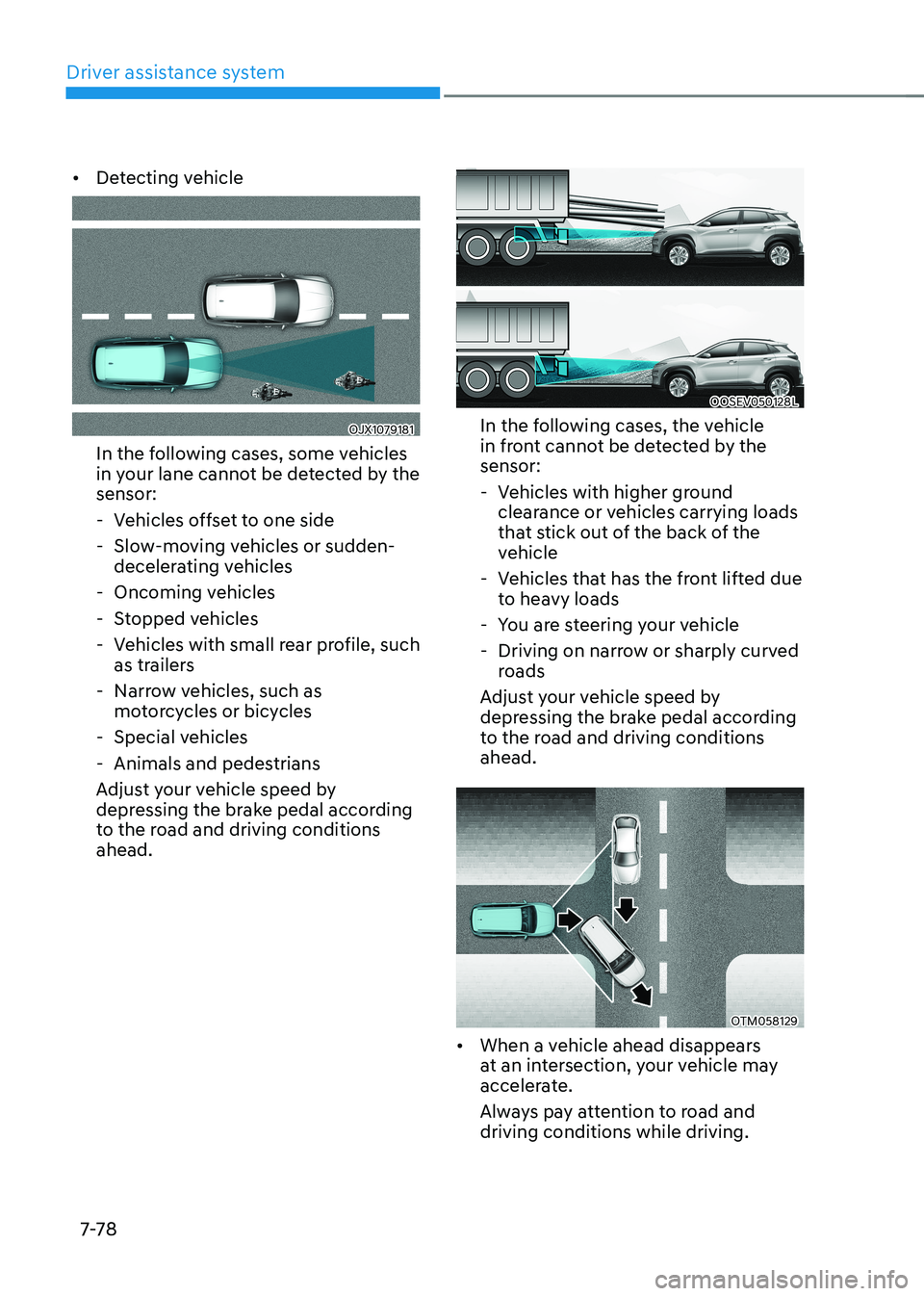
Driver assistance system
7-7 8
•
Detecting vehicle
OJX1079181
In the following cases, some vehicles
in your lane cannot be detected by the sensor:
- Vehicles offset to one side
- Slow-moving vehicles or sudden- decelerating vehicles
- Oncoming vehicles
- Stopped vehicles
- Vehicles with small rear profile, such
as trailers
- Narrow vehicles, such as motorcycles or bicycles
- Special vehicles
- Animals and pedestrians
Adjust your vehicle speed by
depressing the brake pedal according
to the road and driving conditions ahead.
OOSEV050128L
In the following cases, the vehicle
in front cannot be detected by the sensor:
- Vehicles with higher ground clearance or vehicles carrying loads
that stick out of the back of the
vehicle
- Vehicles that has the front lifted due to heavy loads
- You are steering your vehicle
- Driving on narrow or sharply curved roads
Adjust your vehicle speed by
depressing the brake pedal according
to the road and driving conditions ahead.
OTM058129
• When a vehicle ahead disappears
at an intersection, your vehicle may
accelerate.
Always pay attention to road and driving conditions while driving.
Page 420 of 548
07
7-87
Lane Following Assist is designed to help
detect lane markings and/or vehicles on
the road, and assists the driver’s steering
to help keep the vehicle between lanes.
Detecting sensor
OOSEV050025L
[1]: Front view camera
The front view camera is used as a
detecting sensor to detect lane markings
and front vehicles.
Refer to the picture above for the
detailed location of the detecting sensor.
CAUTION
For more details on the precautions
of the front view camera, refer to
“Forward Collision-Avoidance Assist
(FCA)” section in this chapter.
Lane Following Assist settings
Setting features
OOS070014KTurning Lane Following Assist On/Off
With the vehicle on, shortly press the
Lane Driving Assist button located on the
steering wheel to turn on Lane Following
Assist. The white or green
indicator
light will illuminate on the cluster.
Press the button again to turn off the function.
lane Following assist (lFa) (iF equipped)
Page 424 of 548
07
7-91
Basic function
Highway Driving Assist is designed to
help detect vehicles and lanes ahead,
and help maintain distance from
the vehicle ahead, maintain the set
speed, and keep the vehicle between
lanes while driving on the highway (or
motorway).
OADAS035
Information
The Highway Driving Assist is available
only on controlled access road of certain highways.
à Controlled access road indicates
roads with limited entrances and exits that allow uninterrupted high speed
traffic flow. Only passenger cars and
motorcycles are allowed on controlled
access roads. Detecting sensor
OOSEV050025L
OOSEV050029L
[1] : Front view camera, [2]: Front radar
Refer to the picture above for the
detailed location of the detecting
sensors.
CAUTION
For more details on the precautions of
the detecting sensors, refer to “Forward
Collision-Avoidance Assist (FCA)”
section in this chapter.
HigHway driving assist (Hda) (iF equipped)
Page 429 of 548
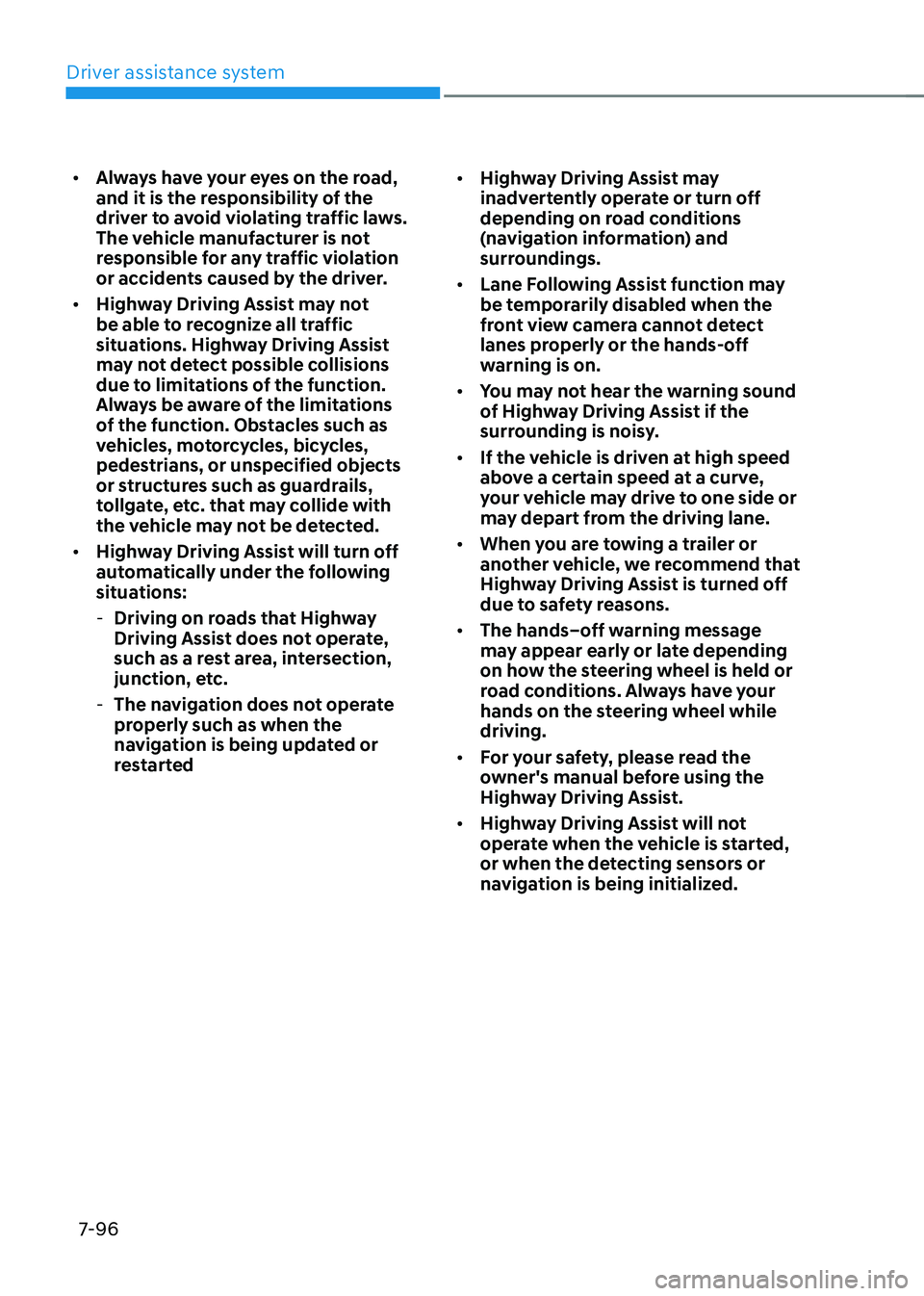
Driver assistance system
7-96
•
Always have your eyes on the road,
and it is the responsibility of the
driver to avoid violating traffic laws.
The vehicle manufacturer is not
responsible for any traffic violation
or accidents caused by the driver.
• Highway Driving Assist may not
be able to recognize all traffic
situations. Highway Driving Assist
may not detect possible collisions
due to limitations of the function.
Always be aware of the limitations
of the function. Obstacles such as
vehicles, motorcycles, bicycles,
pedestrians, or unspecified objects
or structures such as guardrails,
tollgate, etc. that may collide with
the vehicle may not be detected.
• Highway Driving Assist will turn off
automatically under the following
situations:
- Driving on roads that Highway
Driving Assist does not operate,
such as a rest area, intersection,
junction, etc.
- The navigation does not operate
properly such as when the
navigation is being updated or
restarted •
Highway Driving Assist may
inadvertently operate or turn off
depending on road conditions
(navigation information) and
surroundings.
• Lane Following Assist function may
be temporarily disabled when the
front view camera cannot detect
lanes properly or the hands-off
warning is on.
• You may not hear the warning sound
of Highway Driving Assist if the
surrounding is noisy.
• If the vehicle is driven at high speed
above a certain speed at a curve,
your vehicle may drive to one side or
may depart from the driving lane.
• When you are towing a trailer or
another vehicle, we recommend that
Highway Driving Assist is turned off
due to safety reasons.
• The hands–off warning message
may appear early or late depending
on how the steering wheel is held or
road conditions. Always have your
hands on the steering wheel while driving.
• For your safety, please read the
owner's manual before using the
Highway Driving Assist.
• Highway Driving Assist will not
operate when the vehicle is started,
or when the detecting sensors or
navigation is being initialized.
Page 431 of 548
Driver assistance system
7-98
OOSEV040020L
OOSEV040021L
Rear View Monitor will show the area
behind the vehicle to assist you when parking or backing up. Detecting sensor
OOSEV040479L
[1] : Rear view camera
Refer to the picture above for the
detailed location of the detecting sensor.
rear view monitor settings
Camera settings • You can change Rear View Monitor
settings by pressing the setup icon (
) on the screen while the
function is operating, or select ‘Driver
Assistance → Parking Safety → Camera
Settings’ from the Settings menu
while the vehicle is ON.
• In the Display Contents, you can
change settings for ‘Rear View
Parking Guidance’, and in the Display
Settings, you can change the screen’s
‘Brightness’ and ‘Contrast’.
rear view monitor (rvm)
parKing saFety
Page 434 of 548
07
7-101
Rear Cross-Traffic Collision-Avoidance
Assist is designed to help detect vehicles
approaching from the left and right side
while your vehicle is reversing, and warn
the driver that a collision is imminent
with a warning message and an audible
warning. Also, braking is assisted to help
prevent collision.
OJX1079108
[A] : Rear Cross-Traffic Collision Warning operating range,
[B] : Rear Cross-Traffic Collision-Avoidance Assist
operating range
CAUTION
The time of warning may vary
depending on vehicle speed of the
approaching vehicle. Detecting sensor
OOSEV051034N
[1] : Rear corner radar
Refer to the picture above for the
detailed location of the detecting
sensors.
Information
For more details on the precautions of the
rear corner radar, refer to “Blind-Spot
Collision-Avoidance Assist (BCA)” section
in this chapter.
rear Cross-traFFiC Collision-avoidanCe assist (rCCa)
(iF equipped)