2023 HYUNDAI IONIQ 5 Mph
[x] Cancel search: MphPage 500 of 680
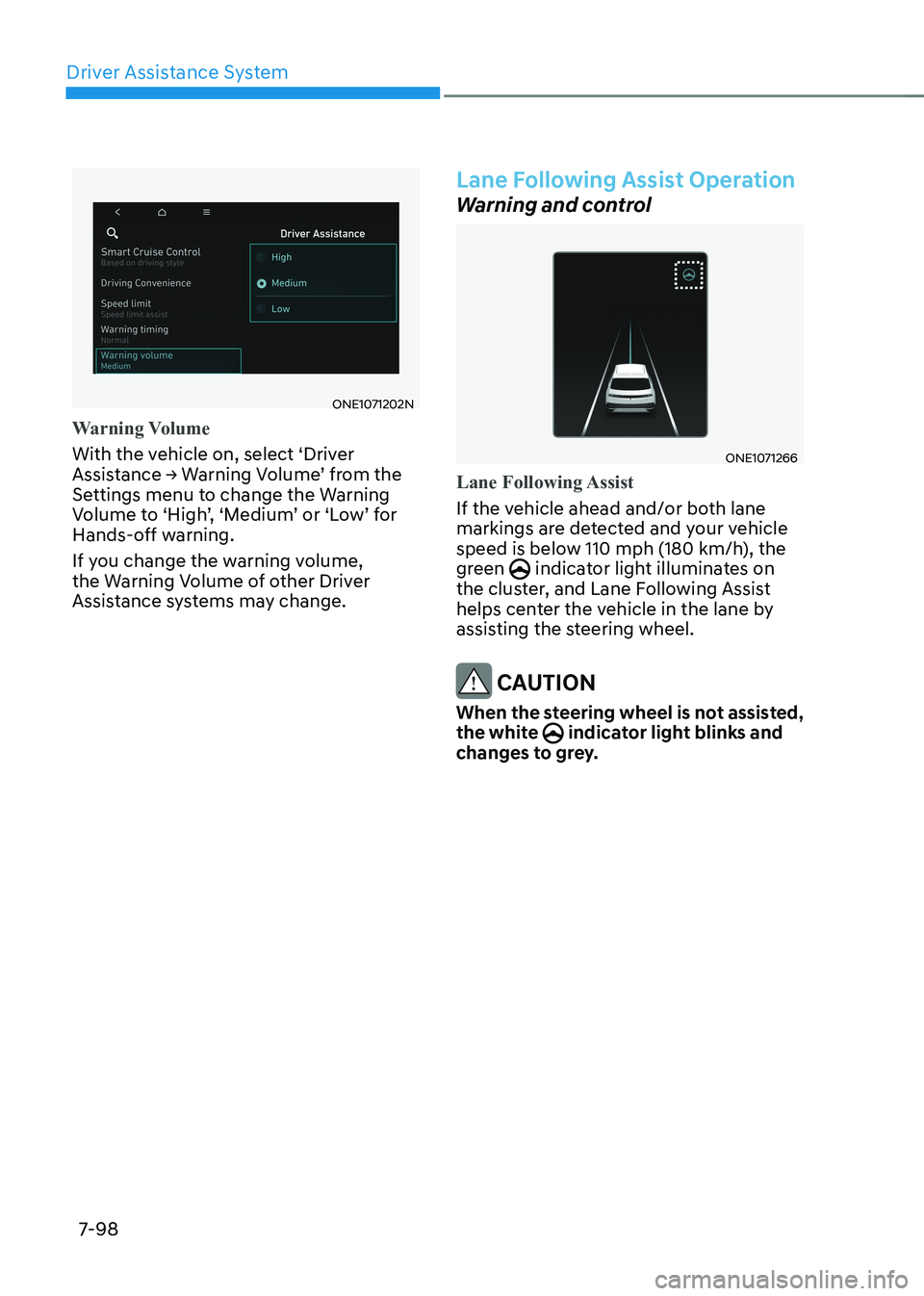
Driver Assistance System
7-98
ONE1071202N
Warning Volume
With the vehicle on, select ‘Driver
Assistance → Warning Volume’ from the
Settings menu to change the Warning
Volume to ‘High’, ‘Medium’ or ‘Low’ for
Hands-off warning.
If you change the warning volume,
the Warning Volume of other Driver
Assistance systems may change.
Lane Following Assist Operation
Warning and control
ONE1071266
Lane Following Assist
If the vehicle ahead and/or both lane
markings are detected and your vehicle
speed is below 110 mph (180 km/h), the
green
indicator light illuminates on
the cluster, and Lane Following Assist
helps center the vehicle in the lane by
assisting the steering wheel.
CAUTION
When the steering wheel is not assisted,
the white
indicator light blinks and
changes to grey.
Page 508 of 680
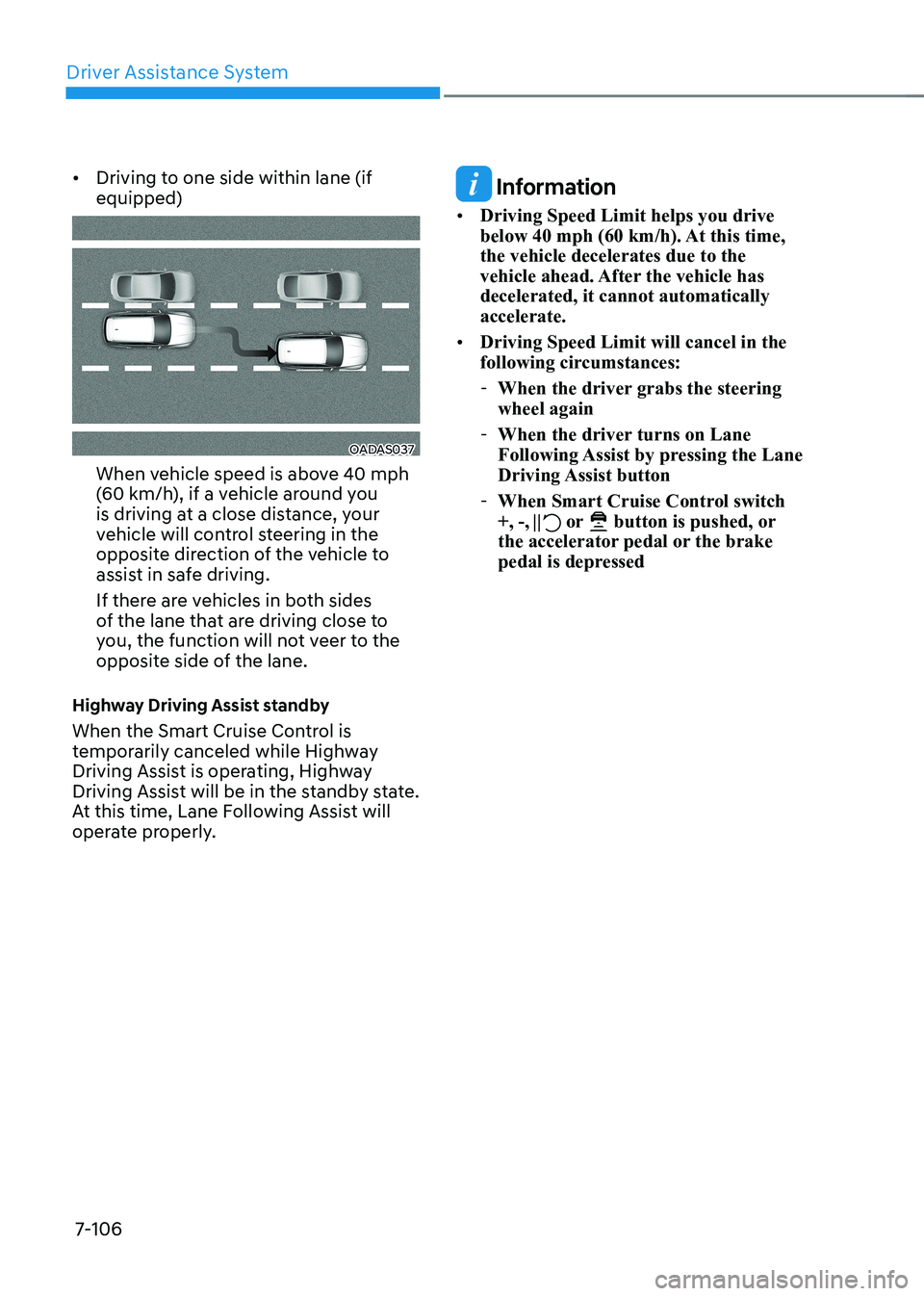
Driver Assistance System
7-106
•
Driving to one side within lane (if equipped)
OADAS037
When vehicle speed is above 40 mph
(60 km/h), if a vehicle around you
is driving at a close distance, your
vehicle will control steering in the
opposite direction of the vehicle to
assist in safe driving.
If there are vehicles in both sides
of the lane that are driving close to
you, the function will not veer to the
opposite side of the lane.
Highway Driving Assist standby
When the Smart Cruise Control is
temporarily canceled while Highway
Driving Assist is operating, Highway
Driving Assist will be in the standby state.
At this time, Lane Following Assist will
operate properly.
Information
• Driving Speed Limit helps you drive
below 40 mph (60 km/h). At this time, the vehicle decelerates due to the
vehicle ahead. After the vehicle has decelerated, it cannot automatically accelerate.
• Driving Speed Limit will cancel in the
following circumstances:
- When the driver grabs the steering wheel again
- When the driver turns on Lane
Following Assist by pressing the Lane
Driving Assist button
- When Smart Cruise Control switch +, -,
or button is pushed, or
the accelerator pedal or the brake
pedal is depressed
Page 509 of 680
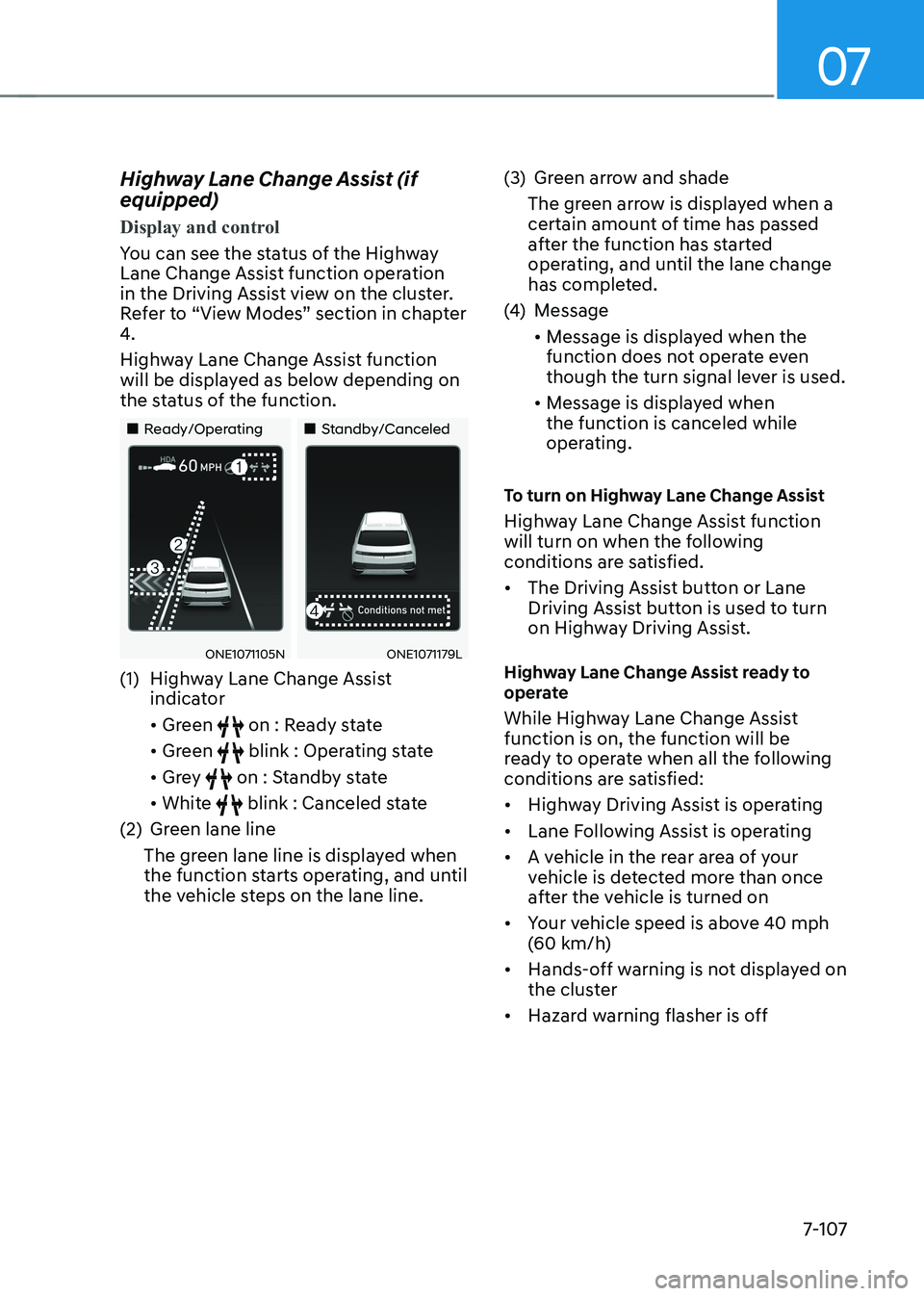
07
7-107
Highway Lane Change Assist (if equipped)
Display and control
You can see the status of the Highway
Lane Change Assist function operation
in the Driving Assist view on the cluster.
Refer to “View Modes” section in chapter
4.
Highway Lane Change Assist function
will be displayed as below depending on
the status of the function.
„„Ready/Operating
„„Standby/Canceled
ONE1071105NONE1071179L
(1) Highway Lane Change Assist indicator • Green
on : Ready state
• Green
blink : Operating state
• Grey
on : Standby state
• White
blink : Canceled state
(2) Green lane line
The green lane line is displayed when
the function starts operating, and until
the vehicle steps on the lane line. (3) Green arrow and shade
The green arrow is displayed when a
certain amount of time has passed
after the function has started
operating, and until the lane change
has completed.
(4) Message • Message is displayed when the
function does not operate even
though the turn signal lever is used.
• Message is displayed when the function is canceled while
operating.
To turn on Highway Lane Change Assist
Highway Lane Change Assist function
will turn on when the following
conditions are satisfied. • The Driving Assist button or Lane
Driving Assist button is used to turn
on Highway Driving Assist.
Highway Lane Change Assist ready to
operate
While Highway Lane Change Assist function is on, the function will be
ready to operate when all the following
conditions are satisfied: • Highway Driving Assist is operating
• Lane Following Assist is operating
• A vehicle in the rear area of your
vehicle is detected more than once
after the vehicle is turned on
• Your vehicle speed is above 40 mph
(60 km/h)
• Hands-off warning is not displayed on
the cluster
• Hazard warning flasher is off
Page 510 of 680
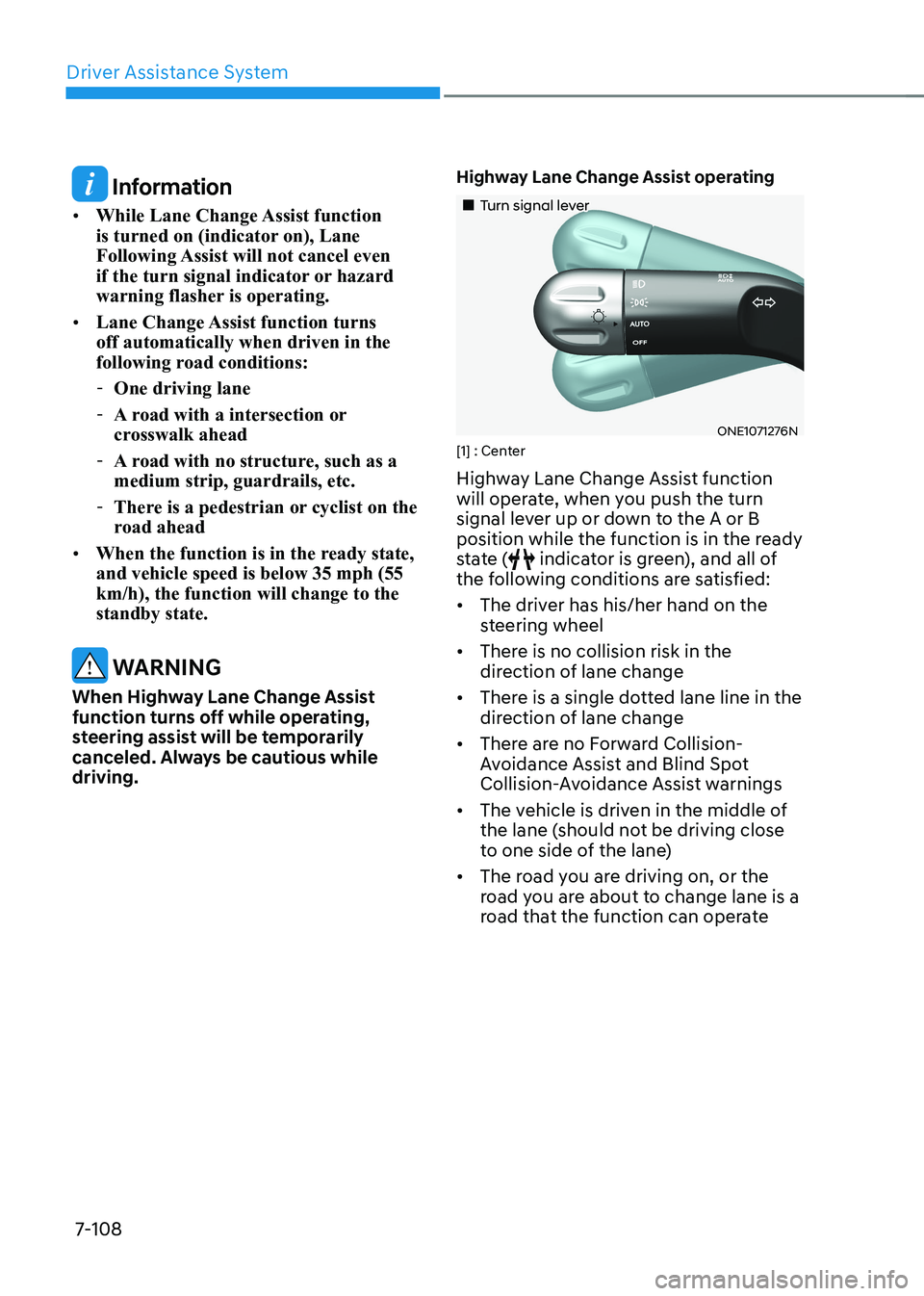
Driver Assistance System
7-108
Information
• While Lane Change Assist function
is turned on (indicator on), Lane
Following Assist will not cancel even
if the turn signal indicator or hazard
warning flasher is operating.
• Lane Change Assist function turns off automatically when driven in the
following road conditions:
- One driving lane
- A road with a intersection or
crosswalk ahead
- A road with no structure, such as a medium strip, guardrails, etc.
- There is a pedestrian or cyclist on the
road ahead
• When the function is in the ready state, and vehicle speed is below 35 mph (55 km/h), the function will change to the standby state.
WARNING
When Highway Lane Change Assist
function turns off while operating,
steering assist will be temporarily
canceled. Always be cautious while driving. Highway Lane Change Assist operating
„„Turn signal lever
ONE1071276N
[1] : Center
Highway Lane Change Assist function
will operate, when you push the turn
signal lever up or down to the A or B
position while the function is in the ready
state (
indicator is green), and all of
the following conditions are satisfied: • The driver has his/her hand on the
steering wheel
• There is no collision risk in the
direction of lane change
• There is a single dotted lane line in the
direction of lane change
• There are no Forward Collision-
Avoidance Assist and Blind Spot
Collision-Avoidance Assist warnings
• The vehicle is driven in the middle of
the lane (should not be driving close
to one side of the lane)
• The road you are driving on, or the
road you are about to change lane is a
road that the function can operate
Page 512 of 680
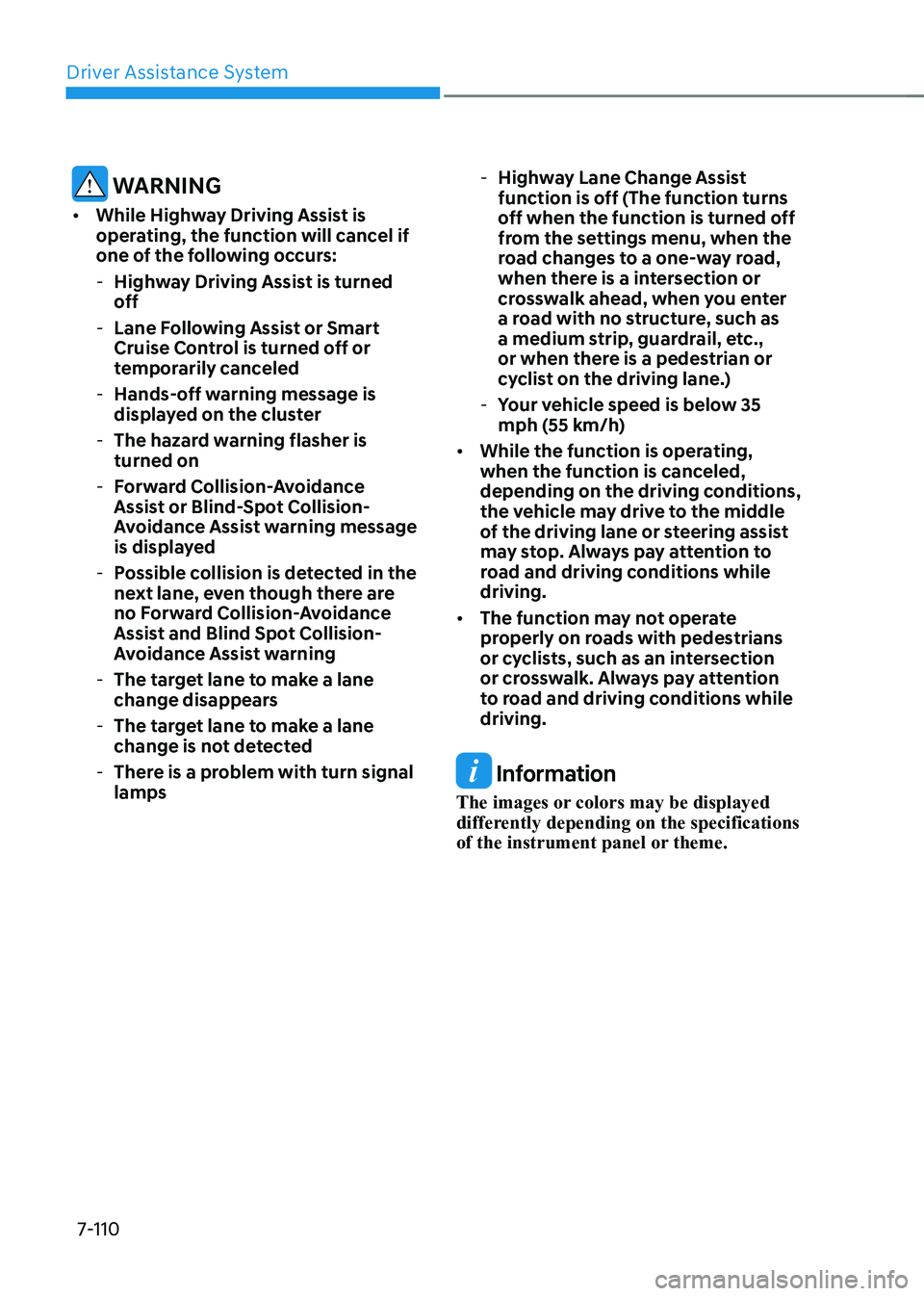
Driver Assistance System
7-110
WARNING
• While Highway Driving Assist is
operating, the function will cancel if
one of the following occurs:
- Highway Driving Assist is turned
off
- Lane Following Assist or Smart
Cruise Control is turned off or
temporarily canceled
- Hands-off warning message is
displayed on the cluster
- The hazard warning flasher is turned on
- Forward Collision-Avoidance
Assist or Blind-Spot Collision-
Avoidance Assist warning message
is displayed
- Possible collision is detected in the
next lane, even though there are
no Forward Collision-Avoidance
Assist and Blind Spot Collision-
Avoidance Assist warning
- The target lane to make a lane
change disappears
- The target lane to make a lane
change is not detected
- There is a problem with turn signal lamps -
Highway Lane Change Assist
function is off (The function turns
off when the function is turned off
from the settings menu, when the
road changes to a one-way road,
when there is a intersection or
crosswalk ahead, when you enter
a road with no structure, such as
a medium strip, guardrail, etc.,
or when there is a pedestrian or
cyclist on the driving lane.)
- Your vehicle speed is below 35
mph (55 km/h)
• While the function is operating,
when the function is canceled,
depending on the driving conditions,
the vehicle may drive to the middle
of the driving lane or steering assist
may stop. Always pay attention to
road and driving conditions while driving.
• The function may not operate
properly on roads with pedestrians
or cyclists, such as an intersection
or crosswalk. Always pay attention
to road and driving conditions while driving.
Information
The images or colors may be displayed
differently depending on the specifications
of the instrument panel or theme.
Page 516 of 680
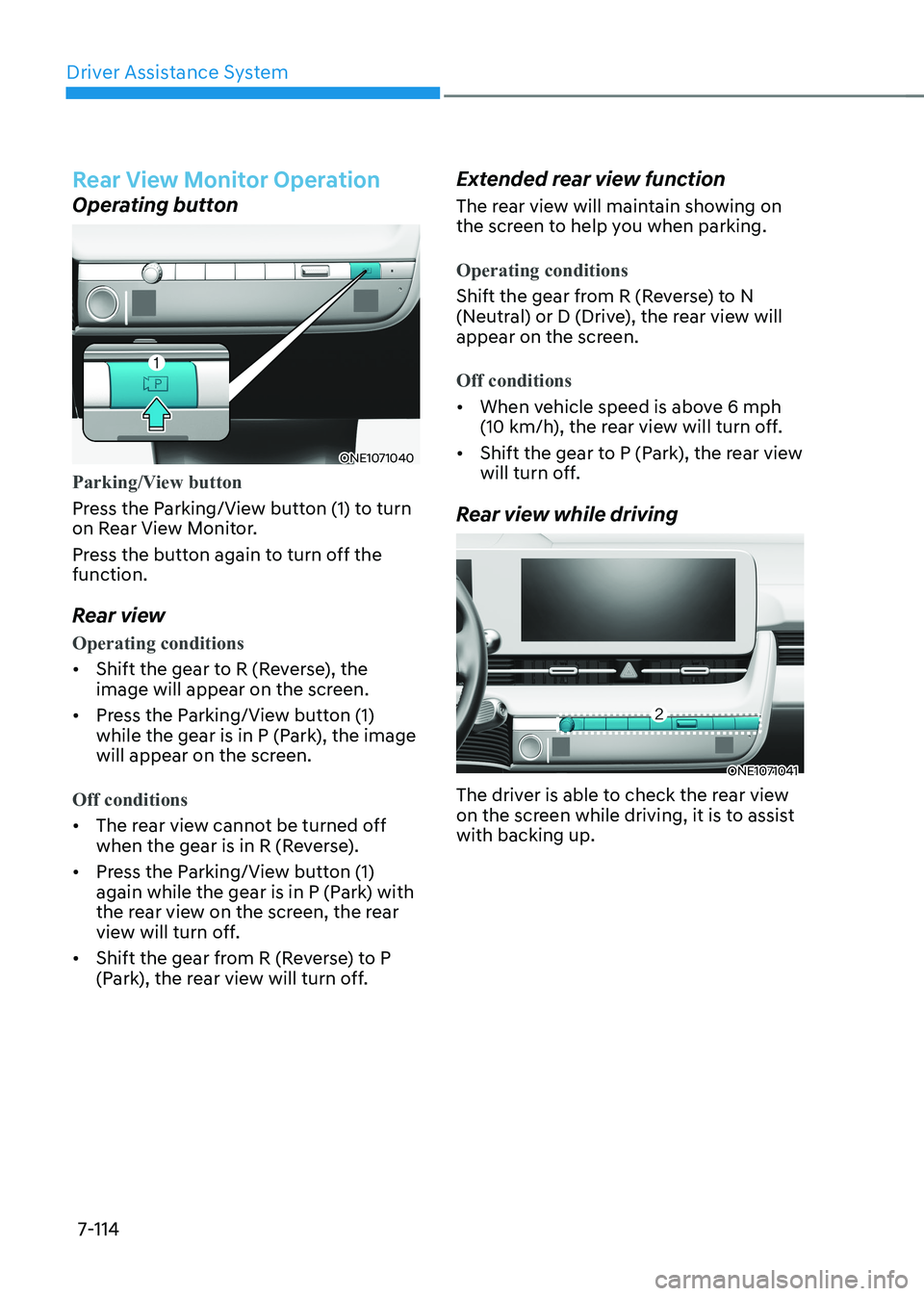
Driver Assistance System
7-114
Rear View Monitor Operation
Operating button
ONE1071040
Parking/View button
Press the Parking/View button (1) to turn
on Rear View Monitor.
Press the button again to turn off the function.
Rear view
Operating conditions
• Shift the gear to R (Reverse), the
image will appear on the screen.
• Press the Parking/View button (1)
while the gear is in P (Park), the image
will appear on the screen.
Off conditions
• The rear view cannot be turned off
when the gear is in R (Reverse).
• Press the Parking/View button (1)
again while the gear is in P (Park) with
the rear view on the screen, the rear
view will turn off.
• Shift the gear from R (Reverse) to P
(Park), the rear view will turn off. Extended rear view function
The rear view will maintain showing on
the screen to help you when parking.
Operating conditions
Shift the gear from R (Reverse) to N
(Neutral) or D (Drive), the rear view will
appear on the screen.
Off conditions
•
When vehicle speed is above 6 mph
(10 km/h), the rear view will turn off.
• Shift the gear to P (Park), the rear view
will turn off.
Rear view while driving
ONE1071041
The driver is able to check the rear view
on the screen while driving, it is to assist with backing up.
Page 521 of 680
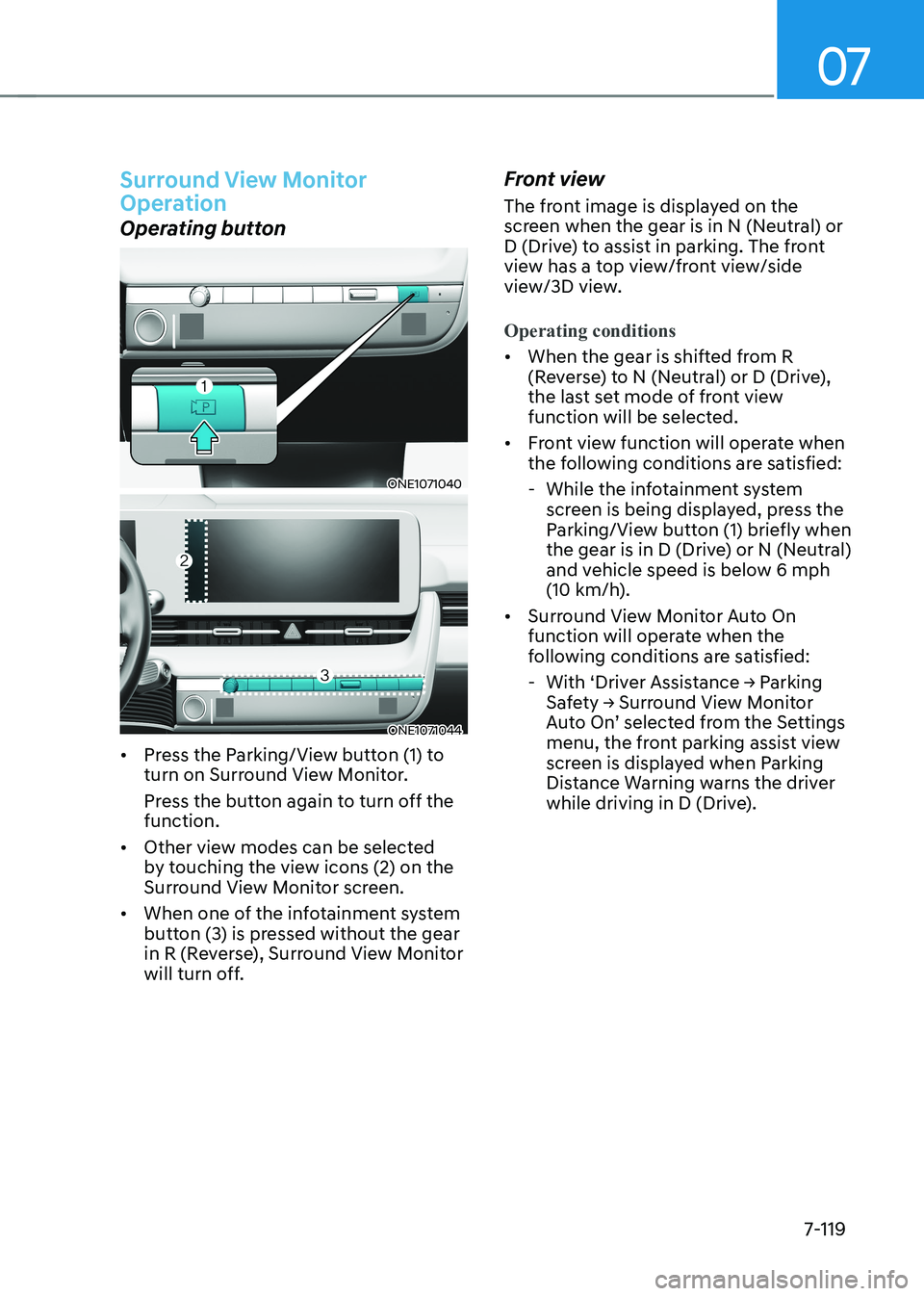
07
7-119
Surround View Monitor
Operation
Operating button
ONE1071040
ONE1071044
• Press the Parking/View button (1) to
turn on Surround View Monitor.
Press the button again to turn off the function.
• Other view modes can be selected
by touching the view icons (2) on the
Surround View Monitor screen.
• When one of the infotainment system
button (3) is pressed without the gear
in R (Reverse), Surround View Monitor
will turn off. Front view
The front image is displayed on the
screen when the gear is in N (Neutral) or
D (Drive) to assist in parking. The front
view has a top view/front view/side
view/3D view.
Operating conditions
•
When the gear is shifted from R
(Reverse) to N (Neutral) or D (Drive),
the last set mode of front view
function will be selected.
• Front view function will operate when
the following conditions are satisfied:
- While the infotainment system screen is being displayed, press the
Parking/View button (1) briefly when
the gear is in D (Drive) or N (Neutral)
and vehicle speed is below 6 mph
(10 km/h).
• Surround View Monitor Auto On
function will operate when the
following conditions are satisfied:
- With ‘Driver Assistance → Parking
Safety → Surround View Monitor
Auto On’ selected from the Settings
menu, the front parking assist view
screen is displayed when Parking
Distance Warning warns the driver
while driving in D (Drive).
Page 522 of 680

Driver Assistance System
7-120
Off conditions
• Press the Parking/View button (1)
again, the image will turn off.
• When vehicle speed is above 6 mph
(10 km/h) with the gear in D (Drive),
Surround View Monitor will turn off
and the screen will change back to the
previous infotainment system screen.
Although you drive below 6 mph (10
km/h) again, Surround View Monitor
will not turn on.
• Press one of the infotainment system
button (3), the screen will change to
the infotainment system screen.
• Shift the gear to P (Park), the image
will turn off. Rear view
The rear image is displayed on the screen
when the gear is in P (Park) to assist in
parking. The rear view has a top view/
rear view/side view/3D view.
Operating conditions
•
Shift the gear to R (Reverse), the
image will appear on the screen.
• Press the Parking/View button (1)
while the gear is in P (Park), the image
will appear on the screen.
Off conditions
• The image cannot be turned off when
the gear is in R (Reverse).
• Shift the gear from R (Reverse) to P
(Park), the image will turn off.
• Press the Parking/View button (1)
again while the gear is in P (Park) with
the image on the screen.