2023 HYUNDAI IONIQ 5 camera
[x] Cancel search: cameraPage 484 of 680
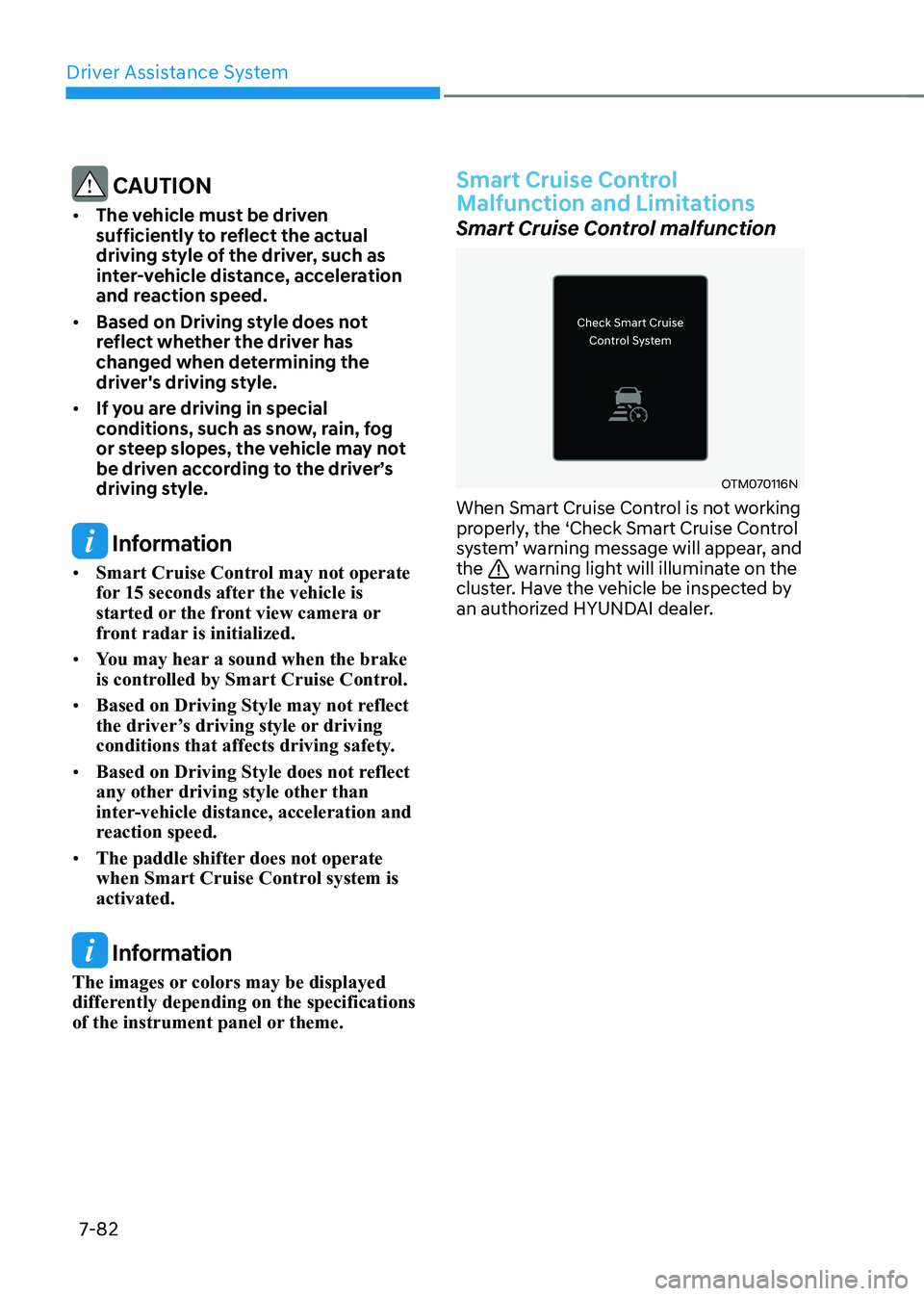
Driver Assistance System
7-82
CAUTION
• The vehicle must be driven
sufficiently to reflect the actual
driving style of the driver, such as
inter-vehicle distance, acceleration
and reaction speed.
• Based on Driving style does not
reflect whether the driver has
changed when determining the
driver's driving style.
• If you are driving in special
conditions, such as snow, rain, fog
or steep slopes, the vehicle may not
be driven according to the driver’s
driving style.
Information
• Smart Cruise Control may not operate
for 15 seconds after the vehicle is
started or the front view camera or
front radar is initialized.
• You may hear a sound when the brake
is controlled by Smart Cruise Control.
• Based on Driving Style may not reflect
the driver’s driving style or driving
conditions that affects driving safety.
• Based on Driving Style does not reflect
any other driving style other than
inter-vehicle distance, acceleration and
reaction speed.
• The paddle shifter does not operate
when Smart Cruise Control system is activated.
Information
The images or colors may be displayed
differently depending on the specifications
of the instrument panel or theme.
Smart Cruise Control
Malfunction and Limitations
Smart Cruise Control malfunction
OTM070116N
When Smart Cruise Control is not working
properly, the ‘Check Smart Cruise Control
system’ warning message will appear, and the
warning light will illuminate on the
cluster. Have the vehicle be inspected by
an authorized HYUNDAI dealer.
Page 485 of 680

07
7-83
Smart Cruise Control disabled
OTM070115N
When the front radar cover or sensor
is covered with snow, rain, or foreign
material, it can reduce the detecting
performance and temporarily limit or
disable Smart Cruise Control.
If this occurs the ‘Smart Cruise Control
disabled. Radar blocked’warning message
will appear for a certain period of time on
the cluster.
Smart Cruise Control will operate properly
when snow, rain or foreign material is
removed.
WARNING
Even though the warning message does
not appear on the cluster, Smart Cruise
Control may not properly operate.
CAUTION
Smart Cruise Control may not properly
operate in an area (for example, open
terrain), where any objects are not
detected after turning ON the vehicle. Limitations of Smart Cruise Control
Smart Cruise Control may not operate
properly, or it may operate unexpectedly
under the following circumstances: •
The detecting sensor or the
surroundings are contaminated or damaged
• Washer fluid is continuously sprayed, or the wiper is on
• The camera lens is contaminated due
to tinted, filmed or coated windshield,
damaged glass, sticky foreign material
(sticker, bug, etc.) on the glass
• Moisture is not removed or frozen on the windshield
• The field of view of the front view
camera is obstructed by sun glare
• Street light or light from an oncoming
traffic is reflected on the wet road
surface, such as a puddle on the road
• The temperature around the front
view camera is high or low due to
surrounding environment
• An object is placed on the dashboard
• The surrounding is very bright
• The surrounding is very dark, such as
in a tunnel, etc.
• The brightness changes suddenly, for
example when entering or exiting a tunnel
• The brightness outside is low, and the
headlamps are not on or are not bright
• Driving in heavy rain or snow, or thick
fog
• Driving through steam, smoke or
shadow
Page 494 of 680
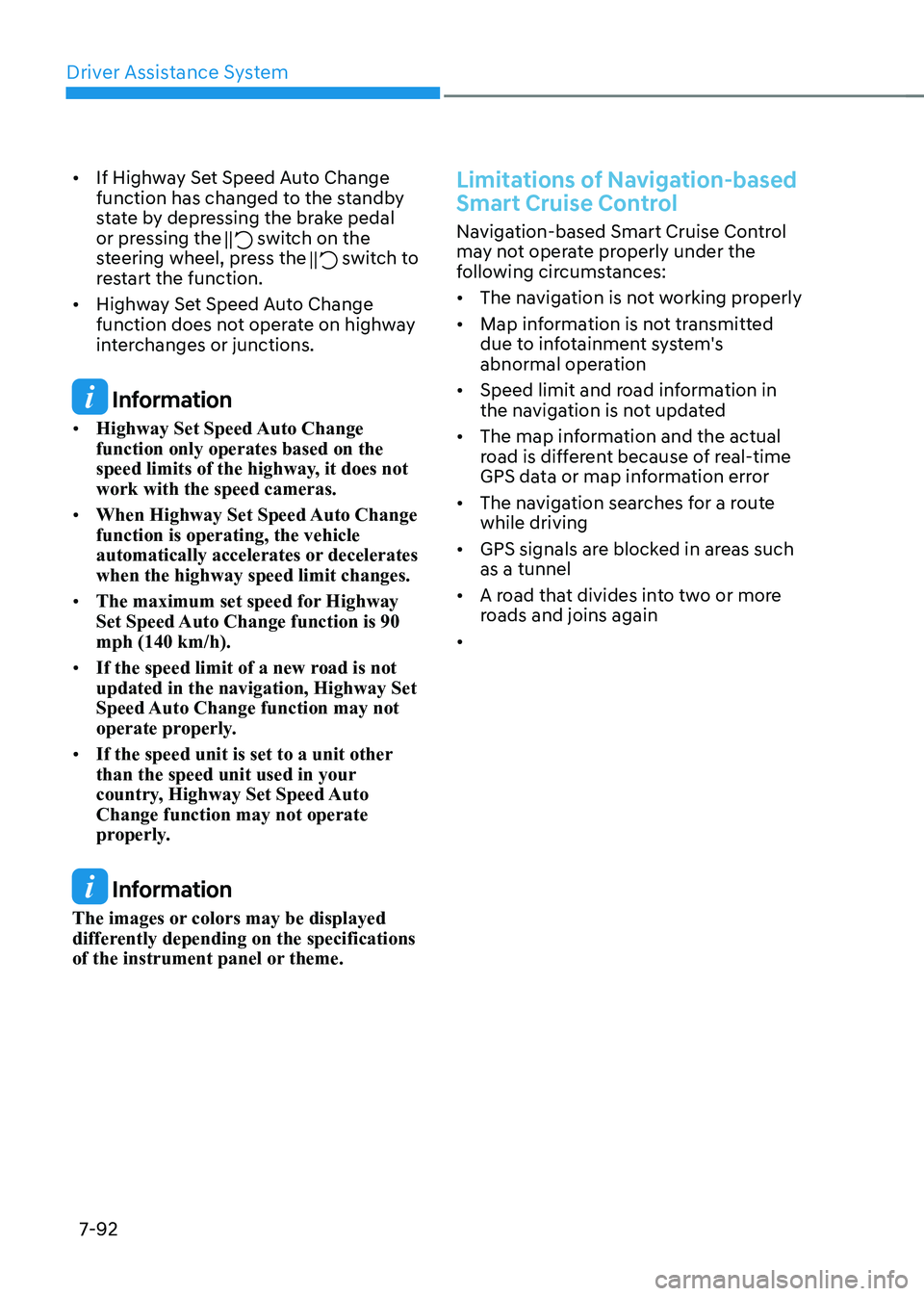
Driver Assistance System
7-92
•
If Highway Set Speed Auto Change
function has changed to the standby
state by depressing the brake pedal
or pressing the
switch on the
steering wheel, press the switch to
restart the function.
• Highway Set Speed Auto Change
function does not operate on highway
interchanges or junctions.
Information
• Highway Set Speed Auto Change function only operates based on the
speed limits of the highway, it does not work with the speed cameras.
• When Highway Set Speed Auto Change function is operating, the vehicle
automatically accelerates or decelerates when the highway speed limit changes.
• The maximum set speed for Highway
Set Speed Auto Change function is 90 mph (140 km/h).
• If the speed limit of a new road is not updated in the navigation, Highway Set
Speed Auto Change function may not
operate properly.
• If the speed unit is set to a unit other
than the speed unit used in your
country, Highway Set Speed Auto Change function may not operate
properly.
Information
The images or colors may be displayed
differently depending on the specifications
of the instrument panel or theme.
Limitations of Navigation-based
Smart Cruise Control
Navigation-based Smart Cruise Control
may not operate properly under the
following circumstances: • The navigation is not working properly
• Map information is not transmitted
due to infotainment system's
abnormal operation
• Speed limit and road information in
the navigation is not updated
• The map information and the actual
road is different because of real-time
GPS data or map information error
• The navigation searches for a route while driving
• GPS signals are blocked in areas such as a tunnel
• A road that divides into two or more
roads and joins again
•
Page 499 of 680

07
7-97
Lane Following Assist is designed to help
detect lane markings and/or vehicles on
the road, and assists the driver’s steering
to help center the vehicle in the lane.
Detecting sensor
ONE1071002K
[1]: Front view camera
The front view camera is used as a
detecting sensor to detect lane markings
and front vehicles.
Refer to the picture above for the
detailed location of the detecting sensor.
CAUTION
For more details on the precautions
of the front view camera, refer to
“Forward Collision-Avoidance Assist
(FCA)” section in this chapter.
Lane Following Assist Settings
Setting features
ONE1071157
Turning Lane Following Assist On/Off
With the vehicle on, shortly press the
Lane Driving Assist button located on the
steering wheel to turn on Lane Following
Assist. The grey or green
indicator
light will illuminate on the cluster.
Press the button again to turn off the function.
LANE FOLLOWING ASSIST (LFA)
Page 504 of 680
![HYUNDAI IONIQ 5 2023 Owners Manual Driver Assistance System
7-102
Detecting sensor
ONE1071002K
ONE1071003
ONE1071004N
[1] : Front view camera, [2]: Front radar,
[3] : Front corner radar (if equipped),
[4] : Rear corner radar (if equ HYUNDAI IONIQ 5 2023 Owners Manual Driver Assistance System
7-102
Detecting sensor
ONE1071002K
ONE1071003
ONE1071004N
[1] : Front view camera, [2]: Front radar,
[3] : Front corner radar (if equipped),
[4] : Rear corner radar (if equ](/manual-img/35/56168/w960_56168-503.png)
Driver Assistance System
7-102
Detecting sensor
ONE1071002K
ONE1071003
ONE1071004N
[1] : Front view camera, [2]: Front radar,
[3] : Front corner radar (if equipped),
[4] : Rear corner radar (if equipped)
Refer to the picture above for the
detailed location of the detecting
sensors.
CAUTION
For more details on the precautions of
the detecting sensors, refer to “Forward
Collision-Avoidance Assist (FCA)”
section in this chapter.
Highway Driving Assist Settings
Setting features
ONE1071213N
Basic function
With the vehicle on, select or
deselect ‘Driver Assistance → Driving
Convenience’ from the Settings menu to
set whether to use each function. - If ‘Highway Driving Assist’ is selected, it helps maintain distance from the
vehicle ahead, maintain the set speed,
and helps center the vehicle in the lane.
Highway Lane Change Assist (if equipped)
- If ‘Highway Lane Change Assist’ is selected, it helps the driver change lanes.
Page 513 of 680
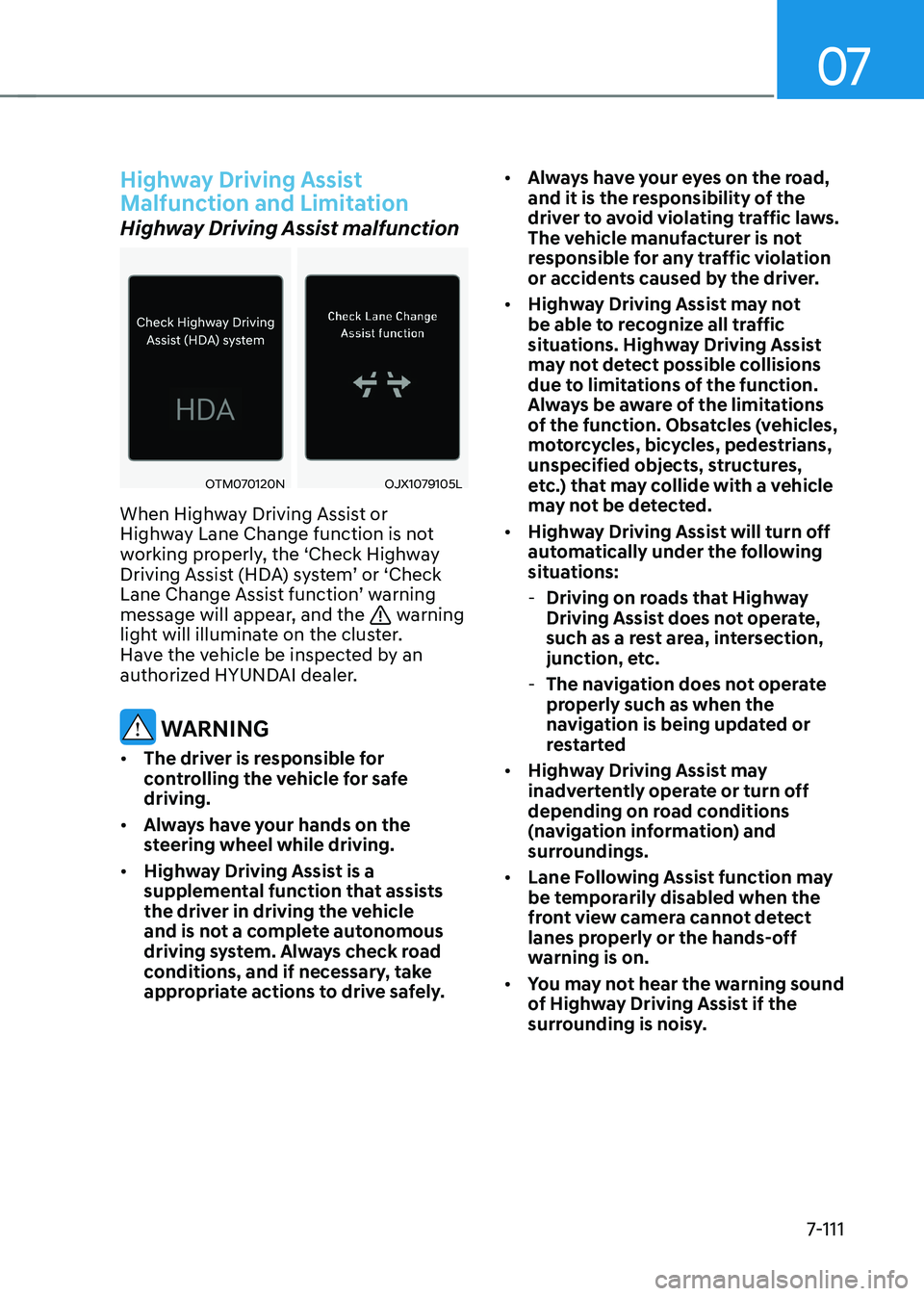
07
7-111
Highway Driving Assist
Malfunction and Limitation
Highway Driving Assist malfunction
OTM070120NOJX1079105L
When Highway Driving Assist or
Highway Lane Change function is not
working properly, the ‘Check Highway
Driving Assist (HDA) system’ or ‘Check
Lane Change Assist function’ warning
message will appear, and the
warning
light will illuminate on the cluster.
Have the vehicle be inspected by an
authorized HYUNDAI dealer.
WARNING
• The driver is responsible for
controlling the vehicle for safe driving.
• Always have your hands on the
steering wheel while driving.
• Highway Driving Assist is a
supplemental function that assists
the driver in driving the vehicle
and is not a complete autonomous
driving system. Always check road
conditions, and if necessary, take
appropriate actions to drive safely. •
Always have your eyes on the road,
and it is the responsibility of the
driver to avoid violating traffic laws.
The vehicle manufacturer is not
responsible for any traffic violation
or accidents caused by the driver.
• Highway Driving Assist may not
be able to recognize all traffic
situations. Highway Driving Assist
may not detect possible collisions
due to limitations of the function.
Always be aware of the limitations
of the function. Obsatcles (vehicles,
motorcycles, bicycles, pedestrians,
unspecified objects, structures,
etc.) that may collide with a vehicle
may not be detected.
• Highway Driving Assist will turn off
automatically under the following
situations:
- Driving on roads that Highway
Driving Assist does not operate,
such as a rest area, intersection,
junction, etc.
- The navigation does not operate
properly such as when the
navigation is being updated or
restarted
• Highway Driving Assist may
inadvertently operate or turn off
depending on road conditions
(navigation information) and
surroundings.
• Lane Following Assist function may
be temporarily disabled when the
front view camera cannot detect
lanes properly or the hands-off
warning is on.
• You may not hear the warning sound
of Highway Driving Assist if the
surrounding is noisy.
Page 514 of 680

Driver Assistance System
7-112
•
If the vehicle is driven at high speed
above a certain speed at a curve,
your vehicle may drive to one side or
may depart from the driving lane.
• When you are towing a trailer or
another vehicle, turn off Highway
Driving Assist for safety reasons.
• The hands–off warning message
may appear early or late depending
on how the steering wheel is held or
road conditions. Always have your
hands on the steering wheel while driving.
• For your safety, please read the
owner's manual before using the
Highway Driving Assist.
• Highway Driving Assist will not
operate when the vehicle is started,
or when the detecting sensors or
navigation is being initialized.
Limitations of Highway Driving
Assist
Highway Driving Assist and Highway
Lane Change function may not operate
properly, or may not operate under the
following circumstances: • The map information and the
actual road is different because the
navigation is not updated
• The map information and the actual
road is different because of real-time
GPS data or map information error
• The infotainment system is overloaded
by simultaneously performing
functions such as route search, video
playback, voice recognition, etc. •
GPS signals are blocked in areas such as a tunnel
• The driver goes off course or the
route to the destination is changed or
canceled by resetting the navigation
• The vehicle enters a service station or
rest area
• Android Auto or Car Play is operating
• The navigation cannot detect the
current vehicle position (for example,
elevated roads including overpass
adjacent to general roads or nearby
roads exist in a parallel way)
• White single dotted lane line or road
edge cannot be detected
• The road is temporarily controlled due
to construction, etc.
• There is no structure, such as a
medium strip, guardrails, etc., on the
road
• There is a changeable lane in the
direction of lane change
Information
For more details on the limitations of
the front view camera, front radar, front
corner radar and rear corner radar, refer
to “Forward Collision-Avoidance Assist
(FCA)” section in this chapter.
Page 515 of 680
![HYUNDAI IONIQ 5 2023 Owners Manual 07
7-113
ONE1071037N
ONE1071039
Rear View Monitor shows the area
behind the vehicle to assist you when parking or backing up. Detecting sensor
ONE1071038N
[1] : Rear view camera
Refer to the pictur HYUNDAI IONIQ 5 2023 Owners Manual 07
7-113
ONE1071037N
ONE1071039
Rear View Monitor shows the area
behind the vehicle to assist you when parking or backing up. Detecting sensor
ONE1071038N
[1] : Rear view camera
Refer to the pictur](/manual-img/35/56168/w960_56168-514.png)
07
7-113
ONE1071037N
ONE1071039
Rear View Monitor shows the area
behind the vehicle to assist you when parking or backing up. Detecting sensor
ONE1071038N
[1] : Rear view camera
Refer to the picture above for the
detailed location of the detecting sensor.
Rear View Monitor Settings
Camera settings
ONE1071214L
• You can change Rear View Monitor
‘Display Contents’ by touching the
setup icon (
) on the screen while
Rear View Monitor is operating, or
selecting ‘Driver Assistance → Parking
Safety → Camera Settings’ from the
Settings menu while the vehicle is on.
• To use Rear View while Driving, select
'Camera Settings → Display Contents →
Keeps Rear Camera' from the Settings
menu while the vehicle is on.
• In the Display Contents, you can
change setting for 'Rear View' and
in the Display Settings, you can
change the screen's 'Brightness' and
'Contrast'.
REAR VIEW MONITOR (RVM) (IF EQUIPPED)