2023 HYUNDAI IONIQ 5 warning
[x] Cancel search: warningPage 465 of 680
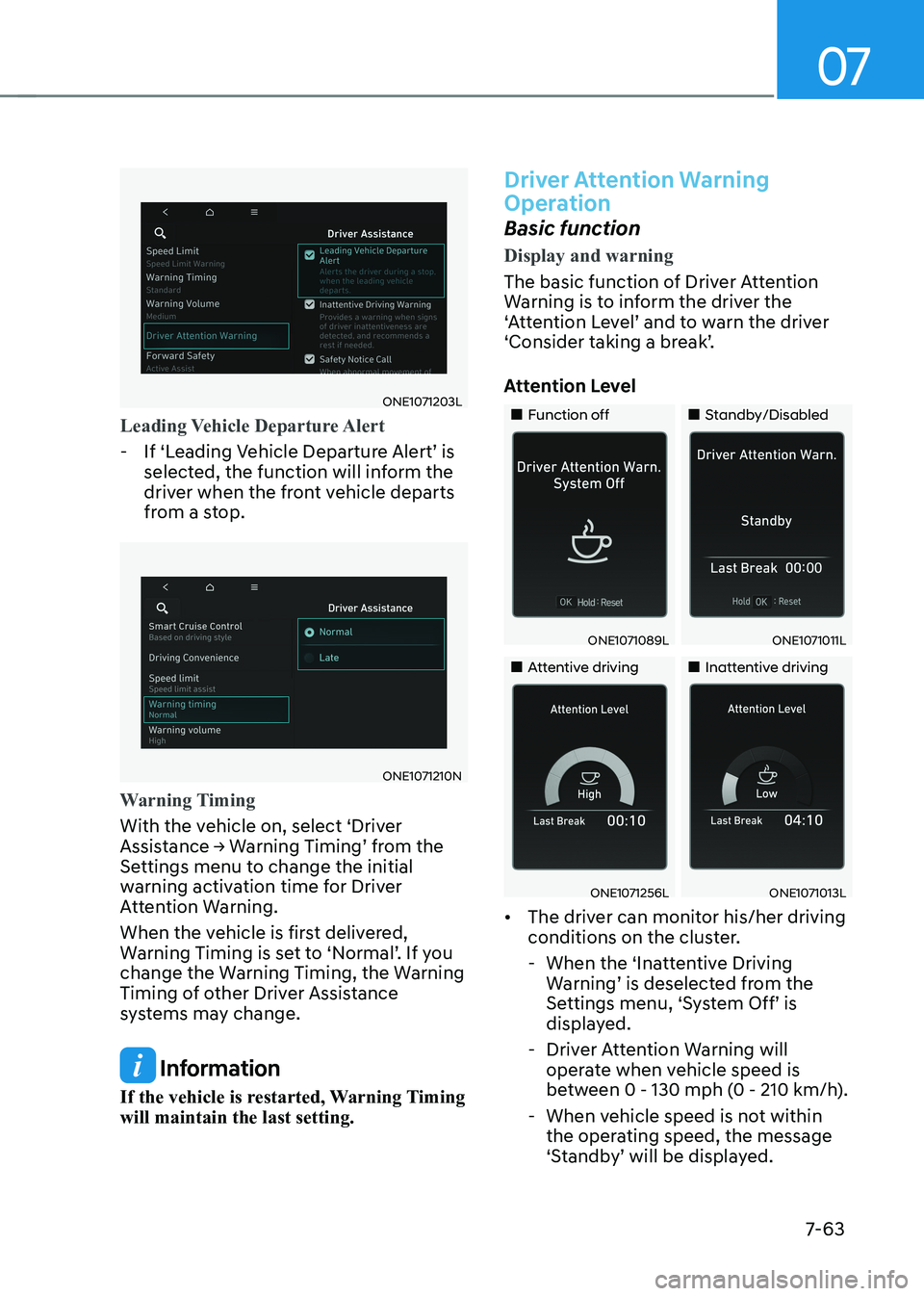
07
7-63
ONE1071203L
Leading Vehicle Departure Alert
- If ‘Leading Vehicle Departure Alert’ is selected, the function will inform the
driver when the front vehicle departs
from a stop.
ONE1071210N
Warning Timing
With the vehicle on, select ‘Driver
Assistance → Warning Timing’ from the
Settings menu to change the initial
warning activation time for Driver
Attention Warning.
When the vehicle is first delivered,
Warning Timing is set to ‘Normal’. If you
change the Warning Timing, the Warning
Timing of other Driver Assistance
systems may change.
Information
If the vehicle is restarted, Warning Timing will maintain the last setting.
Driver Attention Warning
Operation
Basic function
Display and warning
The basic function of Driver Attention
Warning is to inform the driver the
‘Attention Level’ and to warn the driver
‘Consider taking a break’.
Attention Level
„„Function off „„Standby/Disabled
ONE1071089LONE1071011L
„„Attentive driving„„Inattentive driving
ONE1071256LONE1071013L
• The driver can monitor his/her driving
conditions on the cluster.
- When the ‘Inattentive Driving Warning’ is deselected from the
Settings menu, ‘System Off’ is
displayed.
- Driver Attention Warning will operate when vehicle speed is
between 0 - 130 mph (0 - 210 km/h).
- When vehicle speed is not within the operating speed, the message
‘Standby’ will be displayed.
Page 466 of 680

Driver Assistance System
7-64
•
The driver’s attention level is displayed
on the scale of 1 to 5. The lower the
level is, the more inattentive the driver is.
• The level decreases when the driver
does not take a break for a certain
period of time.
Taking a break
ONE1071014L
• The ‘Consider taking a break’ message
will appear on the cluster and an
audible warning will sound to suggest
that the driver take a break, when the
driver’s attention level is below 1.
• Driver Attention Warning will not
suggest a break when the total driving
time is shorter than 10 minutes or 10
minutes has not passed after the last
break was suggested.
WARNING
For your safety, change the Settings
after parking the vehicle at a safe
location.
CAUTION
• Driver Attention Warning may
suggest a break depending on the
driver’s driving pattern or habits,
even if the driver doesn’t feel fatigue.
• Driver Attention Warning is a
supplemental function and may not
be able to determine whether the
driver is inattentive.
• The driver who feels fatigued should
take a break at a safe location, even
though there is no break suggestion
by Driver Attention Warning.
Information
• For more details on setting the functions in the infotainment system,
refer to “Vehicle Settings” section in
chapter 4.
• Driver Attention Warning will reset the
last break time to 00:00 in the following situations:
- The vehicle is turned off
- The driver unfastens the seat belt
and opens the driver’s door
- The vehicle is stopped for more than 10 minutes
• When the driver resets Driver Attention
Warning, the last break time is set to
00:00 and the driver’s attention level is set to High.
Page 467 of 680
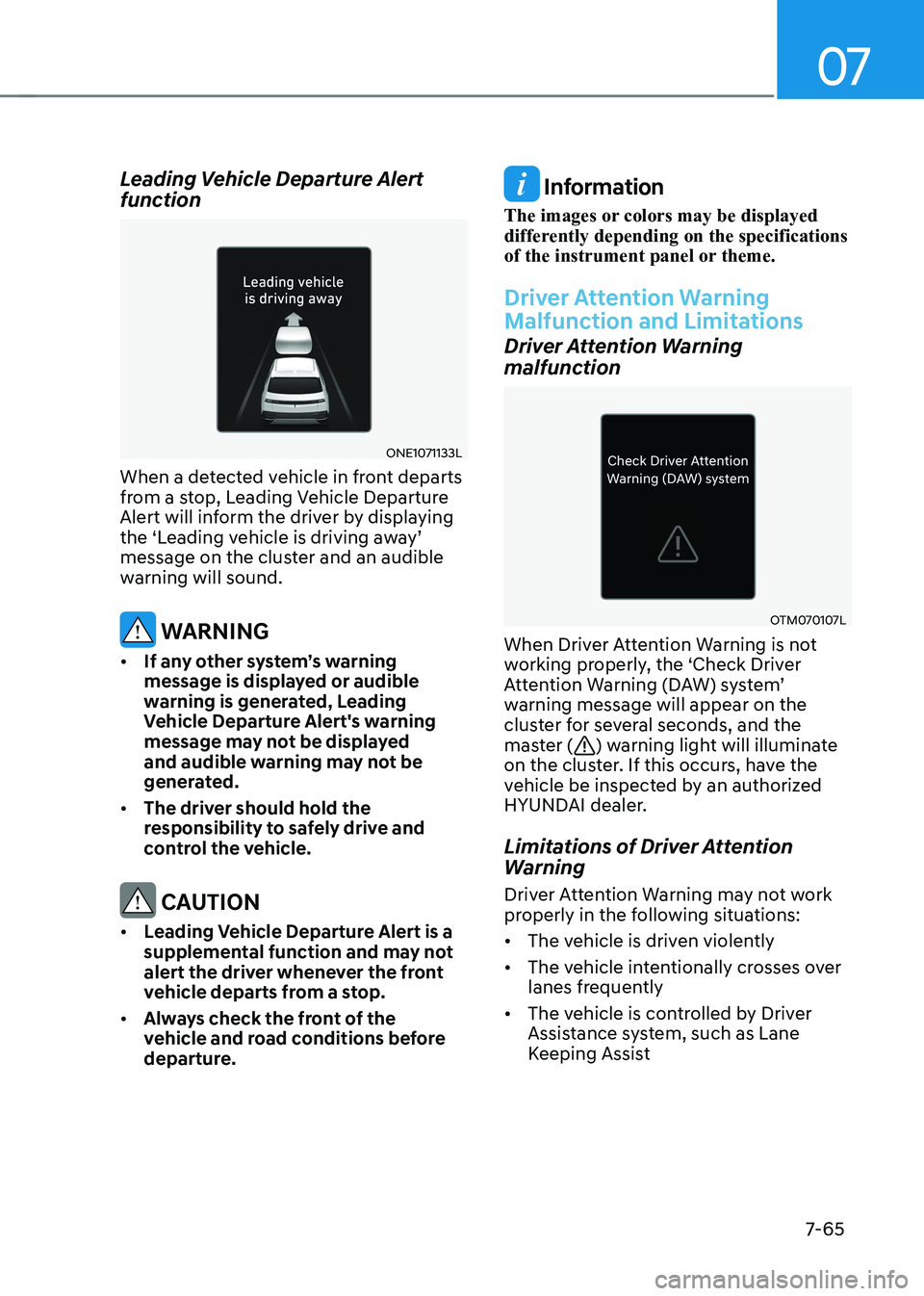
07
7-65
Leading Vehicle Departure Alert
function
ONE1071133L
When a detected vehicle in front departs
from a stop, Leading Vehicle Departure
Alert will inform the driver by displaying
the ‘Leading vehicle is driving away’
message on the cluster and an audible
warning will sound.
WARNING
• If any other system’s warning
message is displayed or audible
warning is generated, Leading
Vehicle Departure Alert's warning
message may not be displayed
and audible warning may not be
generated.
• The driver should hold the
responsibility to safely drive and
control the vehicle.
CAUTION
• Leading Vehicle Departure Alert is a
supplemental function and may not
alert the driver whenever the front
vehicle departs from a stop.
• Always check the front of the
vehicle and road conditions before
departure.
Information
The images or colors may be displayed
differently depending on the specifications
of the instrument panel or theme.
Driver Attention Warning
Malfunction and Limitations
Driver Attention Warning
malfunction
OTM070107L
When Driver Attention Warning is not
working properly, the ‘Check Driver
Attention Warning (DAW) system’
warning message will appear on the
cluster for several seconds, and the
master (
) warning light will illuminate
on the cluster. If this occurs, have the
vehicle be inspected by an authorized
HYUNDAI dealer.
Limitations of Driver Attention
Warning
Driver Attention Warning may not work
properly in the following situations: • The vehicle is driven violently
• The vehicle intentionally crosses over
lanes frequently
• The vehicle is controlled by Driver
Assistance system, such as Lane
Keeping Assist
Page 471 of 680
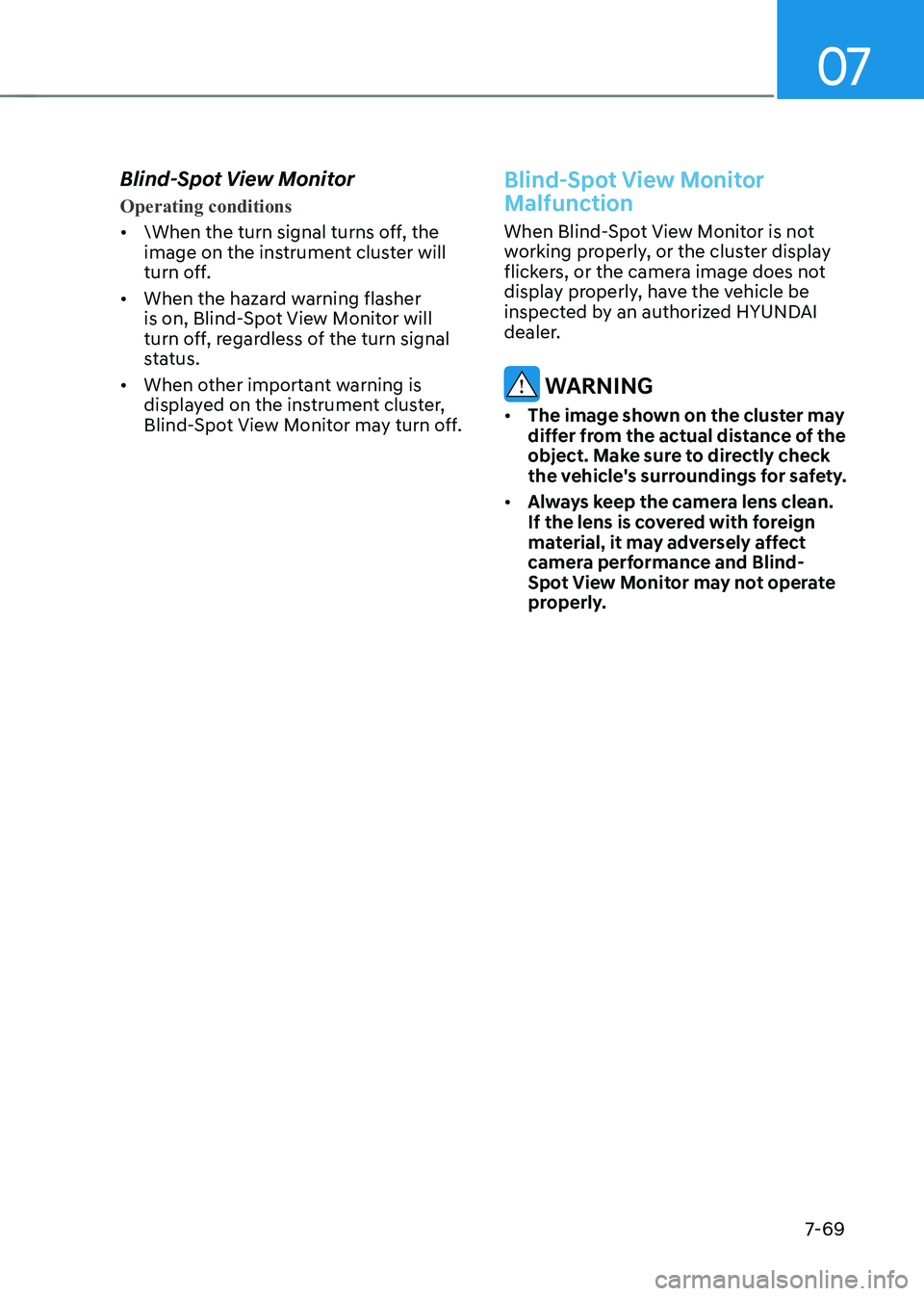
07
7-69
Blind-Spot View Monitor
Operating conditions
•
\When the turn signal turns off, the
image on the instrument cluster will
turn off.
• When the hazard warning flasher
is on, Blind-Spot View Monitor will
turn off, regardless of the turn signal
status.
• When other important warning is
displayed on the instrument cluster,
Blind-Spot View Monitor may turn off.
Blind-Spot View Monitor
Malfunction
When Blind-Spot View Monitor is not
working properly, or the cluster display
flickers, or the camera image does not
display properly, have the vehicle be
inspected by an authorized HYUNDAI
dealer.
WARNING
• The image shown on the cluster may
differ from the actual distance of the
object. Make sure to directly check
the vehicle's surroundings for safety.
• Always keep the camera lens clean.
If the lens is covered with foreign
material, it may adversely affect
camera performance and Blind-
Spot View Monitor may not operate
properly.
Page 474 of 680
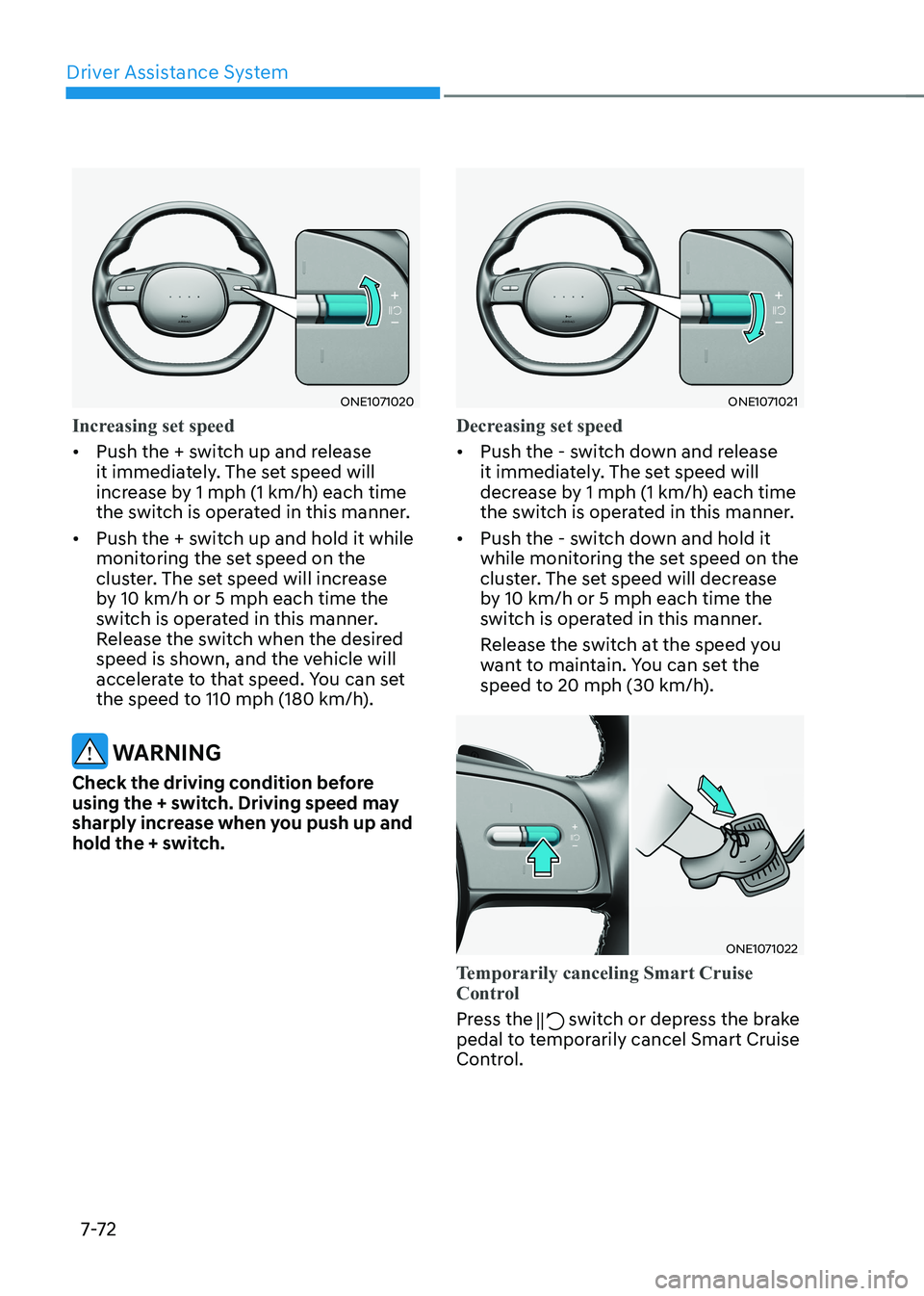
Driver Assistance System
7-7 2
ONE1071020
Increasing set speed
• Push the + switch up and release
it immediately. The set speed will
increase by 1 mph (1 km/h) each time
the switch is operated in this manner.
• Push the + switch up and hold it while
monitoring the set speed on the
cluster. The set speed will increase
by 10 km/h or 5 mph each time the
switch is operated in this manner.
Release the switch when the desired
speed is shown, and the vehicle will
accelerate to that speed. You can set
the speed to 110 mph (180 km/h).
WARNING
Check the driving condition before
using the + switch. Driving speed may
sharply increase when you push up and
hold the + switch.
ONE1071021
Decreasing set speed
• Push the - switch down and release
it immediately. The set speed will
decrease by 1 mph (1 km/h) each time
the switch is operated in this manner.
• Push the - switch down and hold it
while monitoring the set speed on the
cluster. The set speed will decrease
by 10 km/h or 5 mph each time the
switch is operated in this manner.
Release the switch at the speed you
want to maintain. You can set the
speed to 20 mph (30 km/h).
ONE1071022
Temporarily canceling Smart Cruise
Control
Press the switch or depress the brake
pedal to temporarily cancel Smart Cruise
Control.
Page 475 of 680
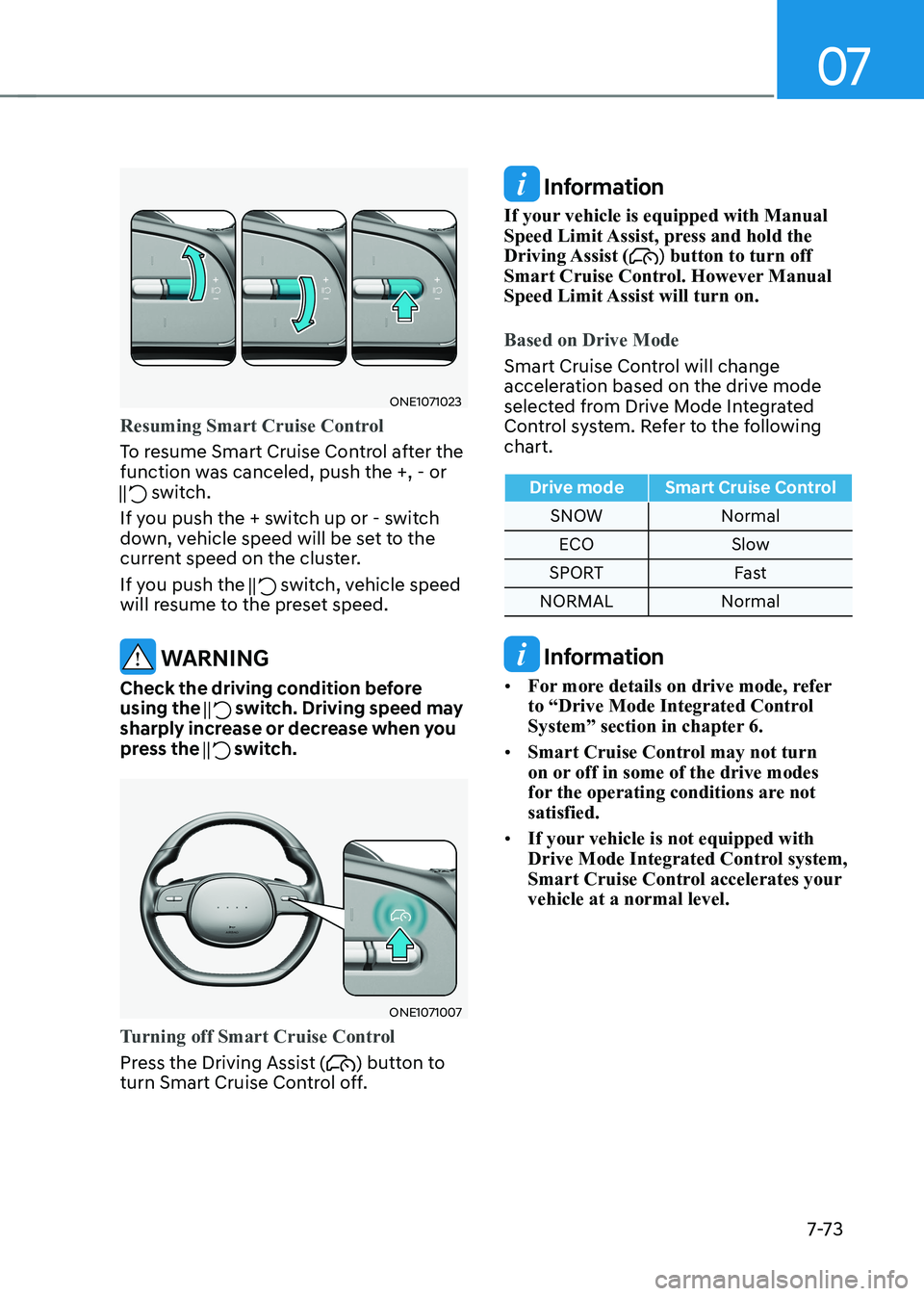
07
7-7 3
ONE1071023
Resuming Smart Cruise Control
To resume Smart Cruise Control after the
function was canceled, push the +, - or
switch.
If you push the + switch up or - switch
down, vehicle speed will be set to the
current speed on the cluster.
If you push the
switch, vehicle speed
will resume to the preset speed.
WARNING
Check the driving condition before using the
switch. Driving speed may
sharply increase or decrease when you
press the
switch.
ONE1071007
Turning off Smart Cruise Control
Press the Driving Assist () button to
turn Smart Cruise Control off.
Information
If your vehicle is equipped with Manual
Speed Limit Assist, press and hold the Driving Assist (
) button to turn off
Smart Cruise Control. However Manual
Speed Limit Assist will turn on.
Based on Drive Mode
Smart Cruise Control will change
acceleration based on the drive mode
selected from Drive Mode Integrated
Control system. Refer to the following chart.
Drive mode Smart Cruise Control
SNOW Normal
ECO Slow
SPORT Fast
NORMAL Normal
Information
• For more details on drive mode, refer
to “Drive Mode Integrated Control
System” section in chapter 6.
• Smart Cruise Control may not turn
on or off in some of the drive modes
for the operating conditions are not satisfied.
• If your vehicle is not equipped with
Drive Mode Integrated Control system,
Smart Cruise Control accelerates your vehicle at a normal level.
Page 477 of 680
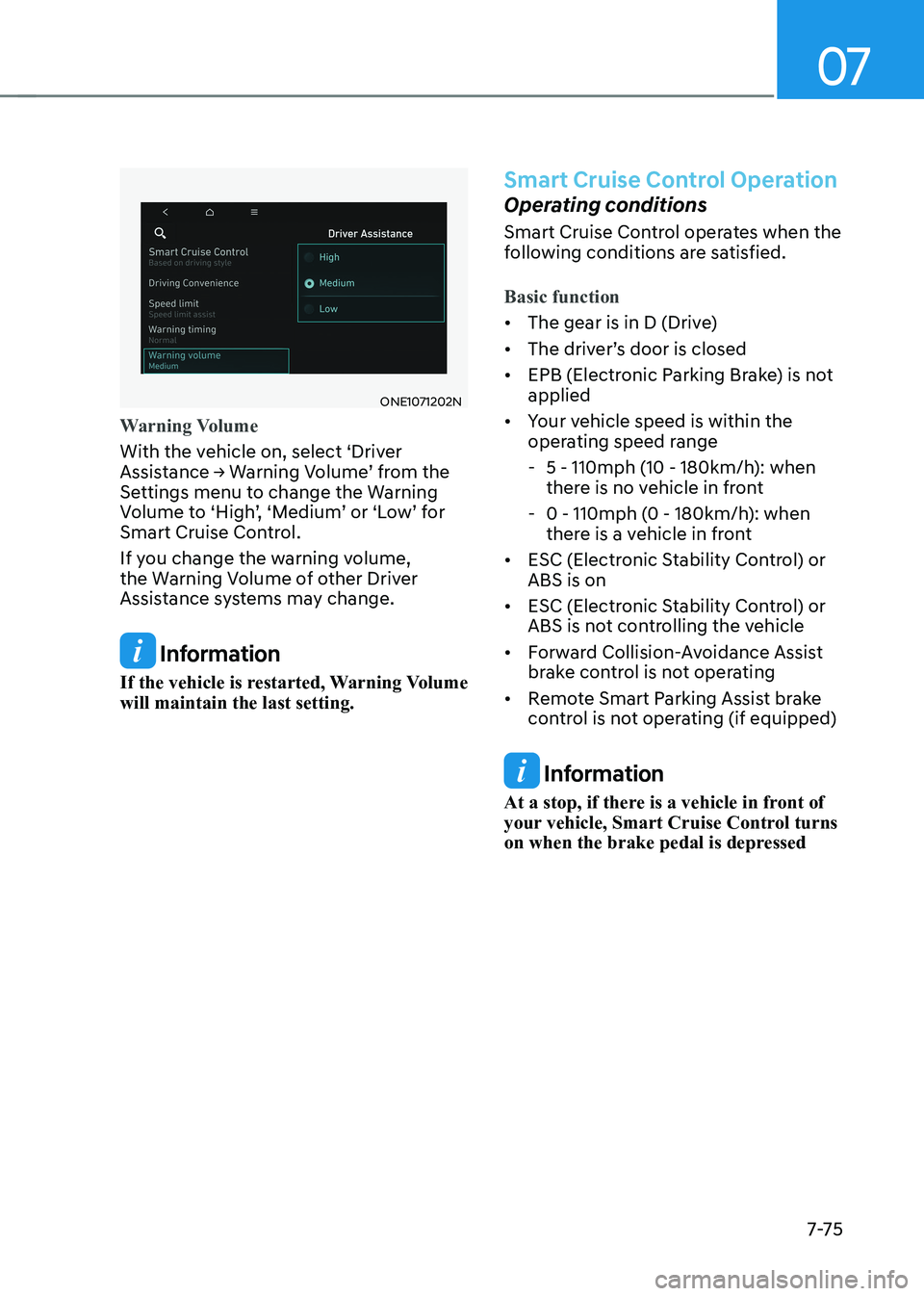
07
7-7 5
ONE1071202N
Warning Volume
With the vehicle on, select ‘Driver
Assistance → Warning Volume’ from the
Settings menu to change the Warning
Volume to ‘High’, ‘Medium’ or ‘Low’ for
Smart Cruise Control.
If you change the warning volume,
the Warning Volume of other Driver
Assistance systems may change.
Information
If the vehicle is restarted, Warning Volume will maintain the last setting.
Smart Cruise Control Operation
Operating conditions
Smart Cruise Control operates when the
following conditions are satisfied.
Basic function
• The gear is in D (Drive)
• The driver’s door is closed
• EPB (Electronic Parking Brake) is not applied
• Your vehicle speed is within the
operating speed range
- 5 - 110mph (10 - 180km/h): when
there is no vehicle in front
- 0 - 110mph (0 - 180km/h): when
there is a vehicle in front
• ESC (Electronic Stability Control) or ABS is on
• ESC (Electronic Stability Control) or
ABS is not controlling the vehicle
• Forward Collision-Avoidance Assist
brake control is not operating
• Remote Smart Parking Assist brake
control is not operating (if equipped)
Information
At a stop, if there is a vehicle in front of
your vehicle, Smart Cruise Control turns
on when the brake pedal is depressed
Page 478 of 680
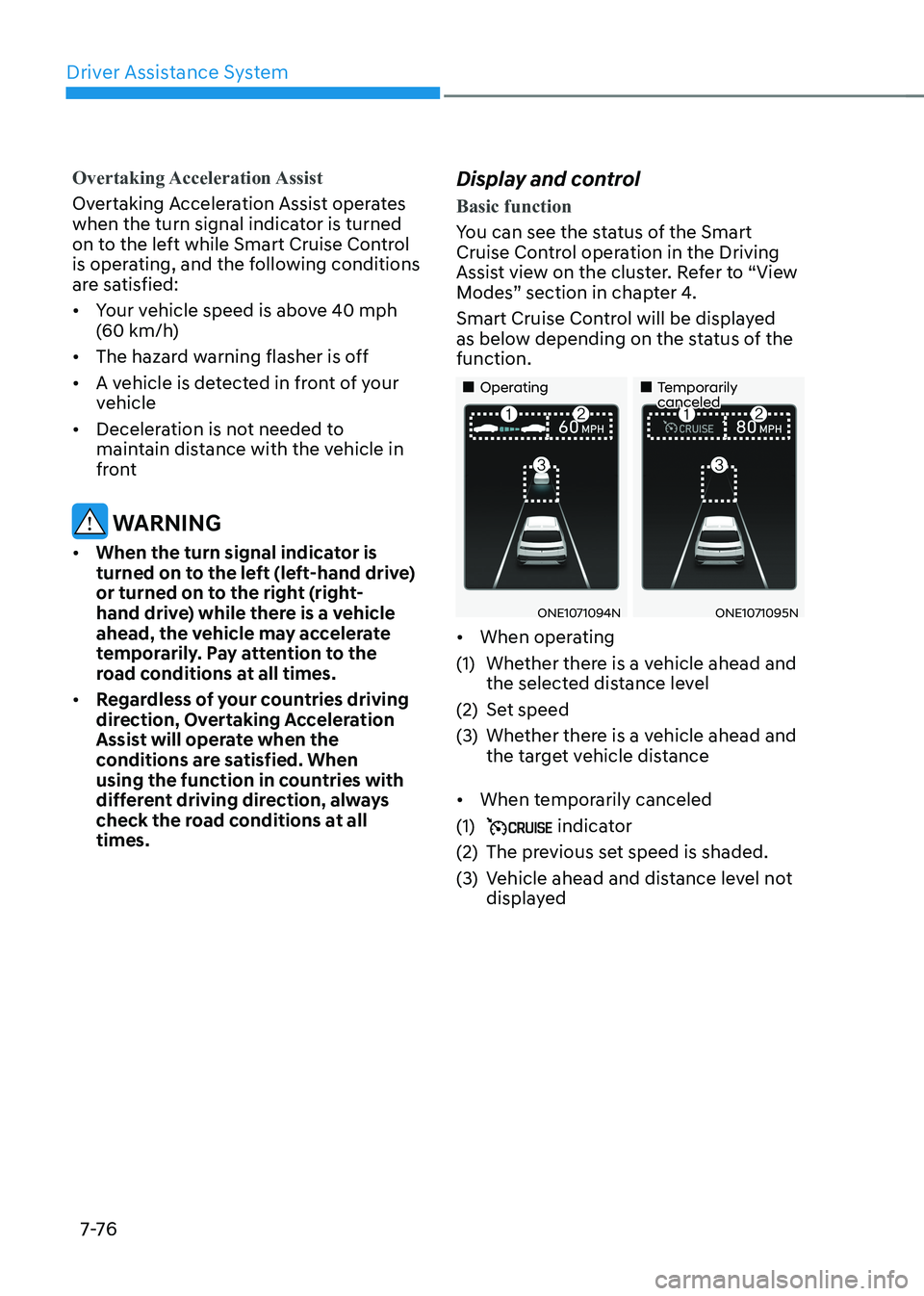
Driver Assistance System
7-76
Overtaking Acceleration Assist
Overtaking Acceleration Assist operates
when the turn signal indicator is turned
on to the left while Smart Cruise Control
is operating, and the following conditions
are satisfied: • Your vehicle speed is above 40 mph
(60 km/h)
• The hazard warning flasher is off
• A vehicle is detected in front of your
vehicle
• Deceleration is not needed to
maintain distance with the vehicle in
front
WARNING
• When the turn signal indicator is
turned on to the left (left-hand drive)
or turned on to the right (right-
hand drive) while there is a vehicle
ahead, the vehicle may accelerate
temporarily. Pay attention to the
road conditions at all times.
• Regardless of your countries driving
direction, Overtaking Acceleration
Assist will operate when the
conditions are satisfied. When
using the function in countries with
different driving direction, always
check the road conditions at all times. Display and control
Basic function
You can see the status of the Smart
Cruise Control operation in the Driving
Assist view on the cluster. Refer to “View
Modes” section in chapter 4.
Smart Cruise Control will be displayed
as below depending on the status of the function.
„„Operating
„„Temporarily canceled
ONE1071094NONE1071095N
• When operating
(1) Whether there is a vehicle ahead and the selected distance level
(2) Set speed
(3) Whether there is a vehicle ahead and the target vehicle distance
• When temporarily canceled
(1)
indicator
(2) The previous set speed is shaded.
(3) Vehicle ahead and distance level not displayed