Page 401 of 680
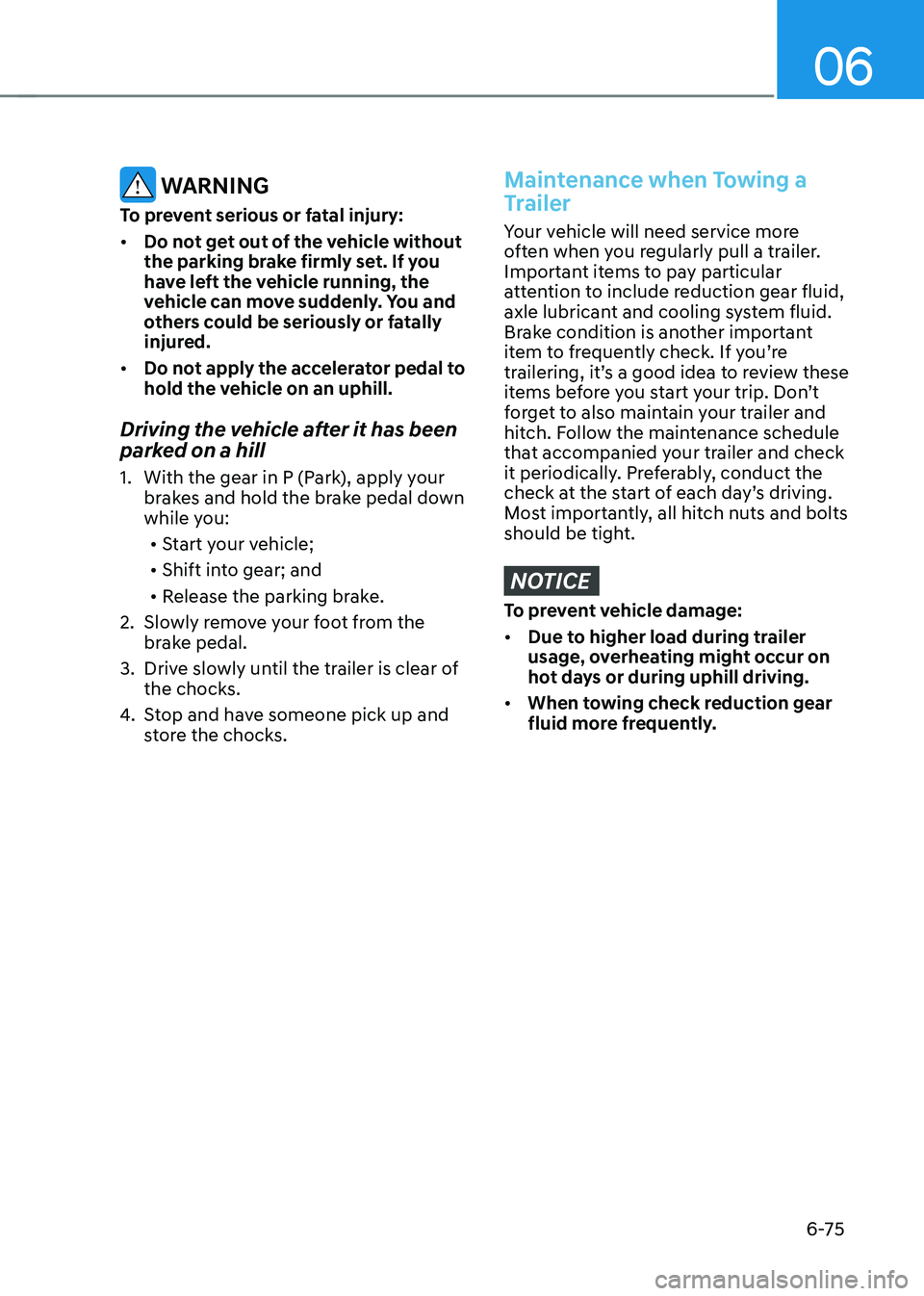
06
6-75
WARNING
To prevent serious or fatal injury: • Do not get out of the vehicle without
the parking brake firmly set. If you
have left the vehicle running, the
vehicle can move suddenly. You and
others could be seriously or fatally
injured.
• Do not apply the accelerator pedal to
hold the vehicle on an uphill.
Driving the vehicle after it has been
parked on a hill
1. With the gear in P (Park), apply your brakes and hold the brake pedal down
while you:
• Start your vehicle;
• Shift into gear; and
• Release the parking brake.
2. Slowly remove your foot from the brake pedal.
3. Drive slowly until the trailer is clear of the chocks.
4. Stop and have someone pick up and
store the chocks.Maintenance when Towing a
Trailer
Your vehicle will need service more
often when you regularly pull a trailer.
Important items to pay particular
attention to include reduction gear fluid,
axle lubricant and cooling system fluid.
Brake condition is another important
item to frequently check. If you’re
trailering, it’s a good idea to review these
items before you start your trip. Don’t
forget to also maintain your trailer and
hitch. Follow the maintenance schedule
that accompanied your trailer and check
it periodically. Preferably, conduct the
check at the start of each day’s driving.
Most importantly, all hitch nuts and bolts
should be tight.
NOTICE
To prevent vehicle damage: • Due to higher load during trailer
usage, overheating might occur on
hot days or during uphill driving.
• When towing check reduction gear
fluid more frequently.
Page 409 of 680
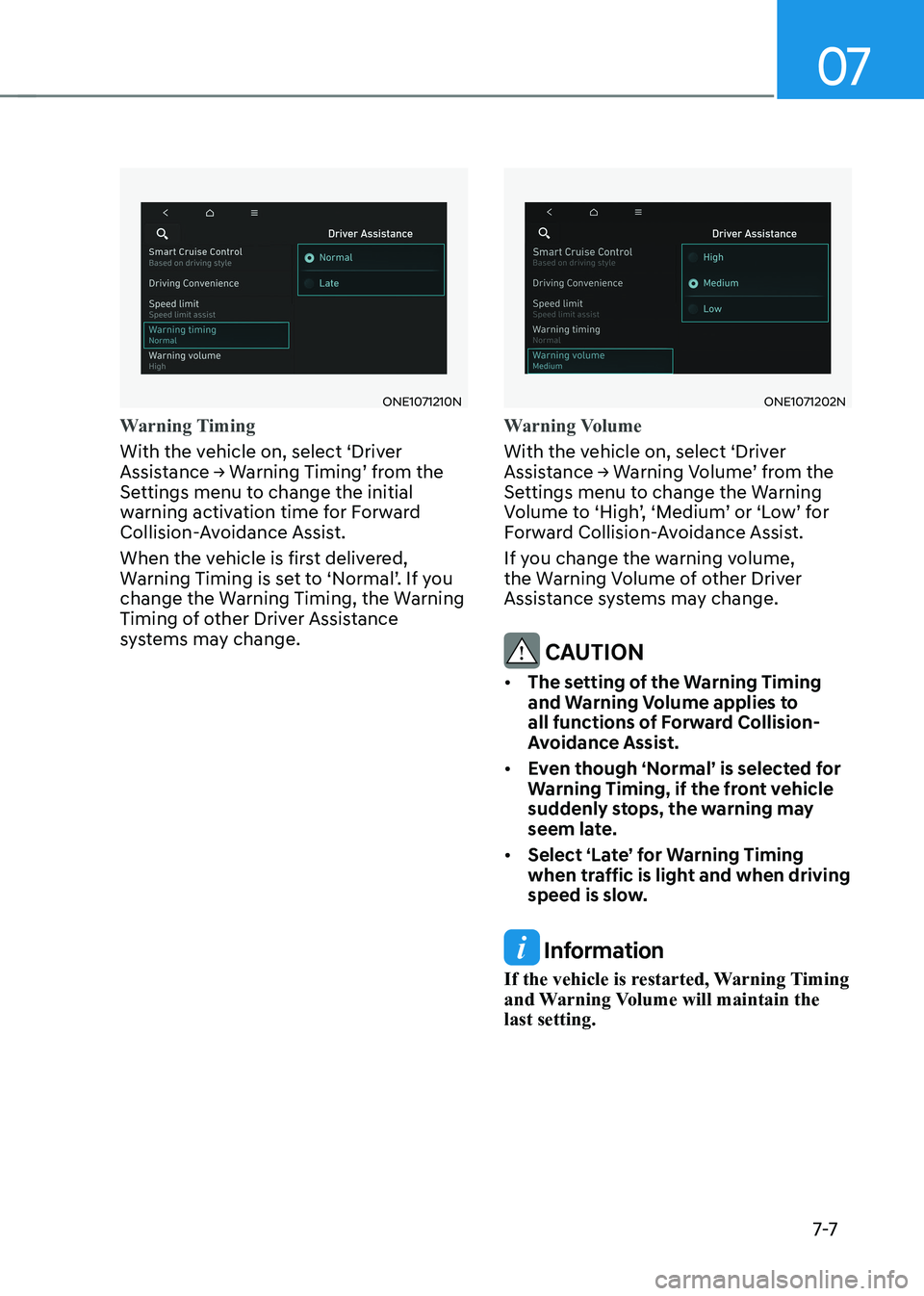
07
7-7
ONE1071210N
Warning Timing
With the vehicle on, select ‘Driver
Assistance → Warning Timing’ from the
Settings menu to change the initial
warning activation time for Forward
Collision-Avoidance Assist.
When the vehicle is first delivered,
Warning Timing is set to ‘Normal’. If you
change the Warning Timing, the Warning
Timing of other Driver Assistance
systems may change.
ONE1071202N
Warning Volume
With the vehicle on, select ‘Driver
Assistance → Warning Volume’ from the
Settings menu to change the Warning
Volume to ‘High’, ‘Medium’ or ‘Low’ for
Forward Collision-Avoidance Assist.
If you change the warning volume,
the Warning Volume of other Driver
Assistance systems may change.
CAUTION
• The setting of the Warning Timing
and Warning Volume applies to
all functions of Forward Collision-
Avoidance Assist.
• Even though ‘Normal’ is selected for
Warning Timing, if the front vehicle
suddenly stops, the warning may
seem late.
• Select ‘Late’ for Warning Timing
when traffic is light and when driving
speed is slow.
Information
If the vehicle is restarted, Warning Timing
and Warning Volume will maintain the last setting.
Page 465 of 680
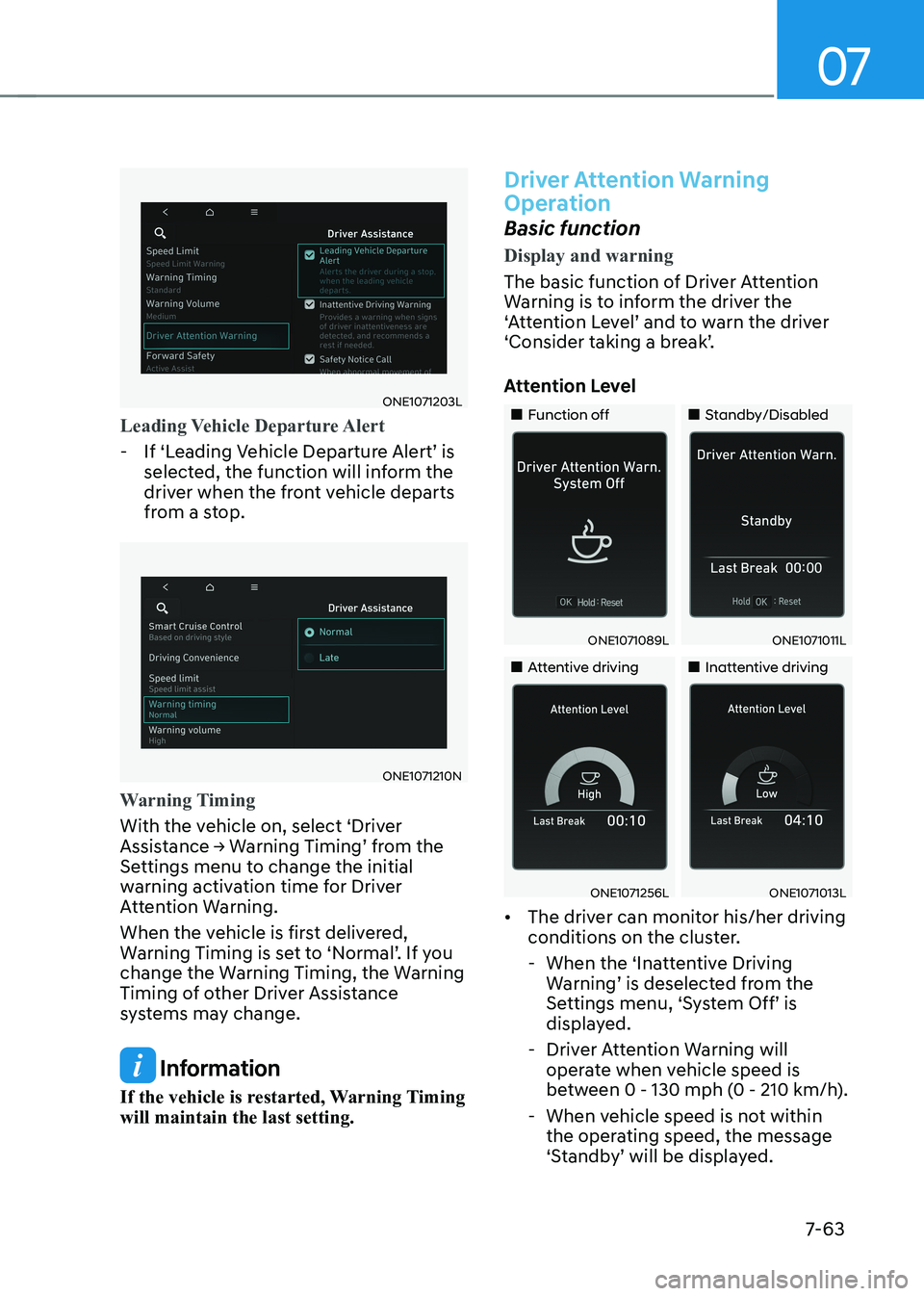
07
7-63
ONE1071203L
Leading Vehicle Departure Alert
- If ‘Leading Vehicle Departure Alert’ is selected, the function will inform the
driver when the front vehicle departs
from a stop.
ONE1071210N
Warning Timing
With the vehicle on, select ‘Driver
Assistance → Warning Timing’ from the
Settings menu to change the initial
warning activation time for Driver
Attention Warning.
When the vehicle is first delivered,
Warning Timing is set to ‘Normal’. If you
change the Warning Timing, the Warning
Timing of other Driver Assistance
systems may change.
Information
If the vehicle is restarted, Warning Timing will maintain the last setting.
Driver Attention Warning
Operation
Basic function
Display and warning
The basic function of Driver Attention
Warning is to inform the driver the
‘Attention Level’ and to warn the driver
‘Consider taking a break’.
Attention Level
„„Function off „„Standby/Disabled
ONE1071089LONE1071011L
„„Attentive driving„„Inattentive driving
ONE1071256LONE1071013L
• The driver can monitor his/her driving
conditions on the cluster.
- When the ‘Inattentive Driving Warning’ is deselected from the
Settings menu, ‘System Off’ is
displayed.
- Driver Attention Warning will operate when vehicle speed is
between 0 - 130 mph (0 - 210 km/h).
- When vehicle speed is not within the operating speed, the message
‘Standby’ will be displayed.
Page 477 of 680
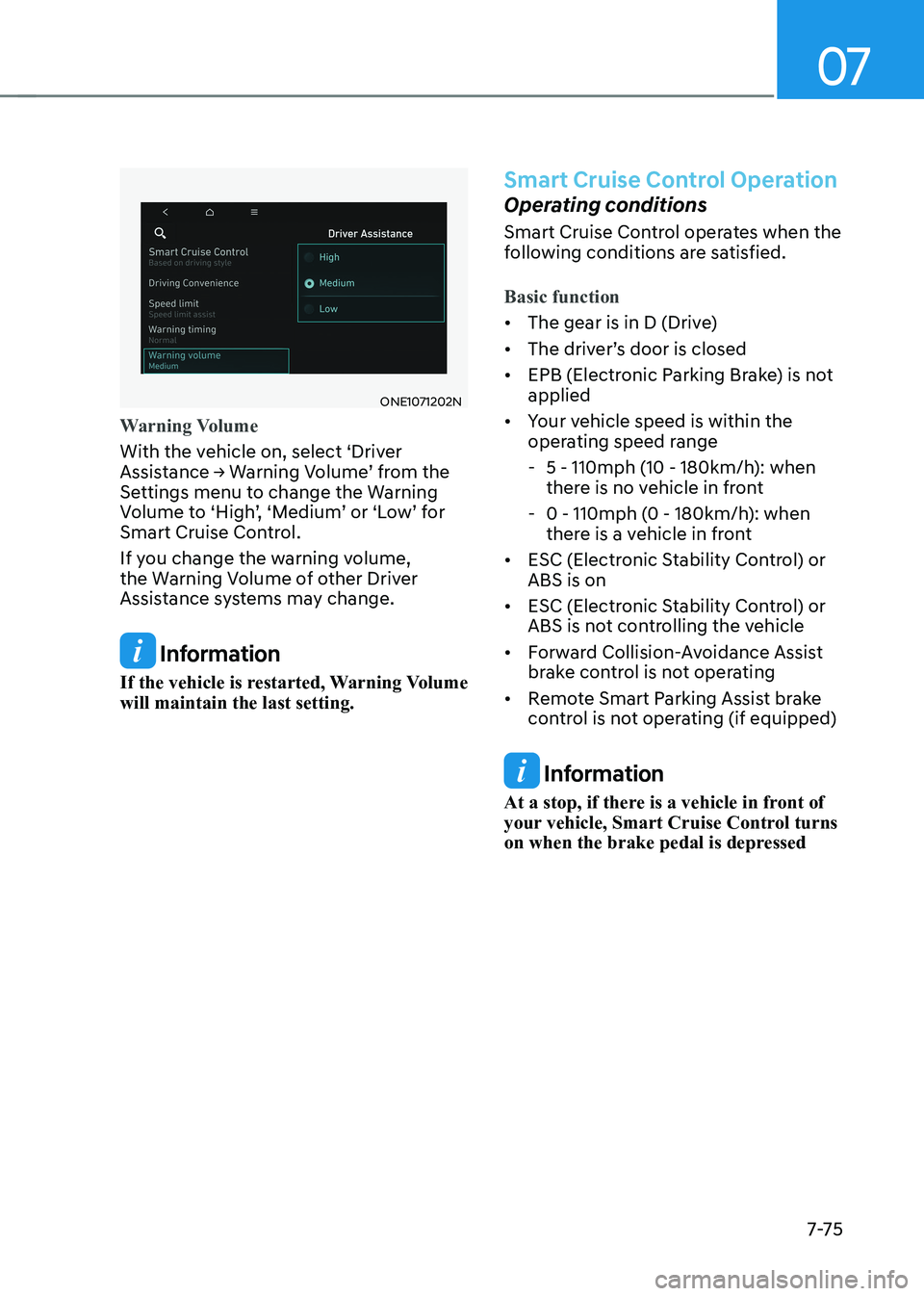
07
7-7 5
ONE1071202N
Warning Volume
With the vehicle on, select ‘Driver
Assistance → Warning Volume’ from the
Settings menu to change the Warning
Volume to ‘High’, ‘Medium’ or ‘Low’ for
Smart Cruise Control.
If you change the warning volume,
the Warning Volume of other Driver
Assistance systems may change.
Information
If the vehicle is restarted, Warning Volume will maintain the last setting.
Smart Cruise Control Operation
Operating conditions
Smart Cruise Control operates when the
following conditions are satisfied.
Basic function
• The gear is in D (Drive)
• The driver’s door is closed
• EPB (Electronic Parking Brake) is not applied
• Your vehicle speed is within the
operating speed range
- 5 - 110mph (10 - 180km/h): when
there is no vehicle in front
- 0 - 110mph (0 - 180km/h): when
there is a vehicle in front
• ESC (Electronic Stability Control) or ABS is on
• ESC (Electronic Stability Control) or
ABS is not controlling the vehicle
• Forward Collision-Avoidance Assist
brake control is not operating
• Remote Smart Parking Assist brake
control is not operating (if equipped)
Information
At a stop, if there is a vehicle in front of
your vehicle, Smart Cruise Control turns
on when the brake pedal is depressed
Page 481 of 680
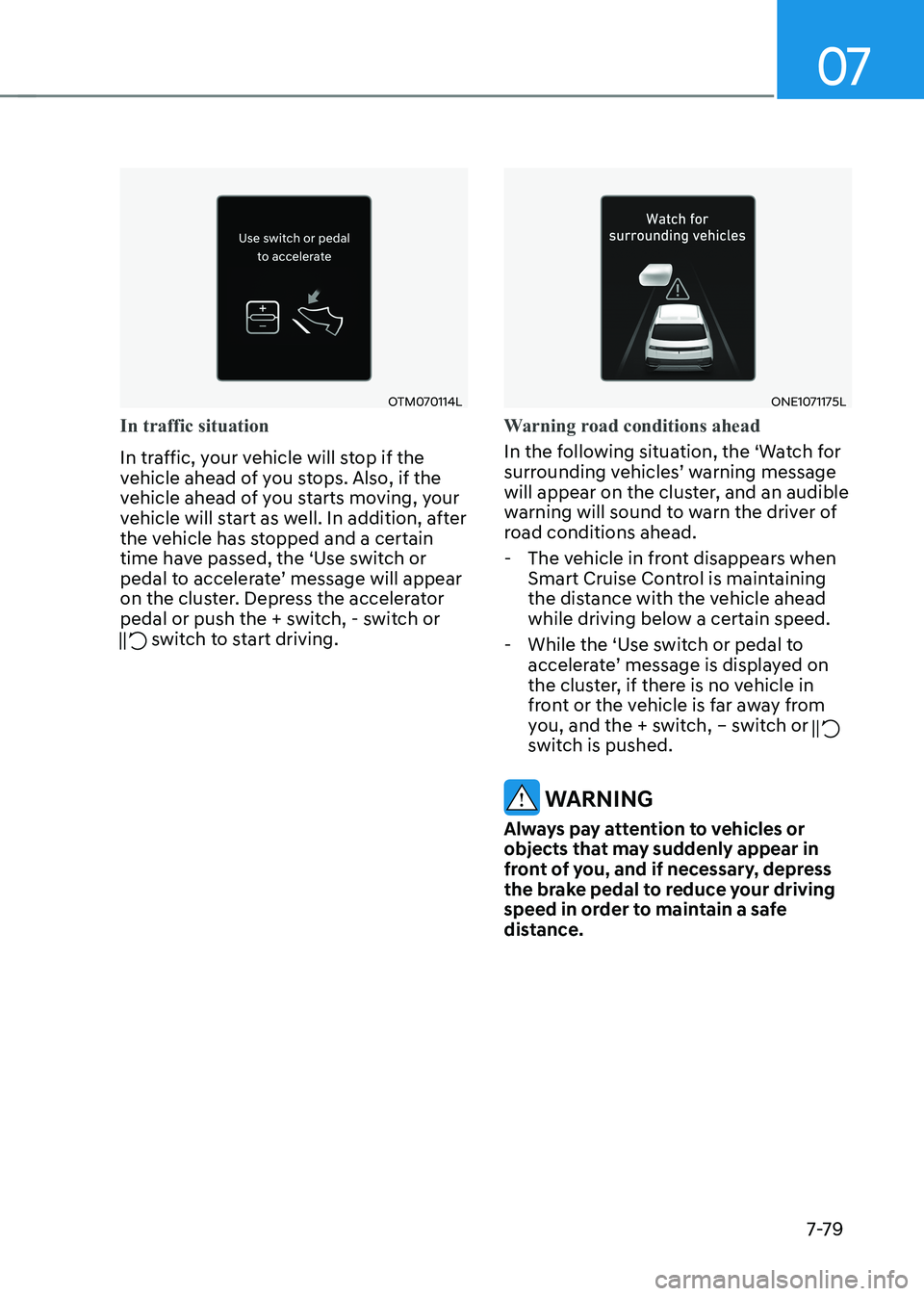
07
7-7 9
OTM070114L
In traffic situation
In traffic, your vehicle will stop if the
vehicle ahead of you stops. Also, if the
vehicle ahead of you starts moving, your
vehicle will start as well. In addition, after
the vehicle has stopped and a certain
time have passed, the ‘Use switch or
pedal to accelerate’ message will appear
on the cluster. Depress the accelerator
pedal or push the + switch, - switch or
switch to start driving.
ONE1071175L
Warning road conditions ahead
In the following situation, the ‘Watch for
surrounding vehicles’ warning message
will appear on the cluster, and an audible
warning will sound to warn the driver of
road conditions ahead. - The vehicle in front disappears when Smart Cruise Control is maintaining
the distance with the vehicle ahead
while driving below a certain speed.
- While the ‘Use switch or pedal to accelerate’ message is displayed on
the cluster, if there is no vehicle in
front or the vehicle is far away from
you, and the + switch, – switch or
switch is pushed.
WARNING
Always pay attention to vehicles or
objects that may suddenly appear in
front of you, and if necessary, depress
the brake pedal to reduce your driving
speed in order to maintain a safe
distance.
Page 506 of 680
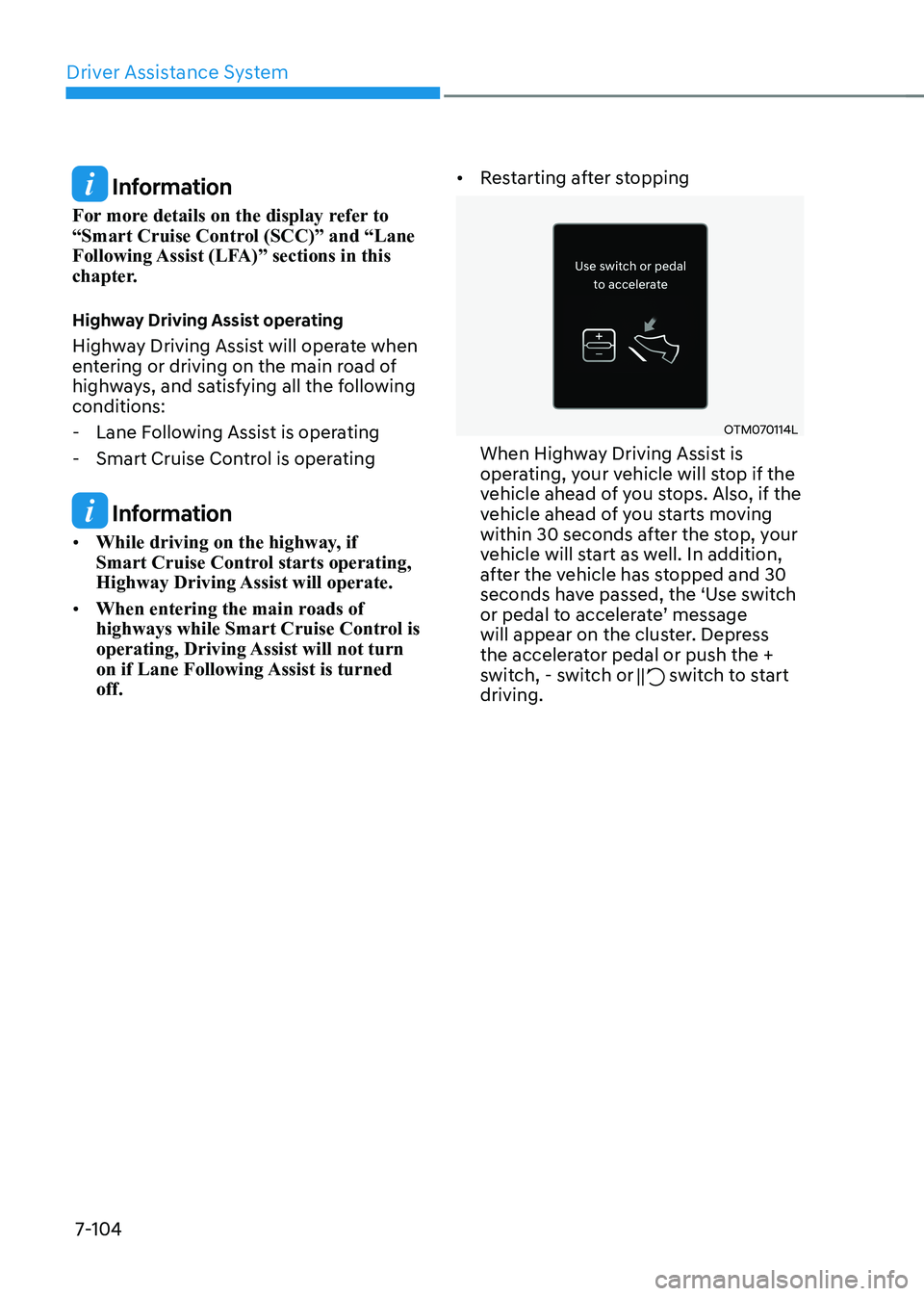
Driver Assistance System
7-104
Information
For more details on the display refer to
“Smart Cruise Control (SCC)” and “Lane
Following Assist (LFA)” sections in this
chapter.
Highway Driving Assist operating
Highway Driving Assist will operate when
entering or driving on the main road of
highways, and satisfying all the following conditions: - Lane Following Assist is operating
- Smart Cruise Control is operating
Information
• While driving on the highway, if
Smart Cruise Control starts operating,
Highway Driving Assist will operate.
• When entering the main roads of
highways while Smart Cruise Control is
operating, Driving Assist will not turn
on if Lane Following Assist is turned off. •
Restarting after stopping
OTM070114L
When Highway Driving Assist is
operating, your vehicle will stop if the
vehicle ahead of you stops. Also, if the
vehicle ahead of you starts moving
within 30 seconds after the stop, your
vehicle will start as well. In addition,
after the vehicle has stopped and 30
seconds have passed, the ‘Use switch
or pedal to accelerate’ message
will appear on the cluster. Depress
the accelerator pedal or push the +
switch, - switch or
switch to start
driving.
Page 526 of 680
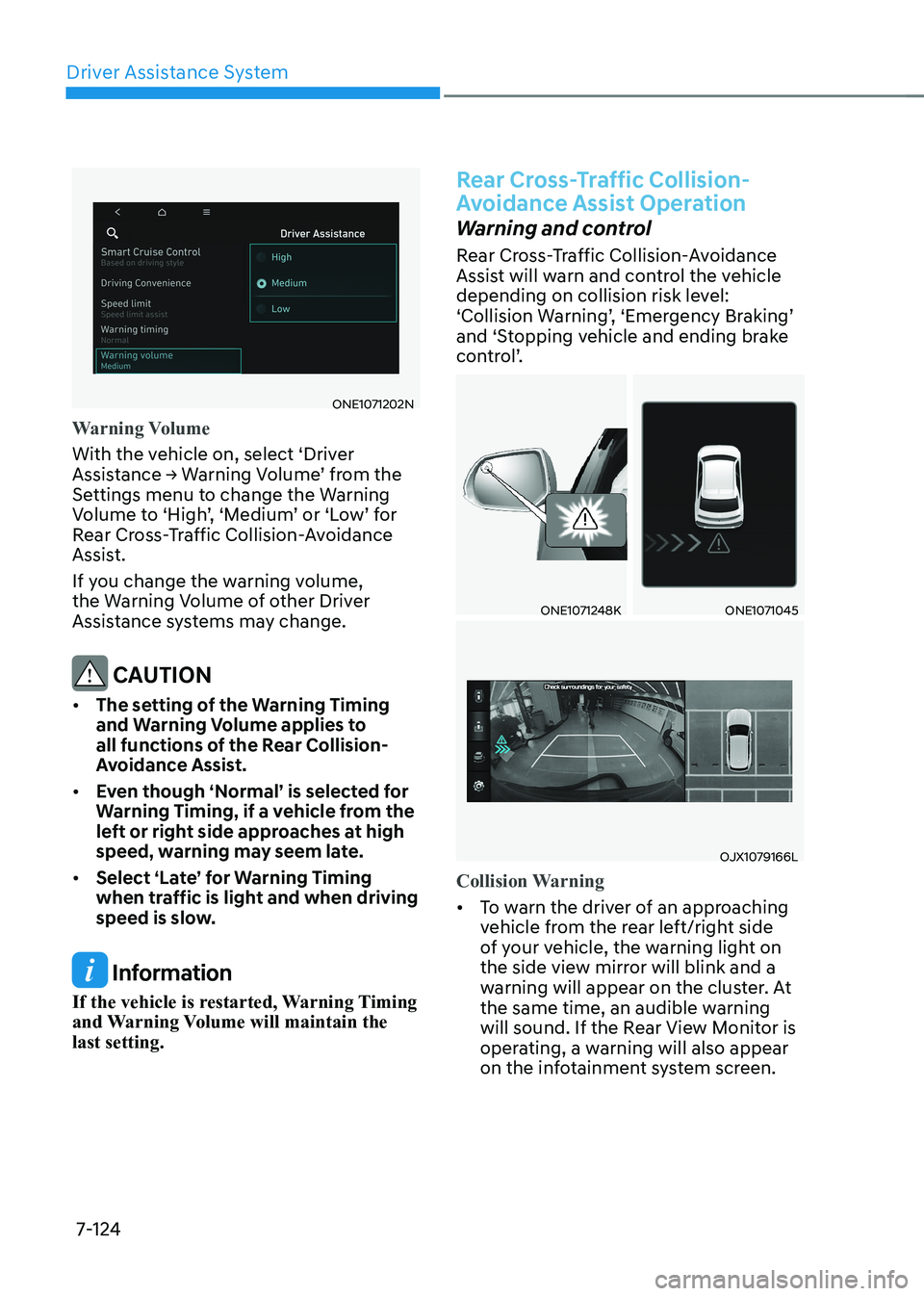
Driver Assistance System
7-124
ONE1071202N
Warning Volume
With the vehicle on, select ‘Driver
Assistance → Warning Volume’ from the
Settings menu to change the Warning
Volume to ‘High’, ‘Medium’ or ‘Low’ for
Rear Cross-Traffic Collision-Avoidance
Assist.
If you change the warning volume,
the Warning Volume of other Driver
Assistance systems may change.
CAUTION
• The setting of the Warning Timing
and Warning Volume applies to
all functions of the Rear Collision-
Avoidance Assist.
• Even though ‘Normal’ is selected for
Warning Timing, if a vehicle from the
left or right side approaches at high
speed, warning may seem late.
• Select ‘Late’ for Warning Timing
when traffic is light and when driving
speed is slow.
Information
If the vehicle is restarted, Warning Timing
and Warning Volume will maintain the last setting.
Rear Cross-Traffic Collision-
Avoidance Assist Operation
Warning and control
Rear Cross-Traffic Collision-Avoidance
Assist will warn and control the vehicle
depending on collision risk level:
‘Collision Warning’, ‘Emergency Braking’
and ‘Stopping vehicle and ending brake
control’.
ONE1071248KONE1071045
OJX1079166L
Collision Warning
• To warn the driver of an approaching
vehicle from the rear left/right side
of your vehicle, the warning light on
the side view mirror will blink and a
warning will appear on the cluster. At
the same time, an audible warning
will sound. If the Rear View Monitor is
operating, a warning will also appear
on the infotainment system screen.
Page 556 of 680
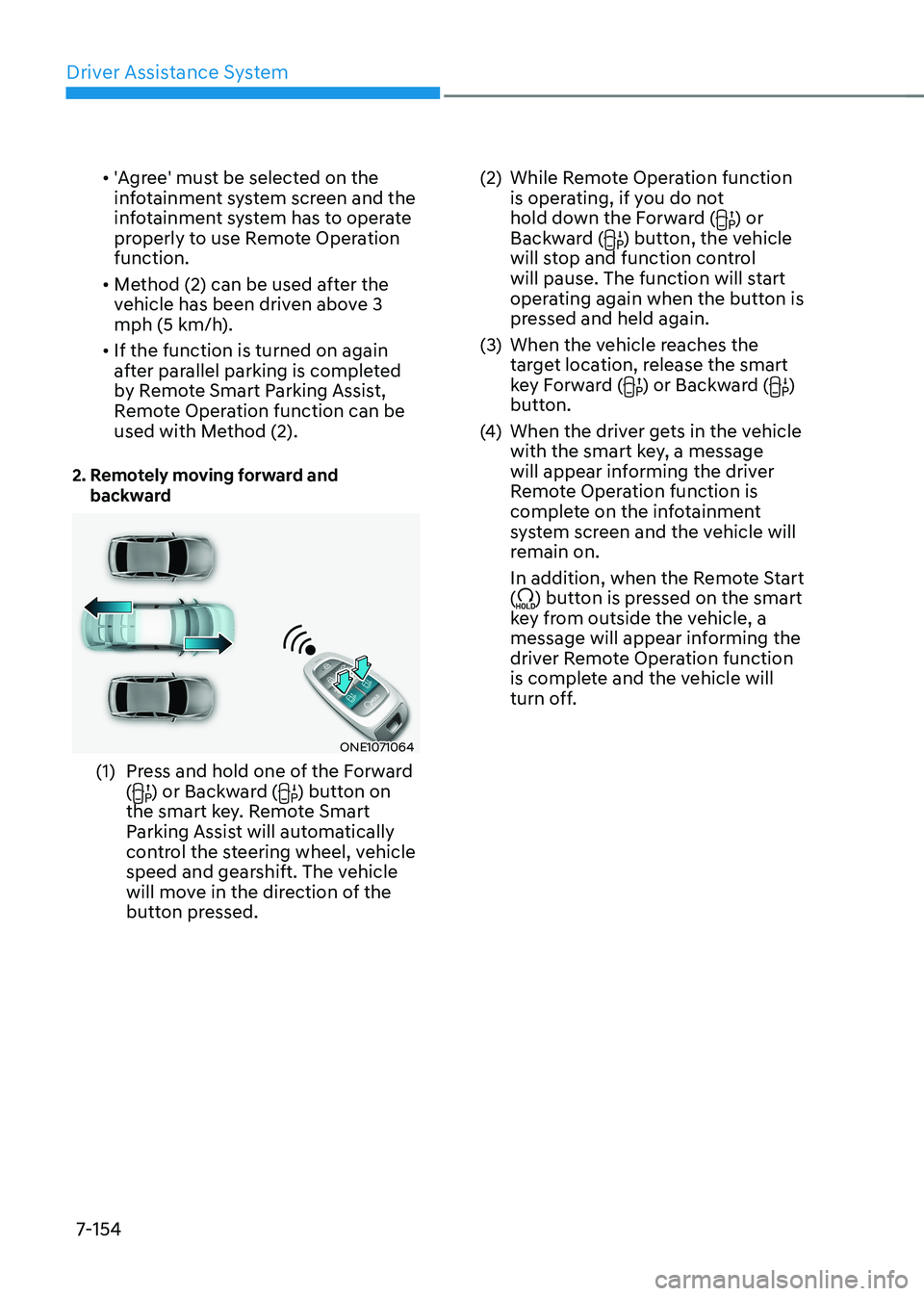
Driver Assistance System
7-154•
'Agree' must be selected on the
infotainment system screen and the
infotainment system has to operate
properly to use Remote Operation function.
• Method (2) can be used after the
vehicle has been driven above 3
mph (5 km/h).
• If the function is turned on again
after parallel parking is completed
by Remote Smart Parking Assist,
Remote Operation function can be
used with Method (2).
2. Remotely moving forward and backward
ONE1071064
(1) Press and hold one of the Forward (
) or Backward () button on
the smart key. Remote Smart
Parking Assist will automatically
control the steering wheel, vehicle
speed and gearshift. The vehicle
will move in the direction of the
button pressed. (2) While Remote Operation function
is operating, if you do not
hold down the Forward (
) or
Backward () button, the vehicle
will stop and function control
will pause. The function will start
operating again when the button is
pressed and held again.
(3) When the vehicle reaches the target location, release the smart
key Forward (
) or Backward ()
button.
(4) When the driver gets in the vehicle
with the smart key, a message
will appear informing the driver
Remote Operation function is
complete on the infotainment
system screen and the vehicle will
remain on.
In addition, when the Remote Start (
) button is pressed on the smart
key from outside the vehicle, a
message will appear informing the
driver Remote Operation function
is complete and the vehicle will
turn off.