Page 11 of 814
Visual Index
10
Quick Reference Guide❚Power Window Switches (P210)
❚Memory Buttons* (P234)
❚SET Button* (P234)
❚Driver’s Front Airbag (P62)
❚Hood Release Handle (P706)
❚Glove Box (P263)
❚Driver’s Knee Airbag (P67)
❚Accessory Power Socket (P273)
❚Rearview Mirror (P236)
❚HomeLink® Buttons* (P457)
❚Passenger’s Front Airbag (P62)
❚Door Mirror Controls (P237)
❚Master Door Lock Switch (P194)
❚USB Ports (P293)
❚Passenger’s Knee Airbag (P67)
❚Wireless Charger* (P275)
❚Interior Fuse Box (P782)
❚Interior Fuse Box (P780)
23 PILOT-31T906000_03.book 10 ページ 2022年10月31日 月曜日 午前10時26分
Page 12 of 814
11
Quick Reference Guide
❚Accessory Power Socket* (P273)
❚LATCH to Secure a Child Seat (P82)
❚Seat Belt (Installing a Child Seat) (P87)
❚Third Row Seat (P249)
❚Second Row Seat (P243)
❚Seat Belt to Secure a Child Seat (P89)
❚Side Curtain Airbags (P72)
❚Seat Belts (P43)
❚Grab Handle
❚Coat Hook (P266)
❚Walk Away Close Button* (P201)
❚Panoramic Roof Switch* (P213)
❚Map Lights (P261)
❚Sunglasses Holder (P267)
❚Sun Visors (P272)
❚Vanity Mirrors
❚Front Seat (P239)
❚Side Airbags (P70)
❚USB Ports (P293)
❚Second Row Outer Seat Heater
Buttons* (P282)
❚USB Ports* (P293)
❚Cargo Area Light (P262)
❚Seat Belt with Detachable Anchor (P54)
* Not available on all models
23 PILOT-31T906000_03.book 11 ページ 2022年10月31日 月曜日 午前10時26分
Page 292 of 814

291
Features
This chapter describes how to operate technology features.
Audio SystemAbout Your Audio System ................ 292
USB Ports ......................................... 293
Audio System Theft Protection ......... 295
Audio Remote Controls .................... 296
Audio System Basic Operation ........ 301
Adjusting the Sound ........................ 302
Display Setup ................................... 303
Playing AM/FM Radio ....................... 304
Playing an iPod ................................ 306
Playing a USB Flash Drive ................. 309
Playing Bluetooth ® Audio ................. 312
Siri Eyes Free .................................... 316
Models with 7-in. Color Touchscreen
Smartphone Voice Recognition ........ 317
Apple CarPlay .................................. 318
Android Auto
TM................................ 322
Audio System Basic Operation ........ 326
Start Up ........................................... 327
Audio/Information Screen ................ 328
System Updates ............................... 340
Adjusting the Sound ........................ 346
Display Setup ................................... 347
Voice Control Operation .................. 349
Playing AM/FM Radio ....................... 352
Playing SiriusXM ® Radio ................... 356
Playing an iPod ................................ 367
Playing a USB Flash Drive ................. 370Models with 9-in. Color Touchscreen
Playing Bluetooth ® Audio ................ 373
HondaLink ®..................................... 376
Smart Shortcuts ............................... 380
Wi-Fi Connection ............................. 383
AT&T Hotspot
*................................ 384
Apple CarPlay .................................. 385
Android Auto
TM............................... 392
Audio Error Messages ...................... 398
General Information on the Audio System.. 400Customized Features................ 421, 429
HomeLink ® Universal Transceiver*.. 456
Bluetooth® HandsFreeLink® ..... 459, 479
Refuel Recommend .......................... 498
CabinTalk ®
*....................................... 499
* Not available on all models
23 PILOT-31T906000_03.book 291 ページ 2022年10月31日 月曜日 午前10時26分
Page 294 of 814

293
uuAudio System uUSB Ports
Continued
Features
USB Ports
■On the front panel ( )
The USB port (2.5A) is for charging devices,
playing audio files and connecting compatible
phones with Apple CarPlay or Android Auto. u To prevent any potenti al issues, be sure
to use an Apple MFi Certified Lightning
Connector for Apple CarPlay, and for
Android Auto, the USB cables should be
certified by USB-IF to be compliant with
USB 2.0 Standard.
■On the front panel ( )
The USB ports (3.0A) are only for charging
devices. u You cannot play music even if you have
connected music players to them.
1USB Ports
•Do not leave the iPod or USB flash drive in the
vehicle. Direct sunlight and high temperatures may
damage it.
•We recommend that you us e a USB cable if you are
attaching a USB flash drive to the USB port.
•Do not connect the iPod or USB flash drive using a
hub.
•Do not use a device such as a card reader or hard
disk drive, as the device or your files may be
damaged.
•We recommend backing up yo ur data before using
the device in your vehicle.
•Displayed messages may vary depending on the
device model and software version.
Refer to the following for more information on
compatible USB flash drives. 2 Compatible iPod, iPhone, and USB Flash
Drives P. 401
The USB port can supply up to 2.5A/3.0A of power. It
does not output 2.5A/3.0A unless requested by the
device.
For amperage details, read the operating manual of
the device that ne eds to be charged.
Under certain condi tions, a device connected to the
port may generate noise to the radio station you are
listening to.
USB charge
23 PILOT-31T906000_03.book 293 ページ 2022年10月31日 月曜日 午前10時26分
Page 295 of 814
294
uuAudio System uUSB Ports
Features
■On the back of the console
compartment
The USB ports (2.5A) are only for charging
devices.
u You cannot play music even if you have
connected music players to them.
■On the left side of the third row seats*
The USB ports (2.5A) are only for charging
devices.
u You cannot play music even if you have
connected music players to them.
* Not available on all models
23 PILOT-31T906000_03.book 294 ページ 2022年10月31日 月曜日 午前10時26分
Page 307 of 814
306
uuAudio System Basic Operation uPlaying an iPod
Features
Playing an iPod
Using your USB connector, connect the iPod to the USB port, then press the MEDIA
button.
2 USB Ports P. 293
USB Indicator
Appears when an iPod is connected.
MEDIA Button
Press to select iPod (if connected). (Back) Button
Press to go back to the previous display.
Track Buttons
Press or to change
songs. Press and hold to move
rapidly within a song.
VOL/ AUDIO (Volume/Power)
Knob
Press to turn the audio system on
and off.
Turn to adjust the volume.
Selector Knob
Turn to change songs.
Press and turn to select an item,
then press to set your selection.
MENU Button
Press to display the menu items.
Audio/Information Screen
Albu m
Art
Shuffle Icon
Select to
play all files in the current category in
random order.
Play/Pause Icon
Select to play/pause a song.
Repeat Icon
Select to repeat the current file.
23 PILOT-31T906000_03.book 306 ページ 2022年10月31日 月曜日 午前10時26分
Page 310 of 814
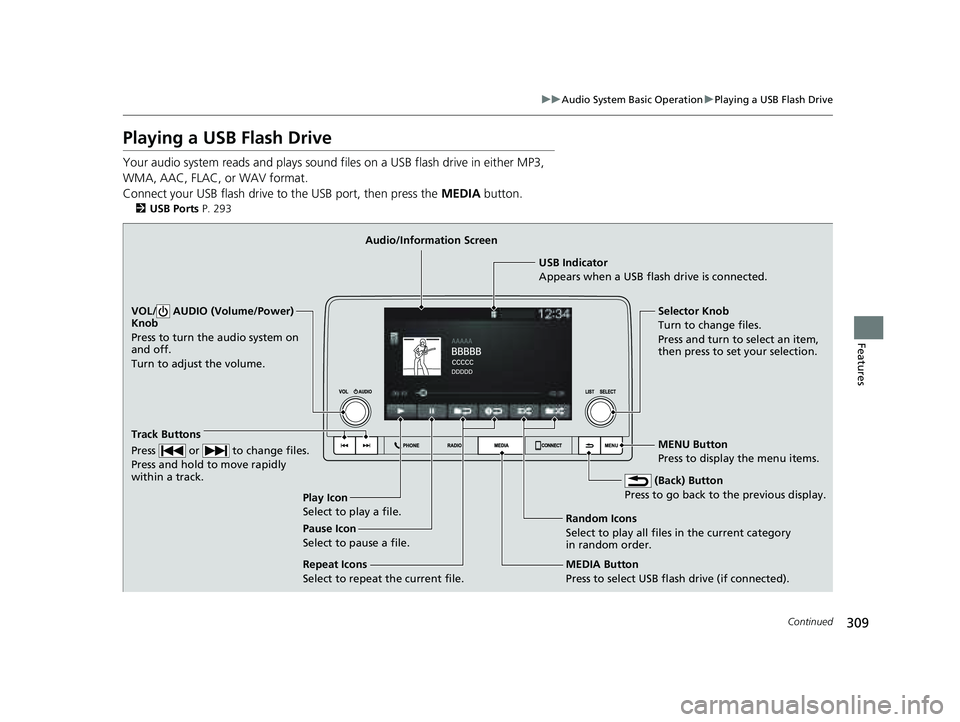
309
uuAudio System Basic Operation uPlaying a USB Flash Drive
Continued
Features
Playing a USB Flash Drive
Your audio system reads and plays sound files on a USB flash drive in either MP3,
WMA, AAC, FLAC, or WAV format.
Connect your USB flash drive to the USB port, then press the MEDIA button.
2USB Ports P. 293
USB Indicator
Appears when a USB flash drive is connected.
MEDIA Button
Press to select USB flash drive (if connected). (Back) Button
Press to go back to the previous display.
Track Buttons
Press or to change files.
Press and hold to move rapidly
within a track.
VOL/ AUDIO (Volume/Power)
Knob
Press to turn the audio system on
and off.
Turn to adjust the volume.Selector Knob
Turn to change files.
Press and turn to select an item,
then press to set your selection.
MENU Button
Press to display the menu items.
Audio/Information Screen
Play Icon
Select to play a f
ile. Random Icons
Select to play all files in the current category
in random order.
Pause Icon
Select to pause a file.
Repeat Icons
Select to repeat the current file.
23 PILOT-31T906000_03.book 309 ページ 2022年10月31日 月曜日 午前10時26分
Page 314 of 814

Continued313
uuAudio System Basic Operation uPlaying Bluetooth ® Audio
Features
1. Make sure that your phone is paired and
connected to HFL.
2. Press the MEDIA button until the
Bluetooth ® Audio Source is selected.
If the phone is not recognized, another HFL-
compatible phone, which is not compatible
for Bluetooth ® Audio, may already be
connected.
■To play or pause a file
Select the play/pause icon.
■To Play Bluetooth® Audio Files1To Play Bluetooth ® Audio Files
To play the audio files, y ou may need to operate your
phone. If so, follow the phone maker's operating
instructions.
The pause function may no t be available on some
phones.
If any audio device is connected to the USB port, you
may need to press the MEDIA button repeatedly to
select the Bluetooth® Audio system.
Switching to another mode pauses the music playing
from your phone.
Check the volume setting of your phone if the audio
volume is too loud or soft.
Play/Pause Icon MEDIA Button
23 PILOT-31T906000_03.book 313 ページ 2022年10月31日 月曜日 午前10時26分