Page 140 of 814
Continued139
uuGauges and Displays uDriver Information Interface (A-type Meter)
Instrument Panel
You can choose which icons to display on the home screen.
1.Roll the left selector wheel to scroll to select
Gauge display settings , then press the
left selector wheel.
2. Roll the left selector wheel.
3. Roll the left selector wheel to scroll
between icons, then press the left selector
wheel to check or uncheck them.
You can check if there are any active warning messages.
■Gauge Display Settings1 Gauge Display Settings
Icons that are gray cannot be removed from the
home screen.
When you customize settings, shift to
(P.
■Warnings1 Warnings
If there are multiple warnings, you can roll the left
selector wheel to see other warnings.
23 PILOT-31T906000_03.book 139 ページ 2022年10月31日 月曜日 午前10時26分
Page 142 of 814
141
uuGauges and Displays uDriver Information Interface (A-type Meter)
Continued
Instrument Panel
■List of customizable options
*1:Default Setting Setup Group Customizable Features
Description Selectable Settings
Driver assist
system setup
Forward collision
warning distanceChanges the distance at which CMBSTM alerts.Long/Normal*1/Short
ACC forward vehicle
detect beepCauses the system to beep wh en a vehicle is detected or
when the vehicle is out of ACC with Low Speed Follow
range.
ON /OFF*1
Road departure
mitigation settingChanges the setting for th e Road Departure Mitigation
system.Narrow /Normal*1/Wide /
Warning only
Lane keeping assist
suspend beepCauses the system to beep when the LKAS is suspended.ON/OFF*1
Blind spot
information*Changes the setting for th e blind spot information.Audible and visual
alert*1/ Visual alert
* Not available on all models
23 PILOT-31T906000_03.book 141 ページ 2022年10月31日 月曜日 午前10時26分
Page 143 of 814
142
uuGauges and Displays uDriver Information Interface (A-type Meter)
Instrument Panel
*1:Default Setting Setup Group Customizable Features
Description Selectable Settings
Driver assist
system setup
Traffic sign
recognition system
display setting
Turns the traffic sign recognition system on and off.ON*1/OFF
Traffic sign
recognition system
exceeding speed
warning
Turns the traffic sign recogn ition system over speed
warning on and off.ON /OFF*1
Speed limit warning
threshold settingChanges the setting speed at which the traffic sign
recognition system over speed warning is activated.
Speed limit*1/
Speed limit+3mph /
Speed limit+5mph /
Speed limit+10mph
(When mph is selected)
Speed limit
*1/
Speed limit+5km/h /
Speed limit+10km/h /
Speed limit+15km/h
(When km/h is selected)
Driver attention
monitorChanges the setting for the driver attention monitor.Tactile and audible
alert*1/ Tactile alert /OFF
23 PILOT-31T906000_03.book 142 ページ 2022年10月31日 月曜日 午前10時26分
Page 145 of 814
144
uuGauges and Displays uDriver Information Interface (A-type Meter)
Instrument Panel
*1:Default Setting Setup Group Customizable Features
Description Selectable Settings
Meter setup Adjust alarm volume
Changes the alarm volume, su
ch as buzzers, warnings,
turn signal sound, and so on. High
/Mid
*1/Low
Reverse alert tone Turns the reverse alert tone on and off. ON
*1/OFF
Fuel efficiency backlight Turns the ambient meter feature on and off. ON
*1/OFF
Rear seat reminder Turns the Rear Seat Reminder feature on and off. ON
*1/OFF
Speed/distance units Selects the trip meter units. km/h∙km/
mph∙miles
*1
(U.S.)
km/h∙km
*1/ mph∙miles
(Canada)
Tachometer Selects whether the tachomet
er is displayed on the
instrument panel. ON
*1/
OFF
23 PILOT-31T906000_03.book 144 ページ 2022年10月31日 月曜日 午前10時26分
Page 155 of 814
154
uuGauges and Displays uDriver Information Interface Ri ght Side Area (B-type-Meter)
Instrument Panel
Driver Information Interface Right Side Area (B-type-
Meter)
The driver information interface shows in formation such as the estimated travelable
distance and fuel economy of the vehicle. It also displays messages such as warnings
and other helpful information.
When a warning message displays, please check the message and contact a dealer
to have the vehicle inspected if necessary . Please refer to the pages below if the
Engine oil pressure low or Engine temperature too hot message is displayed.
2If the Engine oil pressure low Warning Appears P. 771
2 Overheating P. 769
Roll the right selector wheel to view different types of content.
■Switching the Display1Switching the Display
You can add or delete the meter contents.
2 Gauge Display Settings P. 167
23 PILOT-31T906000_03.book 154 ページ 2022年10月31日 月曜日 午前10時26分
Page 156 of 814
155
uuGauges and Displays uDriver Information Interface Right Side Area (B-type-Meter)
Continued
Instrument Panel
Right Selector
Wheel Warning
Messages
P. 168
Range/Fuel/
Trip Meter
P. 156
No Content/
Unit Change
P. 166 Driver Attention
Monitor
P. 160
Navigation/
Compass
P. 159
Speed/Time/
Trip Meter
P. 158
Gauge Display
Settings
P. 167 Maintenance
P. 163
Safety Support
P. 164 Seat Belts
P. 163
Head-Up Display
Settings
P. 170 Brightness
P. 166
Tire Pressure
P. 163
AWD torque
distribution
P. 163
23 PILOT-31T906000_03.book 155 ページ 2022年10月31日 月曜日 午前10時26分
Page 169 of 814
uuGauges and Displays uDriver Information Interface Ri ght Side Area (B-type-Meter)
168
Instrument Panel
■Change gauge design
You can change the gauge design to a round or bar design. 1.Press the right selector wheel when you
select the Gauge display settings on the
driver information interface.
2. Roll the right selector wheel to scroll to
select Gauge design , then press the right
selector wheel.
3. Roll the right selector wheel to scroll to
select your desired settings, then press the
right selector wheel.
You can check if there are any active warning messages.1 Change gauge design
When using the Round minimal or Bar minimal
gauge design, a simplified display is used when ACC
with Low Speed Follow is in operation.
■Warnings1 Warnings
If there are multiple warnings, you can roll the right
selector wheel to see other warnings.
23 PILOT-31T906000_03.book 168 ページ 2022年10月31日 月曜日 午前10時26分
Page 170 of 814
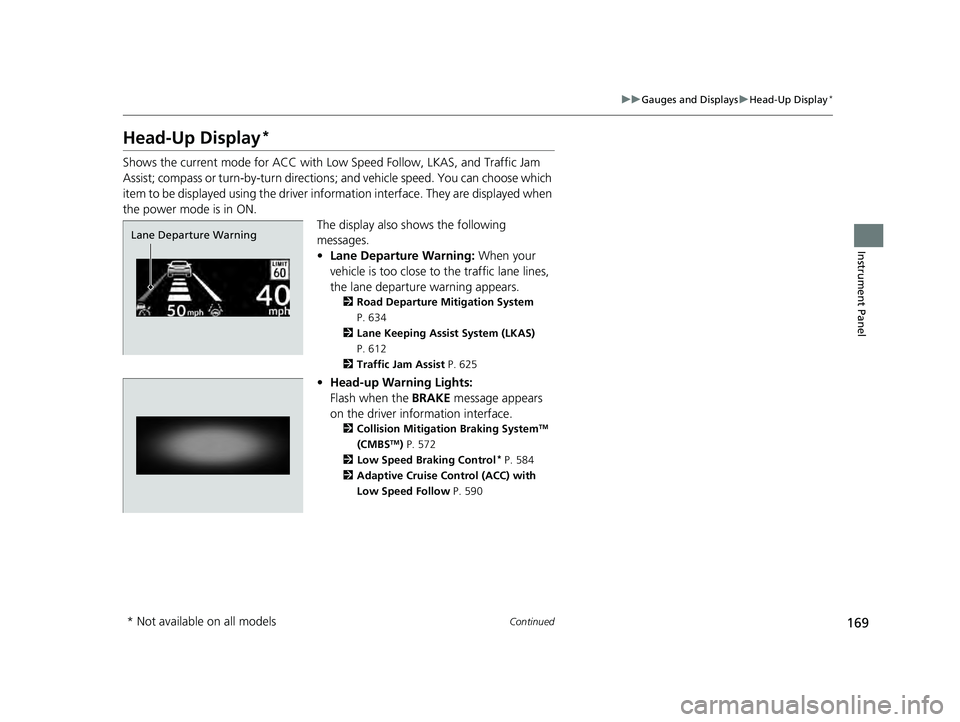
169
uuGauges and Displays uHead-Up Display*
Continued
Instrument Panel
Head-Up Display*
Shows the current mode for ACC with Low Speed Follow, LKAS, and Traffic Jam
Assist; compass or turn-by-turn directions ; and vehicle speed. You can choose which
item to be displayed using the driver in formation interface. They are displayed when
the power mode is in ON. The display also shows the following
messages.
•Lane Departure Warning: When your
vehicle is too close to the traffic lane lines,
the lane departure warning appears.
2 Road Departure Mitigation System
P. 634
2 Lane Keeping Assist System (LKAS)
P. 612
2 Traffic Jam Assist P. 625
•Head-up Warning Lights:
Flash when the BRAKE message appears
on the driver information interface.
2 Collision Mitigation Braking SystemTM
(CMBSTM) P. 572
2 Low Speed Braking Control* P. 584
2 Adaptive Cruise Control (ACC) with
Low Speed Follow P. 590
Lane Departure Warning
* Not available on all models
23 PILOT-31T906000_03.book 169 ページ 2022年10月31日 月曜日 午前10時26分