Page 283 of 814
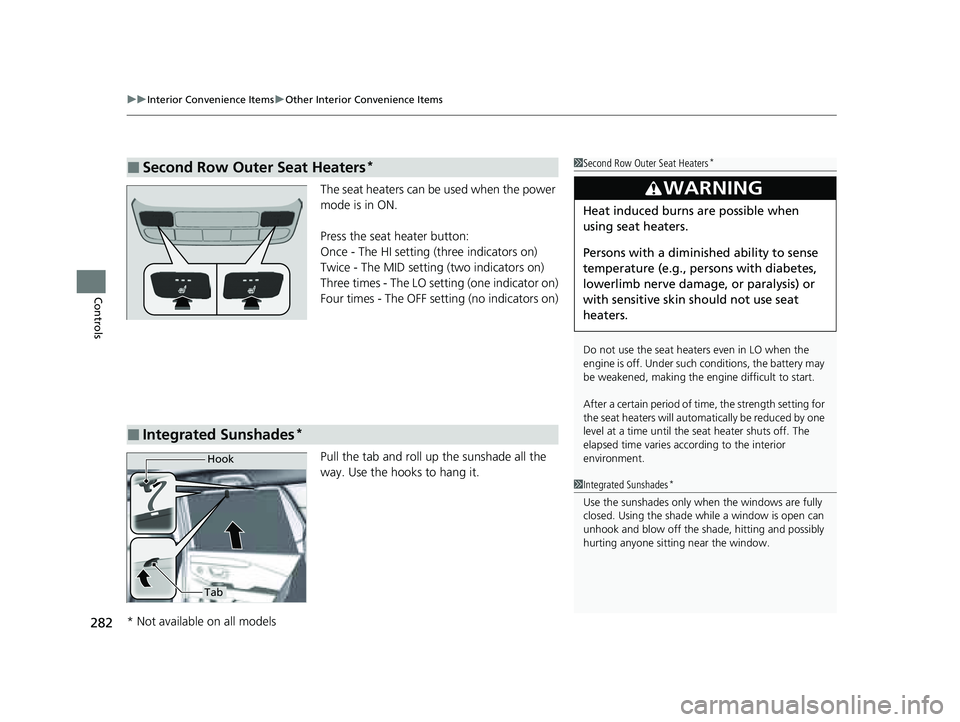
uuInterior Convenience Items uOther Interior Convenience Items
282
Controls
The seat heaters can be used when the power
mode is in ON.
Press the seat heater button:
Once - The HI setting (three indicators on)
Twice - The MID setting (two indicators on)
Three times - The LO setting (one indicator on)
Four times - The OFF se tting (no indicators on)
Pull the tab and roll up the sunshade all the
way. Use the hooks to hang it.
■Second Row Outer Seat Heaters*1 Second Row Outer Seat Heaters*
Do not use the seat heaters even in LO when the
engine is off. Under such conditions, the battery may
be weakened, making the engine difficult to start.
After a certain period of time, the strength setting for
the seat heaters will automatically be reduced by one
level at a time until the seat heater shuts off. The
elapsed time varies according to the interior
environment.
3WARNING
Heat induced burns are possible when
using seat heaters.
Persons with a diminished ability to sense
temperature (e.g., persons with diabetes,
lowerlimb nerve damage, or paralysis) or
with sensitive skin should not use seat
heaters.
■Integrated Sunshades*
1Integrated Sunshades*
Use the sunshades only when the windows are fully
closed. Using the shade while a window is open can
unhook and blow off the shad e, hitting and possibly
hurting anyone sitting near the window.
Hook
Tab
* Not available on all models
23 PILOT-31T906000_03.book 282 ページ 2022年10月31日 月曜日 午前10時26分
Page 288 of 814
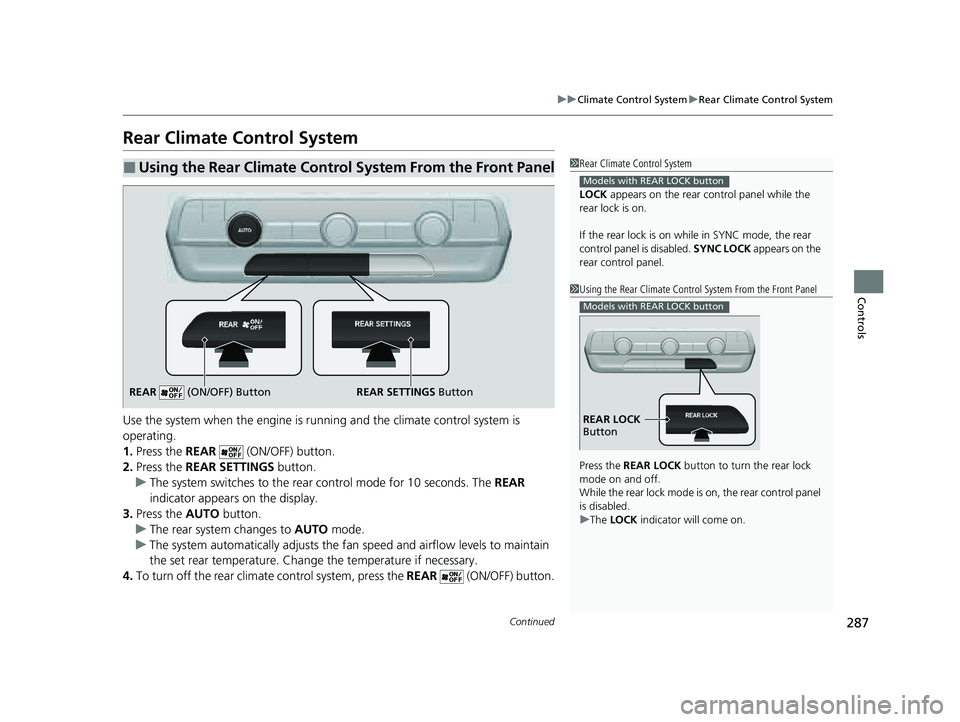
287
uuClimate Control System uRear Climate Control System
Continued
Controls
Rear Climate Control System
Use the system when the engine is runni ng and the climate control system is
operating.
1. Press the REAR (ON/OFF) button.
2. Press the REAR SETTINGS button.
u The system switches to the rear control mode for 10 seconds. The REAR
indicator appears on the display.
3. Press the AUTO button.
u The rear system changes to AUTO mode.
u The system automatically adjusts the fan speed and airfl ow levels to maintain
the set rear temperature. Change the temperature if necessary.
4. To turn off the rear climat e control system, press the REAR (ON/OFF) button.
■Using the Rear Climate Control System From the Front Panel1Rear Climate Control System
LOCK appears on the rear control panel while the
rear lock is on.
If the rear lock is on while in SYNC mode, the rear
control panel is disabled. SYNC LOCK appears on the
rear control panel.
Models with REAR LOCK button
1 Using the Rear Climate Control System From the Front Panel
Press the REAR LOCK button to turn the rear lock
mode on and off.
While the rear lock mode is on, the rear control panel
is disabled.
u The LOCK indicator will come on.
Models with REAR LOCK button
REAR LOCK
Button
REAR SETTINGS Button
REAR (ON/OFF) Button
23 PILOT-31T906000_03.book 287 ページ 2022年10月31日 月曜日 午前10時26分
Page 292 of 814

291
Features
This chapter describes how to operate technology features.
Audio SystemAbout Your Audio System ................ 292
USB Ports ......................................... 293
Audio System Theft Protection ......... 295
Audio Remote Controls .................... 296
Audio System Basic Operation ........ 301
Adjusting the Sound ........................ 302
Display Setup ................................... 303
Playing AM/FM Radio ....................... 304
Playing an iPod ................................ 306
Playing a USB Flash Drive ................. 309
Playing Bluetooth ® Audio ................. 312
Siri Eyes Free .................................... 316
Models with 7-in. Color Touchscreen
Smartphone Voice Recognition ........ 317
Apple CarPlay .................................. 318
Android Auto
TM................................ 322
Audio System Basic Operation ........ 326
Start Up ........................................... 327
Audio/Information Screen ................ 328
System Updates ............................... 340
Adjusting the Sound ........................ 346
Display Setup ................................... 347
Voice Control Operation .................. 349
Playing AM/FM Radio ....................... 352
Playing SiriusXM ® Radio ................... 356
Playing an iPod ................................ 367
Playing a USB Flash Drive ................. 370Models with 9-in. Color Touchscreen
Playing Bluetooth ® Audio ................ 373
HondaLink ®..................................... 376
Smart Shortcuts ............................... 380
Wi-Fi Connection ............................. 383
AT&T Hotspot
*................................ 384
Apple CarPlay .................................. 385
Android Auto
TM............................... 392
Audio Error Messages ...................... 398
General Information on the Audio System.. 400Customized Features................ 421, 429
HomeLink ® Universal Transceiver*.. 456
Bluetooth® HandsFreeLink® ..... 459, 479
Refuel Recommend .......................... 498
CabinTalk ®
*....................................... 499
* Not available on all models
23 PILOT-31T906000_03.book 291 ページ 2022年10月31日 月曜日 午前10時26分
Page 294 of 814

293
uuAudio System uUSB Ports
Continued
Features
USB Ports
■On the front panel ( )
The USB port (2.5A) is for charging devices,
playing audio files and connecting compatible
phones with Apple CarPlay or Android Auto. u To prevent any potenti al issues, be sure
to use an Apple MFi Certified Lightning
Connector for Apple CarPlay, and for
Android Auto, the USB cables should be
certified by USB-IF to be compliant with
USB 2.0 Standard.
■On the front panel ( )
The USB ports (3.0A) are only for charging
devices. u You cannot play music even if you have
connected music players to them.
1USB Ports
•Do not leave the iPod or USB flash drive in the
vehicle. Direct sunlight and high temperatures may
damage it.
•We recommend that you us e a USB cable if you are
attaching a USB flash drive to the USB port.
•Do not connect the iPod or USB flash drive using a
hub.
•Do not use a device such as a card reader or hard
disk drive, as the device or your files may be
damaged.
•We recommend backing up yo ur data before using
the device in your vehicle.
•Displayed messages may vary depending on the
device model and software version.
Refer to the following for more information on
compatible USB flash drives. 2 Compatible iPod, iPhone, and USB Flash
Drives P. 401
The USB port can supply up to 2.5A/3.0A of power. It
does not output 2.5A/3.0A unless requested by the
device.
For amperage details, read the operating manual of
the device that ne eds to be charged.
Under certain condi tions, a device connected to the
port may generate noise to the radio station you are
listening to.
USB charge
23 PILOT-31T906000_03.book 293 ページ 2022年10月31日 月曜日 午前10時26分
Page 296 of 814
295
uuAudio System uAudio System Theft Protection
Features
Audio System Theft Protection
The audio system is disabled when it is disconnected from the power source, such as
when the battery is disconnected or goes dead. In certain conditions, the system
may display a code entry screen. If this occurs, reactivate the audio system.
■Reactivating the audio system
1. Set the power mode to ON.
2. Turn on the audio system.
3. Press and hold the VOL/ AUDIO (Volume/Power) knob for more than two
seconds.
u The audio system is reac tivated when the audio co ntrol unit establishes a
connection with the vehicl e control unit. If the control unit fails to recognize
the audio unit, you must go to a dealer and have the audio unit checked.
23 PILOT-31T906000_03.book 295 ページ 2022年10月31日 月曜日 午前10時26分
Page 306 of 814
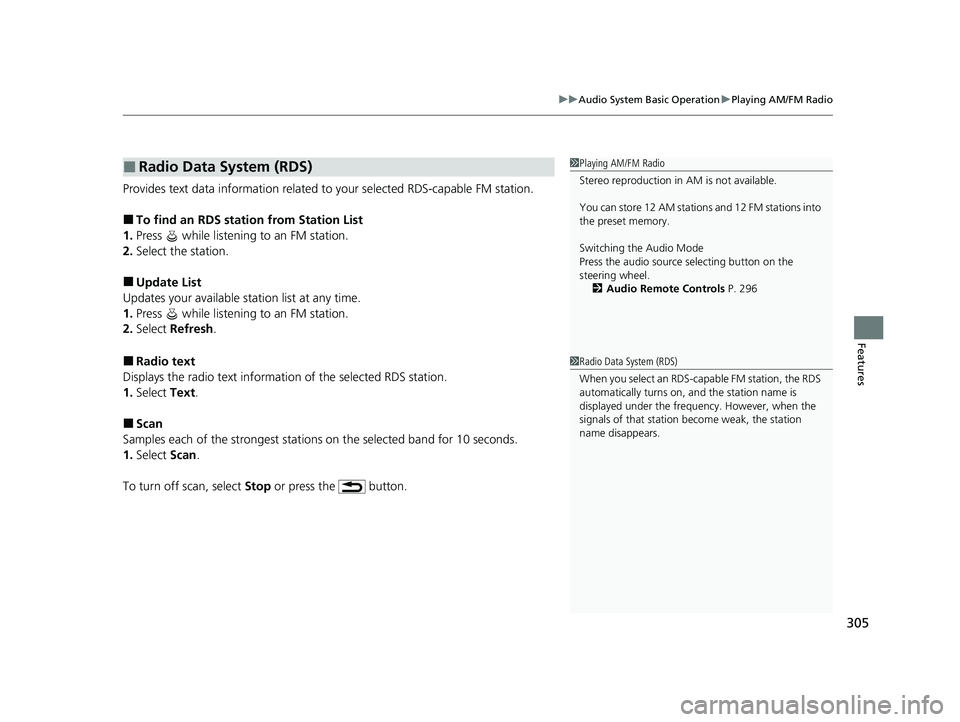
305
uuAudio System Basic Operation uPlaying AM/FM Radio
Features
Provides text data information related to your selected RDS-capable FM station.
■To find an RDS station from Station List
1. Press while listening to an FM station.
2. Select the station.
■Update List
Updates your available st ation list at any time.
1. Press while listening to an FM station.
2. Select Refresh .
■Radio text
Displays the radio text information of the selected RDS station.
1. Select Text.
■Scan
Samples each of the strongest stations on the selected band for 10 seconds.
1. Select Scan.
To turn off scan, select Stop or press the button.
■Radio Data System (RDS)1Playing AM/FM Radio
Stereo reproduction in AM is not available.
You can store 12 AM stations and 12 FM stations into
the preset memory.
Switching the Audio Mode
Press the audio source selecting button on the
steering wheel.
2 Audio Remote Controls P. 296
1Radio Data System (RDS)
When you select an RDS-capable FM station, the RDS
automatically turns on, and the station name is
displayed under the frequency. However, when the
signals of that station become weak, the station
name disappears.
23 PILOT-31T906000_03.book 305 ページ 2022年10月31日 月曜日 午前10時26分
Page 314 of 814

Continued313
uuAudio System Basic Operation uPlaying Bluetooth ® Audio
Features
1. Make sure that your phone is paired and
connected to HFL.
2. Press the MEDIA button until the
Bluetooth ® Audio Source is selected.
If the phone is not recognized, another HFL-
compatible phone, which is not compatible
for Bluetooth ® Audio, may already be
connected.
■To play or pause a file
Select the play/pause icon.
■To Play Bluetooth® Audio Files1To Play Bluetooth ® Audio Files
To play the audio files, y ou may need to operate your
phone. If so, follow the phone maker's operating
instructions.
The pause function may no t be available on some
phones.
If any audio device is connected to the USB port, you
may need to press the MEDIA button repeatedly to
select the Bluetooth® Audio system.
Switching to another mode pauses the music playing
from your phone.
Check the volume setting of your phone if the audio
volume is too loud or soft.
Play/Pause Icon MEDIA Button
23 PILOT-31T906000_03.book 313 ページ 2022年10月31日 月曜日 午前10時26分
Page 317 of 814
316
uuAudio System Basic Operation uSiri Eyes Free
Features
Siri Eyes Free
You can talk to Siri using the (Talk) button on the steering wheel when your
iPhone is paired to the Bluetooth® HandsFreeLink ® (HFL) system.
2Phone Setup P. 464
■Using Siri Eyes Free
1Siri Eyes Free
Check Apple Inc. website for features available for
Siri.
We recommend against using Si ri other than in Siri
Eyes Free mode whil e operating a vehicle.
1Using Siri Eyes Free
Some commands work only on specific phone
features or apps.
(Talk) Button
Press until the display changes as shown.
Press and hold to deactivate Siri Eyes Free.
While in Siri Eyes Free:
The display remains the same.
No feedback or commands
appear. Appears
when Siri is
activated in
Siri Eyes Free
23 PILOT-31T906000_03.book 316 ページ 2022年10月31日 月曜日 午前10時26分