2023 HONDA CIVIC Driving
[x] Cancel search: DrivingPage 277 of 840
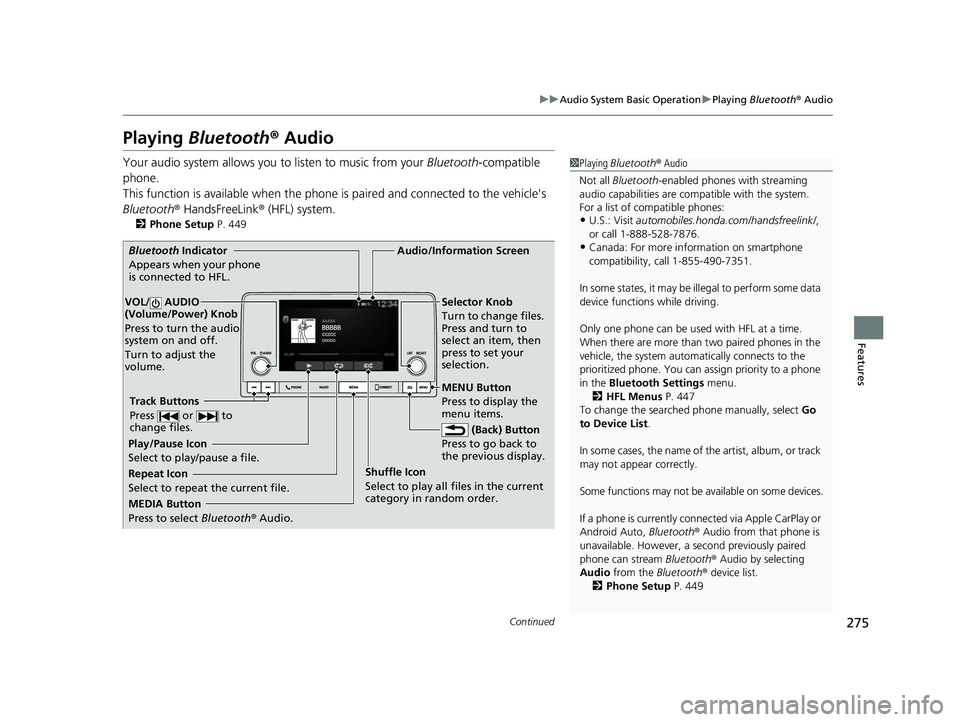
275
uuAudio System Basic Operation uPlaying Bluetooth ® Audio
Continued
Features
Playing Bluetooth ® Audio
Your audio system allows you to listen to music from your Bluetooth-compatible
phone.
This function is available when the phone is paired an d connected to the vehicle's
Bluetooth ® HandsFreeLink ® (HFL) system.
2Phone Setup P. 449
1Playing Bluetooth ® Audio
Not all Bluetooth-enabled phones with streaming
audio capabilities are compatible with the system.
For a list of compatible phones:
•U.S.: Visit automobiles.honda.com /handsfreelink/,
or call 1-888-528-7876.
•Canada: For more info rmation on smartphone
compatibility, call 1-855-490-7351.
In some states, it may be il legal to perform some data
device functions while driving.
Only one phone can be used with HFL at a time.
When there are more than two paired phones in the
vehicle, the system automatically connects to the
prioritized phone. You can a ssign priority to a phone
in the Bluetooth Settings menu.
2 HFL Menus P. 447
To change the searched phone manually, select Go
to Device List .
In some cases, the name of the artist, album, or track
may not appear correctly.
Some functions may not be available on some devices.
If a phone is currently conne cted via Apple CarPlay or
Android Auto, Bluetooth® Audio from that phone is
unavailable. However, a se cond previously paired
phone can stream Bluetooth® Audio by selecting
Audio from the Bluetooth® device list.
2 Phone Setup P. 449
MEDIA Button
Press to select Bluetooth ® Audio.
VOL/ AUDIO
(Volume/Power) Knob
Press to turn the audio
system on and off.
Turn to adjust the
volume.
MENU Button
Press to display the
menu items.
Audio/Information Screen
Bluetooth Indicator
App e
ars when your phone
is connected to HFL.
Track Buttons
Press or to
change files.
Repeat Icon
Select to repeat the current file. Shuffle Icon
Select to play all files in the current
category in random order.Selector Knob
Turn to change files.
Press and turn to
select an item, then
press to set your
selection.
(Back) Button
Pre s
s to go back to
the previous display.
Play/Pause Icon
Select to play/pause a file.
23 CIVIC HATCHBACK TYPE R-31T406100_03.book 275 ページ 2022年6月23日 木曜日 午後9時28分
Page 293 of 840
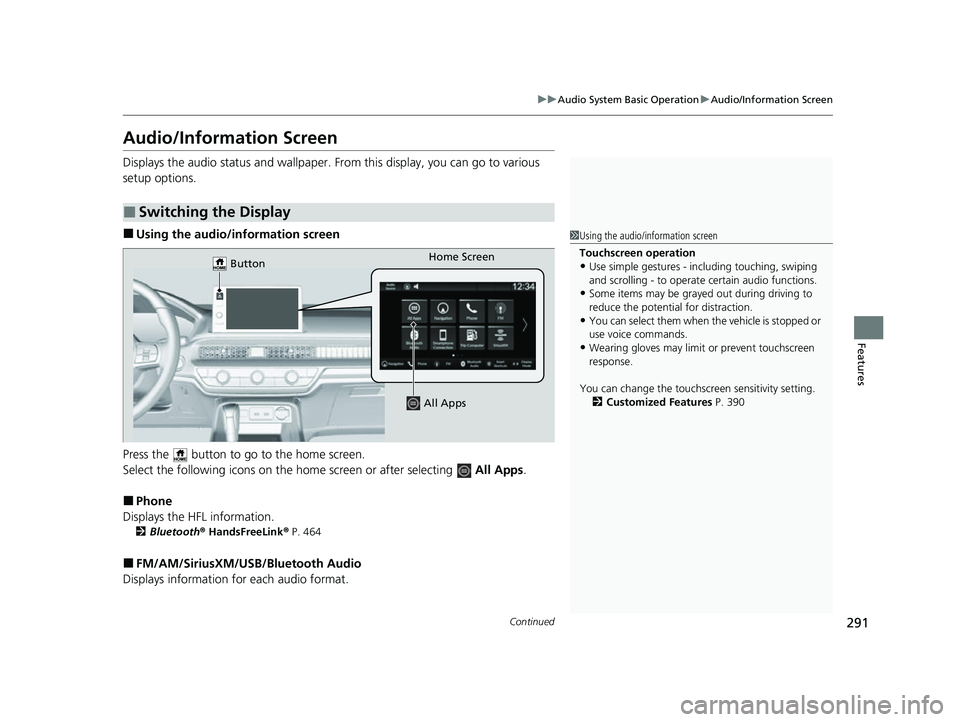
291
uuAudio System Basic Operation uAudio/Information Screen
Continued
Features
Audio/Information Screen
Displays the audio status and wallpaper. From this display, you can go to various
setup options.
■Using the audio/in formation screen
Press the button to go to the home screen.
Select the following icons on the home screen or after selecting All Apps .
■Phone
Displays the HFL information.
2 Bluetooth ® HandsFreeLink ® P. 464
■FM/AM/SiriusXM/USB/Bluetooth Audio
Displays information for each audio format.
■Switching the Display
1 Using the audio/in formation screen
Touchscreen operation
•Use simple gestures - in cluding touching, swiping
and scrolling - to operate certain audio functions.
•Some items may be grayed out during driving to
reduce the potential for distraction.
•You can select them when the vehicle is stopped or
use voice commands.
•Wearing gloves may limit or prevent touchscreen
response.
You can change the touchs creen sensitivity setting.
2 Customized Features P. 390
Home Screen
Button
All Apps
23 CIVIC HATCHBACK TYPE R-31T406100_03.book 291 ページ 2022年6月23日 木曜日 午後9時28分
Page 336 of 840
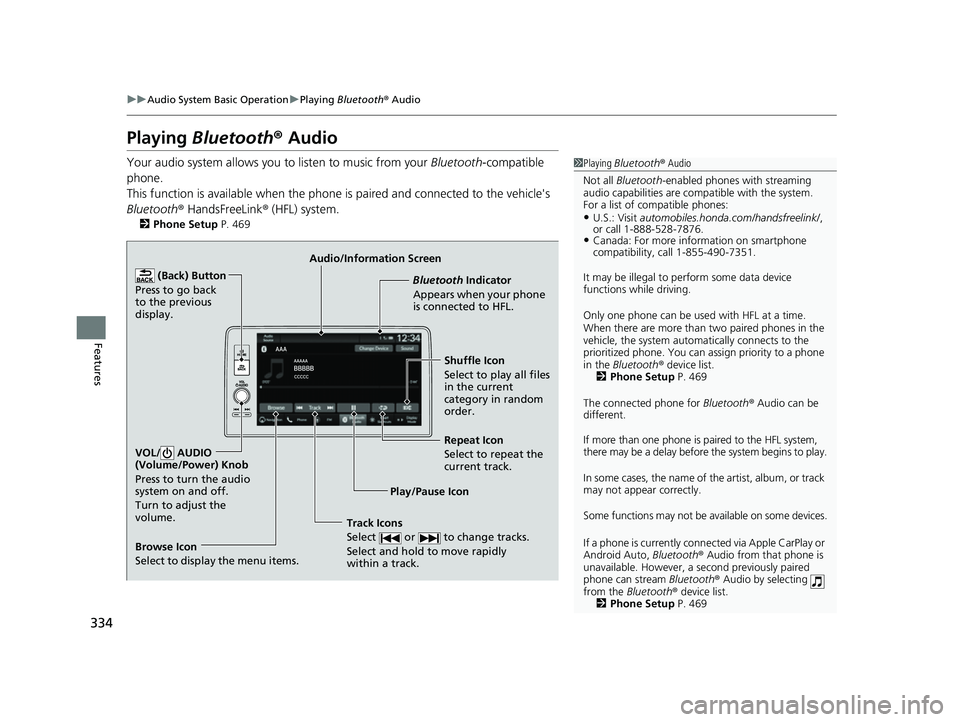
334
uuAudio System Basic Operation uPlaying Bluetooth ® Audio
Features
Playing Bluetooth ® Audio
Your audio system allows you to listen to music from your Bluetooth-compatible
phone.
This function is available when the phone is paired and connected to the vehicle's
Bluetooth ® HandsFreeLink ® (HFL) system.
2 Phone Setup P. 469
1Playing Bluetooth ® Audio
Not all Bluetooth-enabled phones with streaming
audio capabilities are compatible with the system.
For a list of compatible phones:
•U.S.: Visit automobiles.honda.com /handsfreelink/,
or call 1-888-528-7876.
•Canada: For more info rmation on smartphone
compatibility, call 1-855-490-7351.
It may be illegal to pe rform some data device
functions while driving.
Only one phone can be used with HFL at a time.
When there are more than two paired phones in the
vehicle, the system automatically connects to the
prioritized phone. You can a ssign priority to a phone
in the Bluetooth ® device list.
2 Phone Setup P. 469
The connected phone for Bluetooth® Audio can be
different.
If more than one phone is paired to the HFL system,
there may be a delay before the system begins to play.
In some cases, the name of the artist, album, or track
may not appear correctly.
Some functions may not be available on some devices.
If a phone is currently conne cted via Apple CarPlay or
Android Auto, Bluetooth® Audio from that phone is
unavailable. However, a se cond previously paired
phone can stream Bluetooth® Audio by selecting
from the Bluetooth ® device list.
2 Phone Setup P. 469
Audio/Information Screen
Browse Icon
Select to display the menu items. Play/Pause IconBluetooth Indic
a
tor
Appears when your phone
is connected to HFL.
Track Icons
Select or to change tracks.
Select and hold to move rapidly
within a track.
Repeat Icon
Select to repeat the
current track.
(Back) Button
Press to go back
to the previous
display.VOL/ AUDIO
(Volume/Power) Knob
Press to turn the audio
system on and off.
Turn to adjust the
volume.
Shuffle Icon
Select to play all files
in the current
category in random
order.
23 CIVIC HATCHBACK TYPE R-31T406100_03.book 334 ページ 2022年6月23日 木曜日 午後9時28分
Page 370 of 840

368
uuGeneral Information on the Audio System uHonda App License Agreement
Features
2. Potential Map Inaccuracy and Route Safety. Maps used by this system may be inaccurate because of changes in roads, traffic controls,
routing, or driving conditions. Always use good judgment and co mmon sense when following suggested routes. Do not follow the route
suggestions if doing so would result in an un safe or illegal driving maneuver, if you would be placed in an unsafe situation, o r if you would
be directed into an area that you consider unsafe. Do not rely on any navigation features included in the system to route you t o emergency
services. Not all emergency services such as police, fire stations, hospitals, or clin ics are likely to be contained in the map database for such
navigation features. Ask local authorities or an emergency services operator for such locations and routes. The driver is ultimately
responsible for the safe operation of the ve hicle and therefore, must evaluate whether it is safe to follow the suggested directions. Any
navigation features are provided only as an aid. Make your driving decisions based on your obser vations of local conditions and existing
traffic regulations. Navigation features are not a substitute for your personal judgmen t. Any route suggestions made by the SOFTWARE or
SERVICES should never replace any local traffic regulations or yo ur personal judgment or knowledge of safe driving practices.
3. Speech Recognition:
You acknowledge and understand that HONDA and PROVIDERS may reco rd, retain, and use voices commands
when you use the speech recognit ion components of the SOFTWARE or SERVICES. You and all VEHICLE operators and passengers (a)
consent to the recording and retention of voice commands in support of providing speech recognition components and (b) release HONDA
and PROVIDERS from all claims, liabilities, an d losses that may result from any use of such recorded voice commands. Recognitio n errors
are inherent in speech recognition. It is your responsibility to monitor any speech recognition functions included in the system and address
any errors. Neither HONDA nor PROVIDERS will be liable for any damages arising out of errors in the speech recognition process.
4. Distraction Hazards.
Navigation features may require manua l (non-verbal) input or setup. Attempting to perform such set-up or insert
data while driving can seriously distract your attention and could cause a crash or other serious consequences; the ability to undertake such
interactions may also be limited by state or local law, which la ws you are responsible to know and follow. Even occasional shor t scans of
the screen may be hazardous if your attention has been diverted away from your driving at a critical time. Pull over and stop the vehicle in
a safe and legal manner before attempting to access a function of the system requiring prolonged attention. Do not raise the vo lume
excessively. Keep the volume at a level wh ere you can still hear outside traffic and em ergency signals while driving. Driving while unable
to hear these sounds could result in a crash.
23 CIVIC HATCHBACK TYPE R-31T406100_03.book 368 ページ 2022年6月23日 木曜日 午後9時28分
Page 397 of 840
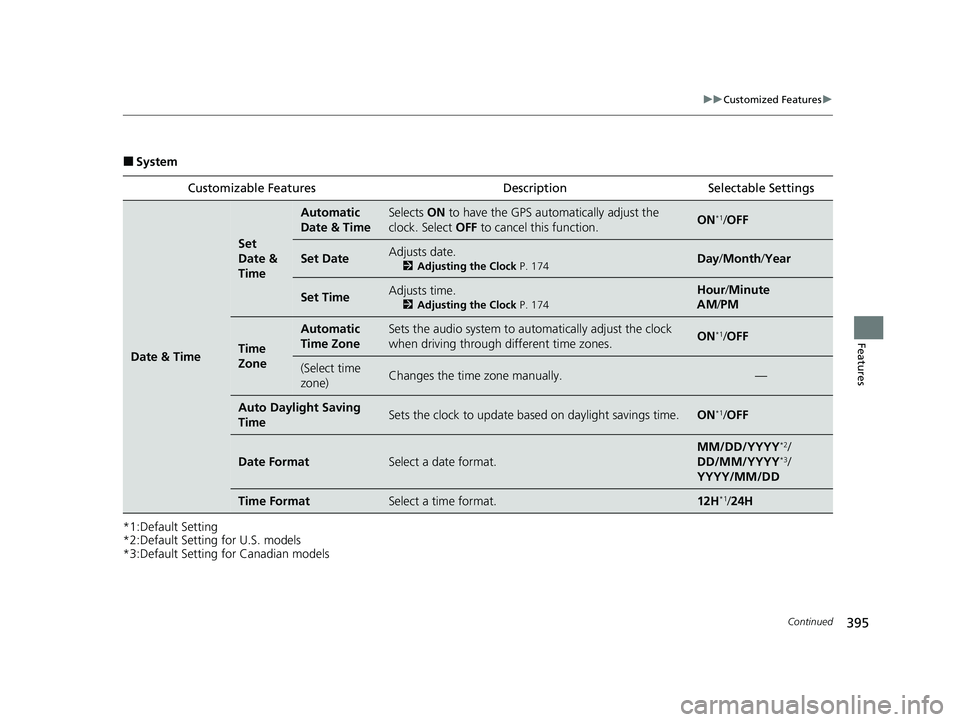
395
uuCustomized Features u
Continued
Features
■System
*1:Default Setting
*2:Default Setting for U.S. models
*3:Default Setting for Canadian models Customizable Features Description Selectable Settings
Date & Time
Set
Date &
Time
Automatic
Date & TimeSelects
ON to have the GPS auto matically adjust the
clock. Select OFF to cancel this function.ON*1/OFF
Set DateAdjusts date.
2 Adjusting the Clock P. 174Day/Month/ Year
Set TimeAdjusts time.
2Adjusting the Clock P. 174
Hour/Minute
AM /PM
Time
Zone
Automatic
Time ZoneSets the audio system to au tomatically adjust the clock
when driving through different time zones.ON*1/ OFF
(Select time
zone)Changes the time zone manually.—
Auto Daylight Saving
TimeSets the clock to update based on daylight savings time.ON*1/OFF
Date FormatSelect a date format.
MM/DD/YYYY*2/
DD/MM/YYYY*3/
YYYY/MM/DD
Time FormatSelect a time format.12H*1/ 24H
23 CIVIC HATCHBACK TYPE R-31T406100_03.book 395 ページ 2022年6月23日 木曜日 午後9時28分
Page 416 of 840
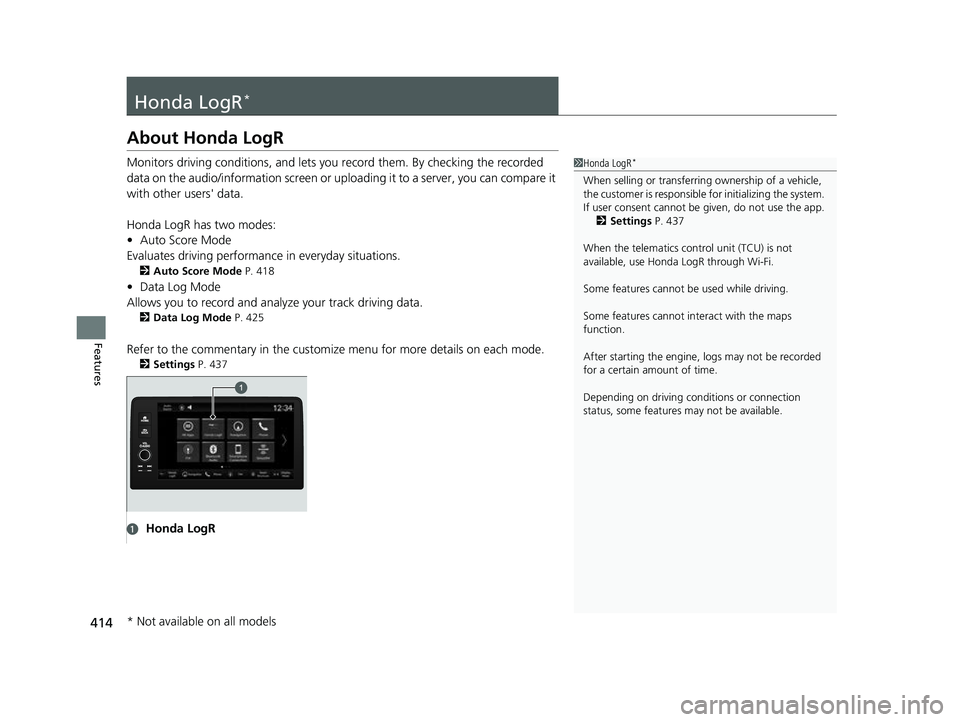
414
Features
Honda LogR*
About Honda LogR
Monitors driving conditions, and lets you record them. By checking the recorded
data on the audio/information screen or uploading it to a server, you can compare it
with other users' data.
Honda LogR has two modes:
• Auto Score Mode
Evaluates driving performance in everyday situations.
2Auto Score Mode P. 418
•Data Log Mode
Allows you to record and anal yze your track driving data.
2Data Log Mode P. 425
Refer to the commentary in the customiz e menu for more details on each mode.
2Settings P. 437
1Honda LogR*
When selling or transferri ng ownership of a vehicle,
the customer is responsible for initializing the system.
If user consent cannot be given, do not use the app.
2 Settings P. 437
When the telematics control unit (TCU) is not
available, use Honda LogR through Wi-Fi.
Some features cannot be used while driving.
Some features cannot in teract with the maps
function.
After starting the engine, l ogs may not be recorded
for a certain amount of time.
Depending on driving condi tions or connection
status, some features may not be available.
aHonda LogR
* Not available on all models
23 CIVIC HATCHBACK TYPE R-31T406100_03.book 414 ページ 2022年6月23日 木曜日 午後9時28分
Page 418 of 840
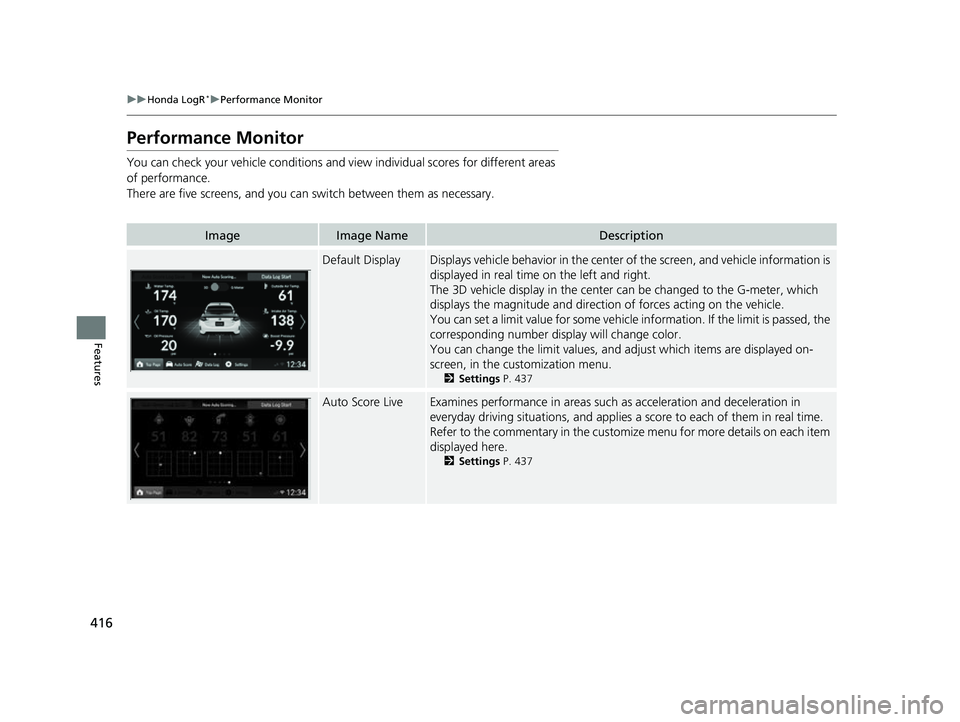
416
uuHonda LogR*uPerformance Monitor
Features
Performance Monitor
You can check your vehicle conditions and vi ew individual scores for different areas
of performance.
There are five screens, and you can switch between them as necessary.
ImageImage NameDescription
Default DisplayDisplays vehicle behavior in the center of the screen, and vehicle information is
displayed in real time on the left and right.
The 3D vehicle display in the center can be changed to the G-meter, which
displays the magnitude and directio n of forces acting on the vehicle.
You can set a limit value for some vehicle information. If the limit is passed, the
corresponding number display will change color.
You can change the limit values, and adjust which items are displayed on-
screen, in the cu stomization menu.
2Settings P. 437
Auto Score LiveExamines performance in areas such as acceleration and deceleration in
everyday driving situations, and applies a score to each of them in real time.
Refer to the commentary in the customize menu for more details on each item
displayed here.
2 Settings P. 437
23 CIVIC HATCHBACK TYPE R-31T406100_03.book 416 ページ 2022年6月23日 木曜日 午後9時28分
Page 419 of 840

417
uuHonda LogR*uPerformance Monitor
Features
ImageImage NameDescription
Tire Friction Circle
DisplayDisplays the vehicle behavior in the cent er of the screen and the forces applied
to each tire by the tire friction circles.
The 3D vehicle display in the center can be changed to the G-meter, which
displays the direction and magnitude of forces acting on the vehicle.
Refer to the commentary in the cu stomize menu for more details.
2Settings P. 437
Instrument Panel
DisplayDisplays vehicle inform ation in real time.
You can set a limit value for some vehicle information. If the limit is passed, the
corresponding number display will change color.
You can change the limit values, and adjust which items are displayed on-
screen, in the customize menu.
2 Settings P. 437
Measurement Data
LogA mode designed for track driving, displa ys lap time and vehicle information in
real time.
23 CIVIC HATCHBACK TYPE R-31T406100_03.book 417 ページ 2022年6月23日 木曜日 午後9時28分