2023 FORD MAVERICK language
[x] Cancel search: languagePage 3 of 556

The information contained in this publication was correct at the time of release. In the interest of continuousdevelopment, we reserve the right to change specifications, design or equipment at any time withoutnotice or obligation. No part of this publication may be reproduced, transmitted, stored in a retrievalsystem or translated into any language in any form by any means without our written permission. Errorsand omissions excepted.© Ford Motor Company 2022
All rights reserved.Part Number: -202208-20220825070530
California Proposition 65
WARNING: Operating, servicing and maintaining a passenger vehicle or off-highway motor vehiclecan expose you to chemicals including engine exhaust, carbon monoxide, phthalates, and lead, whichare known to the State of California to cause cancer and birth defects or other reproductive harm. Tominimize exposure, avoid breathing exhaust, do not idle the engine except as necessary, service yourvehicle in a well-ventilated area and wear gloves or wash your hands frequently when servicing yourvehicle. For more information go to www.P65Warnings.ca.gov/passenger-vehicle.
WARNING: Battery posts, terminals and
related accessories contain lead and lead
compounds, chemicals known to the State of
California to cause cancer and reproductive harm.
Wash your hands after handling.
Page 121 of 556

PERSONALIZED SETTINGS
CHANGING THE INSTRUMENTCLUSTER DISPLAY LANGUAGE -VEHICLES WITH: 4.2 INCHSCREEN
You can change the language using theinstrument cluster display.
1.Select Settings and press the menubutton.
2.Select Display.
3.Select Language.
4.Select a language.
CHANGING THE INSTRUMENTCLUSTER DISPLAY LANGUAGE -VEHICLES WITH: 6.5 INCHSCREEN
You can change the language using theinstrument cluster display.
1.Select Display Setup.
2.Select Language.
3.Select a language.
Note:Available languages vary by region.
CHANGING THE MEASUREMENTUNIT - VEHICLES WITH: 4.2 INCHSCREEN
You can change the measurement unitusing the instrument cluster display.
1.Select Settings and press the menubutton.
2.Select Display.
3.Select Measurement Unit.
4.Select a measurement unit.
CHANGING THE MEASUREMENTUNIT - VEHICLES WITH: 6.5 INCHSCREEN
You can change the measurement unitusing the instrument cluster display.
1.Select Display Setup.
2.Select Measurement Units.
3.Select a measurement unit.
CHANGING THE TEMPERATUREUNIT - VEHICLES WITH: 4.2 INCHSCREEN
You can change the temperature unit usingthe instrument cluster display.
1.Select Settings and press the menubutton.
2.Select Display.
3.Select Temperature Unit.
4.Select a temperature unit.
CHANGING THE TEMPERATUREUNIT - VEHICLES WITH: 6.5 INCHSCREEN
You can change the temperature unit usingthe instrument cluster display.
1.Select Display Setup.
2.Select Temperature units.
3.Select a temperature unit.
CHANGING THE TIRE PRESSUREUNIT - VEHICLES WITH: 4.2 INCHSCREEN
You can change the tire pressure unit usingthe instrument cluster display.
1.Select Settings and press the menubutton.
2.Select Display.
3.Select Tire Pressure.
117
2023 Maverick (CFE) Canada/United States of America, enUSA, Edition date: 202208, First-PrintingInstrument Cluster Display
Page 394 of 556

Possible Cause and ResolutionSymptom
I have an Android devicethat is correctly connected,I have restarted my appsand they are running but thesystem still cannot findthem.
–An issue on some older versions of the Android oper-ating system could result in apps not being found.
•Switch Bluetooth® off and on again to force thesystem to reconnect to your device.
I have an iOS device that iscorrectly connected, I haverestarted my apps and theyare running but the systemstill cannot find them.
–Cable connection issue.
•Disconnect the cable from your device, wait for amoment and then connect it again to force thesystem to reconnect to your device.
I have an Android devicerunning a media app whichthe system has found but Icannot hear the sound orthe sound is very quiet.
–Device volume is low.
•Turn the volume up on your device.
I have an Android devicerunning a number ofcompatible apps but thesystem cannot find all ofthem.
–Device limitation. Some Android devices have a limitednumber of Bluetooth® ports that apps can use toconnect. If you have more apps running on your devicethan the number of available Bluetooth® ports, thesystem cannot find all of them.
•Close some of the apps to allow the system to findthose that you want to use.
USING VOICE RECOGNITION
Phone Voice Service
This system allows you to use the voicerecognition features of your phone andfocus on your driving.
Press the voice control buttonon the steering wheel.
Note: This only works when connected viaBluetooth®. See Connecting aBluetooth® Device (page 385).
Note:When using voice recognition use thelanguage set on the device.
Note:We recommend that you check yourdata plan before using your phone voiceservice through the system. Using themcould result in additional charges.
390
2023 Maverick (CFE) Canada/United States of America, enUSA, Edition date: 202208, First-PrintingAudio System - Vehicles Without: SYNC 3E142599
Page 435 of 556

Clock
Select this tile to adjust the clock settings.
Bluetooth®
Select this tile to switch Bluetooth® onand off and adjust the settings.
Phone
Select this tile to connect, disconnect, andmanage the connected device settings.
Audio
Select this tile to adjust the audio settings.
Driver Assist (If Equipped)
Select this tile to adjust Driver Assistfeatures like Parking Aids, Lane KeepingSystem, Pedestrian Detection, andAuto-Start-Stop.
Vehicle
Select this tile to adjust vehicle settingslike windows, alarm, lighting, and MyKeysettings.
FordPass (If Equipped)
Select this tile to adjust the FordPasssettings
General
Select this tile to adjust settings likelanguage, measurement units, or to resetthe system.
911 Assist (If Equipped)
Select this tile to switch 911 Assist on andoff.
Automatic Updates
Select this tile to adjust the automaticupdate settings.
Mobile Apps
Select this tile to adjust permissions,enable, disable, and update mobile apps.
Display
Select this tile to adjust display settingslike brightness and auto dim.
Charge Settings (If Equipped)
Select this tile to adjust the electric vehiclecharge settings.
Voice Control
Select this tile to adjust voice controlsettings like command confirmations anddisplayed lists.
Navigation (If Equipped)
Select this tile to adjust navigation settingslike map preferences and route guidance.
Seats (If Equipped)
Select this tile to adjust the lumbarfunction and massage function of yourmulti contour seats.
Message Center (If Equipped)
Select this tile to view vehicle messages.
Personal Profiles (If Equipped)
Select this tile to adjust recalled memoryfeatures when using personal profiles.
Valet Mode (If Equipped)
Select this tile to enable and disable valetmode.
Ambient Lighting (If Equipped)
Select this tile to change the color orintensity of the interior lighting.
431
2023 Maverick (CFE) Canada/United States of America, enUSA, Edition date: 202208, First-PrintingSYNC™ 3 (If Equipped)
Page 437 of 556
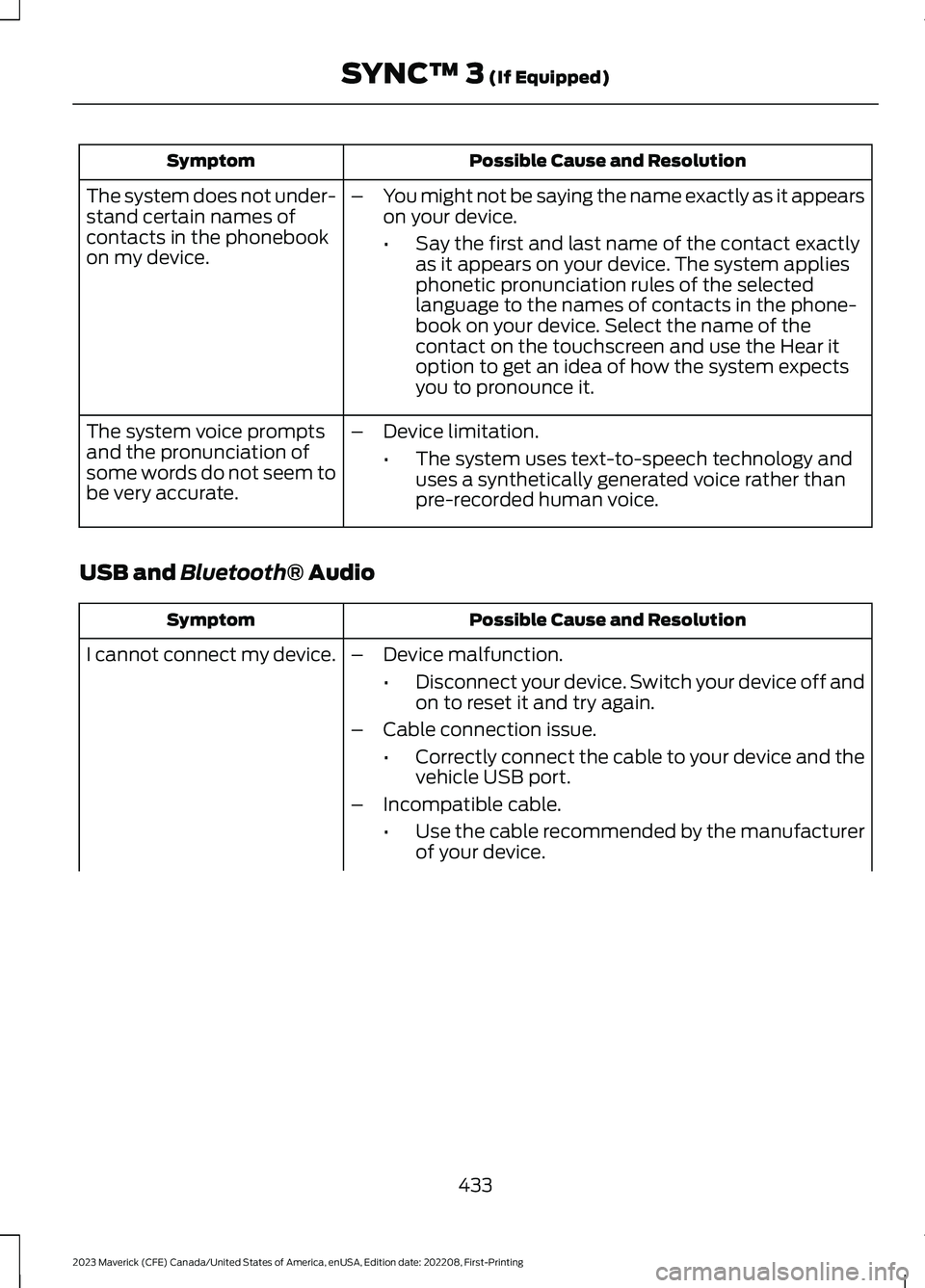
Possible Cause and ResolutionSymptom
–You might not be saying the name exactly as it appearson your device.
•Say the first and last name of the contact exactlyas it appears on your device. The system appliesphonetic pronunciation rules of the selectedlanguage to the names of contacts in the phone-book on your device. Select the name of thecontact on the touchscreen and use the Hear itoption to get an idea of how the system expectsyou to pronounce it.
The system does not under-stand certain names ofcontacts in the phonebookon my device.
–Device limitation.
•The system uses text-to-speech technology anduses a synthetically generated voice rather thanpre-recorded human voice.
The system voice promptsand the pronunciation ofsome words do not seem tobe very accurate.
USB and Bluetooth® Audio
Possible Cause and ResolutionSymptom
I cannot connect my device.–Device malfunction.
•Disconnect your device. Switch your device off andon to reset it and try again.
–Cable connection issue.
•Correctly connect the cable to your device and thevehicle USB port.
–Incompatible cable.
•Use the cable recommended by the manufacturerof your device.
433
2023 Maverick (CFE) Canada/United States of America, enUSA, Edition date: 202208, First-PrintingSYNC™ 3 (If Equipped)
Page 550 of 556
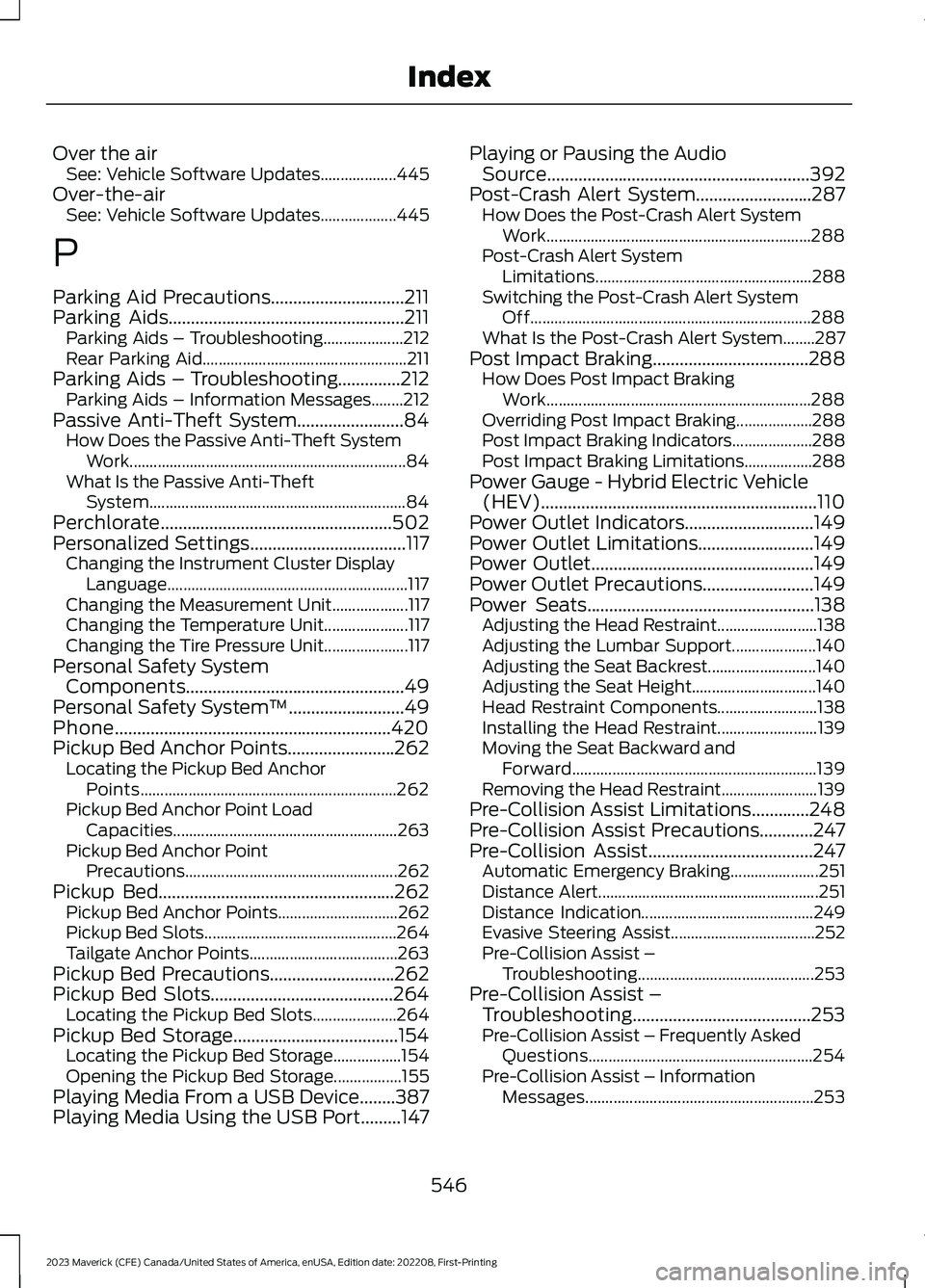
Over the airSee: Vehicle Software Updates...................445Over-the-airSee: Vehicle Software Updates...................445
P
Parking Aid Precautions..............................211Parking Aids.....................................................211Parking Aids – Troubleshooting....................212Rear Parking Aid...................................................211Parking Aids – Troubleshooting..............212Parking Aids – Information Messages........212Passive Anti-Theft System........................84How Does the Passive Anti-Theft SystemWork.....................................................................84What Is the Passive Anti-TheftSystem................................................................84Perchlorate....................................................502Personalized Settings...................................117Changing the Instrument Cluster DisplayLanguage............................................................117Changing the Measurement Unit...................117Changing the Temperature Unit.....................117Changing the Tire Pressure Unit.....................117Personal Safety SystemComponents.................................................49Personal Safety System™..........................49Phone..............................................................420Pickup Bed Anchor Points........................262Locating the Pickup Bed AnchorPoints................................................................262Pickup Bed Anchor Point LoadCapacities........................................................263Pickup Bed Anchor PointPrecautions.....................................................262Pickup Bed.....................................................262Pickup Bed Anchor Points..............................262Pickup Bed Slots................................................264Tailgate Anchor Points.....................................263Pickup Bed Precautions............................262Pickup Bed Slots.........................................264Locating the Pickup Bed Slots.....................264Pickup Bed Storage.....................................154Locating the Pickup Bed Storage.................154Opening the Pickup Bed Storage.................155Playing Media From a USB Device........387Playing Media Using the USB Port.........147
Playing or Pausing the AudioSource...........................................................392Post-Crash Alert System..........................287How Does the Post-Crash Alert SystemWork..................................................................288Post-Crash Alert SystemLimitations......................................................288Switching the Post-Crash Alert SystemOff......................................................................288What Is the Post-Crash Alert System........287Post Impact Braking...................................288How Does Post Impact BrakingWork..................................................................288Overriding Post Impact Braking...................288Post Impact Braking Indicators....................288Post Impact Braking Limitations.................288Power Gauge - Hybrid Electric Vehicle(HEV)..............................................................110Power Outlet Indicators.............................149Power Outlet Limitations..........................149Power Outlet..................................................149Power Outlet Precautions.........................149Power Seats...................................................138Adjusting the Head Restraint.........................138Adjusting the Lumbar Support.....................140Adjusting the Seat Backrest...........................140Adjusting the Seat Height...............................140Head Restraint Components.........................138Installing the Head Restraint.........................139Moving the Seat Backward andForward.............................................................139Removing the Head Restraint........................139Pre-Collision Assist Limitations.............248Pre-Collision Assist Precautions............247Pre-Collision Assist.....................................247Automatic Emergency Braking......................251Distance Alert.......................................................251Distance Indication...........................................249Evasive Steering Assist....................................252Pre-Collision Assist –Troubleshooting............................................253Pre-Collision Assist –Troubleshooting........................................253Pre-Collision Assist – Frequently AskedQuestions........................................................254Pre-Collision Assist – InformationMessages.........................................................253
546
2023 Maverick (CFE) Canada/United States of America, enUSA, Edition date: 202208, First-PrintingIndex