2023 FORD MAVERICK reset
[x] Cancel search: resetPage 337 of 556
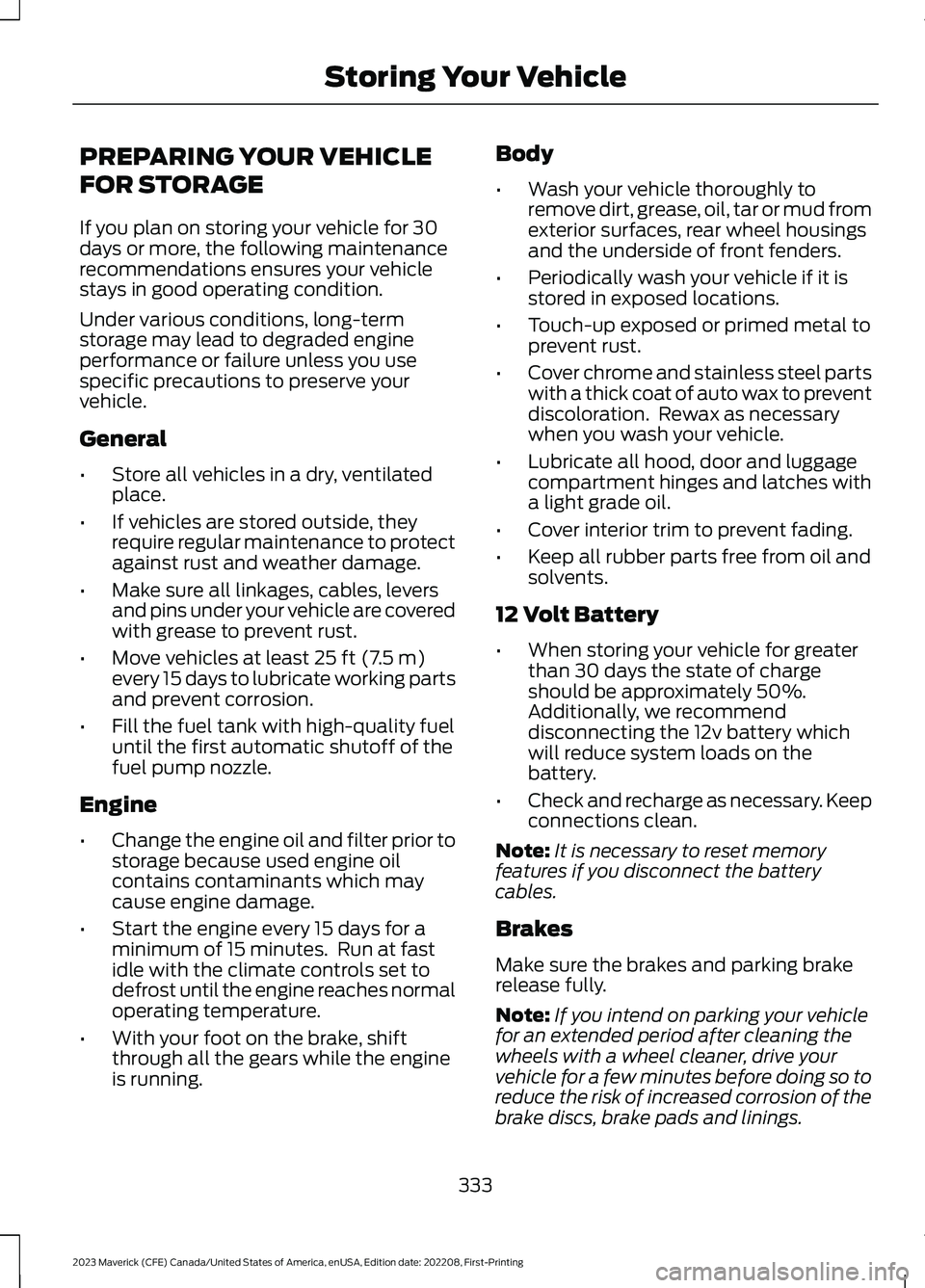
PREPARING YOUR VEHICLE
FOR STORAGE
If you plan on storing your vehicle for 30days or more, the following maintenancerecommendations ensures your vehiclestays in good operating condition.
Under various conditions, long-termstorage may lead to degraded engineperformance or failure unless you usespecific precautions to preserve yourvehicle.
General
•Store all vehicles in a dry, ventilatedplace.
•If vehicles are stored outside, theyrequire regular maintenance to protectagainst rust and weather damage.
•Make sure all linkages, cables, leversand pins under your vehicle are coveredwith grease to prevent rust.
•Move vehicles at least 25 ft (7.5 m)every 15 days to lubricate working partsand prevent corrosion.
•Fill the fuel tank with high-quality fueluntil the first automatic shutoff of thefuel pump nozzle.
Engine
•Change the engine oil and filter prior tostorage because used engine oilcontains contaminants which maycause engine damage.
•Start the engine every 15 days for aminimum of 15 minutes. Run at fastidle with the climate controls set todefrost until the engine reaches normaloperating temperature.
•With your foot on the brake, shiftthrough all the gears while the engineis running.
Body
•Wash your vehicle thoroughly toremove dirt, grease, oil, tar or mud fromexterior surfaces, rear wheel housingsand the underside of front fenders.
•Periodically wash your vehicle if it isstored in exposed locations.
•Touch-up exposed or primed metal toprevent rust.
•Cover chrome and stainless steel partswith a thick coat of auto wax to preventdiscoloration. Rewax as necessarywhen you wash your vehicle.
•Lubricate all hood, door and luggagecompartment hinges and latches witha light grade oil.
•Cover interior trim to prevent fading.
•Keep all rubber parts free from oil andsolvents.
12 Volt Battery
•When storing your vehicle for greaterthan 30 days the state of chargeshould be approximately 50%.Additionally, we recommenddisconnecting the 12v battery whichwill reduce system loads on thebattery.
•Check and recharge as necessary. Keepconnections clean.
Note:It is necessary to reset memoryfeatures if you disconnect the batterycables.
Brakes
Make sure the brakes and parking brakerelease fully.
Note:If you intend on parking your vehiclefor an extended period after cleaning thewheels with a wheel cleaner, drive yourvehicle for a few minutes before doing so toreduce the risk of increased corrosion of thebrake discs, brake pads and linings.
333
2023 Maverick (CFE) Canada/United States of America, enUSA, Edition date: 202208, First-PrintingStoring Your Vehicle
Page 352 of 556

Highway Hazards
No matter how carefully you drive,there is always the possibility thatyou could eventually have a flattire on the highway. Drive slowlyto the closest safe area out oftraffic. This could further damagethe flat tire, but your safety ismore important.
If you feel a sudden vibration orride disturbance while driving, oryou suspect your tire or vehiclehas been damaged, immediatelyreduce your speed. Drive withcaution until you can safely pulloff the road. Stop and inspect thetires for damage. If a tire isunder-inflated or damaged,deflate it, remove the wheel andreplace it with your spare tire andwheel. If you cannot detect acause, have the vehicle towed tothe nearest repair facility or tiredealer to have the vehicleinspected.
Tire and Wheel Alignment
A bad jolt from hitting a curb orpothole can cause the front endof your vehicle to becomemisaligned or cause damage toyour tires. If your vehicle seems topull to one side when you aredriving, the wheels could be out ofalignment. Have an authorizeddealer check the wheel alignmentperiodically.
Wheel misalignment in the frontor the rear can cause uneven andrapid treadwear of your tires andshould be corrected by anauthorized dealer.
INSPECTING THE WHEEL
VALVE STEMS
Check the valve stems for holes,cracks, or cuts that could permitair leakage.
TIRE ROTATION
WARNING: If the tire labelshows different tire pressures forthe front and rear tires and thevehicle has a tire pressuremonitoring system, then youneed to update the settings forthe system sensors. Alwaysperform the system resetprocedure after tire rotation. Ifyou do not reset the system, itmay not provide a low tirepressure warning whennecessary.
Rotating your tires at therecommended interval will helpyour tires wear more evenly,providing better tire performanceand longer tire life.
Note:If your tires show any unevenwear have the alignment checkedby an authorized dealer beforerotating tires.
348
2023 Maverick (CFE) Canada/United States of America, enUSA, Edition date: 202208, First-PrintingTire Care
Page 385 of 556
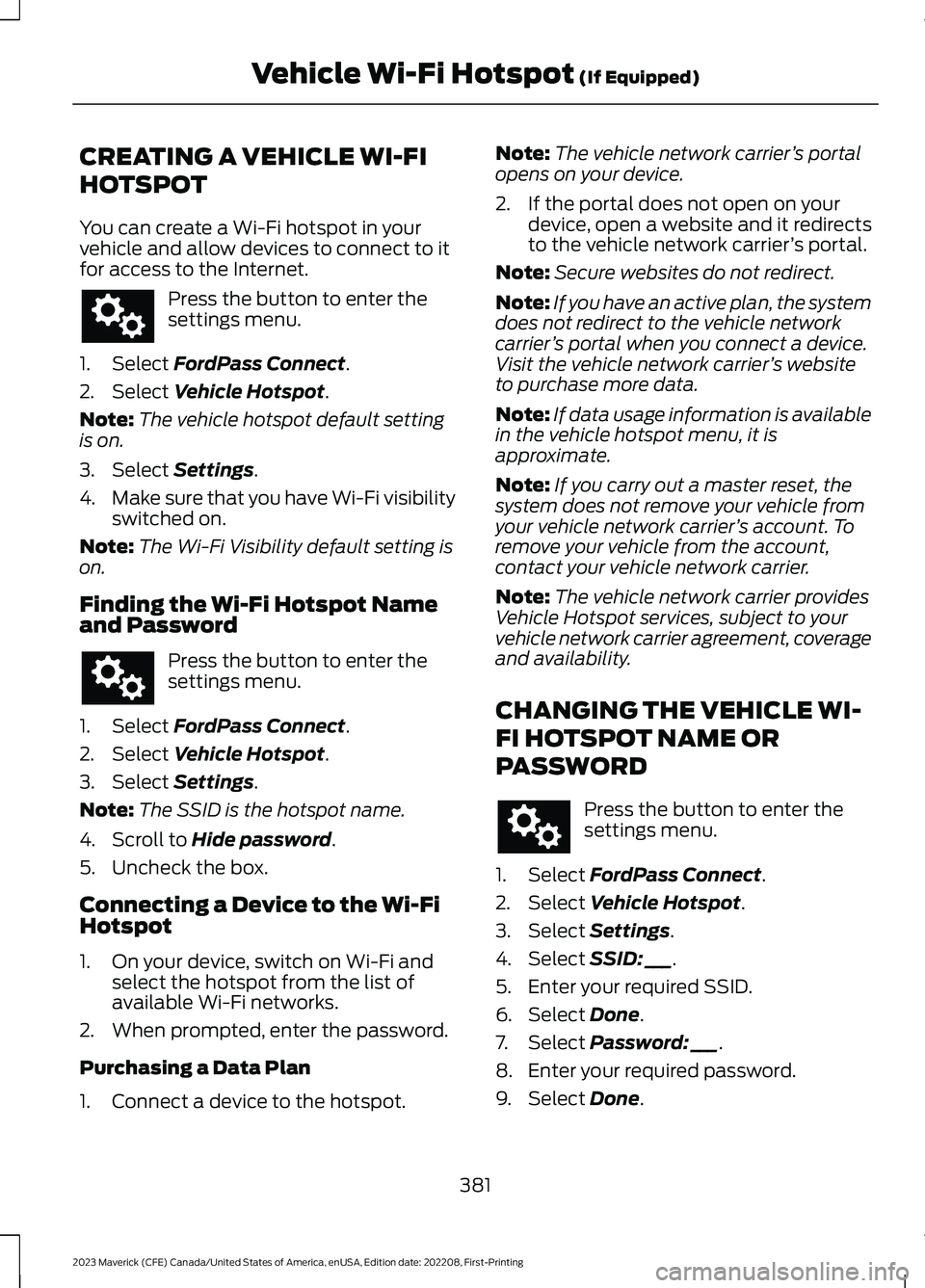
CREATING A VEHICLE WI-FI
HOTSPOT
You can create a Wi-Fi hotspot in yourvehicle and allow devices to connect to itfor access to the Internet.
Press the button to enter thesettings menu.
1.Select FordPass Connect.
2.Select Vehicle Hotspot.
Note:The vehicle hotspot default settingis on.
3.Select Settings.
4.Make sure that you have Wi-Fi visibilityswitched on.
Note:The Wi-Fi Visibility default setting ison.
Finding the Wi-Fi Hotspot Nameand Password
Press the button to enter thesettings menu.
1.Select FordPass Connect.
2.Select Vehicle Hotspot.
3.Select Settings.
Note:The SSID is the hotspot name.
4.Scroll to Hide password.
5.Uncheck the box.
Connecting a Device to the Wi-FiHotspot
1.On your device, switch on Wi-Fi andselect the hotspot from the list ofavailable Wi-Fi networks.
2.When prompted, enter the password.
Purchasing a Data Plan
1.Connect a device to the hotspot.
Note:The vehicle network carrier’s portalopens on your device.
2.If the portal does not open on yourdevice, open a website and it redirectsto the vehicle network carrier’s portal.
Note:Secure websites do not redirect.
Note:If you have an active plan, the systemdoes not redirect to the vehicle networkcarrier’s portal when you connect a device.Visit the vehicle network carrier’s websiteto purchase more data.
Note:If data usage information is availablein the vehicle hotspot menu, it isapproximate.
Note:If you carry out a master reset, thesystem does not remove your vehicle fromyour vehicle network carrier’s account. Toremove your vehicle from the account,contact your vehicle network carrier.
Note:The vehicle network carrier providesVehicle Hotspot services, subject to yourvehicle network carrier agreement, coverageand availability.
CHANGING THE VEHICLE WI-
FI HOTSPOT NAME OR
PASSWORD
Press the button to enter thesettings menu.
1.Select FordPass Connect.
2.Select Vehicle Hotspot.
3.Select Settings.
4.Select SSID: ___.
5.Enter your required SSID.
6.Select Done.
7.Select Password: ___.
8.Enter your required password.
9.Select Done.
381
2023 Maverick (CFE) Canada/United States of America, enUSA, Edition date: 202208, First-PrintingVehicle Wi-Fi Hotspot (If Equipped)
Page 388 of 556
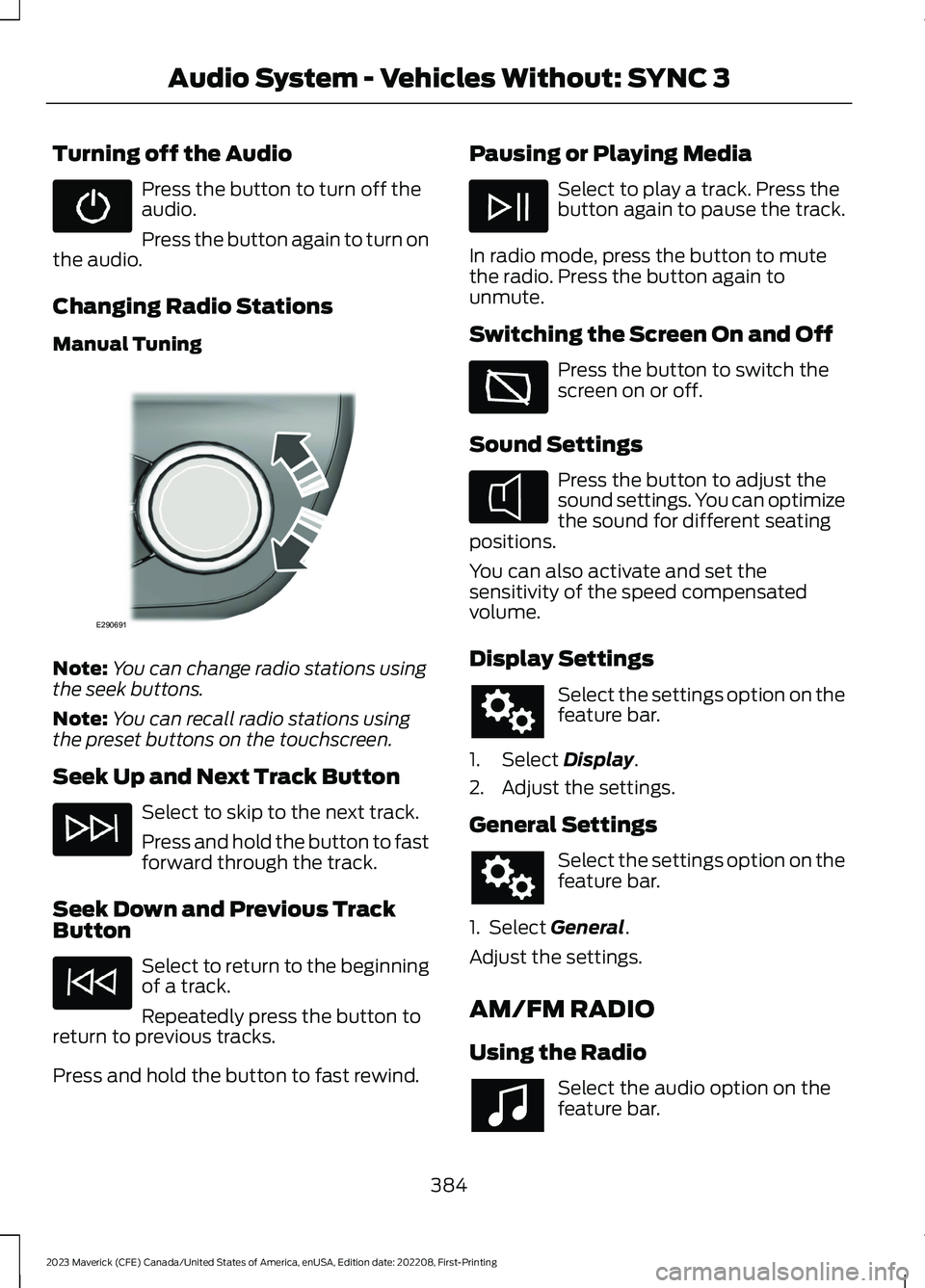
Turning off the Audio
Press the button to turn off theaudio.
Press the button again to turn onthe audio.
Changing Radio Stations
Manual Tuning
Note:You can change radio stations usingthe seek buttons.
Note:You can recall radio stations usingthe preset buttons on the touchscreen.
Seek Up and Next Track Button
Select to skip to the next track.
Press and hold the button to fastforward through the track.
Seek Down and Previous TrackButton
Select to return to the beginningof a track.
Repeatedly press the button toreturn to previous tracks.
Press and hold the button to fast rewind.
Pausing or Playing Media
Select to play a track. Press thebutton again to pause the track.
In radio mode, press the button to mutethe radio. Press the button again tounmute.
Switching the Screen On and Off
Press the button to switch thescreen on or off.
Sound Settings
Press the button to adjust thesound settings. You can optimizethe sound for different seatingpositions.
You can also activate and set thesensitivity of the speed compensatedvolume.
Display Settings
Select the settings option on thefeature bar.
1.Select Display.
2.Adjust the settings.
General Settings
Select the settings option on thefeature bar.
1. Select General.
Adjust the settings.
AM/FM RADIO
Using the Radio
Select the audio option on thefeature bar.
384
2023 Maverick (CFE) Canada/United States of America, enUSA, Edition date: 202208, First-PrintingAudio System - Vehicles Without: SYNC 3 E290691 E354722
Page 389 of 556

Selecting a Radio Station From a List
1.Select Sources.
2.Select a radio source.
3.Select Browse.
4.Select a radio station from the list.
Manually Changing Radio Stations
Rotate the control to change thefrequency.
Automatically Changing RadioStations
Press to seek the next station upthe frequency band.
Press and hold to quickly seekup the frequency band.
Press to seek the next stationdown the frequency band.
Press and hold to quickly seekdown the frequency band.
Storing a Radio Station
Press and hold one of the preset buttonson the touchscreen.
Note:The radio could briefly mutes toindicate the station has been stored.
Radio Settings
Select the settings option on thefeature bar.
1.Select Radio.
2.Adjust the settings.
CONNECTING A BLUETOOTH®
DEVICE
Go to the settings menu on your device andswitch Bluetooth on.
Select the settings options onthe feature bar.
1.Select Bluetooth.
2.Switch Bluetooth on.
3.Select Add a Bluetooth Device.
Note:A prompt alerts you to search for yourvehicle on your device.
4.Select your vehicle on your device.
Note:A number appears on your device andon the touchscreen.
5.Confirm that the number on yourdevice matches the number on thetouchscreen.
Note:The touchscreen indicates that youhave successfully paired your device.
Bluetooth Settings
Select the settings option on thefeature bar.
1.Select Bluetooth.
2.Adjust the settings.
Using Your Cell Phone
Recent Call List
Display and select an entry from a list ofprevious calls.
385
2023 Maverick (CFE) Canada/United States of America, enUSA, Edition date: 202208, First-PrintingAudio System - Vehicles Without: SYNC 3E290691 E142607
Page 395 of 556
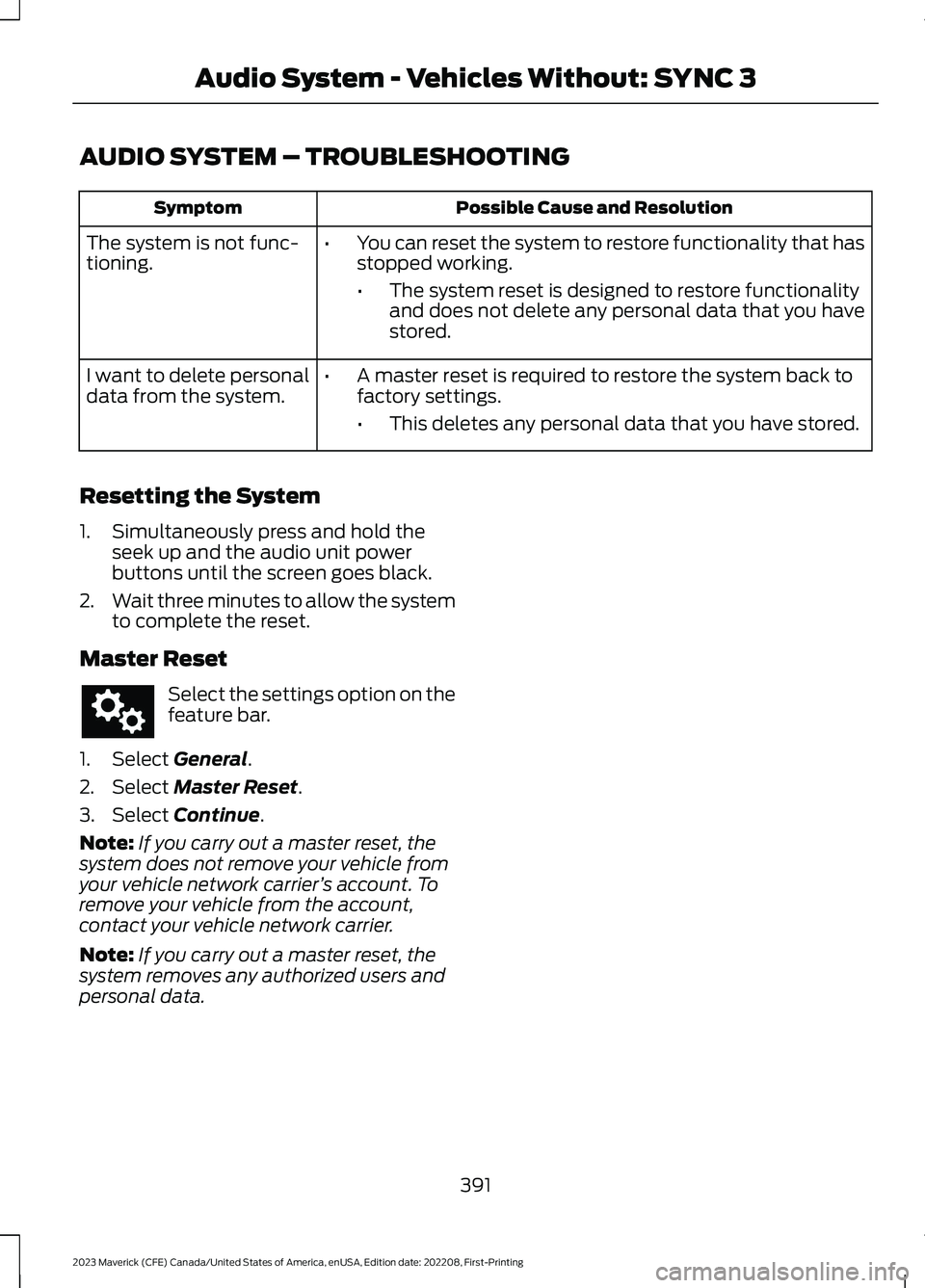
AUDIO SYSTEM – TROUBLESHOOTING
Possible Cause and ResolutionSymptom
The system is not func-tioning.•You can reset the system to restore functionality that hasstopped working.
•The system reset is designed to restore functionalityand does not delete any personal data that you havestored.
I want to delete personaldata from the system.•A master reset is required to restore the system back tofactory settings.
•This deletes any personal data that you have stored.
Resetting the System
1.Simultaneously press and hold theseek up and the audio unit powerbuttons until the screen goes black.
2.Wait three minutes to allow the systemto complete the reset.
Master Reset
Select the settings option on thefeature bar.
1.Select General.
2.Select Master Reset.
3.Select Continue.
Note:If you carry out a master reset, thesystem does not remove your vehicle fromyour vehicle network carrier’s account. Toremove your vehicle from the account,contact your vehicle network carrier.
Note:If you carry out a master reset, thesystem removes any authorized users andpersonal data.
391
2023 Maverick (CFE) Canada/United States of America, enUSA, Edition date: 202208, First-PrintingAudio System - Vehicles Without: SYNC 3
Page 397 of 556

SETTING A MEMORY PRESET
1.Select a station or channel.
2.Press and hold a memory preset buttonon the touchscreen.
Note:The audio mutes briefly while thesystem saves the preset and returns once itis stored.
Note:You can save presets from multiplesources to the memory preset bar.
MUTING THE AUDIO
Press the button on the steeringwheel to mute the audio.
Press to mute the signal. Pressagain to restore the signal.
ADJUSTING THE SOUND
SETTINGS
Balance and Fade (If Equipped)
1.Access the vehicle drawer on thetouchscreen.
2.Press SETTINGS.
3.Press Sound.
4.Press Balance / Fade.
5.Press the arrows to adjust the settings.
Tone Settings
1.Access the vehicle drawer on thetouchscreen.
2.Press SETTINGS.
3.Press Sound.
4.Press Tone Settings.
5.Use the slider bar to adjust the settings.
Speed Compensated Volume
1.Access the vehicle drawer on thetouchscreen.
2.Press SETTINGS.
3.Press Sound.
4.Press Speed Compensated Volume.
5.Press a setting.
Occupancy Mode (If Equipped)
1.Access the vehicle drawer on thetouchscreen.
2.Press SETTINGS.
3.Press Sound.
4.Press Occupancy Mode.
5.Press a setting.
Sound Mode (If Equipped)
1.Access the vehicle drawer on thetouchscreen.
2.Press SETTINGS.
3.Press Sound.
4.Press Sound Mode.
5.Press a setting.
SETTING THE CLOCK AND
DATE
1.Access the vehicle drawer on thetouchscreen.
2.Press SETTINGS.
3.Press Clock.
4.Set the time.
Note:The AM and PM options are notavailable if 24-hour mode is on.
5.Press the arrows to adjust the settings.
393
2023 Maverick (CFE) Canada/United States of America, enUSA, Edition date: 202208, First-PrintingAudio System - Vehicles With: SYNC 3
Page 409 of 556
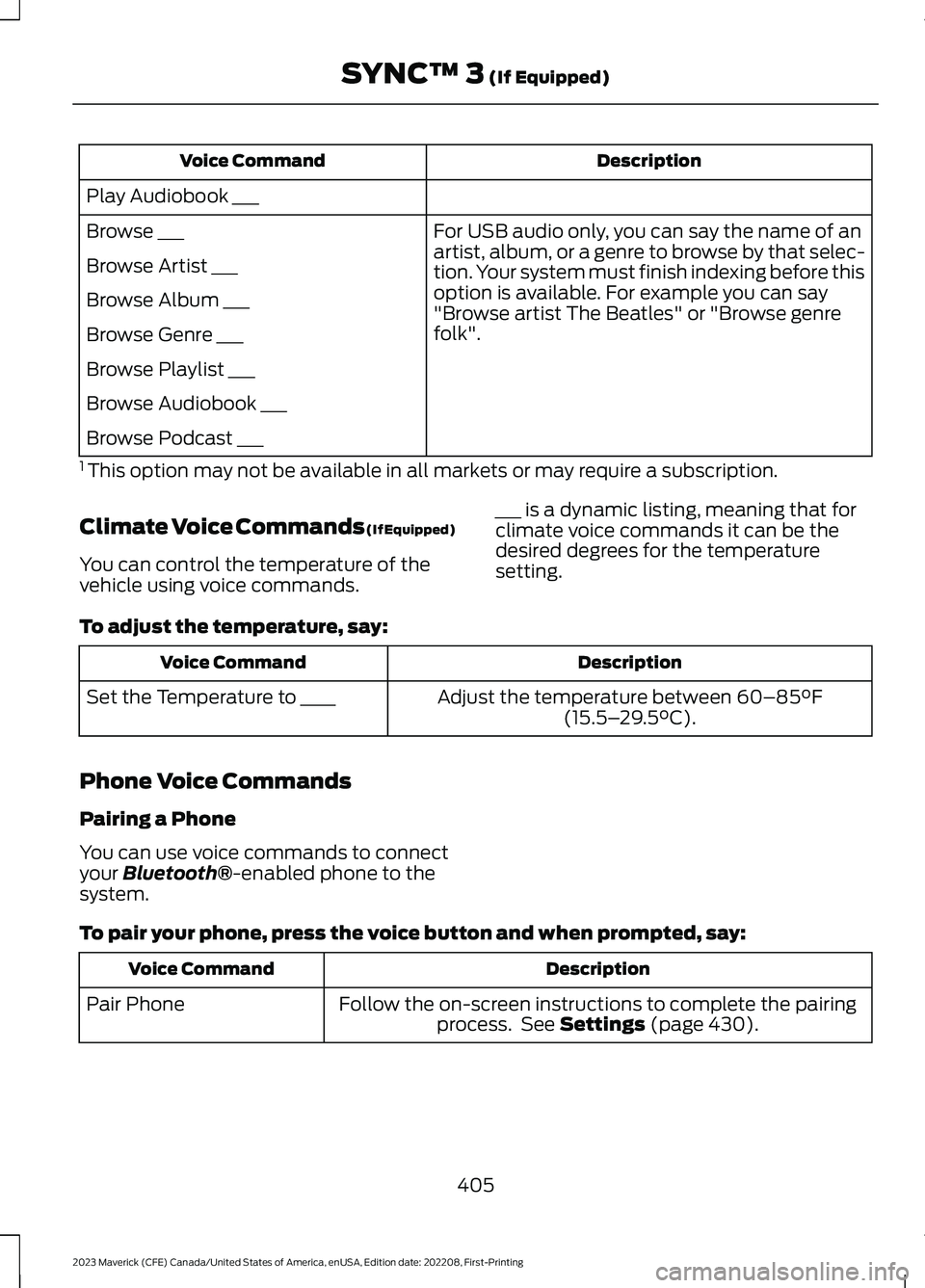
DescriptionVoice Command
Play Audiobook ___
For USB audio only, you can say the name of anartist, album, or a genre to browse by that selec-tion. Your system must finish indexing before thisoption is available. For example you can say"Browse artist The Beatles" or "Browse genrefolk".
Browse ___
Browse Artist ___
Browse Album ___
Browse Genre ___
Browse Playlist ___
Browse Audiobook ___
Browse Podcast ___
1 This option may not be available in all markets or may require a subscription.
Climate Voice Commands (If Equipped)
You can control the temperature of thevehicle using voice commands.
___ is a dynamic listing, meaning that forclimate voice commands it can be thedesired degrees for the temperaturesetting.
To adjust the temperature, say:
DescriptionVoice Command
Adjust the temperature between 60–85°F(15.5–29.5°C).Set the Temperature to ____
Phone Voice Commands
Pairing a Phone
You can use voice commands to connectyour Bluetooth®-enabled phone to thesystem.
To pair your phone, press the voice button and when prompted, say:
DescriptionVoice Command
Follow the on-screen instructions to complete the pairingprocess. See Settings (page 430).Pair Phone
405
2023 Maverick (CFE) Canada/United States of America, enUSA, Edition date: 202208, First-PrintingSYNC™ 3 (If Equipped)