2023 FORD EXPEDITION USB port
[x] Cancel search: USB portPage 10 of 658
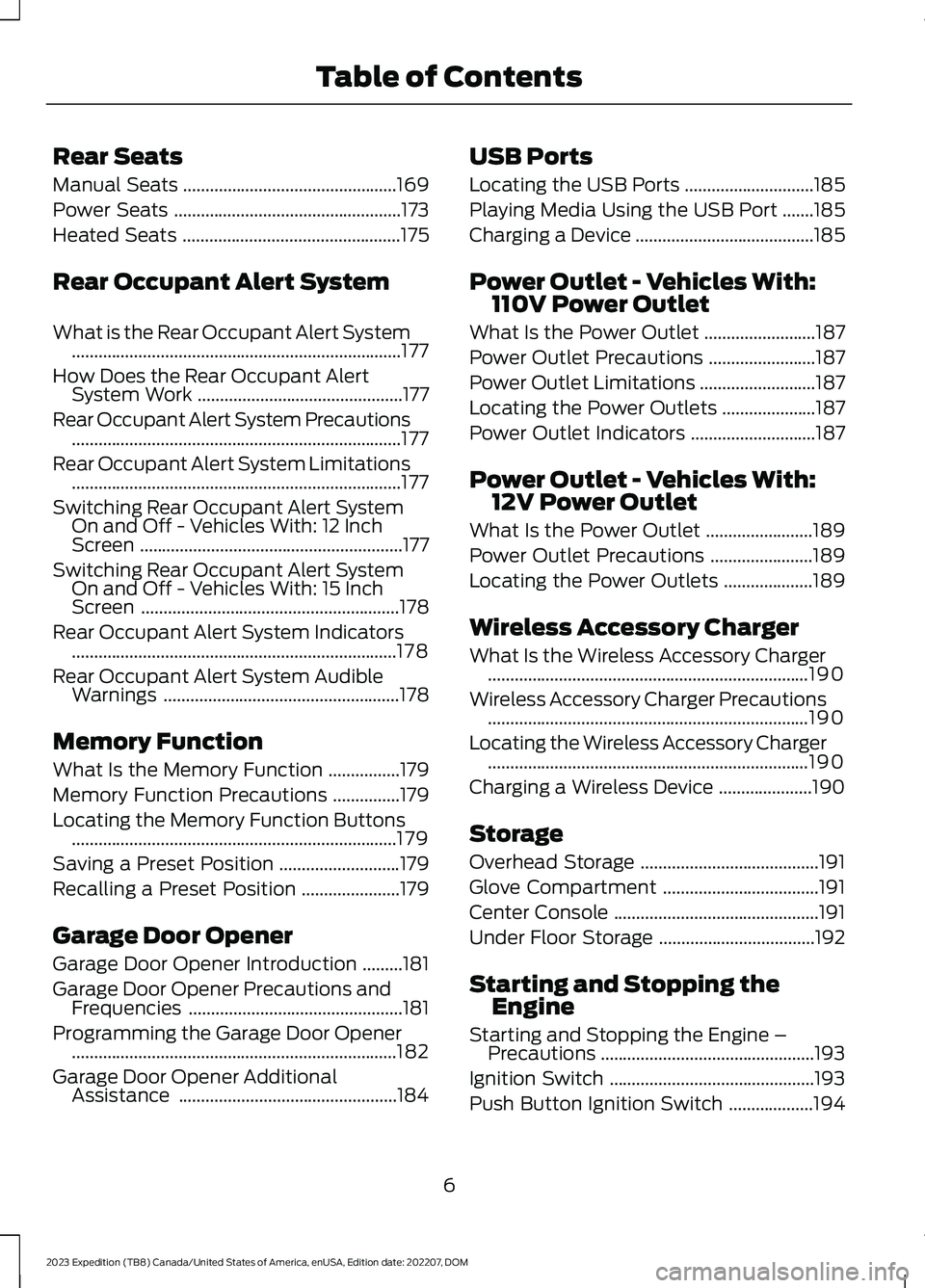
Rear Seats
Manual Seats................................................169
Power Seats...................................................173
Heated Seats.................................................175
Rear Occupant Alert System
What is the Rear Occupant Alert System..........................................................................177
How Does the Rear Occupant AlertSystem Work..............................................177
Rear Occupant Alert System Precautions..........................................................................177
Rear Occupant Alert System Limitations..........................................................................177
Switching Rear Occupant Alert SystemOn and Off - Vehicles With: 12 InchScreen...........................................................177
Switching Rear Occupant Alert SystemOn and Off - Vehicles With: 15 InchScreen..........................................................178
Rear Occupant Alert System Indicators.........................................................................178
Rear Occupant Alert System AudibleWarnings.....................................................178
Memory Function
What Is the Memory Function................179
Memory Function Precautions...............179
Locating the Memory Function Buttons.........................................................................179
Saving a Preset Position...........................179
Recalling a Preset Position......................179
Garage Door Opener
Garage Door Opener Introduction.........181
Garage Door Opener Precautions andFrequencies................................................181
Programming the Garage Door Opener.........................................................................182
Garage Door Opener AdditionalAssistance.................................................184
USB Ports
Locating the USB Ports.............................185
Playing Media Using the USB Port.......185
Charging a Device........................................185
Power Outlet - Vehicles With:110V Power Outlet
What Is the Power Outlet.........................187
Power Outlet Precautions........................187
Power Outlet Limitations..........................187
Locating the Power Outlets.....................187
Power Outlet Indicators............................187
Power Outlet - Vehicles With:12V Power Outlet
What Is the Power Outlet........................189
Power Outlet Precautions.......................189
Locating the Power Outlets....................189
Wireless Accessory Charger
What Is the Wireless Accessory Charger........................................................................190
Wireless Accessory Charger Precautions........................................................................190
Locating the Wireless Accessory Charger........................................................................190
Charging a Wireless Device.....................190
Storage
Overhead Storage........................................191
Glove Compartment...................................191
Center Console..............................................191
Under Floor Storage...................................192
Starting and Stopping theEngine
Starting and Stopping the Engine –Precautions................................................193
Ignition Switch..............................................193
Push Button Ignition Switch...................194
6
2023 Expedition (TB8) Canada/United States of America, enUSA, Edition date: 202207, DOMTable of Contents
Page 189 of 658
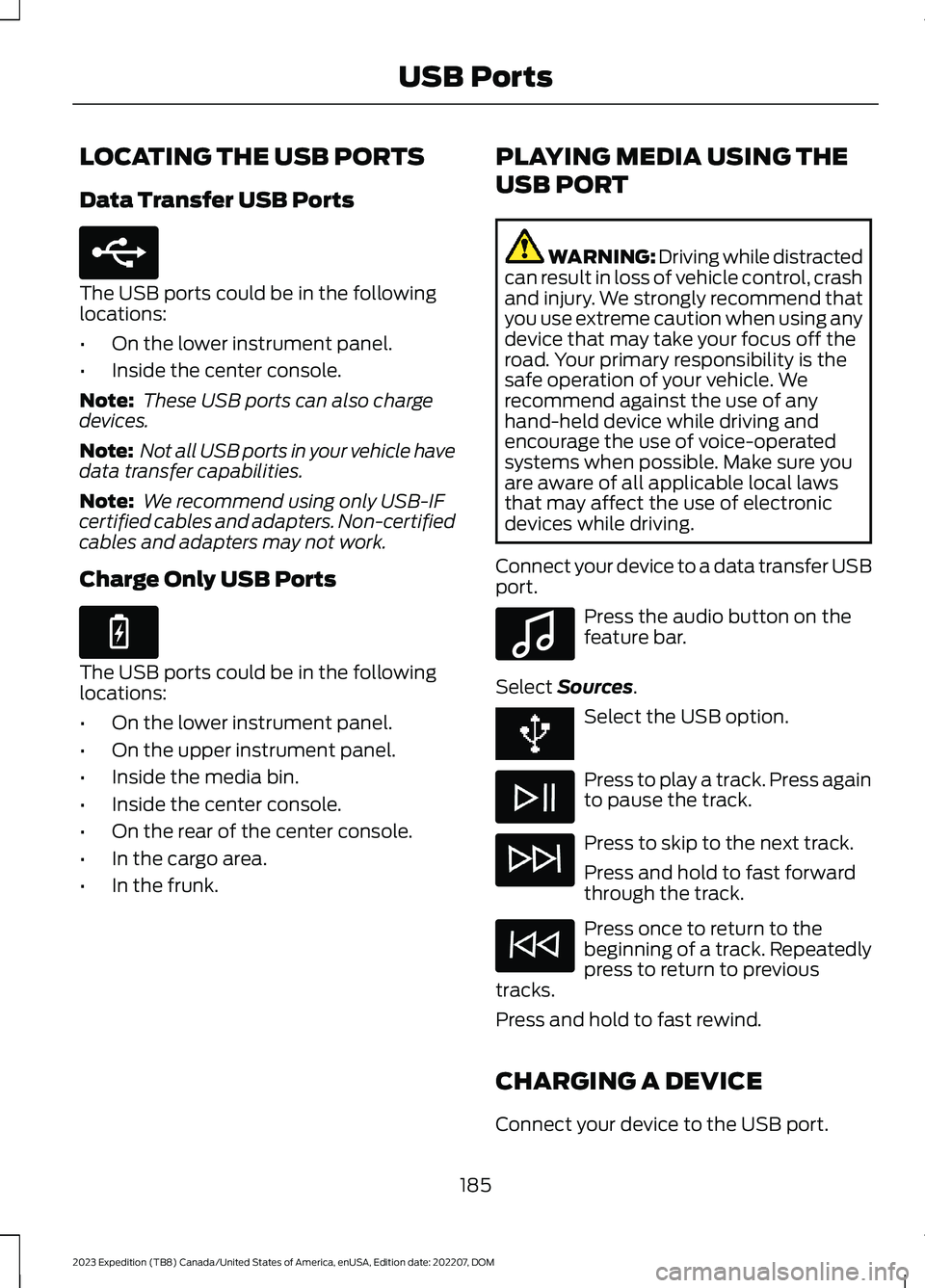
LOCATING THE USB PORTS
Data Transfer USB Ports
The USB ports could be in the followinglocations:
•On the lower instrument panel.
•Inside the center console.
Note: These USB ports can also chargedevices.
Note: Not all USB ports in your vehicle havedata transfer capabilities.
Note: We recommend using only USB-IFcertified cables and adapters. Non-certifiedcables and adapters may not work.
Charge Only USB Ports
The USB ports could be in the followinglocations:
•On the lower instrument panel.
•On the upper instrument panel.
•Inside the media bin.
•Inside the center console.
•On the rear of the center console.
•In the cargo area.
•In the frunk.
PLAYING MEDIA USING THE
USB PORT
WARNING: Driving while distractedcan result in loss of vehicle control, crashand injury. We strongly recommend thatyou use extreme caution when using anydevice that may take your focus off theroad. Your primary responsibility is thesafe operation of your vehicle. Werecommend against the use of anyhand-held device while driving andencourage the use of voice-operatedsystems when possible. Make sure youare aware of all applicable local lawsthat may affect the use of electronicdevices while driving.
Connect your device to a data transfer USBport.
Press the audio button on thefeature bar.
Select Sources.
Select the USB option.
Press to play a track. Press againto pause the track.
Press to skip to the next track.
Press and hold to fast forwardthrough the track.
Press once to return to thebeginning of a track. Repeatedlypress to return to previoustracks.
Press and hold to fast rewind.
CHARGING A DEVICE
Connect your device to the USB port.
185
2023 Expedition (TB8) Canada/United States of America, enUSA, Edition date: 202207, DOMUSB PortsE250655 E263583 E100027
Page 190 of 658
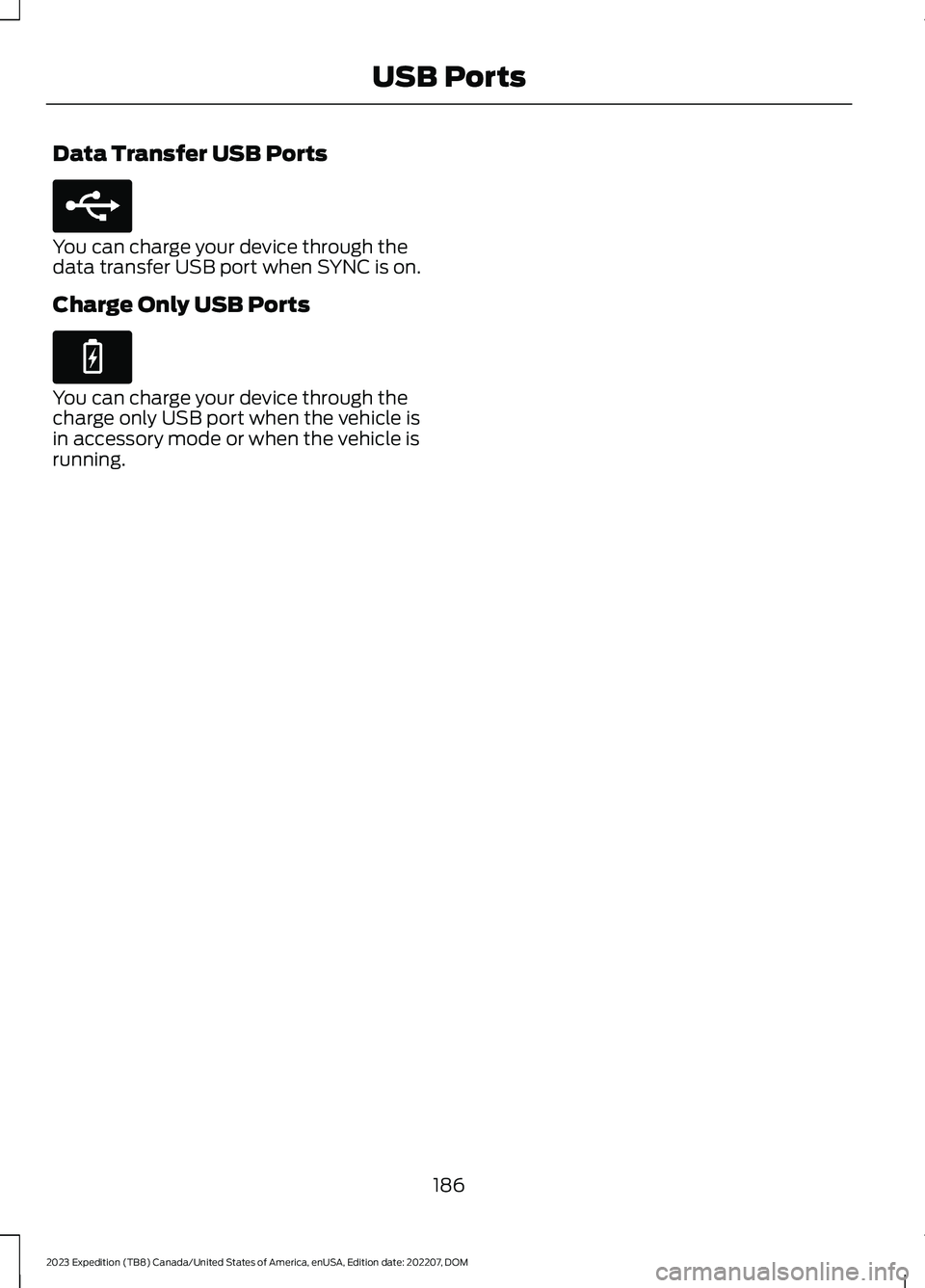
Data Transfer USB Ports
You can charge your device through thedata transfer USB port when SYNC is on.
Charge Only USB Ports
You can charge your device through thecharge only USB port when the vehicle isin accessory mode or when the vehicle isrunning.
186
2023 Expedition (TB8) Canada/United States of America, enUSA, Edition date: 202207, DOMUSB PortsE250655 E263583
Page 509 of 658

Press the button next to a menuoption for more information.
FORD ASSISTANT SETTINGS -VEHICLES WITH: 15 INCH SCREEN
To access the settings menu:
1.Access the vehicle drawer on thetouchscreen.
2.Press SETTINGS.
3.Press Ford Assistant.
From the settings menu you can do thefollowing:
•Switch listen for wake word on or off.
•Set the preferred wake word.
•Switch advance mode on or off.
•Switch phone confirmation on or off.
•Switch the commands list on or off.
•View the commands help menu.
Press the button next to a menuoption for more information.
FORD ASSISTANT – FREQUENTLYASKED QUESTIONS
Why does the system notunderstand what I am saying?
•You are speaking too soon. When usingthe button of the steering wheel, waitfor the tone before you speak.
Why does the system notunderstand the name of a track orartist?
•Bluetooth® does not support voicecommands.Connect your device to aUSB port.
•You are not saying the name exactlyas it appears on your device. Say thename of the track or artist exactly as itappears on your device. Spell out anyabbreviations in the name.
•The system does not recognize somespecial characters contained in thename of a song or artist, for example*, - or +. Rename the files on yourdevice or use the touchscreen to selectand play the track.
Why does the system notunderstand the name of a contactin the phonebook on my device andcalls the wrong contact?
•You are not saying the name exactlyas it appears on your device. Say thefirst and last name of the contactexactly as it appears on your device.Spell out any abbreviations in thename.
•The name contains special characters,for example *, - or +. Rename thecontact on your device or use thetouchscreen to select and call thecontact.
505
2023 Expedition (TB8) Canada/United States of America, enUSA, Edition date: 202207, DOMVoice InteractionE366956 E366956
Page 527 of 658
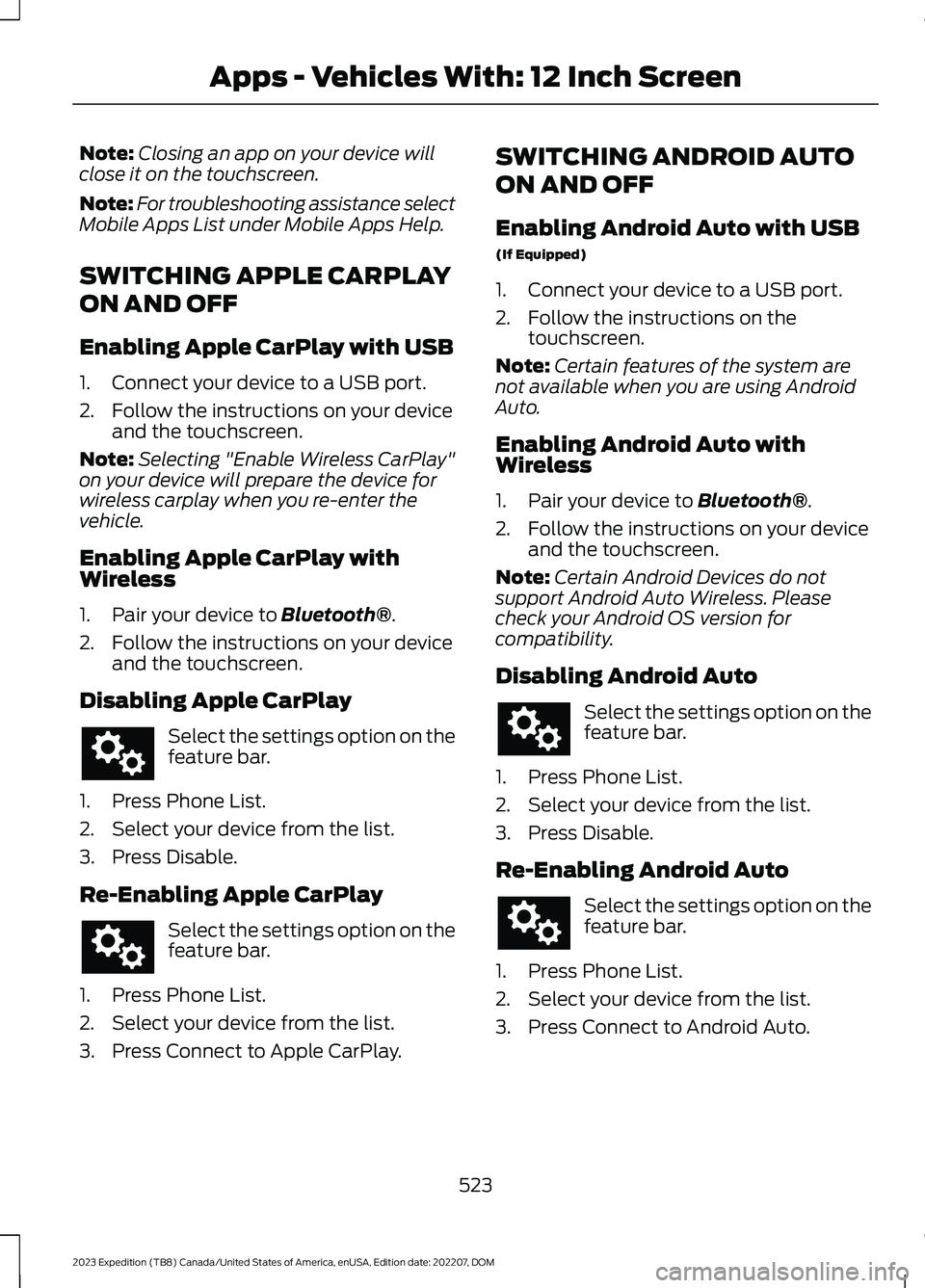
Note:Closing an app on your device willclose it on the touchscreen.
Note:For troubleshooting assistance selectMobile Apps List under Mobile Apps Help.
SWITCHING APPLE CARPLAY
ON AND OFF
Enabling Apple CarPlay with USB
1.Connect your device to a USB port.
2.Follow the instructions on your deviceand the touchscreen.
Note:Selecting "Enable Wireless CarPlay"on your device will prepare the device forwireless carplay when you re-enter thevehicle.
Enabling Apple CarPlay withWireless
1.Pair your device to Bluetooth®.
2.Follow the instructions on your deviceand the touchscreen.
Disabling Apple CarPlay
Select the settings option on thefeature bar.
1.Press Phone List.
2.Select your device from the list.
3.Press Disable.
Re-Enabling Apple CarPlay
Select the settings option on thefeature bar.
1.Press Phone List.
2.Select your device from the list.
3.Press Connect to Apple CarPlay.
SWITCHING ANDROID AUTO
ON AND OFF
Enabling Android Auto with USB
(If Equipped)
1.Connect your device to a USB port.
2.Follow the instructions on thetouchscreen.
Note:Certain features of the system arenot available when you are using AndroidAuto.
Enabling Android Auto withWireless
1.Pair your device to Bluetooth®.
2.Follow the instructions on your deviceand the touchscreen.
Note:Certain Android Devices do notsupport Android Auto Wireless. Pleasecheck your Android OS version forcompatibility.
Disabling Android Auto
Select the settings option on thefeature bar.
1.Press Phone List.
2.Select your device from the list.
3.Press Disable.
Re-Enabling Android Auto
Select the settings option on thefeature bar.
1.Press Phone List.
2.Select your device from the list.
3.Press Connect to Android Auto.
523
2023 Expedition (TB8) Canada/United States of America, enUSA, Edition date: 202207, DOMApps - Vehicles With: 12 Inch Screen
Page 528 of 658
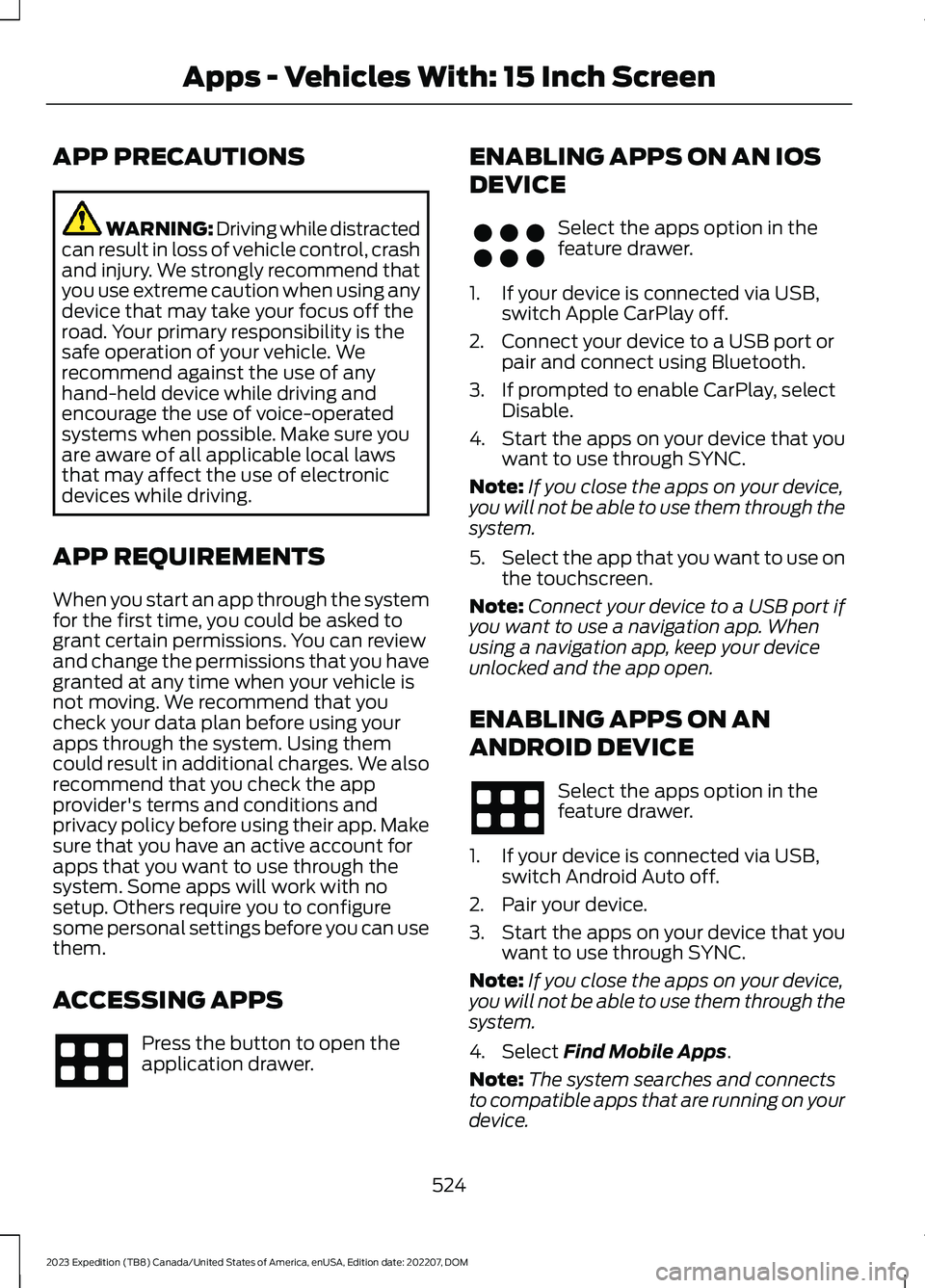
APP PRECAUTIONS
WARNING: Driving while distractedcan result in loss of vehicle control, crashand injury. We strongly recommend thatyou use extreme caution when using anydevice that may take your focus off theroad. Your primary responsibility is thesafe operation of your vehicle. Werecommend against the use of anyhand-held device while driving andencourage the use of voice-operatedsystems when possible. Make sure youare aware of all applicable local lawsthat may affect the use of electronicdevices while driving.
APP REQUIREMENTS
When you start an app through the systemfor the first time, you could be asked togrant certain permissions. You can reviewand change the permissions that you havegranted at any time when your vehicle isnot moving. We recommend that youcheck your data plan before using yourapps through the system. Using themcould result in additional charges. We alsorecommend that you check the appprovider's terms and conditions andprivacy policy before using their app. Makesure that you have an active account forapps that you want to use through thesystem. Some apps will work with nosetup. Others require you to configuresome personal settings before you can usethem.
ACCESSING APPS
Press the button to open theapplication drawer.
ENABLING APPS ON AN IOS
DEVICE
Select the apps option in thefeature drawer.
1.If your device is connected via USB,switch Apple CarPlay off.
2.Connect your device to a USB port orpair and connect using Bluetooth.
3.If prompted to enable CarPlay, selectDisable.
4.Start the apps on your device that youwant to use through SYNC.
Note:If you close the apps on your device,you will not be able to use them through thesystem.
5.Select the app that you want to use onthe touchscreen.
Note:Connect your device to a USB port ifyou want to use a navigation app. Whenusing a navigation app, keep your deviceunlocked and the app open.
ENABLING APPS ON AN
ANDROID DEVICE
Select the apps option in thefeature drawer.
1.If your device is connected via USB,switch Android Auto off.
2.Pair your device.
3.Start the apps on your device that youwant to use through SYNC.
Note:If you close the apps on your device,you will not be able to use them through thesystem.
4.Select Find Mobile Apps.
Note:The system searches and connectsto compatible apps that are running on yourdevice.
524
2023 Expedition (TB8) Canada/United States of America, enUSA, Edition date: 202207, DOMApps - Vehicles With: 15 Inch Screen E356583
Page 529 of 658
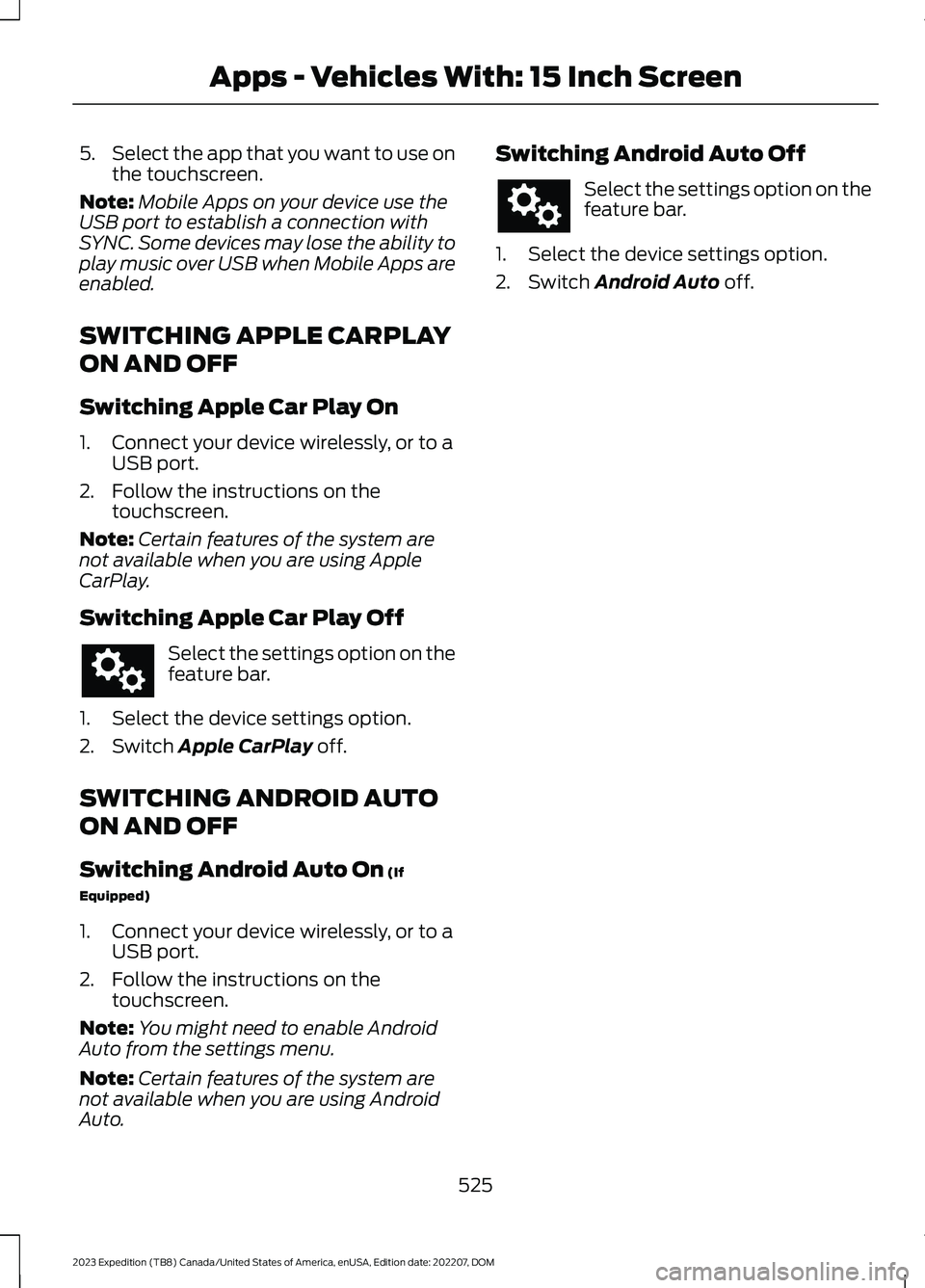
5.Select the app that you want to use onthe touchscreen.
Note:Mobile Apps on your device use theUSB port to establish a connection withSYNC. Some devices may lose the ability toplay music over USB when Mobile Apps areenabled.
SWITCHING APPLE CARPLAY
ON AND OFF
Switching Apple Car Play On
1.Connect your device wirelessly, or to aUSB port.
2.Follow the instructions on thetouchscreen.
Note:Certain features of the system arenot available when you are using AppleCarPlay.
Switching Apple Car Play Off
Select the settings option on thefeature bar.
1.Select the device settings option.
2.Switch Apple CarPlay off.
SWITCHING ANDROID AUTO
ON AND OFF
Switching Android Auto On (If
Equipped)
1.Connect your device wirelessly, or to aUSB port.
2.Follow the instructions on thetouchscreen.
Note:You might need to enable AndroidAuto from the settings menu.
Note:Certain features of the system arenot available when you are using AndroidAuto.
Switching Android Auto Off
Select the settings option on thefeature bar.
1.Select the device settings option.
2.Switch Android Auto off.
525
2023 Expedition (TB8) Canada/United States of America, enUSA, Edition date: 202207, DOMApps - Vehicles With: 15 Inch Screen
Page 530 of 658
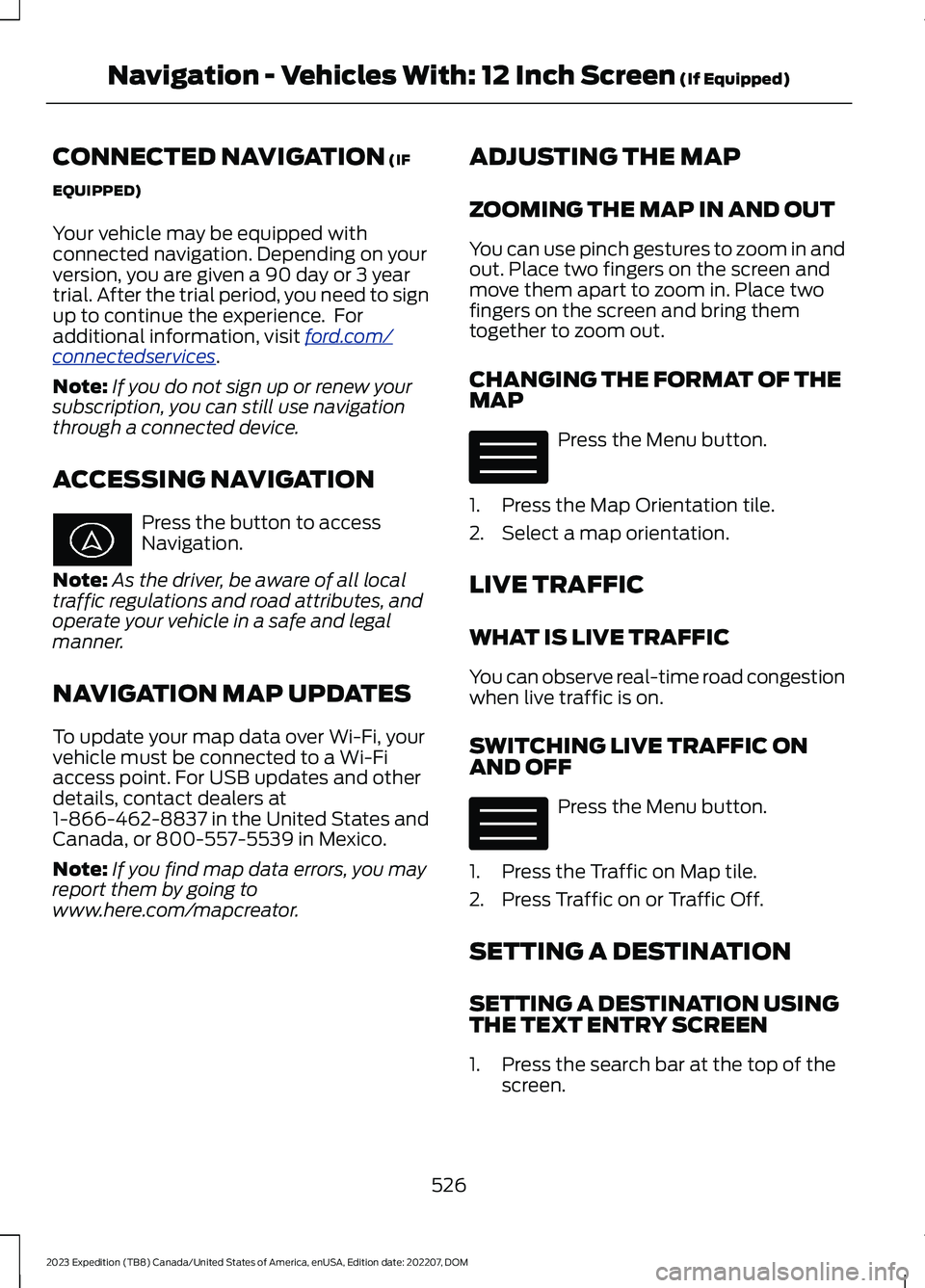
CONNECTED NAVIGATION (IF
EQUIPPED)
Your vehicle may be equipped withconnected navigation. Depending on yourversion, you are given a 90 day or 3 yeartrial. After the trial period, you need to signup to continue the experience. Foradditional information, visit ford.com/connectedservices.
Note:If you do not sign up or renew yoursubscription, you can still use navigationthrough a connected device.
ACCESSING NAVIGATION
Press the button to accessNavigation.
Note:As the driver, be aware of all localtraffic regulations and road attributes, andoperate your vehicle in a safe and legalmanner.
NAVIGATION MAP UPDATES
To update your map data over Wi-Fi, yourvehicle must be connected to a Wi-Fiaccess point. For USB updates and otherdetails, contact dealers at1-866-462-8837 in the United States andCanada, or 800-557-5539 in Mexico.
Note:If you find map data errors, you mayreport them by going towww.here.com/mapcreator.
ADJUSTING THE MAP
ZOOMING THE MAP IN AND OUT
You can use pinch gestures to zoom in andout. Place two fingers on the screen andmove them apart to zoom in. Place twofingers on the screen and bring themtogether to zoom out.
CHANGING THE FORMAT OF THEMAP
Press the Menu button.
1.Press the Map Orientation tile.
2.Select a map orientation.
LIVE TRAFFIC
WHAT IS LIVE TRAFFIC
You can observe real-time road congestionwhen live traffic is on.
SWITCHING LIVE TRAFFIC ONAND OFF
Press the Menu button.
1.Press the Traffic on Map tile.
2.Press Traffic on or Traffic Off.
SETTING A DESTINATION
SETTING A DESTINATION USINGTHE TEXT ENTRY SCREEN
1.Press the search bar at the top of thescreen.
526
2023 Expedition (TB8) Canada/United States of America, enUSA, Edition date: 202207, DOMNavigation - Vehicles With: 12 Inch Screen (If Equipped) E328845 E328845