2023 DODGE HORNET display
[x] Cancel search: displayPage 95 of 288

STARTING AND OPERATING93
(Continued)
ACC will allow you to keep Cruise Control engaged in light
to moderate traffic conditions without the constant need
to reset your speed. ACC utilizes a radar sensor and a
forward facing camera designed to detect a vehicle
directly ahead of you to maintain a set speed.
NOTE:
If the ACC sensor detects a vehicle ahead, ACC will
apply limited braking or accelerate (not to exceed the
original set speed) automatically to maintain a preset
following distance, while matching the speed of the
vehicle ahead.
Any chassis/suspension or tire size modifications to
the vehicle will affect the performance of the Adaptive
Cruise Control and Forward Collision Warning system.
Adaptive Cruise Control (ACC) Operation
The buttons on the left side of the steering wheel operate
the ACC system.
Adaptive Cruise Control Buttons
Adaptive Cruise Control (ACC) System
Status
The instrument cluster display will show the current ACC
system settings. The information it displays depends on
ACC system status.
Push the Mode button to enable the ACC system.
WARNING!
Adaptive Cruise Control (ACC) is a convenience
system. It is not a substitute for active driver involve -
ment. It is always the driver’s responsibility to be
attentive of road, traffic, and weather conditions,
vehicle speed, distance to the vehicle ahead and,
most importantly, brake operation to ensure safe
operation of the vehicle under all road conditions.
Your complete attention is always required while
driving to maintain safe control of your vehicle.
Failure to follow these warnings can result in a
collision and death or serious personal injury.
The ACC system:
Does not react to pedestrians, oncoming vehi -
cles, and stationary objects (e.g., a stopped
vehicle in a traffic jam or a disabled vehicle).
Cannot take street, traffic, and weather condi -
tions into account, and may be limited upon
adverse sight distance conditions.
Does not always fully recognize complex driving
conditions, which can result in wrong or missing
distance warnings.
You should turn the ACC system off:
When driving in fog, heavy rain, heavy snow, sleet,
heavy traffic, and complex driving situations
(i.e., in highway construction zones).
When entering a turn lane or highway off-ramp; when
driving on roads that are winding, icy, snow-covered,
slippery, or have steep uphill or downhill slopes.
When towing a trailer up or down steep slopes.
When circumstances do not allow safe driving at a
constant speed.
WARNING!
1 — RES/Resume Button
2 — SET (+/-) Switch
3 — Mode Button
4 — CANC/Cancel Button
5 — Distance Setting Button
4
23_GG_OM_EN_USC_t.book Page 93
Page 96 of 288

94STARTING AND OPERATING
Adaptive Cruise Control Off
When ACC is deactivated, all ACC visualizations will not be
shown in the instrument cluster display.
Adaptive Cruise Control Ready
When ACC is activated, but the vehicle speed setting has
not been selected, the white ACC icon will illuminate above
dashes in place of a speed in the instrument cluster
display.
Adaptive Cruise Control Set
When the vehicle has reached the desired speed, push
the SET switch up or down briefly, then release. When the
ACC speed is set, the green ACC icon over the set speed
will illuminate in the instrument cluster display.
When the ACC menu screen is not being viewed in the
instrument cluster display, a green triangle will illuminate
on the speedometer at the location of the set speed.
NOTE:If the ACC system is canceled or paused, the triangle on
the speedometer will change to white, indicating the
saved set speed for when the RES button pushed.
Activating Adaptive Cruise Control (ACC)
The minimum set speed for the ACC system is 19 mph
(30 km/h).
NOTE:You cannot engage ACC under the following conditions:
When the brakes are applied
When the parking brake is applied
When the gear selector is in PARK, REVERSE or
NEUTRAL
When the vehicle speed is below the minimum speed
range
When the brakes are overheated
When the driver’s door is open at low speeds
When the driver’s seat belt is unbuckled at low speeds
When there is a stationary vehicle in front of your
vehicle in close proximity
To Activate/Deactivate
Push and release the Mode button located on the left side
of the steering wheel to activate ACC. Then proceed to
setting the desired speed as described in the next section.
NOTE:Active Speed Limiter will be unavailable while ACC is in
use.
To turn the system off, push and release the Mode button
again. At this time, the system will turn off and Active
Speed Limiter will be active.
The system will also turn off during any of the conditions
listed in “To Turn Off”
Úpage 95.
To Set A Desired Speed
When the vehicle has reached the desired speed, push
the SET switch up or down briefly, then release. The
instrument cluster display will show the set speed.
If ACC is set when the vehicle speed is
below
19 mph
(30 km/h), the set speed will default to 19 mph (30 km/h).
If either system is set when the vehicle speed is above
19 mph (30 km/h), the set speed shall be the current speed of the vehicle.
NOTE:
Keeping your foot on the accelerator pedal can cause
the vehicle to continue to accelerate beyond the set
speed.
If you continue to accelerate beyond the set speed
while ACC is enabled, the system will not be controlling
the distance between your vehicle and the vehicle
ahead. The vehicle speed will only be determined by
the position of the accelerator pedal.
WARNING!
Leaving the Adaptive Cruise Control (ACC) system on
when not in use is dangerous. You could accidentally
set the system or cause it to go faster than you want.
You could lose control and have a collision. Always leave
the system off when you are not using it.
WARNING!
If the Active Speed Limiter is active, the system will not
react to vehicles ahead. In addition, the proximity
warning does not activate and no alarm will sound even
if you are too close to the vehicle ahead since neither
the presence of the vehicle ahead nor the
vehicle-to-vehicle distance is detected. Be sure to
maintain a safe distance between your vehicle and the
vehicle ahead. Always be aware which mode is
selected.
23_GG_OM_EN_USC_t.book Page 94
Page 97 of 288
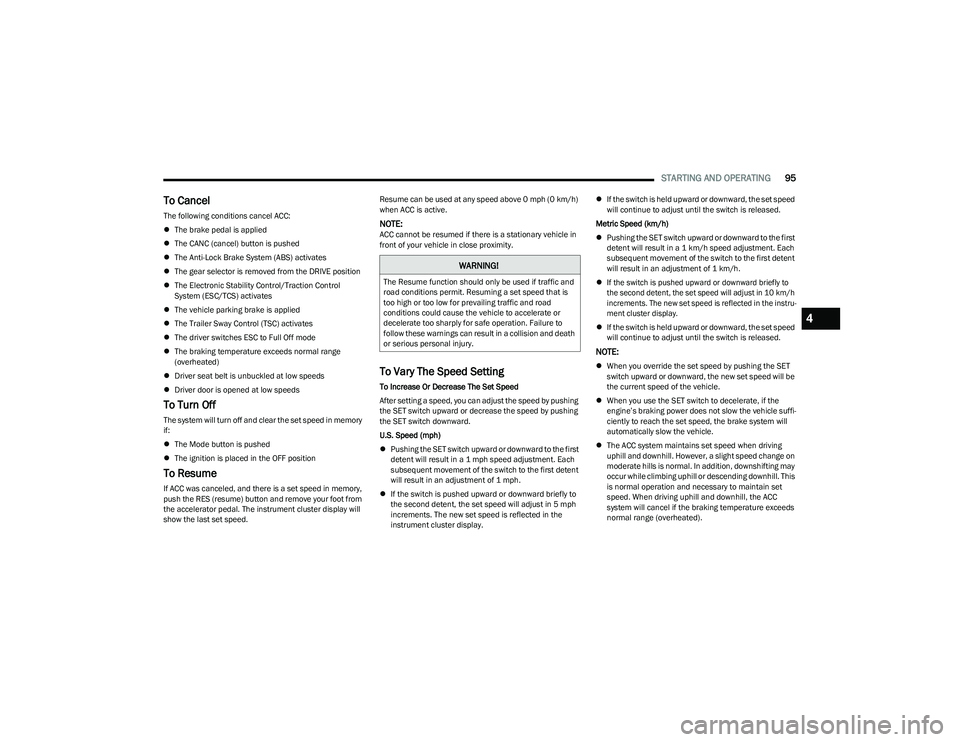
STARTING AND OPERATING95
To Cancel
The following conditions cancel ACC:
The brake pedal is applied
The CANC (cancel) button is pushed
The Anti-Lock Brake System (ABS) activates
The gear selector is removed from the DRIVE position
The Electronic Stability Control/Traction Control
System (ESC/TCS) activates
The vehicle parking brake is applied
The Trailer Sway Control (TSC) activates
The driver switches ESC to Full Off mode
The braking temperature exceeds normal range
(overheated)
Driver seat belt is unbuckled at low speeds
Driver door is opened at low speeds
To Turn Off
The system will turn off and clear the set speed in memory
if:
The Mode button is pushed
The ignition is placed in the OFF position
To Resume
If ACC was canceled, and there is a set speed in memory,
push the RES (resume) button and remove your foot from
the accelerator pedal. The instrument cluster display will
show the last set speed. Resume can be used at any speed above 0 mph (0 km/h)
when ACC is active.
NOTE:ACC cannot be resumed if there is a stationary vehicle in
front of your vehicle in close proximity.
To Vary The Speed Setting
To Increase Or Decrease The Set Speed
After setting a speed, you can adjust the speed by pushing
the SET switch upward or decrease the speed by pushing
the SET switch downward.
U.S. Speed (mph)
Pushing the SET switch upward or downward to the first
detent will result in a 1 mph speed adjustment. Each
subsequent movement of the switch to the first detent
will result in an adjustment of 1 mph.
If the switch is pushed upward or downward briefly to
the second detent, the set speed will adjust in 5 mph
increments. The new set speed is reflected in the
instrument cluster display.
If the switch is held upward or downward, the set speed
will continue to adjust until the switch is released.
Metric Speed (km/h)
Pushing the SET switch upward or downward to the first
detent will result in a 1 km/h speed adjustment. Each
subsequent movement of the switch to the first detent
will result in an adjustment of 1 km/h.
If the switch is pushed upward or downward briefly to
the second detent, the set speed will adjust in 10 km/h
increments. The new set speed is reflected in the instru -
ment cluster display.
If the switch is held upward or downward, the set speed
will continue to adjust until the switch is released.
NOTE:
When you override the set speed by pushing the SET
switch upward or downward, the new set speed will be
the current speed of the vehicle.
When you use the SET switch to decelerate, if the
engine’s braking power does not slow the vehicle suffi -
ciently to reach the set speed, the brake system will
automatically slow the vehicle.
The ACC system maintains set speed when driving
uphill and downhill. However, a slight speed change on
moderate hills is normal. In addition, downshifting may
occur while climbing uphill or descending downhill. This
is normal operation and necessary to maintain set
speed. When driving uphill and downhill, the ACC
system will cancel if the braking temperature exceeds
normal range (overheated).
WARNING!
The Resume function should only be used if traffic and
road conditions permit. Resuming a set speed that is
too high or too low for prevailing traffic and road
conditions could cause the vehicle to accelerate or
decelerate too sharply for safe operation. Failure to
follow these warnings can result in a collision and death
or serious personal injury.
4
23_GG_OM_EN_USC_t.book Page 95
Page 98 of 288

96STARTING AND OPERATING
TO ACCELERATE FOR PASSING
While the Cruise Control is set, press the accelerator to
pass as you would normally. When the pedal is released,
the vehicle will return to the set speed.
Using Cruise Control On Hills
The transmission may downshift on hills to maintain the
vehicle set speed.
The Cruise Control system maintains speed up and down
hills. A slight speed change on moderate hills is normal.
On steep hills, a greater speed loss or gain may occur so it
may be preferable to drive without Cruise Control.
Setting The Following Distance In ACC
The specified following distance for ACC can be set by
varying the distance setting between four bars (longest),
three bars (long), two bars (medium) and one bar (short).
Using this distance setting and the vehicle speed, ACC
calculates and sets the distance to the vehicle ahead.
This distance setting will show in the instrument cluster
display.
Distance Settings
To decrease the distance setting, push the Distance
Setting Button and release. Each time the button is
pushed, the distance setting increases by one bar (longer).
Once the longest setting is reached, if the button is
pushed again it will be set to the shortest setting available.
If a slower moving vehicle is detected in the same lane,
the system will then adjust vehicle speed automatically to
maintain the distance setting, regardless of the set speed.
The vehicle will then maintain the set distance until:
The vehicle ahead accelerates to a speed above the
set speed.
The vehicle ahead moves out of your lane or view of the
sensor.
The distance setting is changed.
The system disengages
Úpage 94.
The maximum braking applied by ACC is limited; however,
the driver can always apply the brakes manually, if
necessary.
NOTE:The brake lights will illuminate whenever the ACC system
applies the brakes.
A Proximity Warning will alert the driver if ACC predicts that
its maximum braking level is not sufficient to maintain the
set distance. If this occurs, a visual alert “BRAKE!” (or
similar warning message) will flash in the instrument
cluster display and a chime will sound while ACC continues
to apply its maximum braking force.
NOTE:The “BRAKE!” screen in the instrument cluster display is a
warning for the driver to take action and does not neces -
sarily mean that the Forward Collision Warning system is
applying the brakes autonomously.
Overtake Aid
When driving with Adaptive Cruise Control (ACC) engaged
and following a vehicle, the system will provide an
additional acceleration up to the ACC set speed to assist
in passing the vehicle. This additional acceleration is
triggered when the driver utilizes the left turn signal and
will only be active when passing on the left hand side.
WARNING!
Cruise Control can be dangerous where the system
cannot maintain a constant speed. Your vehicle could
go too fast for the conditions, and you could lose control
and have an accident. Do not use Cruise Control in
heavy traffic or on roads that are winding, icy,
snow-covered or slippery.
1 — Longest Distance Setting (Four Bars)
2 — Medium Distance Setting (Two Bars)
3 — Long Distance Setting (Three Bars)
4 — Short Distance Setting (One Bar)
23_GG_OM_EN_USC_t.book Page 96
Page 99 of 288

STARTING AND OPERATING97
Display Warnings And Maintenance
LIMITED OPERATION WARNING
If a warning message appears in the instrument cluster
display indicating limited operation of the ACC system, a
fault or obstruction of the system’s radar or camera may
have occurred.
If an obstruction is detected, clean the area of the
windshield opposite the interior rearview mirror, where the
camera is located, as well as the area of the front fascia/
bumper where the sensor is located. Then check that the
message has disappeared.
When the conditions limiting the system function as been
corrected, normal operation will resume.
Should the fault persist, contact an authorized dealer.
Precautions While Driving With ACC
In certain driving situations, ACC may have detection
issues. In these cases, ACC may brake late or
unexpectedly. The driver needs to stay alert and may need
to intervene. The following are examples of these types of
situations:
TOWING A TRAILER
Towing a trailer is not recommended when using ACC.
OFFSET DRIVING
ACC may not detect a vehicle in the same lane that is
offset from your direct line of travel, or a vehicle merging
in from a side lane. There may not be sufficient distance
to the vehicle ahead. The offset vehicle may move in and
out of the line of travel, which can cause your vehicle to
brake or accelerate unexpectedly.
Offset Driving Condition Example
TURNS AND BENDS
When driving on a curve with ACC engaged, the system
may increase or decrease the vehicle speed for stability,
with no vehicle ahead detected. Once the vehicle is out of
the curve, the system will resume your original set speed.
This is a part of normal ACC system functionality.
NOTE:On tight turns ACC performance may be limited.
USING ACC ON HILLS
ACC performance may be limited when driving on hills.
ACC may not detect a vehicle in your lane depending on
the speed, vehicle load, traffic conditions, and the
steepness of the hill.
ACC Hill Example
4
23_GG_OM_EN_USC_t.book Page 97
Page 101 of 288

STARTING AND OPERATING99
TRAFFIC SIGN RECOGNITION —
IF EQUIPPED
The Traffic Sign Recognition (TSR) system uses a camera
mounted on the windshield, as well as map data when the
vehicle is equipped with Navigation, to detect
recognizable road signs such as:
Speed limits
School zones
No passing zones
NOTE:
The TSR system will automatically display the road sign
detected in the unit of measurement (mph or km/h)
selected within Uconnect Settings, or within the instru -
ment cluster display.
If no speed limit signs are detected, the system will
revert to the speed limit signs that are stored in the
Navigation system.
The system always checks the traffic signs indicating
the current speed limit signs. The system is able to
recognize and display up to two different road signs in
the instrument cluster display.
ACTIVATION/DEACTIVATION
The TSR System can be enabled/disabled within the
Uconnect system Úpage 130. System ON is signaled by
road signs shown on the instrument cluster display.
NOTE:
The TSR system will keep the activated/deactivated
selection in memory between key cycles.
Even if the system is disabled, the speed limit sign will
be displayed when the driver selects it in the Driver
Assist menu.
TRAFFIC SIGN RECOGNITION MODES
TSR has three selectable modes of operation that are
available through the Uconnect system.
Visual
When Visual is selected, the system will alert the driver
when the current speed of the vehicle exceeds the
detected speed limit by showing a graphic in the
instrument cluster display. Visual + Chime
When Visual + Chime is selected, the system will alert the
driver when the current speed of the vehicle exceeds the
detected speed limit by showing a graphic in the
instrument cluster display, and by sounding an audible
alert. The audible alert will last for 10 seconds, and the
visual alert will remain on as long as the vehicle is
exceeding the speed limit.
NOTE:Whenever an audible alert is requested by the TSR
system, the radio is also muted.
TSR Off
When the TSR system is turned off, the system will not
show any traffic signs (unless selected in the Driver Assist
menu, which will show detected speed limit signs), and no
alerts will be issued to the driver.
4
23_GG_OM_EN_USC_t.book Page 99
Page 102 of 288

100STARTING AND OPERATING
(Continued)
INDICATIONS ON THE DISPLAY
Detected traffic signs are shown in the instrument cluster
display, and can display a combination of signs at one
time (e.g. speed limit, supplemental info, and no passing
zone signs) depending on what information is available.
NOTE:If no speed limit is being detected, there is a fault in the
system, or the cameras are obstructed, the speed limit
sign will display with dashes instead of a number.
Traffic Signs Recognized
Supplemental Information
Supplemental information may be displayed, along with a
newly detected speed limit, indicating special
circumstances of which the driver should be aware.
Available supplemental information includes:
Rain
Snow
Fog
School
Night
Trailer
NOTE:Supplemental information will not be displayed when the
vehicle is ONLY equipped with GPS.
Speed Limit Exceeded
When the vehicle’s speed exceeds the displayed speed
limit, the speed limit sign on the instrument cluster display
will show a red outline to alert the driver.
INTELLIGENT ADAPTIVE CRUISE CONTROL —
IF EQUIPPED
The Intelligent Adaptive Cruise Control (IACC) system
allows the driver to set the Adaptive Cruise Control (ACC)
speed to be equal to the traffic signs detected by the
Traffic Sign Recognition (TSR) system
Úpage 99.
ACTIVATION/DEACTIVATION
IACC is enabled when ACC has been activated using the
Mode button on the left side of the steering wheel, and
either “Confirmation” or “Automatic” sign capture mode is
selected within the Uconnect system
Úpage 130. System
ON is signaled by a green circle around the detected road
sign in the instrument cluster display.
1 — Next Speed Limit Detected
2 — No Passing Zone Detected
3 — Current Speed Limit With Supplemental Information
(School Zone)
CAUTION!
Functionality may be limited or the system may not
work if the sensor is obstructed.
The system may have limited operation or not work at
all in weather conditions such as heavy rain, hail, and
thick fog. Strong light contrasts can influence the
recognition capability of the sensor.
The area surrounding the sensor must not be
covered with stickers or any other object.
Do not tamper or perform any operations in the area of
the windshield glass directly surrounding the sensor.
Clean foreign matters such as bird droppings, insects,
snow or ice on the windshield. Use specific detergents
and clean cloths to avoid scratching the windshield.
CAUTION!
23_GG_OM_EN_USC_t.book Page 100
Page 103 of 288

STARTING AND OPERATING101
Setting The ACC Speed Using Confirmation Mode
When Confirmation Mode is selected, and the Traffic Sign
Recognition (TSR) system detects a new speed limit sign,
the driver will confirm this new speed by pushing
the SET switch upward briefly, then releasing. This
confirmation of the new speed must be done within
five seconds of a newly detected speed limit sign being
shown in the instrument cluster display.
Setting The ACC Speed Using Automatic Mode
When Automatic Mode is selected, the ACC system will
automatically adjust the speed setting when the TSR
system detects a new speed limit sign.
The driver can reject this new speed by pushing the SET
switch upward briefly, then releasing within five seconds
of the new speed limit sign being detected and the speed
being adjusted.
Set the desired following distance as you normally would
using the ACC system
Úpage 96.
ACTIVE DRIVING ASSIST SYSTEM —
IF EQUIPPED
OPERATION
The Active Driving Assist (ADA) system is combined with
the Adaptive Cruise Control (ACC) system, and centers the
vehicle in the driving lane while traveling at speeds up to
93 mph (150 km/h). For ACC system operating instructions and system
limitations, see
Úpage 92.
NOTE:
The driver should always obey traffic laws and speed
limits. Never drive above applicable speed limit restric -
tions.
The driver can override ADA at any time by braking,
accelerating, or steering the vehicle.
Just like ACC, ADA will maintain a set speed as long as the
set distance between your vehicle and the vehicle in front
is maintained. ADA will also keep your vehicle centered
between the lane lines, and monitor for other vehicles in
adjacent lanes by utilizing the Blind Spot Monitoring
sensors.
ADA uses sensors within the steering wheel to measure
driver attentiveness. ADA requires the driver’s hands on
the steering wheel at all times. The system will generally
aim to keep the vehicle centered in the lane, but when the
driver turns the steering wheel (e.g. to move farther away
from a large vehicle in an adjacent lane) the system will
reduce its control and enter "co-steering" mode. While in
co-steering mode, the system will provide reduced
assistance and allow the driver to control the path of the
vehicle. Once the driver stops providing input to the
steering wheel, the system will require a few seconds to
fully resume lane centering assistance, especially during
curves.
WARNING!
The Active Driving Assist (ADA) system is a convenience
system. It is not a substitute for active driver
involvement. It is always the driver’s responsibility to be
attentive of road traffic, weather conditions, vehicle
speed, distance to the vehicle ahead, position in the
lane compared to other vehicles, and brake operation
to ensure safe operation of the vehicle under all road
conditions. Your complete attention is always required
while driving to maintain safe control of your vehicle.
Failure to follow these warnings can result in a collision
and death or serious personal injury.
You should turn off the Active Driving Assist system:
When driving in complex driving situations
(e.g. urban environments, construction zones, etc.),
adverse weather or low visibility conditions (e.g. rain,
snow, fog, sleet, dust), or adverse road conditions
(e.g. heavy traffic, worn or missing lane markings,
etc.).
When entering a highway off-ramp, when driving on
roads that are icy, snow covered, or slippery.
When driving during difficult or uncertain conditions.
4
23_GG_OM_EN_USC_t.book Page 101