2023 CADILLAC LYRIC bluetooth
[x] Cancel search: bluetoothPage 171 of 424

Cadillac Lyriq Owner Manual (GMNA-Localizing-U.S./Canada-15644413) -
2023 - CRC - 2/23/22
170 Infotainment System
Bluetooth (Pairing
and Using a Phone)
Pairing
A Bluetooth-enabled mobile
device must be paired to the
Bluetooth system and then
connected to the vehicle
before it can be used. See the
mobile device manufacturer's
user guide for Bluetooth
functions before pairing the
device.
Pairing Information
.Touch the Phone icon on the
home page of the
infotainment display.
.If no mobile device has been
paired, a message on the
infotainment display will
show the Manage Phones
option. Touch this option to
be taken to the Phones
management screen. See
“Pairing a Phone”later in this
section.
.A Bluetooth smartphone
with music capability can be
paired to the vehicle as a
smartphone and a music
player at the same time.
.Up to 10 devices can be
paired to the Bluetooth
system.
.The pairing process is
disabled when the vehicle is
moving.
.Pairing only needs to be
completed once, unless the
pairing information on the
cell phone changes or the
cell phone is deleted from
the system.
.If multiple paired cell phones
are within range of the
system, the system
connects to the paired cell
phone that is set to First to
Connect. If there is no cell
phone set to First to
Connect, it will link to the cell
phone which was used last.
To link to a different paired
cell phone, see “Linking to a
Different Phone” later in this
section. Pairing a Phone
1. Make sure Bluetooth has been enabled on the cell
phone before starting the
pairing process.
2. Touch the Phone icon on the Home Page.
3. If no mobile device is connected, touch Manage
Phones and the Phones
screen will display.
If another mobile device is
connected already, touch
Settings, Connections, and
then Phones.
4. Touch Add Phone.
5. Follow the on-screen prompts to pair the cell
phone.
6. Follow the instructions on the cell phone to confirm
the six-digit code showing
on the infotainment display
and touch Pair. The code on
the cell phone and
infotainment display needs
to be acknowledged for a
successful pair.
Page 172 of 424

Cadillac Lyriq Owner Manual (GMNA-Localizing-U.S./Canada-15644413) -
2023 - CRC - 2/23/22
Infotainment System 171
7. Start the pairing process onthe cell phone to be paired
to the vehicle. See the cell
phone manufacturer's user
guide for information on this
process. Once the cell
phone is paired, it will show
as Connected.
8. If the vehicle name does not appear on your cell phone,
there are a few ways to
start the pairing
process over:
.Make sure there is not an
entry for the vehicle
under the previously
connected list. If the
vehicle and cell phone
were previously paired
and one still remembers
the other, it will not
identify as a new device
when searching.
.Turn the Bluetooth off
and on the device.
.Go back to the beginning
of the Phone menus on
the infotainment display
and restart the pairing
process.
.Turn the cell phone off
and then back on.
.Reset the cell phone, but
this step should be done
as a last effort.
9. If the cell phone prompts to accept connection or allow
phone book download,
touch Always Accept and
Allow. The phone book may
not be available if not
accepted.
10. To pair additional cell phones, touch Settings,
Connections, and then
Phones.
First to Connect Paired
Phones
If multiple paired cell phones
are within range of the
system, the system connects
to the paired cell phone that is set as First to Connect. To
enable a paired cell phone as
the First to Connect phone:
1. Make sure the cell phone is turned on.
2. Touch the Settings icon on the home page.
3. Touch Connections.
4. Touch Phones.
5. Touch Options under the connected phone.
6. Touch First to Connect from the cell phone’s
settings menu. The settings
will be enabled for that
device.
Cell phones and mobile
devices can be added,
removed, connected, and
disconnected. A sub-menu will
display whenever a request is
made to add or manage cell
phones and mobile devices.
Accessing the Device List
Screen
There are two ways to access
the device list screen:
Page 173 of 424

Cadillac Lyriq Owner Manual (GMNA-Localizing-U.S./Canada-15644413) -
2023 - CRC - 2/23/22
172 Infotainment System
Using the Settings Icon1. Touch the Settings icon on the Home Page or the
Settings icon on the
shortcut tray near the left
of the display.
2. Touch Connections.
3. Touch Phones.
Using the Phone Icon 1. Touch the Phone icon on the Home Page or the
Phone icon on the shortcut
tray near the left of the
display.
2. Touch
*on the top right of
the Phones screen.
3. Touch Connected Phone.
Disconnecting a Connected
Phone
To disconnect a phone: 1. Open the Device List Screen. See “Accessing the
Device List Screen”
previously in this section. 2. Touch Options on the
phone card to show the cell
phone’s or mobile device’s
settings.
3. Touch Disconnect.
Deleting a Paired Phone
To delete a paired phone: 1. Open the Device List Screen. See “Accessing the
Device List Screen”
previously in this section.
2. Touch Options on the phone card to show the cell
phone’s or mobile device’s
settings.
3. Touch Forget Phone.
Linking to a Different Phone
To link to a different cell
phone, the new cell phone
must be in the vehicle and
paired to the Bluetooth
system.
To link to a different phone: 1. Open the Device List Screen. See “Accessing the
Device List Screen”
previously in this section. 2. Touch the new cell phone to
link to from the list of
available phones. See “First
to Connect Paired Phones”
previously in this section.
Switching to Handset or
Handsfree Mode
To switch between handset or
handsfree mode:
.While the active call is
hands-free, touch the Audio
Output option, then touch
Phone to switch to the
handset mode.
The mute icon will not be
available or functional while
Handset mode is active.
.While the active call is on the
handset, touch the Audio
Output option, then touch
Car Speakers to switch to
the hands-free mode.
Making a Call Using
Contacts and Recent Calls
Calls can be made through the
Bluetooth system using
personal cell phone contact
Page 175 of 424

Cadillac Lyriq Owner Manual (GMNA-Localizing-U.S./Canada-15644413) -
2023 - CRC - 2/23/22
174 Infotainment System
Call Waiting
Call waiting must be
supported on the Bluetooth
cell phone and enabled by the
wireless service carrier
to work.
Accepting a Call
Press
6on steering wheel
controls to answer.
Declining a Call
Press
con the steering
wheel controls to decline.
Switching Between Calls (Call
Waiting Calls Only)
To switch between calls, touch
Phone on the Home Page to
display Call View. While in Call
View, touch the call
information of the call on hold
to change calls.
Ending a Call
.Presscon the steering
wheel controls.
.Touch#on the infotainment
display, next to a call, to end
only that call.
Dual Tone
Multi-Frequency (DTMF)
Tones
The in-vehicle Bluetooth
system can send numbers
during a call. This is used when
calling a menu-driven phone
system. Use the Keypad to
enter the number.
Apple CarPlay and
Android Auto
If equipped, Android Auto and/
or Apple CarPlay capability
may be available through a
compatible smartphone.
If available and connected, the
Android Auto and Apple
CarPlay icons will change from
gray to white on the Home
Page of the infotainment
display.
To use Android Auto and/or
Apple CarPlay: For Wired Phone Projection
1. Download the Android Auto app to your smartphone
from Google Play for
phones running Android
9 and below. There is no
app required for Apple
CarPlay or newer versions
of Android.
2. Connect your Android phone or Apple iPhone by
using the factory-provided
phone USB cable and
plugging into a front USB
data port. For best
performance, it is highly
recommended to use the
device’s factory-provided
USB cable, which should be
replaced after significant
wear to maintain connection
quality. Aftermarket or
third-party cables may
not work.
Page 176 of 424

Cadillac Lyriq Owner Manual (GMNA-Localizing-U.S./Canada-15644413) -
2023 - CRC - 2/23/22
Infotainment System 175
3. When the phone is firstconnected to activate Apple
CarPlay or Android Auto,
the “Terms and Conditions”
consent will appear.
.Touch Enable to launch
Apple CarPlay or
Android Auto.
.Touch Disable to remove
Apple CarPlay and
Android Auto capability
from the vehicle Settings
menu. Other functions
may still work.
For Wireless Phone
Projection 1. Download the Android Auto app to your smartphone
from Google Play for
phones running Android
9 and below. There is no
app required for Apple
CarPlay or newer versions
of Android. 2. For first time connection:
.Connect the phone over
Bluetooth. See Bluetooth
(Overview)
0168 or
Bluetooth (Pairing and
Using a Phone) 0170.
3. Make sure wireless is turned on the phone for
wireless projection to work.
4. When the phone is first connected to activate Apple
CarPlay or Android Auto,
agree to the terms and
conditions on the
infotainment system. Touch
Enable to launch Apple
CarPlay or Android Auto.
5. Follow the instructions on the phone.
The Android Auto and Apple
CarPlay icons on the Home
Page will illuminate depending
on the smartphone. Android
Auto and/or Apple CarPlay
may automatically launch.
If not, touch the Android Auto
or Apple CarPlay icon on the
Home Page to launch. To disconnect the phones
wireless projection:
1. Select Settings from the Home Page.
2. Select Connections.
3. Select Phones.
4. Touch Options on the phone card.
5. Turn off Apple CarPlay or Android Auto.
Press
{on the center stack to
return to the Home Page.
Features are subject to
change. For further
information on how to set up
Android Auto and Apple
CarPlay in the vehicle, see
your vehicles brand website.
Android Auto is provided by
Google and is subject to
Google’s terms and privacy
policy. Apple CarPlay is
provided by Apple and is
subject to Apple’s terms
and privacy policy. Data
plan rates apply. For Android
Auto support see
Page 184 of 424

Cadillac Lyriq Owner Manual (GMNA-Localizing-U.S./Canada-15644413) -
2023 - CRC - 2/23/22
Infotainment System 183
protected by intellectual
property rights including
patent rights, copyrights, and
trade secrets of Digital Voice
Systems, Inc.
General Requirements:1. A License Agreement from SiriusXM is required for any
product that incorporates
SiriusXM Technology and/or
for use of any of the
SiriusXM marks to be
manufactured, distributed,
or marketed in the SiriusXM
Service Area.
2. For products to be distributed, marketed, and/
or sold in Canada, a
separate agreement is
required with Canadian
Satellite Radio Inc.
(operating as SiriusXM
Canada).
TouchSense Technology and
TouchSense System 1000
Series Licensed from
Immersion Corporation.
TouchSense System 1000
protected under one or more
of the U.S. Patents at the
following address
www.immersion.com/
patent-marking.html and other
patents pending.
Bluetooth
The Bluetooth word mark and
logos are owned by the
Bluetooth SIG, Inc. and any use
of such marks by General
Motors is under license. Other
trademarks and trade names
are those of their respective
owners. Java
Java is a registered trademark
of Oracle and/or its affiliates.
MPEG4–AVC (H.264)
THIS PRODUCT IS LICENSED
UNDER THE AVC PATENT
PORTFOLIO LICENSE FOR
THE PERSONAL AND
NON-COMMERCIAL USE OF
A CONSUMER TO (i) ENCODE
VIDEO IN COMPLIANCE WITH
THE AVC STANDARD (“AVC
VIDEO”) AND/OR (ii) DECODE
AVC VIDEO THAT WAS
ENCODED BY A CONSUMER
ENGAGED IN A PERSONAL
AND NON-COMMERCIAL
ACTIVITY AND/OR WAS
OBTAINED FROM A VIDEO
PROVIDER LICENSED TO
PROVIDE AVC VIDEO. NO
LICENSE IS GRANTED OR
SHALL BE IMPLIED FOR ANY
OTHER USE. ADDITIONAL
INFORMATION MAY BE
OBTAINED FROM MPEG LA,
LLC. SEE HTTPS://
WWW.MPEGLA.COM.
Page 398 of 424
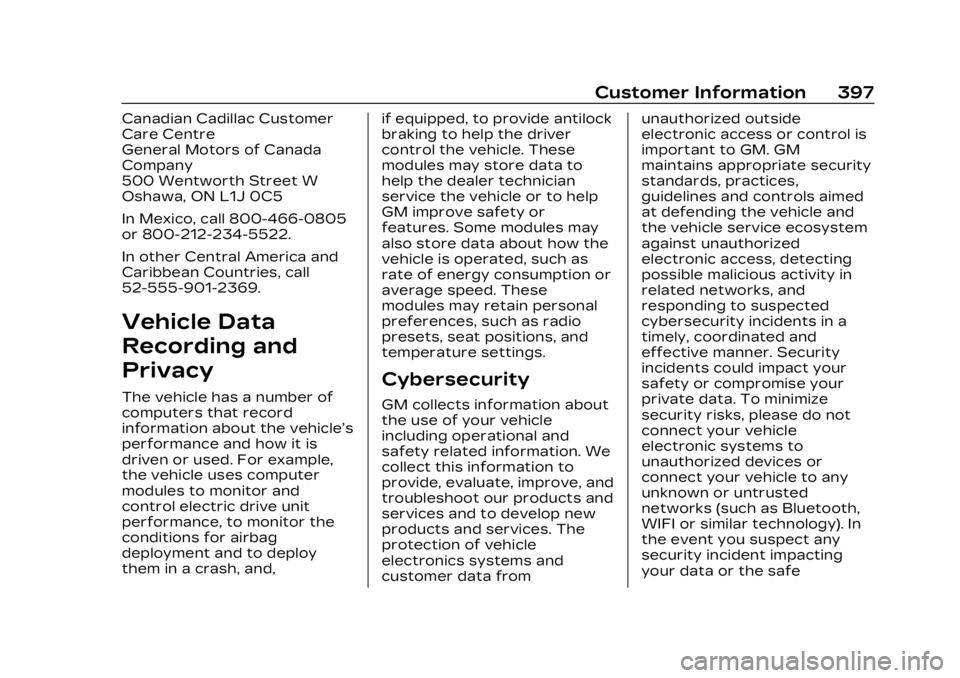
Cadillac Lyriq Owner Manual (GMNA-Localizing-U.S./Canada-15644413) -
2023 - CRC - 3/2/22
Customer Information 397
Canadian Cadillac Customer
Care Centre
General Motors of Canada
Company
500 Wentworth Street W
Oshawa, ON L1J 0C5
In Mexico, call 800-466-0805
or 800-212-234-5522.
In other Central America and
Caribbean Countries, call
52-555-901-2369.
Vehicle Data
Recording and
Privacy
The vehicle has a number of
computers that record
information about the vehicle’s
performance and how it is
driven or used. For example,
the vehicle uses computer
modules to monitor and
control electric drive unit
performance, to monitor the
conditions for airbag
deployment and to deploy
them in a crash, and,if equipped, to provide antilock
braking to help the driver
control the vehicle. These
modules may store data to
help the dealer technician
service the vehicle or to help
GM improve safety or
features. Some modules may
also store data about how the
vehicle is operated, such as
rate of energy consumption or
average speed. These
modules may retain personal
preferences, such as radio
presets, seat positions, and
temperature settings.
Cybersecurity
GM collects information about
the use of your vehicle
including operational and
safety related information. We
collect this information to
provide, evaluate, improve, and
troubleshoot our products and
services and to develop new
products and services. The
protection of vehicle
electronics systems and
customer data fromunauthorized outside
electronic access or control is
important to GM. GM
maintains appropriate security
standards, practices,
guidelines and controls aimed
at defending the vehicle and
the vehicle service ecosystem
against unauthorized
electronic access, detecting
possible malicious activity in
related networks, and
responding to suspected
cybersecurity incidents in a
timely, coordinated and
effective manner. Security
incidents could impact your
safety or compromise your
private data. To minimize
security risks, please do not
connect your vehicle
electronic systems to
unauthorized devices or
connect your vehicle to any
unknown or untrusted
networks (such as Bluetooth,
WIFI or similar technology). In
the event you suspect any
security incident impacting
your data or the safe
Page 412 of 424

Cadillac Lyriq Owner Manual (GMNA-Localizing-U.S./Canada-15644413) -
2023 - CRC - 2/23/22
INDEX 411
Alert (cont'd)Side Blind
Zone (SBZA) . . . . . . . . . . . . . . . . 277
All-Season Tires . . . . . . . . . . . . . 335
All-Wheel Drive . . . . . . . . . . . . . . . . 215
AM-FM Radio . . . . . . . . . . . . . . . . . . 156
Antenna Multi-band . . . . . . . . . . . . . . . . . . . . 160
Antilock Brake System (ABS) . . . . . . . . . . . . . . . . 216
Warning Light . . . . . . . . . . . . . . . . 117
Appearance Care
Exterior . . . . . . . . . . . . . . . . . . . . . . . 364
Interior . . . . . . . . . . . . . . . . . . . . . . . . 369
Apple CarPlay and Android Auto . . . . . . . . . . . . . . . . . 174
Assistance Systems Driving . . . . . . . . . . . . . . . . . . . . . . . . 270
Parking and Backing . . . . . . . 257
Audio Bluetooth . . . . . . . . . . . . . . . . . . . . . 161
Automatic Door Locks . . . . . . . . . . . . . . . . . . . . . 19
EmergencyBraking (AEB) . . . . . . . . . . . . . . 273
Emergency Braking
(AEB) Disabled Light . . . . . 118
Headlamp System . . . . . . . . . . 143 Automatic (cont'd)
Parking Assist (APA) . . . . . 262
Vehicle Hold Light . . . . . . . . . . . 117
Automatic Vehicle Hold (AVH) . . . . . . . . . . . . . . . . . . . . 219
Avoiding Untrusted Media Devices . . . . . . . . . . . . . . . 160
B
Battery
Charging ElectricalRequirements . . . . . . . . . . . . . 295
Exterior Lighting Battery Saver . . . . . . . . . . . . . . 149
Fault Light . . . . . . . . . . . . . . . . . . . . 115
Gauge . . . . . . . . . . . . . . . . . . . . . . . . . . 110
Load Management . . . . . . . . . 148
Power Protection . . . . . . . . . . 149
Battery - North America . . . . . . . . . . . . . . . . . 317, 356
Blade Replacement, Wiper . . . . . . . . . . . . . . . . . . . . . . . . . . 320
Blind Zone SteeringAssist (BZSA) . . . . . . . . . . . . . . 279
Bluetooth
Audio . . . . . . . . . . . . . . . . . . . . . . . . . . . 161
Overview . . . . . . . . . . . . . . . . 168, 170 Brake
Fluid . . . . . . . . . . . . . . . . . . . . . . . . . . . . 316
System Warning Light . . . . 115
Brakes . . . . . . . . . . . . . . . . . . . . . . . . . . . 315 Antilock . . . . . . . . . . . . . . . . . . . . . . . . 216
Brake Assist . . . . . . . . . . . . . . . . . 218
Electric Brake Boost . . . . . . 216
Electric Parking Brake . . . . 217
Regenerative Braking . . . . 220
Braking . . . . . . . . . . . . . . . . . . . . . . . . . . 196 Automatic
Emergency (AEB) . . . . . . . . . 273
Reverse Automatic . . . . . . . . 267
Braking System FrontPedestrian (FPB) . . . . . . . . . . 274
Break-In, New Vehicle . . . . . . 206
Buckle To Drive . . . . . . . . . . . . . . . . . 51
Bulb Replacement . . . . . . . . . . . 323 Headlamp Aiming . . . . . . . . . . 322
Buying New Tires . . . . . . . . . . . . 350
C
Calibration
Compass . . . . . . . . . . . . . . . . . . . . . . 102