2023 CADILLAC CT5 phone
[x] Cancel search: phonePage 145 of 526
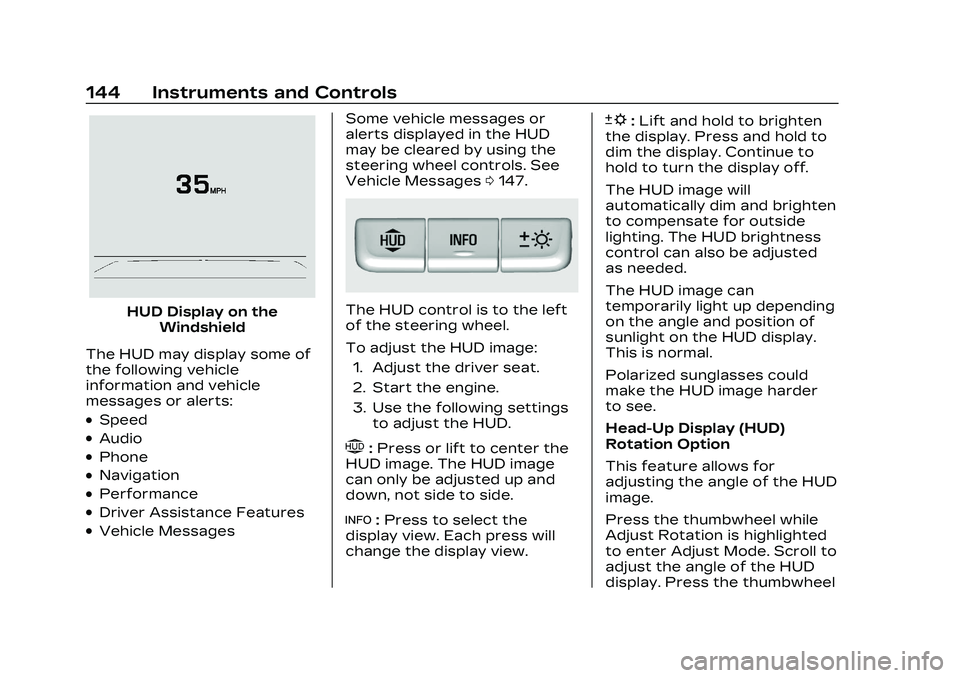
Cadillac CT5 Owner Manual (GMNA-Localizing-U.S./Canada-16500419) -
2023 - CRC - 5/6/22
144 Instruments and Controls
HUD Display on theWindshield
The HUD may display some of
the following vehicle
information and vehicle
messages or alerts:
.Speed
.Audio
.Phone
.Navigation
.Performance
.Driver Assistance Features
.Vehicle Messages Some vehicle messages or
alerts displayed in the HUD
may be cleared by using the
steering wheel controls. See
Vehicle Messages
0147.
The HUD control is to the left
of the steering wheel.
To adjust the HUD image:
1. Adjust the driver seat.
2. Start the engine.
3. Use the following settings to adjust the HUD.
$:Press or lift to center the
HUD image. The HUD image
can only be adjusted up and
down, not side to side.
!: Press to select the
display view. Each press will
change the display view.
D: Lift and hold to brighten
the display. Press and hold to
dim the display. Continue to
hold to turn the display off.
The HUD image will
automatically dim and brighten
to compensate for outside
lighting. The HUD brightness
control can also be adjusted
as needed.
The HUD image can
temporarily light up depending
on the angle and position of
sunlight on the HUD display.
This is normal.
Polarized sunglasses could
make the HUD image harder
to see.
Head-Up Display (HUD)
Rotation Option
This feature allows for
adjusting the angle of the HUD
image.
Press the thumbwheel while
Adjust Rotation is highlighted
to enter Adjust Mode. Scroll to
adjust the angle of the HUD
display. Press the thumbwheel
Page 147 of 526
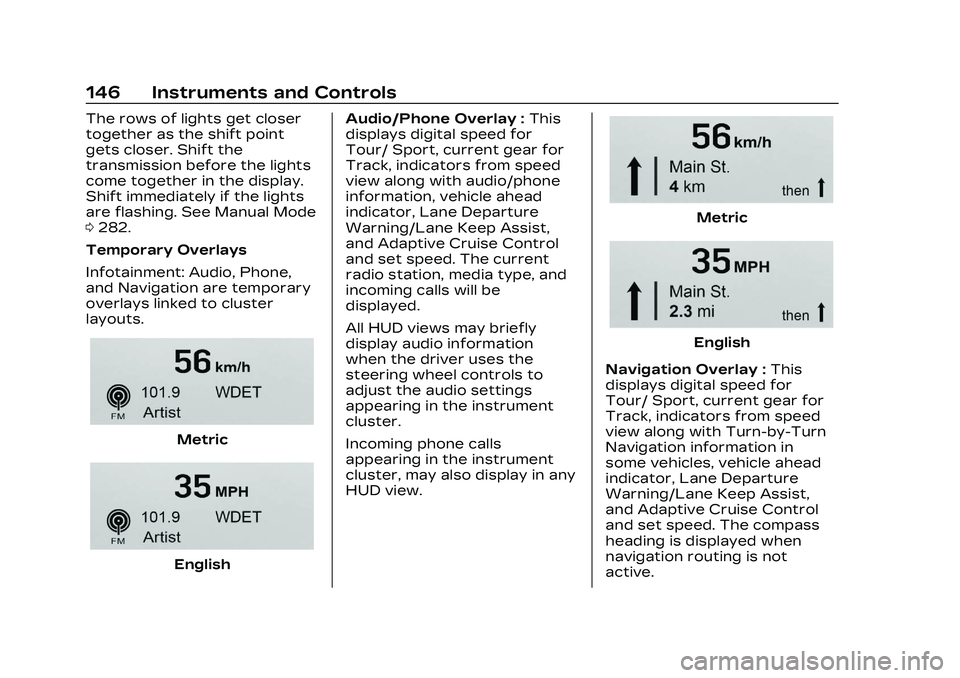
Cadillac CT5 Owner Manual (GMNA-Localizing-U.S./Canada-16500419) -
2023 - CRC - 5/6/22
146 Instruments and Controls
The rows of lights get closer
together as the shift point
gets closer. Shift the
transmission before the lights
come together in the display.
Shift immediately if the lights
are flashing. See Manual Mode
0282.
Temporary Overlays
Infotainment: Audio, Phone,
and Navigation are temporary
overlays linked to cluster
layouts.
Metric
English Audio/Phone Overlay :
This
displays digital speed for
Tour/ Sport, current gear for
Track, indicators from speed
view along with audio/phone
information, vehicle ahead
indicator, Lane Departure
Warning/Lane Keep Assist,
and Adaptive Cruise Control
and set speed. The current
radio station, media type, and
incoming calls will be
displayed.
All HUD views may briefly
display audio information
when the driver uses the
steering wheel controls to
adjust the audio settings
appearing in the instrument
cluster.
Incoming phone calls
appearing in the instrument
cluster, may also display in any
HUD view.
Metric
English
Navigation Overlay : This
displays digital speed for
Tour/ Sport, current gear for
Track, indicators from speed
view along with Turn-by-Turn
Navigation information in
some vehicles, vehicle ahead
indicator, Lane Departure
Warning/Lane Keep Assist,
and Adaptive Cruise Control
and set speed. The compass
heading is displayed when
navigation routing is not
active.
Page 151 of 526
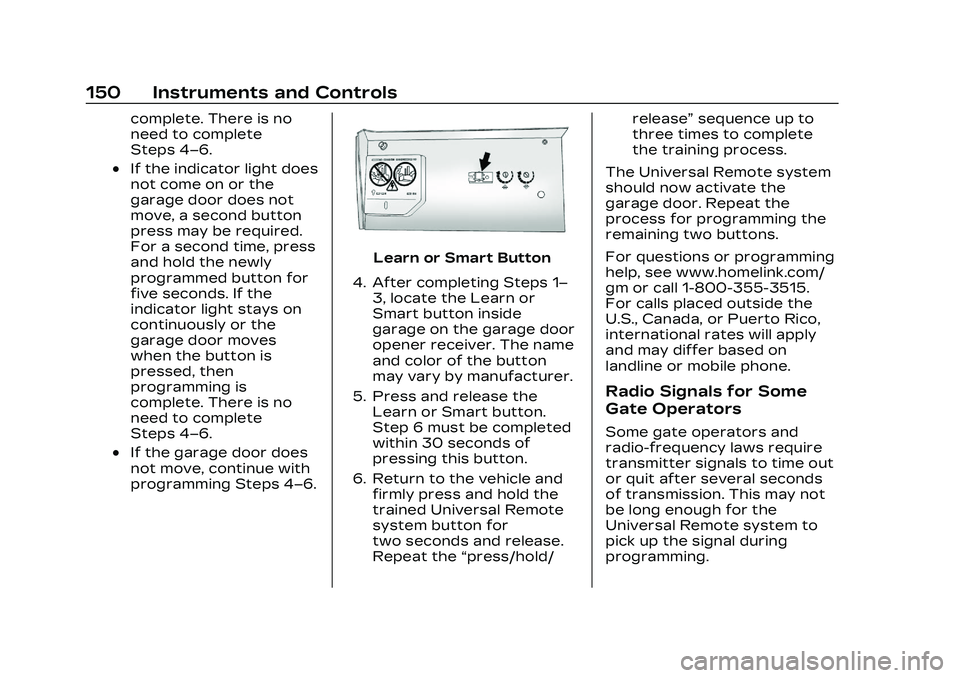
Cadillac CT5 Owner Manual (GMNA-Localizing-U.S./Canada-16500419) -
2023 - CRC - 5/6/22
150 Instruments and Controls
complete. There is no
need to complete
Steps 4–6.
.If the indicator light does
not come on or the
garage door does not
move, a second button
press may be required.
For a second time, press
and hold the newly
programmed button for
five seconds. If the
indicator light stays on
continuously or the
garage door moves
when the button is
pressed, then
programming is
complete. There is no
need to complete
Steps 4–6.
.If the garage door does
not move, continue with
programming Steps 4–6.
Learn or Smart Button
4. After completing Steps 1– 3, locate the Learn or
Smart button inside
garage on the garage door
opener receiver. The name
and color of the button
may vary by manufacturer.
5. Press and release the Learn or Smart button.
Step 6 must be completed
within 30 seconds of
pressing this button.
6. Return to the vehicle and firmly press and hold the
trained Universal Remote
system button for
two seconds and release.
Repeat the “press/hold/ release”
sequence up to
three times to complete
the training process.
The Universal Remote system
should now activate the
garage door. Repeat the
process for programming the
remaining two buttons.
For questions or programming
help, see www.homelink.com/
gm or call 1-800-355-3515.
For calls placed outside the
U.S., Canada, or Puerto Rico,
international rates will apply
and may differ based on
landline or mobile phone.
Radio Signals for Some
Gate Operators
Some gate operators and
radio-frequency laws require
transmitter signals to time out
or quit after several seconds
of transmission. This may not
be long enough for the
Universal Remote system to
pick up the signal during
programming.
Page 162 of 526

Cadillac CT5 Owner Manual (GMNA-Localizing-U.S./Canada-16500419) -
2023 - CRC - 5/6/22
Infotainment System 161
Infotainment
System
Introduction
Introduction . . . . . . . . . . . . . . . . . 162
Overview . . . . . . . . . . . . . . . . . . . . . 162
Steering WheelControls . . . . . . . . . . . . . . . . . . . . . 165
Using the System . . . . . . . . . . 165
Software Updates . . . . . . . . . 168
Radio
AM-FM Radio . . . . . . . . . . . . . . . 169
HD Radio Technology . . . . . 171
Radio Data System (RDS) . . . . . . . . . . . . . . 172
Satellite Radio . . . . . . . . . . . . . . . 172
Radio Reception . . . . . . . . . . . . 173
Multi-Band Antenna . . . . . . . 174
Audio Players
Avoiding Untrusted Media Devices . . . . . . . . . . . . . . . . . . . . . . 174
USB Port . . . . . . . . . . . . . . . . . . . . . 174
Bluetooth Audio . . . . . . . . . . . . 177
Navigation
Using the Navigation System . . . . . . . . . . . . . . . . . . . . . . 178
Maps . . . . . . . . . . . . . . . . . . . . . . . . . . . 182
Navigation Symbols . . . . . . . 183
Destination . . . . . . . . . . . . . . . . . . . 184
Global Positioning System (GPS) . . . . . . . . . . . . . . 191
Vehicle Positioning . . . . . . . . . 191
Problems with Route Guidance . . . . . . . . . . . . . . . . . . . . 192
If the System Needs Service . . . . . . . . . . . . . . . . . . . . . . 192
Map Data Updates . . . . . . . . . 192
Database Coverage Explanations . . . . . . . . . . . . . . . 193
Voice Recognition
Voice Recognition . . . . . . . . . 193
Performance Data
Recorder (PDR)
Performance DataRecorder (PDR) . . . . . . . . . . 200
Phone
Bluetooth (Overview) . . . . 206
Bluetooth (Pairing andUsing a Phone) . . . . . . . . . . . 207
Apple CarPlay and Android Auto . . . . . . . . . . . . . . 212
Settings
Settings . . . . . . . . . . . . . . . . . . . . . . . 215
Teen Driver . . . . . . . . . . . . . . . . . . 219
Trademarks and License
Agreements
Trademarks and License
Agreements . . . . . . . . . . . . . . . 223
Page 163 of 526

Cadillac CT5 Owner Manual (GMNA-Localizing-U.S./Canada-16500419) -
2023 - CRC - 5/6/22
162 Infotainment System
Introduction
Read the following pages to
become familiar with the
features.
{Warning
Taking your eyes off the
road for too long or too
often while using any
infotainment feature can
cause a crash. You or others
could be injured or killed. Do
not give extended attention
to infotainment tasks while
driving. Limit your glances at
the vehicle displays and
focus your attention on
driving. Use voice commands
whenever possible.
The infotainment system has
built-in features intended to
help avoid distraction by
disabling some features when
driving. These features may
gray out when they are
unavailable. Many infotainment features are also available
through the instrument cluster
and steering wheel controls.
Before driving:
.Become familiar with the
operation, center stack
controls, steering wheel
controls, and infotainment
display.
.Set up the audio by
presetting favorite stations,
setting the tone, and
adjusting the speakers.
.Set up phone numbers in
advance so they can be
called easily by pressing a
single control or by using a
single voice command.
See Distracted Driving 0242.
Active Noise
Cancellation (ANC)
If equipped, ANC reduces
engine noise in the vehicle’s
interior. ANC requires the
factory-installed audio system,
radio, speakers, amplifier (if
equipped), induction system,
and exhaust system to work properly. Deactivation is
required by your dealer if
related aftermarket equipment
is installed.
Overview
Infotainment System
The infotainment system is
controlled by using the
infotainment display, controls
on the center console,
steering wheel controls, and
voice recognition.
Page 165 of 526

Cadillac CT5 Owner Manual (GMNA-Localizing-U.S./Canada-16500419) -
2023 - CRC - 5/6/22
164 Infotainment System
.Press to mute/unmute
the system when on.
.Turn to decrease or
increase the volume.
4.6(Seek)
.Radio: Press and
release to go to the
next station or
channel. Press and
hold to fast seek the
next strongest station
or channel.
.USB/Bluetooth: Press
to seek the next track.
Press and hold to fast
forward through a
track. Release to
return to playing
speed. See USB Port
0174 or
Bluetooth Audio 0177.
5.l(Navigation) or6
(Phone)
.Presslto access the
navigation menu or
press
6to access the
phone menu.
6. Primary Knob
.Turn to highlight a
feature. Press to
activate the
highlighted feature.
.If equipped, move
right/left or up/down
to change the
highlighted area on the
display screen.
7.6(Phone) or{
(Home Page)
.Press6to access the
phone menu or press
{to access the Home
Page. See “Home
Page” later in this
section.
8.0(Back)
.Press to return to the
previous display in
a menu.
Home Page
The Home Page is where
vehicle application icons are
accessed. Some applications
are disabled when the vehicle
is moving.
Swipe left or right across the
display to access the pages of
icons.
Managing Home Page Icons
1. Touch and hold any of the Home Page icons to enter
edit mode.
2. Continue holding the icon and drag it to the desired
position.
3. Release your finger to drop the icon in the
desired position.
4. To move an application to another page, drag the
icon to the edge of the
display toward the
desired page.
5. Continue dragging and dropping application icons
as desired.
Page 166 of 526

Cadillac CT5 Owner Manual (GMNA-Localizing-U.S./Canada-16500419) -
2023 - CRC - 5/6/22
Infotainment System 165
Steering Wheel
Controls
The infotainment steering
wheel controls can be used to
control the infotainment
features displayed in the
instrument cluster.
When in Valet Mode,
if equipped, access to the
infotainment functions is
disabled. See“Valet Mode,”
under Settings 0215.
g:Press to answer an
incoming call or start voice
recognition. See Bluetooth
(Overview) 0206 or
Bluetooth (Pairing and Using a
Phone) 0207.
c:Press to decline an
incoming call or end a current
call. Press to mute or unmute
the infotainment system when
not on a call.
CorB: Press to go to the
next or previous favorite when
listening to the radio. Press to
go to the next or previous
track when listening to a
media source.
x+ orx– :Press to increase
or decrease the volume.
Using the System
Audio
Touch the Audio icon to
display the active audio source
page. Examples of available sources may include AM, FM,
SXM (if equipped), MyMedia,
USB, and Bluetooth.
Phone
Touch the Phone icon to
display the Phone main page.
See Bluetooth (Overview)
0
206 or
Bluetooth (Pairing and Using a
Phone) 0207.
Nav
If equipped, touch the Nav
icon to display the navigation
map. See Using the Navigation
System 0178.
Wi-Fi Hotspot
Touch the Wi-Fi Hotspot icon
to display the Wi-Fi Hotspot
information. See Settings
0215.
Climate
Touch the Climate icon to
display the Climate main page.
See Dual Automatic Climate
Control System 0233.
Page 178 of 526
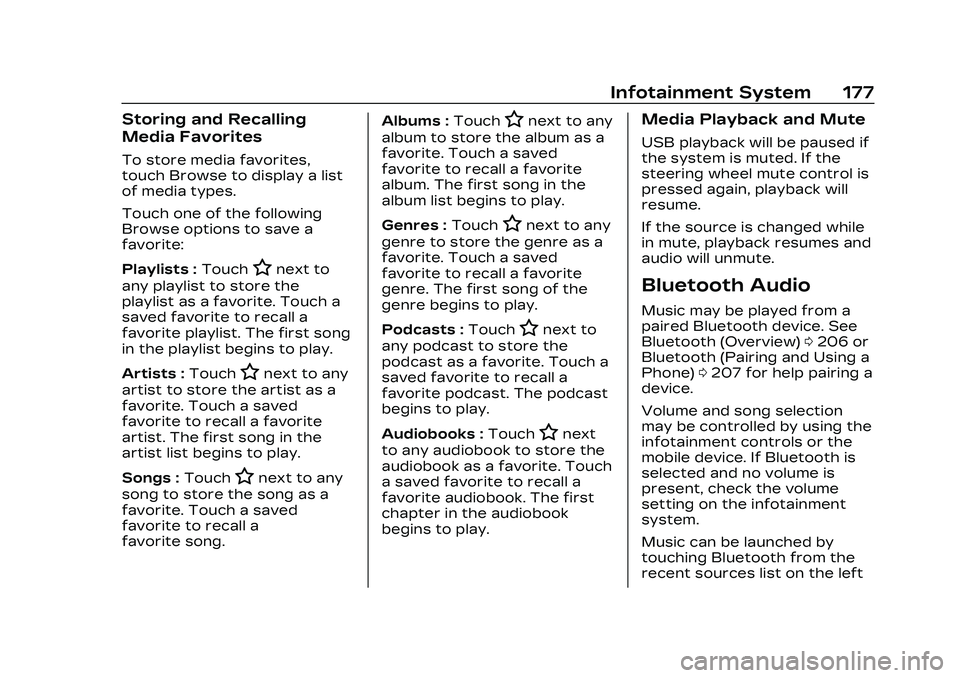
Cadillac CT5 Owner Manual (GMNA-Localizing-U.S./Canada-16500419) -
2023 - CRC - 5/6/22
Infotainment System 177
Storing and Recalling
Media Favorites
To store media favorites,
touch Browse to display a list
of media types.
Touch one of the following
Browse options to save a
favorite:
Playlists :Touch
Hnext to
any playlist to store the
playlist as a favorite. Touch a
saved favorite to recall a
favorite playlist. The first song
in the playlist begins to play.
Artists : Touch
Hnext to any
artist to store the artist as a
favorite. Touch a saved
favorite to recall a favorite
artist. The first song in the
artist list begins to play.
Songs : Touch
Hnext to any
song to store the song as a
favorite. Touch a saved
favorite to recall a
favorite song. Albums :
Touch
Hnext to any
album to store the album as a
favorite. Touch a saved
favorite to recall a favorite
album. The first song in the
album list begins to play.
Genres : Touch
Hnext to any
genre to store the genre as a
favorite. Touch a saved
favorite to recall a favorite
genre. The first song of the
genre begins to play.
Podcasts : Touch
Hnext to
any podcast to store the
podcast as a favorite. Touch a
saved favorite to recall a
favorite podcast. The podcast
begins to play.
Audiobooks : Touch
Hnext
to any audiobook to store the
audiobook as a favorite. Touch
a saved favorite to recall a
favorite audiobook. The first
chapter in the audiobook
begins to play.
Media Playback and Mute
USB playback will be paused if
the system is muted. If the
steering wheel mute control is
pressed again, playback will
resume.
If the source is changed while
in mute, playback resumes and
audio will unmute.
Bluetooth Audio
Music may be played from a
paired Bluetooth device. See
Bluetooth (Overview) 0206 or
Bluetooth (Pairing and Using a
Phone) 0207 for help pairing a
device.
Volume and song selection
may be controlled by using the
infotainment controls or the
mobile device. If Bluetooth is
selected and no volume is
present, check the volume
setting on the infotainment
system.
Music can be launched by
touching Bluetooth from the
recent sources list on the left