2023 CADILLAC CT5 air condition
[x] Cancel search: air conditionPage 148 of 526
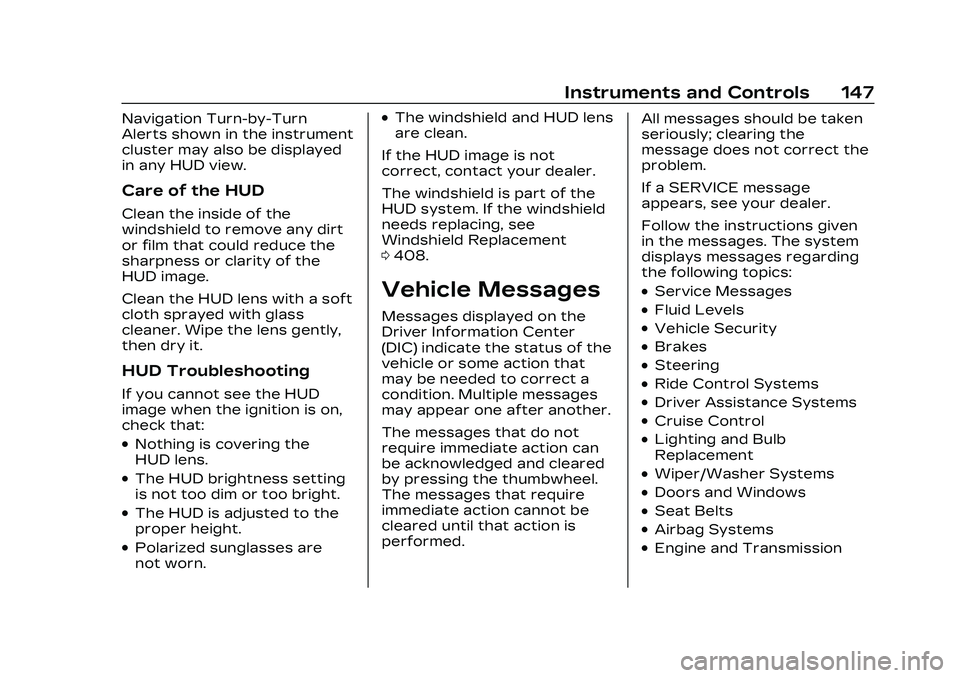
Cadillac CT5 Owner Manual (GMNA-Localizing-U.S./Canada-16500419) -
2023 - CRC - 5/6/22
Instruments and Controls 147
Navigation Turn-by-Turn
Alerts shown in the instrument
cluster may also be displayed
in any HUD view.
Care of the HUD
Clean the inside of the
windshield to remove any dirt
or film that could reduce the
sharpness or clarity of the
HUD image.
Clean the HUD lens with a soft
cloth sprayed with glass
cleaner. Wipe the lens gently,
then dry it.
HUD Troubleshooting
If you cannot see the HUD
image when the ignition is on,
check that:
.Nothing is covering the
HUD lens.
.The HUD brightness setting
is not too dim or too bright.
.The HUD is adjusted to the
proper height.
.Polarized sunglasses are
not worn.
.The windshield and HUD lens
are clean.
If the HUD image is not
correct, contact your dealer.
The windshield is part of the
HUD system. If the windshield
needs replacing, see
Windshield Replacement
0 408.
Vehicle Messages
Messages displayed on the
Driver Information Center
(DIC) indicate the status of the
vehicle or some action that
may be needed to correct a
condition. Multiple messages
may appear one after another.
The messages that do not
require immediate action can
be acknowledged and cleared
by pressing the thumbwheel.
The messages that require
immediate action cannot be
cleared until that action is
performed. All messages should be taken
seriously; clearing the
message does not correct the
problem.
If a SERVICE message
appears, see your dealer.
Follow the instructions given
in the messages. The system
displays messages regarding
the following topics:
.Service Messages
.Fluid Levels
.Vehicle Security
.Brakes
.Steering
.Ride Control Systems
.Driver Assistance Systems
.Cruise Control
.Lighting and Bulb
Replacement
.Wiper/Washer Systems
.Doors and Windows
.Seat Belts
.Airbag Systems
.Engine and Transmission
Page 155 of 526

Cadillac CT5 Owner Manual (GMNA-Localizing-U.S./Canada-16500419) -
2023 - CRC - 5/6/22
154 Lighting
the AUTO or2position to
reactivate the IntelliBeam
system. The instrument
cluster light will come on to
indicate the IntelliBeam
system is reactivated.
The high beams may not turn
off automatically if the system
cannot detect another
vehicle's lamps because of any
of the following:
.The other vehicle's lamps
are missing, damaged,
obstructed from view,
or otherwise undetected.
.The other vehicle's lamps
are covered with dirt, snow,
and/or road spray.
.The other vehicle's lamps
cannot be detected due to
dense exhaust, smoke, fog,
snow, road spray, mist,
or other airborne
obstructions.
.The vehicle's windshield is
dirty, cracked, or obstructed
by something that blocks the
view of the light sensor.
.The vehicle is loaded such
that the front end points
upward, causing the light
sensor to aim high and not
detect headlamps and
taillamps.
.The vehicle is being driven
on winding or hilly roads.
The automatic high-beam
headlamps may need to be
disabled if any of the above
conditions exist.
Exterior Lamps Off
Reminder
A warning chime sounds if the
driver door is opened while
the ignition is off and the
exterior lamps are on.
Headlamp High/
Low-Beam Changer
3: Push the turn signal lever
away from you and release, to
turn the high beams on. To
return to low beams, push the
lever again or pull it toward
you and release.
This indicator light turns on in
the instrument cluster when
the high-beam headlamps
are on.
Flash-to-Pass
To flash the high beams, pull
the turn signal lever toward
you, and release.
Daytime Running
Lamps (DRL)
DRL can make it easier for
others to see the front of your
vehicle during the day. Fully
functional DRL are required on
all vehicles first sold in
Canada.
Page 179 of 526
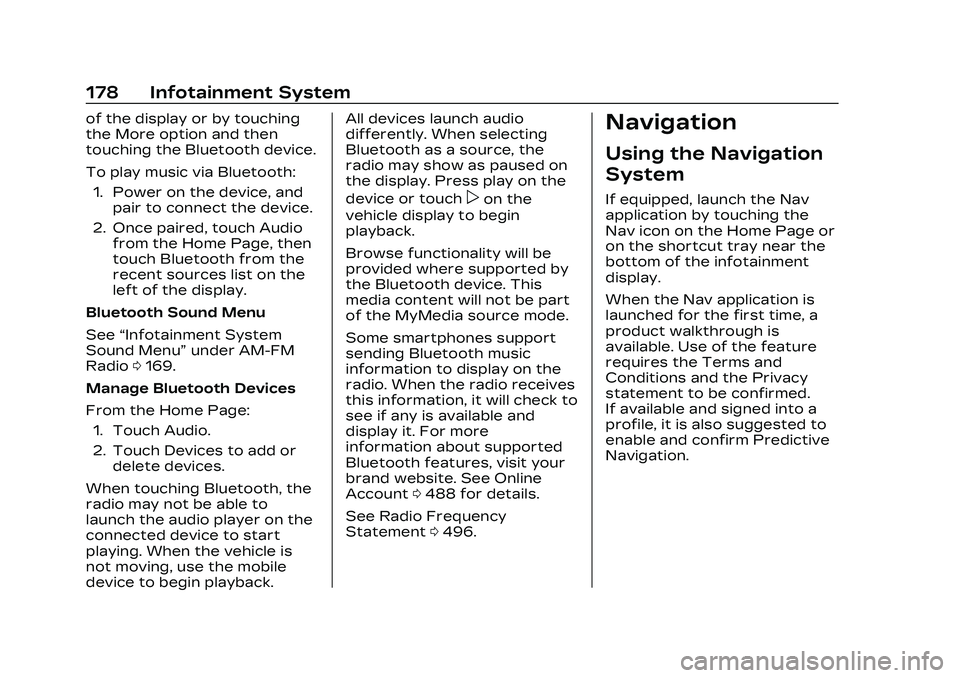
Cadillac CT5 Owner Manual (GMNA-Localizing-U.S./Canada-16500419) -
2023 - CRC - 5/6/22
178 Infotainment System
of the display or by touching
the More option and then
touching the Bluetooth device.
To play music via Bluetooth:1. Power on the device, and pair to connect the device.
2. Once paired, touch Audio from the Home Page, then
touch Bluetooth from the
recent sources list on the
left of the display.
Bluetooth Sound Menu
See “Infotainment System
Sound Menu” under AM-FM
Radio 0169.
Manage Bluetooth Devices
From the Home Page: 1. Touch Audio.
2. Touch Devices to add or delete devices.
When touching Bluetooth, the
radio may not be able to
launch the audio player on the
connected device to start
playing. When the vehicle is
not moving, use the mobile
device to begin playback. All devices launch audio
differently. When selecting
Bluetooth as a source, the
radio may show as paused on
the display. Press play on the
device or touch
pon the
vehicle display to begin
playback.
Browse functionality will be
provided where supported by
the Bluetooth device. This
media content will not be part
of the MyMedia source mode.
Some smartphones support
sending Bluetooth music
information to display on the
radio. When the radio receives
this information, it will check to
see if any is available and
display it. For more
information about supported
Bluetooth features, visit your
brand website. See Online
Account 0488 for details.
See Radio Frequency
Statement 0496.
Navigation
Using the Navigation
System
If equipped, launch the Nav
application by touching the
Nav icon on the Home Page or
on the shortcut tray near the
bottom of the infotainment
display.
When the Nav application is
launched for the first time, a
product walkthrough is
available. Use of the feature
requires the Terms and
Conditions and the Privacy
statement to be confirmed.
If available and signed into a
profile, it is also suggested to
enable and confirm Predictive
Navigation.
Page 183 of 526
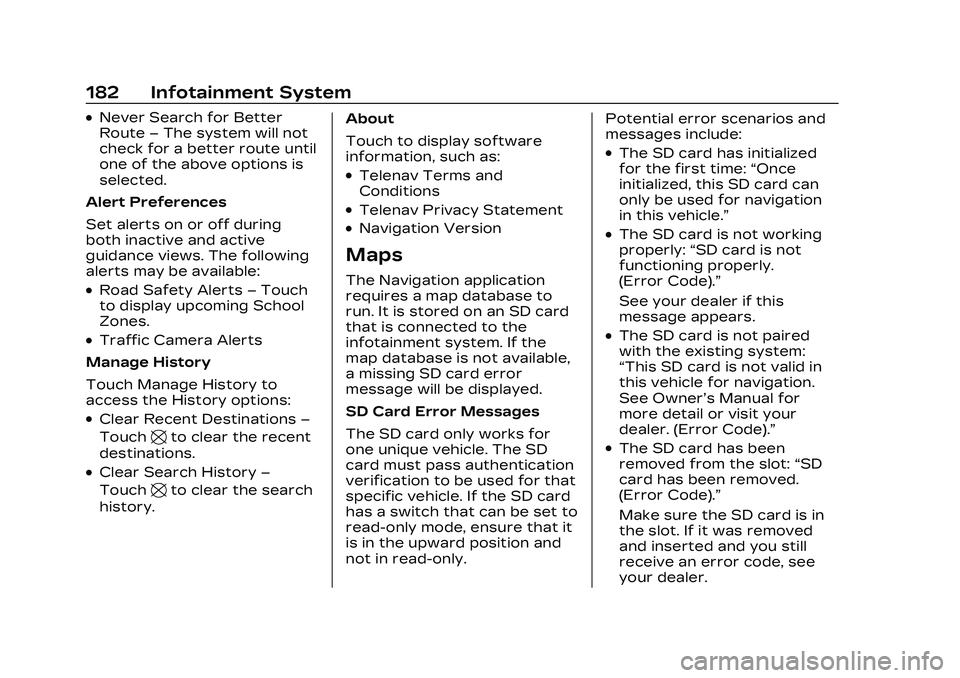
Cadillac CT5 Owner Manual (GMNA-Localizing-U.S./Canada-16500419) -
2023 - CRC - 5/6/22
182 Infotainment System
.Never Search for Better
Route–The system will not
check for a better route until
one of the above options is
selected.
Alert Preferences
Set alerts on or off during
both inactive and active
guidance views. The following
alerts may be available:
.Road Safety Alerts –Touch
to display upcoming School
Zones.
.Traffic Camera Alerts
Manage History
Touch Manage History to
access the History options:
.Clear Recent Destinations –
Touch
\to clear the recent
destinations.
.Clear Search History –
Touch
\to clear the search
history. About
Touch to display software
information, such as:
.Telenav Terms and
Conditions
.Telenav Privacy Statement
.Navigation Version
Maps
The Navigation application
requires a map database to
run. It is stored on an SD card
that is connected to the
infotainment system. If the
map database is not available,
a missing SD card error
message will be displayed.
SD Card Error Messages
The SD card only works for
one unique vehicle. The SD
card must pass authentication
verification to be used for that
specific vehicle. If the SD card
has a switch that can be set to
read-only mode, ensure that it
is in the upward position and
not in read-only. Potential error scenarios and
messages include:
.The SD card has initialized
for the first time:
“Once
initialized, this SD card can
only be used for navigation
in this vehicle.”
.The SD card is not working
properly: “SD card is not
functioning properly.
(Error Code).”
See your dealer if this
message appears.
.The SD card is not paired
with the existing system:
“This SD card is not valid in
this vehicle for navigation.
See Owner’s Manual for
more detail or visit your
dealer. (Error Code).”
.The SD card has been
removed from the slot: “SD
card has been removed.
(Error Code).”
Make sure the SD card is in
the slot. If it was removed
and inserted and you still
receive an error code, see
your dealer.
Page 192 of 526
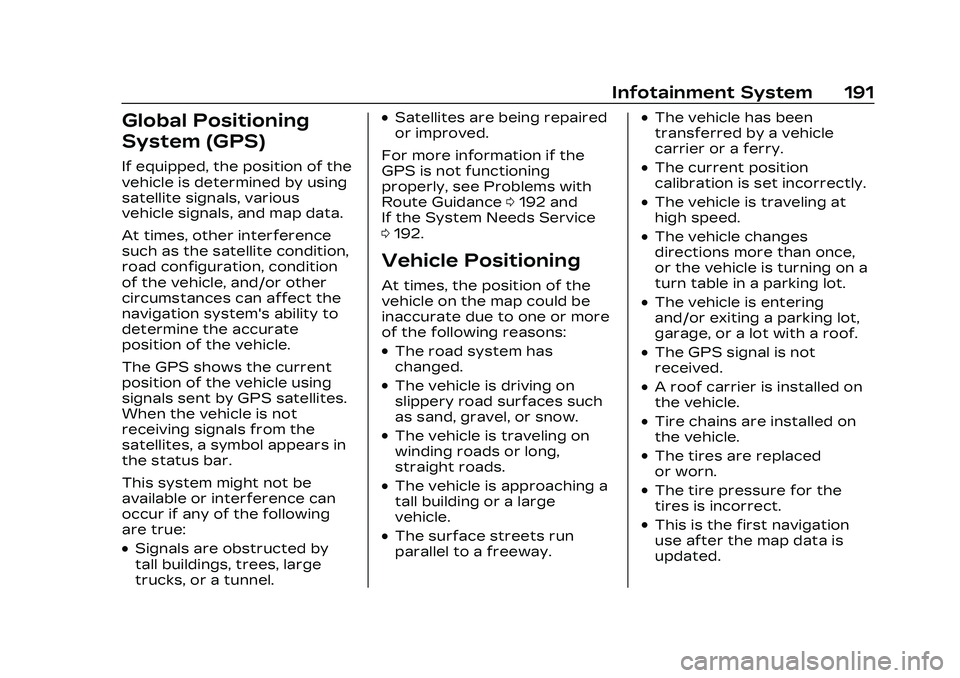
Cadillac CT5 Owner Manual (GMNA-Localizing-U.S./Canada-16500419) -
2023 - CRC - 5/6/22
Infotainment System 191
Global Positioning
System (GPS)
If equipped, the position of the
vehicle is determined by using
satellite signals, various
vehicle signals, and map data.
At times, other interference
such as the satellite condition,
road configuration, condition
of the vehicle, and/or other
circumstances can affect the
navigation system's ability to
determine the accurate
position of the vehicle.
The GPS shows the current
position of the vehicle using
signals sent by GPS satellites.
When the vehicle is not
receiving signals from the
satellites, a symbol appears in
the status bar.
This system might not be
available or interference can
occur if any of the following
are true:
.Signals are obstructed by
tall buildings, trees, large
trucks, or a tunnel.
.Satellites are being repaired
or improved.
For more information if the
GPS is not functioning
properly, see Problems with
Route Guidance 0192 and
If the System Needs Service
0 192.
Vehicle Positioning
At times, the position of the
vehicle on the map could be
inaccurate due to one or more
of the following reasons:
.The road system has
changed.
.The vehicle is driving on
slippery road surfaces such
as sand, gravel, or snow.
.The vehicle is traveling on
winding roads or long,
straight roads.
.The vehicle is approaching a
tall building or a large
vehicle.
.The surface streets run
parallel to a freeway.
.The vehicle has been
transferred by a vehicle
carrier or a ferry.
.The current position
calibration is set incorrectly.
.The vehicle is traveling at
high speed.
.The vehicle changes
directions more than once,
or the vehicle is turning on a
turn table in a parking lot.
.The vehicle is entering
and/or exiting a parking lot,
garage, or a lot with a roof.
.The GPS signal is not
received.
.A roof carrier is installed on
the vehicle.
.Tire chains are installed on
the vehicle.
.The tires are replaced
or worn.
.The tire pressure for the
tires is incorrect.
.This is the first navigation
use after the map data is
updated.
Page 215 of 526

Cadillac CT5 Owner Manual (GMNA-Localizing-U.S./Canada-16500419) -
2023 - CRC - 5/6/22
214 Infotainment System
.Connecting the phone
over Bluetooth. See
Bluetooth (Overview)
0206 or
Bluetooth (Pairing and
Using a Phone) 0207.
3. Make sure wireless is turned on the phone for
wireless projection
to work.
4. When the phone is first connected to activate
Apple CarPlay or Android
Auto, agree to the terms
and conditions on both the
infotainment system and
the phone.
5. Follow the instructions on the phone.
The Android Auto and Apple
CarPlay icons on the Home
Page will illuminate depending
on the smartphone. Android
Auto and/or Apple CarPlay
may automatically launch upon
wireless connection. If not,
touch the Android Auto or
Apple CarPlay icon on the
Home Page to launch. Wireless Carplay and/or
Wireless Android Auto may
experience occasional service
disruption due to outside Wi-Fi
interference.
To disconnect the phones
wireless projection:
1. Select Settings from the Home Page.
2. Select Phones
3. Touch
4or the pencil icon
next to the phone to be
disconnected.
4. Turn off Apple CarPlay or Android Auto.
Press
{on the center stack to
return to the Home Page.
Features are subject to
change. For further
information on how to set up
Android Auto and Apple
CarPlay in the vehicle, visit
your brand website. See
Online Account 0488 for
details. Android Auto is provided by
Google and is subject to
Google’s terms and privacy
policy. Apple CarPlay is
provided by Apple and is
subject to Apple’s terms and
privacy policy. Data plan rates
apply. For Android Auto
support and to see if your
phone is compatible, see
https://support.google.com/
androidauto. For Apple
CarPlay support and to see if
your phone is compatible, see
www.apple.com/ios/carplay/.
Apple or Google may change
or suspend availability at any
time. Android Auto, Android,
Google, Google Play, and other
marks are trademarks of
Google Inc.; Apple CarPlay is a
trademark of Apple Inc.
Press
{on the center stack to
exit Android Auto or Apple
CarPlay. To enter back into
Android Auto or Apple
CarPlay, press and hold
{on
the center stack.
Page 235 of 526

Cadillac CT5 Owner Manual (GMNA-Localizing-U.S./Canada-16500419) -
2023 - CRC - 5/6/22
234 Climate Controls
7. A/C (Air Conditioning)
8. Recirculation
9. SYNC (SynchronizedTemperature)
10. Defrost
11. Rear Window Defogger
Climate Control Display
1. Driver and Passenger Temperature Displays
2. Fan Control
3. Driver and Passenger Temperature Controls 4. Sync (Synchronized
Temperature)
5. Recirculation
6. Air Delivery Mode Control
7. Auto (Automatic Operation)
8. A/C (Air Conditioning)
9. On/Off (Power)
The fan, air delivery mode, air
conditioning, driver and
passenger temperatures,
recirculation, and Sync
settings can be controlled by
touching CLIMATE on the
infotainment Home Page or
the climate button in the
climate control display
application tray. A selection
can then be made on the front
climate control page displayed.
See the infotainment manual.
Climate Control Status
Display
The climate control status
display appears briefly when
the center stack climate
controls are adjusted.
Climate Control Influence on
Fuel Economy
The climate control system
depends on other vehicle
systems for heat and power
input. Certain climate control
settings can lead to higher
fuel usage.
Page 236 of 526

Cadillac CT5 Owner Manual (GMNA-Localizing-U.S./Canada-16500419) -
2023 - CRC - 5/6/22
Climate Controls 235
The following climate control
settings use more fuel:
.MAX air conditioning mode
.Defrost mode
.Extreme temperature
settings, such as 15° C
(60° F) or 32° C (90° F)
.High fan speed settings
To help reduce fuel usage:
.Use the full automatic
control as described under
“Automatic Operation.”
.Select a temperature setting
that is higher in hot weather
and lower in cold weather.
.Turn off the air conditioning
when it is not needed.
.Only use defrost to clear the
windows.
Automatic Operation
To place the system in
automatic mode: 1. Press AUTO.
2. Set the driver and passenger temperature. To find your comfort
setting, start with 22 °C
(72 °F) and allow the
system time to stabilize.
Then adjust the
temperature as needed for
best comfort.
To improve fuel efficiency and
to cool the vehicle faster,
recirculation may be
automatically selected in warm
weather.
The recirculation light will not
come on when automatically
controlled. Press
@to
manually select recirculation;
press it again to select
outside air.
Do not cover the solar sensor
on the top of the instrument
panel near the windshield. This
sensor regulates air
temperature based on sun
load. See “Sensors” later in
this section.
Manual Operation
ON/OFF : Press to turn the
climate control system on or
off. When the system is off,
outside air will be prevented
from entering the vehicle.
When the system is on, a
button is pressed, or knob is
turned, the climate control
system will turn on and deliver
airflow per the current setting.
Q 9 R:Press the fan controls
on the center stack or the
climate control display to
increase or decrease the fan
speed. Press and hold the
controls to adjust speed more
quickly.
Press AUTO to return to
automatic operation.
Driver and Passenger
Temperature Control : The
temperature can be adjusted
separately for the driver and
the passenger. Press
w/xto
increase or decrease the
temperature.