Page 234 of 417
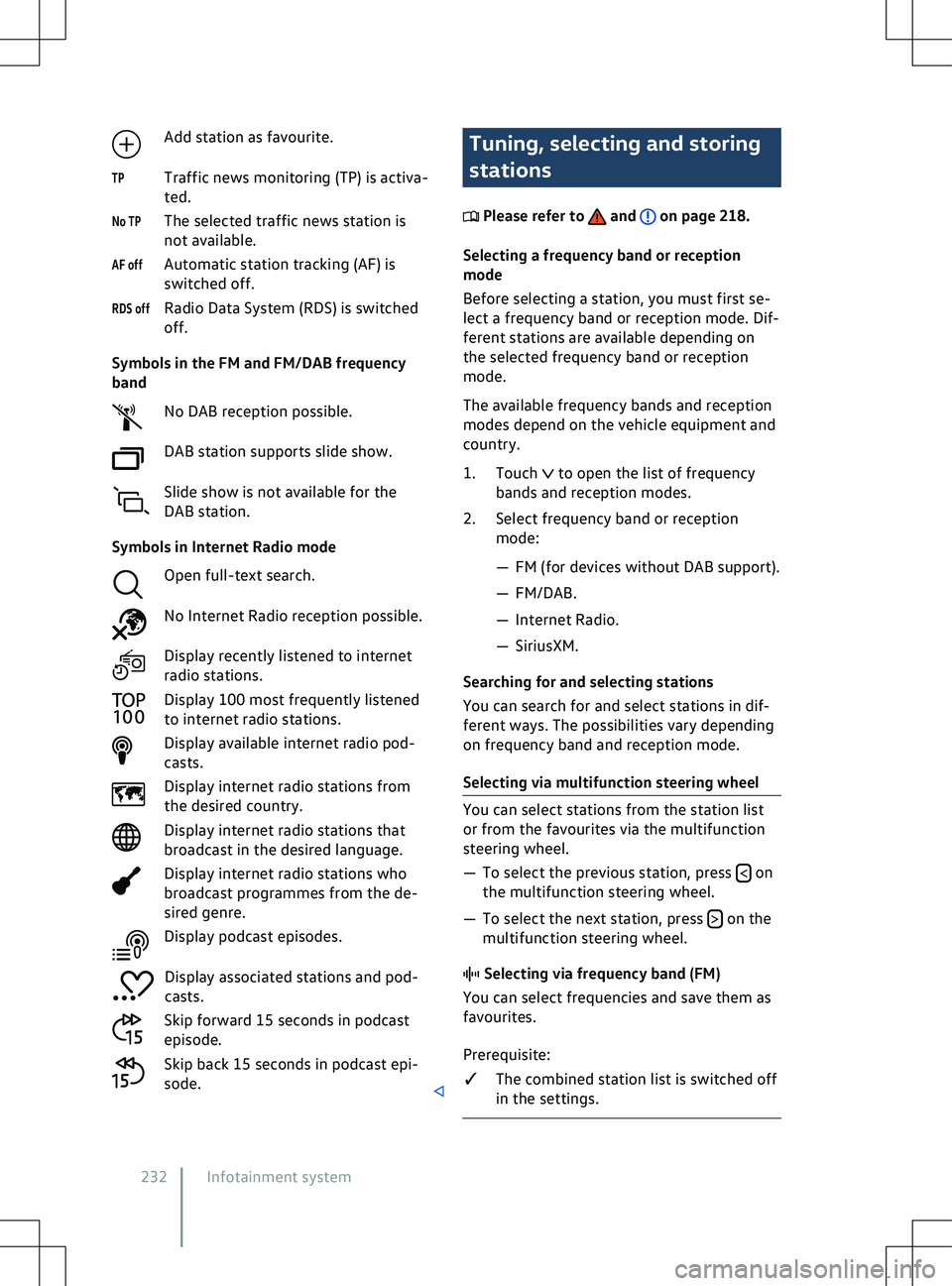
Add station as favourite.
Traffic news monitoring (TP) is activ a-
ted.
The selected traffic news station is
not available.
Automatic station tracking (AF) is
switched off.
Radio Data System (RDS) is switched
off.
Symbols in the FM and FM/DAB frequency
band No DAB reception possible.
DAB station supports slide show.
Slide show is not available for the
DAB station.
Symbols in Internet Radio mode Open full-text search.
No Internet Radio reception possible.
Display recently listened to internet
radio stations.
Display 100 most frequently listened
to internet radio stations.
Display available internet radio pod-
casts.
Display internet radio stations from
the desired country.
Display internet radio stations that
broadcast in the desired language.
Display internet radio stations who
broadcast programmes from the de-
sired genre.
Display podcast episodes.
Display associated stations and pod-
casts.
Skip forward 15 seconds in podcast
episode.
Skip back 15 seconds in podcast epi-
sode. Tuning, selecting and storing
stations
Please refer to and on page 218.
Selecting a frequency band or reception
mode
Bef
ore selecting a station, you must first se-
lect a frequency band or reception mode. Dif-
ferent stations are available depending on
the selected frequency band or reception
mode.
The available frequency bands and reception
modes depend on the vehicle equipment and
country.
1. Touch to open the list of frequency
bands and reception modes.
2.
Select frequency band or reception
mode:
Page 239 of 417

Searching in the folder structure
to start the full-text
search. The input field is displayed.
3.
Enter the name of the desired track. The
list of found tracks is automatically up-
dated during input.
4. Touch the desired track.
If the selection is located in a folder on
a media source at the start of playback,
the media files located in this folder will
be added for playback.
If a playlist is played, all available tracks
in the playlist will be added for playback.
5. Touch to close the selection.
to access the favourites.
2.
Touch the desired favourite.
Depending on the selected favourite, all
tracks that belong to the favourite are added
to the current playback content. and touch
Media streaming.
A list of available streaming services is
displayed.
2. Select the desired streaming service.
An input field for input of the login data
is displayed.
3. Enter the login data of the desired user account and confirm.
The streaming service is added to the list
of media sources as a new function but-
ton. .
A list of a
vailable streaming services is
displayed.
2. Select the desired streaming service. .
3.
Touch .
OR: touch an already assigned fa
vourite
location and hold for around 3 seconds.
4. Choose from the selection list:
Page 242 of 417
formation, to enable you to enter destina-
tions quickly and to optimise route guidance.
Deleting stored data
Basic functions Delete usage pattern.
2. Touch confirmation to delete. Navigation equipment and
symbols
Please refer to and on page 218 and
at the start of the chapter on page 238.
Na
vigation
The navigation functions depend on the
equipment level and country.
The function buttons and displays depend on
the settings and the current driving situation.
Equipment Display current position.
Align the map to north.
Display additional window with route
options.
Align the map to the direction of
tra
vel (position, zoom and angle).
Display additional window with fur-
ther options. Map scale.
Display information on the route.
Symbols in the additional window
Page 243 of 417
Other symbols
Step-by-step destination input f or an
address.
Save as favourite.
Work (company).
Home (private).
POI symbols
POIs are displayed on the map when naviga-
tion data is available.
Touch the desired POI to start route guidance
Page 248 of 417
A forecast arrival time will be displayed.
You can activ
ate or deactivate the function at
any time and also delete the stored data for
the function.
Activating and deactivating “Learn usage
pattern”
Basic functions to open the set-
tings for this function.
2. To activate the function, activate
Learn us-
age pattern.
3. To deactivate the function, deactivate
Learn usage pattern.
Deleting stored data
.
If the charge le
vel is too low, the oper-
ating range display is automatically
hidden. When the battery has recharged, the
range display will reappear.
To show the complete range display
on the map, you may need to adjust
the map view
Page 251 of 417

�x
Carry out pairing only when the v ehicle
is stationary. When some mobile devices are paired,
a PIN is shown on the display of the
mobile de
vice. To finish the pairing proce-
dure, enter this PIN on the Infotainment sys-
tem.
Bluetooth pairing via NFC
NFC is not available in all countries and vehi-
cle models. Depending on the vehicle equip-
ment, NFC is not available in every vehicle
with a wireless charging function.
Prerequisites for one-off pairing:
�q NFC technology and a stowage compart-
ment with wireless charging function are
installed in the vehicle.
�q NFC is activated on the mobile device. 1. Touch
Select mobile telephone.
2. Unlock the mobile device.
3. Place the mobile device correctly on the stowage area for the wireless charging
function.
4. Continue and confirm Bluetooth pairing in accordance with the displays on the
mobile device and Infotainment system.
The mobile device is paired with the Infotain-
ment system.
The wireless charging function is deac-
tivated while the Infotainment system
is in the
Known mobile phones menu. The wireless
charging function will be reactivated when
you leave the menu.
Managing connections
Prerequisites:
�q The mobile device is paired and connec-
ted. 1. Touch
HOME
Mobile devices.
2. Touch the technology desired for the connection. . The mobile device with active
connection is marked.
2.
Touch the name of the desired mobile
device. Other mobile devices then auto-
matically have a passive connection.
User profiles
An individual user profile is automatically cre-
ated for every paired mobile device. Data
from the mobile device are stored in the user
profile, e.g. contact details. A maximum of
ten user profiles can be stored in the Info-
tainment system simultaneously.
Deleting a user profile .
The user profiles are located in the area
Select mobile telephone or Mobile devices.
Active
Passive
Mobile phone interface 24911A012720AB
Page 253 of 417
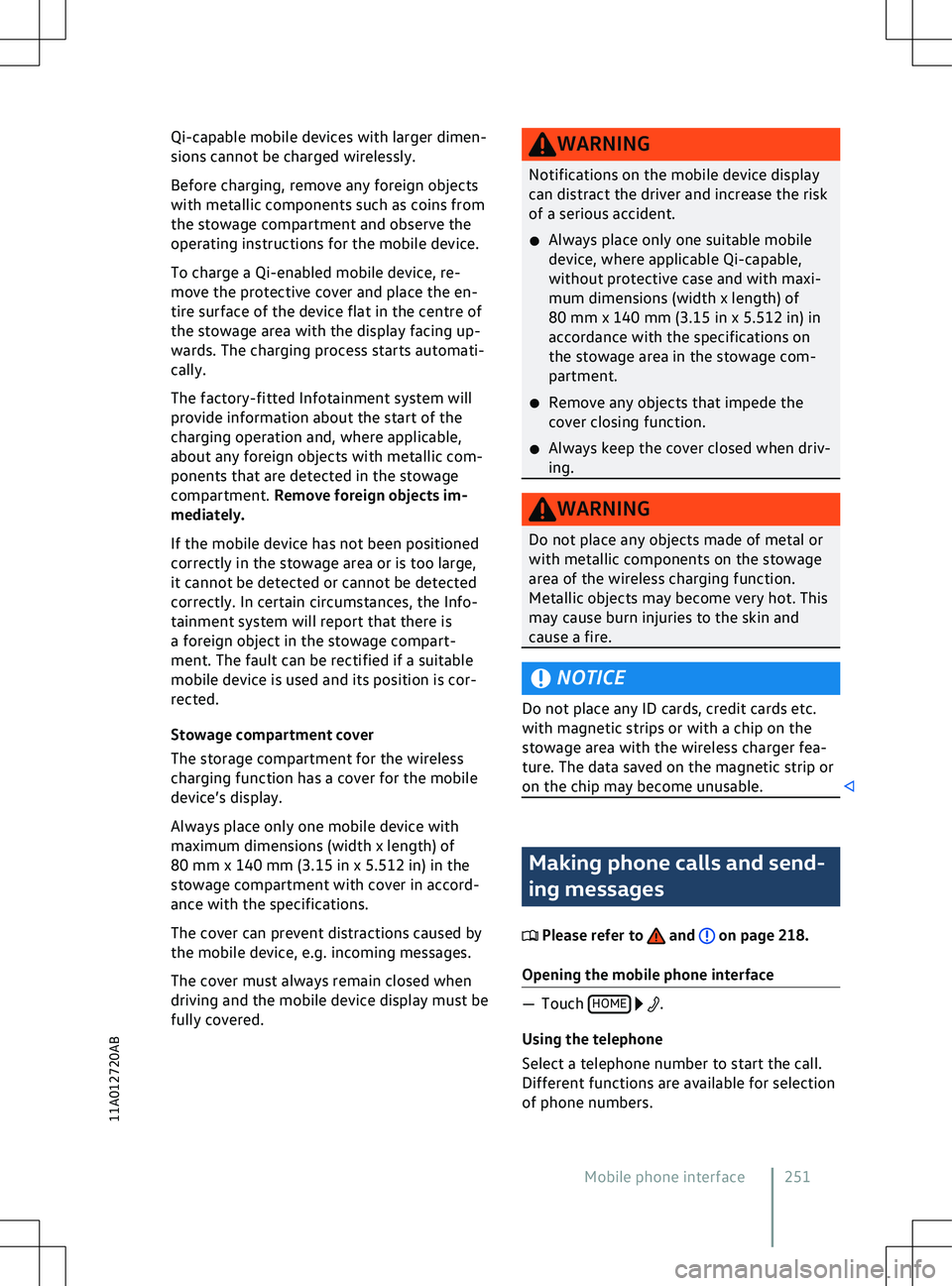
Qi-capable mobile devices with larger dimen-
sions cannot be charged wirelessly.
Bef
ore charging, remove any foreign objects
with metallic components such as coins from
the stowage compartment and observe the
operating instructions for the mobile device.
To charge a Qi-enabled mobile device, re-
move the protective cover and place the en-
tire surface of the device flat in the centre of
the stowage area with the display facing up-
wards. The charging process starts automati-
cally.
The factory-fitted Infotainment system will
provide information about the start of the
charging operation and, where applicable,
about any foreign objects with metallic com-
ponents that are detected in the stowage
compartment. Remove foreign objects im-
mediately.
If the mobile device has not been positioned
correctly in the stowage area or is too large,
it cannot be detected or cannot be detected
correctly. In certain circumstances, the Info-
tainment system will report that there is
a foreign object in the stowage compart-
ment. The fault can be rectified if a suitable
mobile device is used and its position is cor-
rected.
Stowage compartment cover
The storage compartment for the wireless
charging function has a cover for the mobile
device
Page 254 of 417

Using contact data
and enter the contact data
you are looking f or. Touch the contact in
the list to start the call.
OR: touch
Favourites. Touch a contact in
the list to start the call.
OR: touch
All. Touch a contact in the
list to start the call.
Using the call list
All. Touch a number in the list
to start the call.
OR: touch
Missed. Touch a number in
the list to start the call.
OR: touch
Mobile. To start the call,
touch a contact or number.
Entering a phone number manually and enter a phone number.
2.
Touch to start the call.
While you are entering a phone num-
ber, contacts that match the number
will be shown on the Inf
otainment system
display.
Sending text messages
Depending on the mobile device and the In-
fotainment system used, you can send and
receive text messages and emails via the mo-
bile phone interface.
Switching between text messages and email .
2.
Touch the desired inbox. and the
Text message inbox.
2. Touch
Enter new message at the bottom of
the screen and enter a new message.
3. Touch
OK.
4. Touch one or more contacts or the de- sired number in the list. If necessary, you
can search for a contact by means of
Search for contact.
5. Touch
Send.
Sending emails and the
EMAIL inbox.
2. Enter a subject and the message on the screen.
3. Touch
OK and select one or more con-
tacts in the list. If necessary, you can
search for a contact by means of
Search for
contact. Telephone book, favourites
and speed dial buttons
Please refer to and on page 218.
Telephone book
The telephone book is stored in the Inf
otain-
ment system when a telephone is paired with
the Infotainment system for the first time. It
may be necessary to confirm transfer on the
mobile device.
The telephone book is updated each time
a new connection is established. The still ex-
isting telephone book can be used during the
update.
If conference calls are supported, the tele-
phone book can be opened during a call and
a further participant added to the call.
If an image is stored for a contact, this can al-
so be displayed in the list next to the entry.
252 Infotainment system