2022 TOYOTA SIENNA HYBRID warning
[x] Cancel search: warningPage 103 of 600
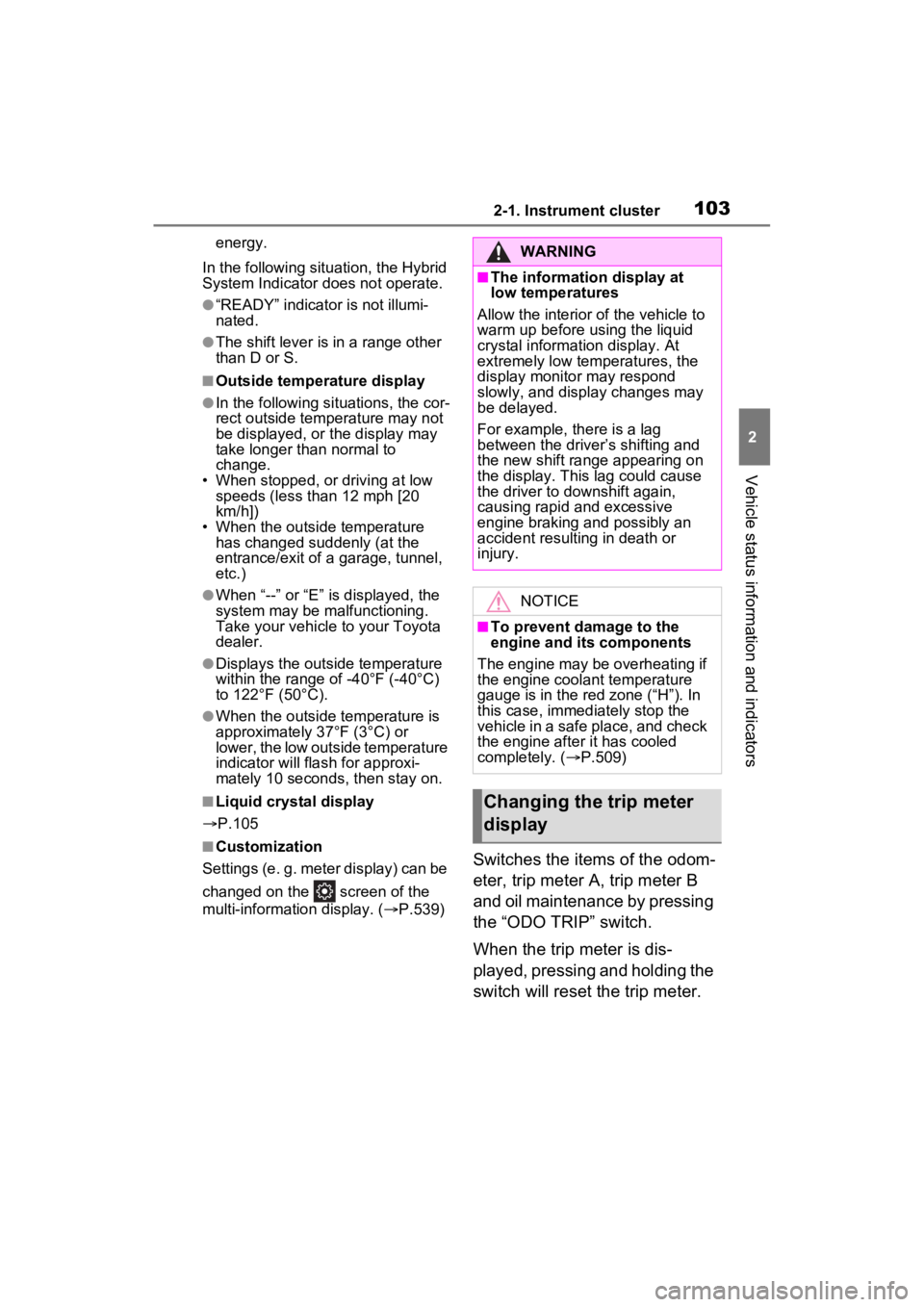
1032-1. Instrument cluster
2
Vehicle status information and indicators
energy.
In the following situ ation, the Hybrid
System Indicator does not operate.
●“READY” indicator is not illumi-
nated.
●The shift lever is in a range other
than D or S.
■Outside temperature display
●In the following si tuations, the cor-
rect outside tempe rature may not
be displayed, or the display may
take longer than normal to
change.
• When stopped, or driving at low speeds (less than 12 mph [20
km/h])
• When the outside temperature has changed suddenly (at the
entrance/exit of a garage, tunnel,
etc.)
●When “--” or “E” is displayed, the
system may be malfunctioning.
Take your vehicle to your Toyota
dealer.
●Displays the outside temperature
within the range of -40°F (-40°C)
to 122°F (50°C).
●When the outside temperature is
approximately 37°F (3°C) or
lower, the low outside temperature
indicator will flash for approxi-
mately 10 seconds , then stay on.
■Liquid crystal display
P.105
■Customization
Settings (e. g. meter display) can be
changed on the screen of the
multi-informat ion display. (P.539)Switches the items of the odom-
eter, trip meter A, trip meter B
and oil maintenance by pressing
the “ODO TRIP” switch.
When the trip meter is dis-
played, pressing and holding the
switch will reset the trip meter.
WARNING
■The information display at
low temperatures
Allow the interior of the vehicle to
warm up before using the liquid
crystal information display. At
extremely low temperatures, the
display monitor may respond
slowly, and display changes may
be delayed.
For example, there is a lag
between the driver’s shifting and
the new shift range appearing on
the display. This lag could cause
the driver to downshift again,
causing rapid and excessive
engine braking and possibly an
accident resulting in death or
injury.
NOTICE
■To prevent damage to the
engine and its components
The engine may be overheating if
the engine coolant temperature
gauge is in the red zone (“H”). In
this case, immediately stop the
vehicle in a safe place, and check
the engine after it has cooled
completely. ( P.509)
Changing the trip meter
display
Page 105 of 600
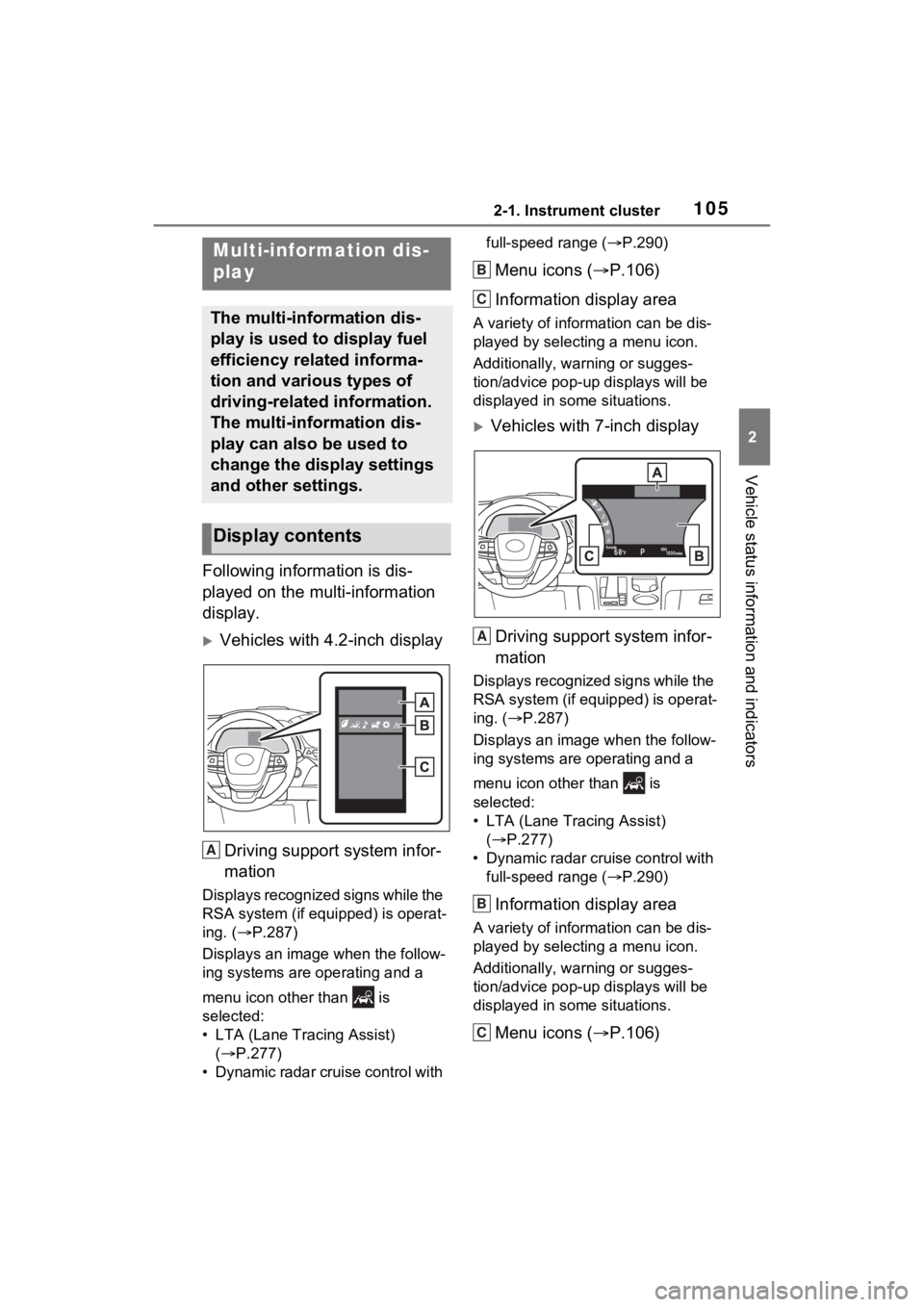
1052-1. Instrument cluster
2
Vehicle status information and indicators
Following information is dis-
played on the multi-information
display.
Vehicles with 4.2-inch displayDriving support system infor-
mation
Displays recognized signs while the
RSA system (if equipped) is operat-
ing. ( P.287)
Displays an image when the follow-
ing systems are operating and a
menu icon other than is
selected:
• LTA (Lane Tracing Assist) ( P.277)
• Dynamic radar cruise control with full-speed range (
P.290)
Menu icons ( P.106)
Information display area
A variety of information can be dis-
played by selecting a menu icon.
Additionally, warning or sugges-
tion/advice pop-up displays will be
displayed in some situations.
Vehicles with 7-inch display
Driving support system infor-
mation
Displays recognized signs while the
RSA system (if equipped) is operat-
ing. ( P.287)
Displays an image when the follow-
ing systems are operating and a
menu icon other than is
selected:
• LTA (Lane Tracing Assist) ( P.277)
• Dynamic radar cruise control with full-speed range ( P.290)
Information display area
A variety of information can be dis-
played by selecting a menu icon.
Additionally, warning or sugges-
tion/advice pop-up displays will be
displayed in some situations.
Menu icons ( P.106)
Multi-information dis-
play
The multi-information dis-
play is used to display fuel
efficiency related informa-
tion and various types of
driving-related information.
The multi-information dis-
play can also be used to
change the display settings
and other settings.
Display contents
A
B
C
A
B
C
Page 107 of 600
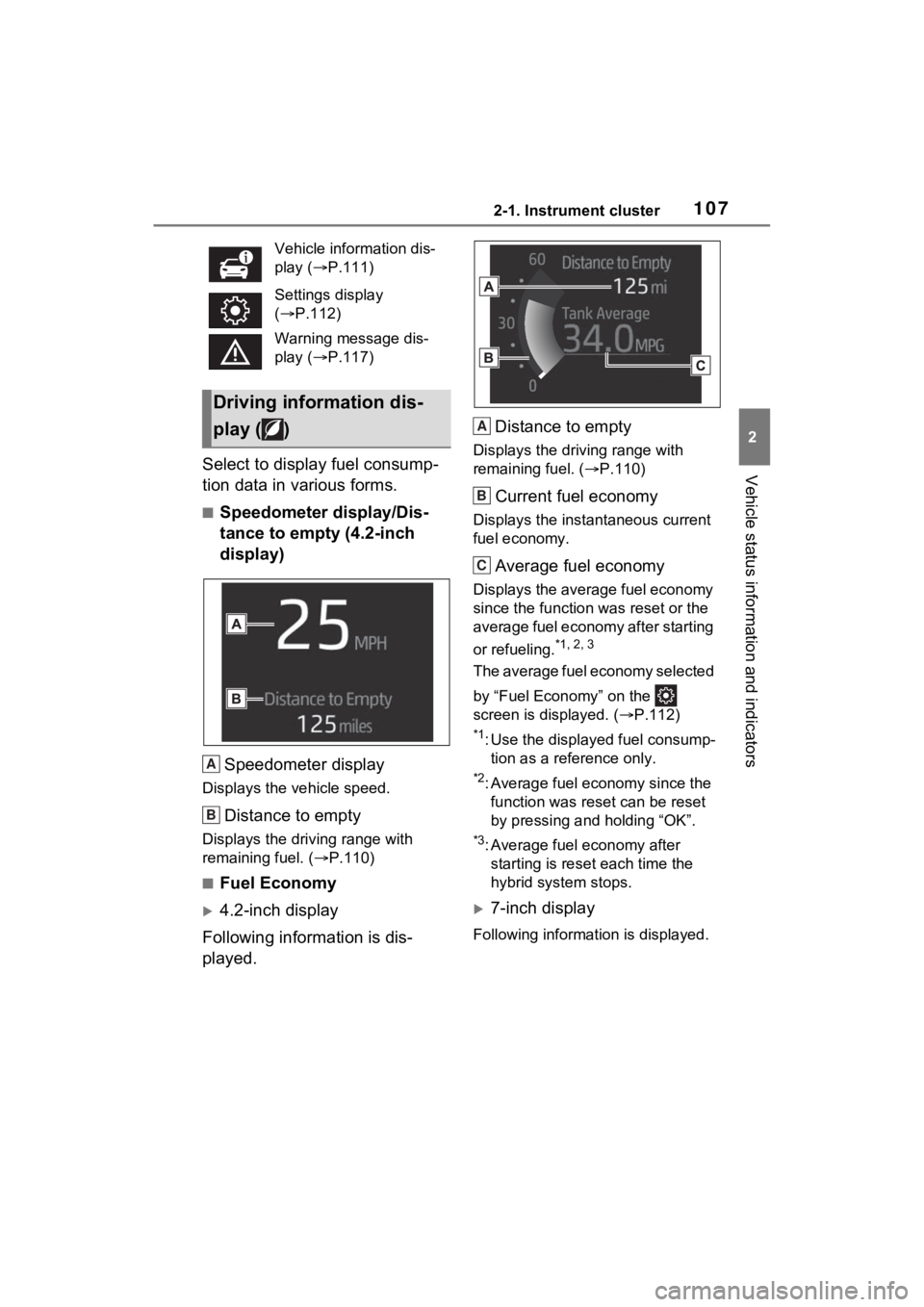
1072-1. Instrument cluster
2
Vehicle status information and indicatorsSelect to display fuel consump-
tion data in various forms.
■Speedometer display/Dis-
tance to empty (4.2-inch
display)Speedometer display
Displays the vehicle speed.
Distance to empty
Displays the driving range with
remaining fuel. ( P.110)
■Fuel Economy
4.2-inch display
Following information is dis-
played. Distance to empty
Displays the driving range with
remaining fuel. (
P.110)
Current fuel economy
Displays the instantaneous current
fuel economy.
Average fuel economy
Displays the average fuel economy
since the function was reset or the
average fuel economy after starting
or refueling.
*1, 2, 3
The average fuel economy selected
by “Fuel Economy” on the
screen is displayed. ( P.112)
*1: Use the displayed fuel consump-
tion as a reference only.
*2: Average fuel economy since the function was res et can be reset
by pressing and holding “OK”.
*3: Average fuel economy after starting is reset each time the
hybrid system stops.
7-inch display
Following information is displayed.
Vehicle information dis-
play (
P.111)
Settings display
( P.112)
Warning message dis-
play ( P.117)
Driving information dis-
play ( )
A
B
A
B
C
Page 113 of 600
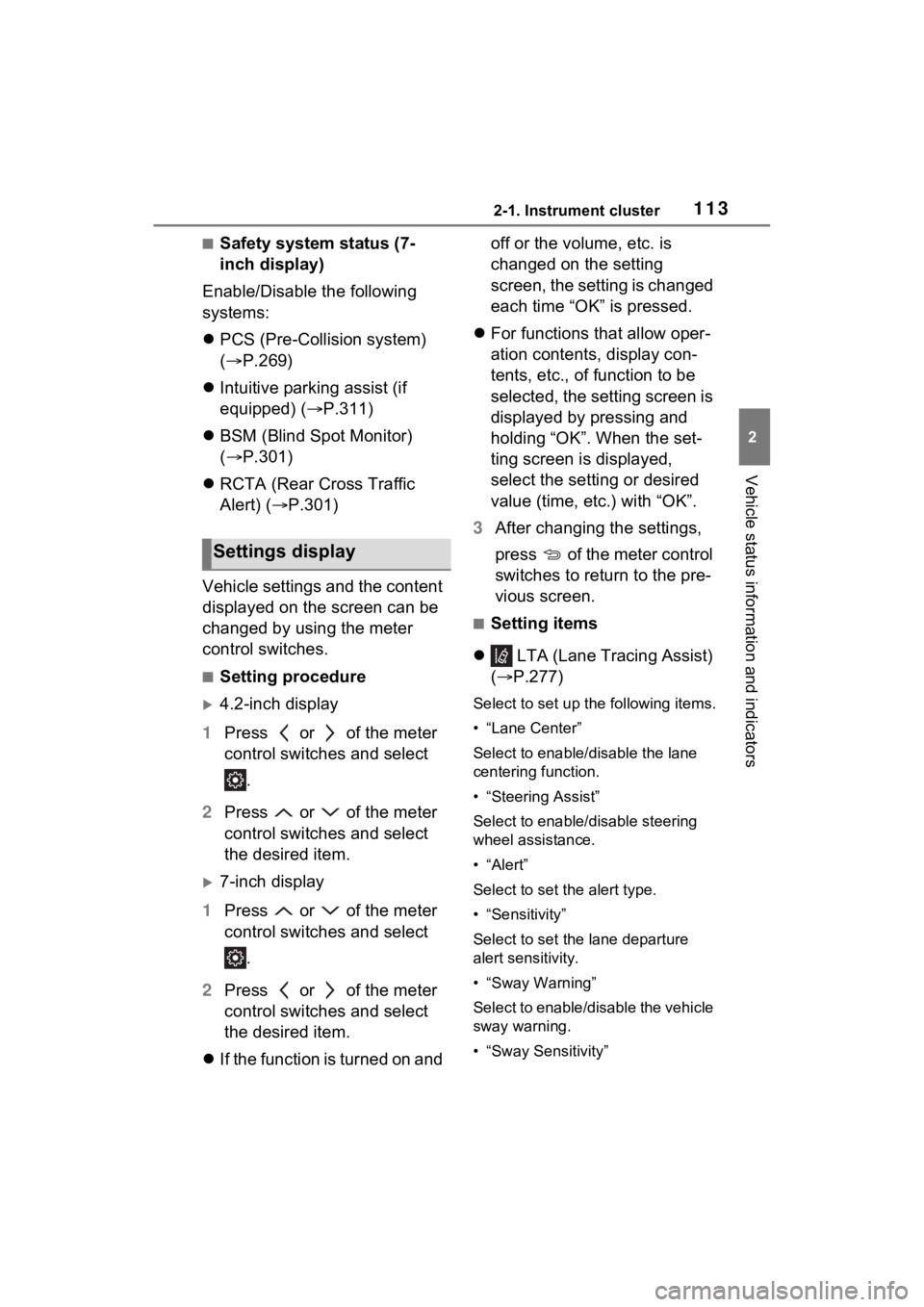
1132-1. Instrument cluster
2
Vehicle status information and indicators
■Safety system status (7-
inch display)
Enable/Disable the following
systems:
PCS (Pre-Collision system)
( P.269)
Intuitive parking assist (if
equipped) ( P.311)
BSM (Blind Spot Monitor)
( P.301)
RCTA (Rear Cross Traffic
Alert) ( P.301)
Vehicle settings and the content
displayed on the screen can be
changed by using the meter
control switches.
■Setting procedure
4.2-inch display
1 Press or of the meter
control switches and select
.
2 Press or of the meter
control switches and select
the desired item.
7-inch display
1 Press or of the meter
control switches and select
.
2 Press or of the meter
control switches and select
the desired item.
If the function is turned on and off or the volume, etc. is
changed on the setting
screen, the setting is changed
each time “OK” is pressed.
For functions that allow oper-
ation contents, display con-
tents, etc., of function to be
selected, the setting screen is
displayed by pressing and
holding “OK”. When the set-
ting screen is displayed,
select the setting or desired
value (time, etc.) with “OK”.
3 After changing the settings,
press of the meter control
switches to return to the pre-
vious screen.
■Setting items
LTA (Lane Tracing Assist)
( P.277)
Select to set up t he following items.
• “Lane Center”
Select to enable /disable the lane
centering function.
• “Steering Assist”
Select to enable/d isable steering
wheel assistance.
•“Alert”
Select to set the alert type.
• “Sensitivity”
Select to set the lane departure
alert sensitivity.
• “Sway Warning”
Select to enable/disable the vehicle
sway warning.
• “Sway Sensitivity”
Settings display
Page 114 of 600
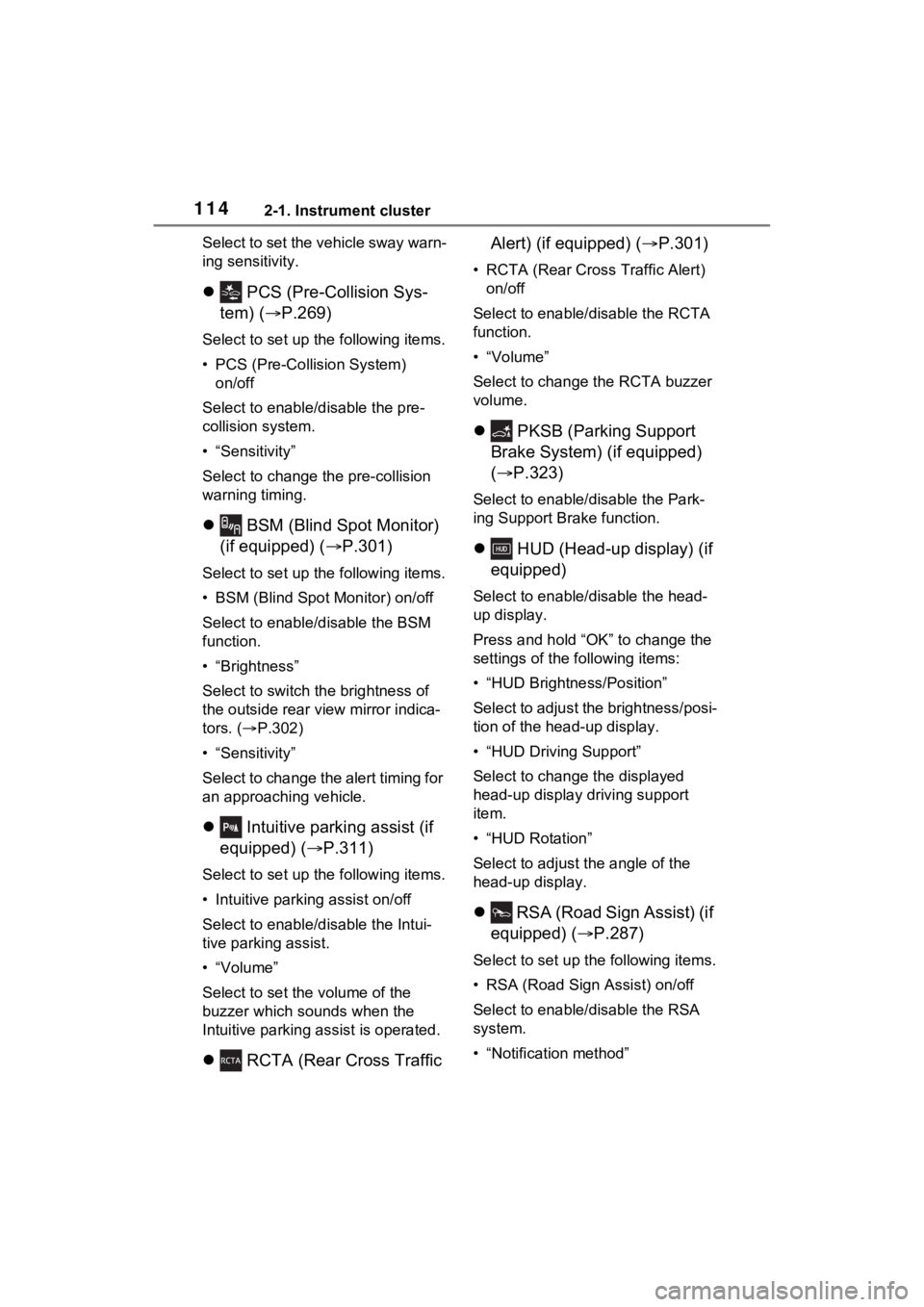
1142-1. Instrument cluster
Select to set the vehicle sway warn-
ing sensitivity.
PCS (Pre-Collision Sys-
tem) ( P.269)
Select to set up the following items.
• PCS (Pre-Collision System)
on/off
Select to enable/disable the pre-
collision system.
• “Sensitivity”
Select to change t he pre-collision
warning timing.
BSM (Blind Spot Monitor)
(if equipped) ( P.301)
Select to set up the following items.
• BSM (Blind Spot Monitor) on/off
Select to enable/disable the BSM
function.
• “Brightness”
Select to switch the brightness of
the outside rear view mirror indica-
tors. (P.302)
• “Sensitivity”
Select to change the alert timing for
an approaching vehicle.
Intuitive parking assist (if
equipped) ( P.311)
Select to set up the following items.
• Intuitive parking assist on/off
Select to enable/disable the Intui-
tive parking assist.
•“Volume”
Select to set the volume of the
buzzer which sounds when the
Intuitive parking assist is operated.
RCTA (Rear Cross Traffic Alert) (if equipped) (
P.301)
• RCTA (Rear Cross Traffic Alert)
on/off
Select to enable /disable the RCTA
function.
•“Volume”
Select to change the RCTA buzzer
volume.
PKSB (Parking Support
Brake System) (if equipped)
( P.323)
Select to enable/disable the Park-
ing Support Brake function.
HUD (Head-up display) (if
equipped)
Select to enable/disable the head-
up display.
Press and hold “OK” to change the
settings of the following items:
• “HUD Brightness/Position”
Select to adjust the brightness/posi-
tion of the head-up display.
• “HUD Driving Support”
Select to change the displayed
head-up display driving support
item.
• “HUD Rotation”
Select to adjus t the angle of the
head-up display.
RSA (Road Sign Assist) (if
equipped) ( P.287)
Select to set up t he following items.
• RSA (Road Sign Assist) on/off
Select to enable /disable the RSA
system.
• “Notification method”
Page 115 of 600
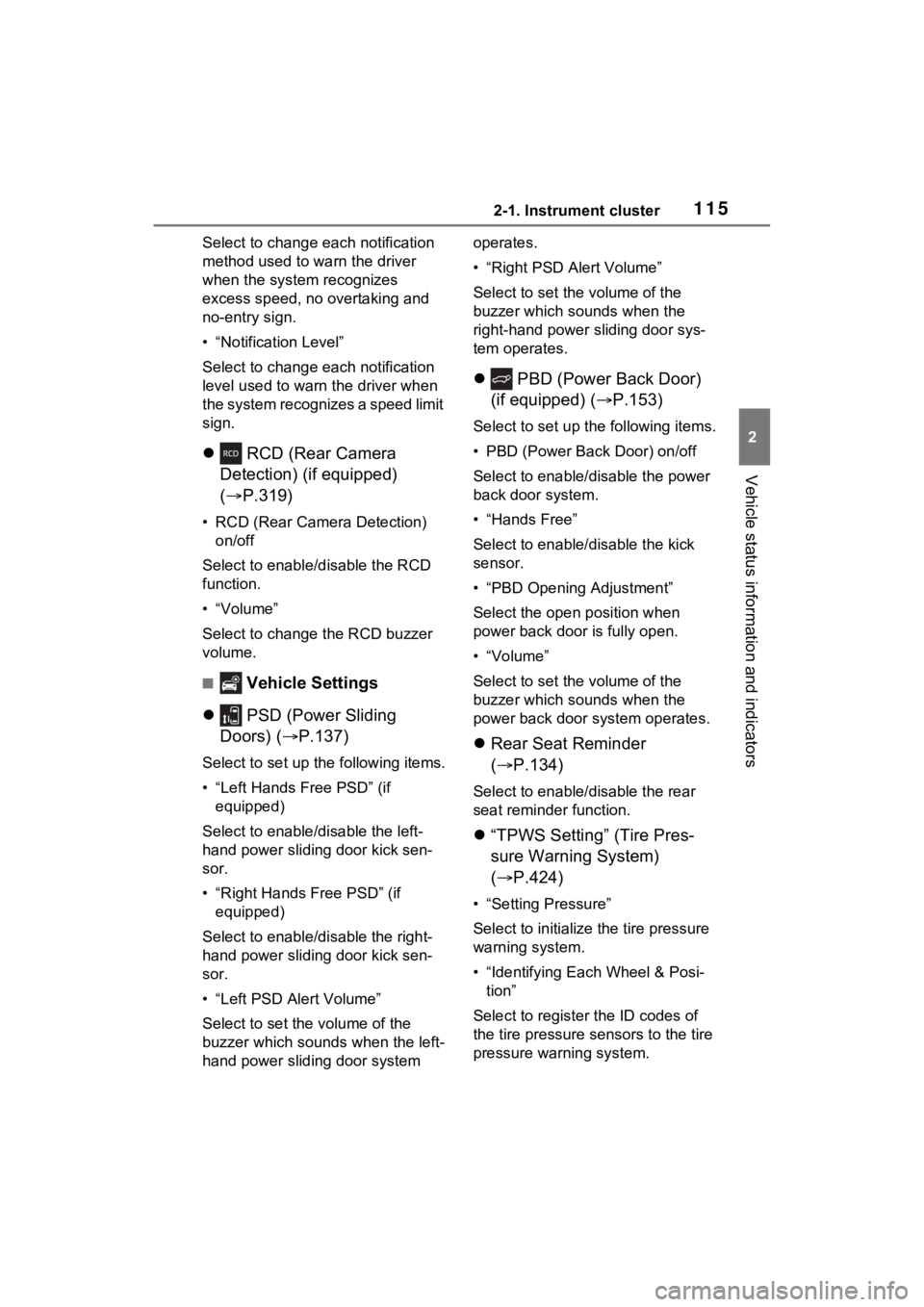
1152-1. Instrument cluster
2
Vehicle status information and indicators
Select to change each notification
method used to warn the driver
when the system recognizes
excess speed, no overtaking and
no-entry sign.
• “Notification Level”
Select to change e ach notification
level used to warn the driver when
the system recognizes a speed limit
sign.
RCD (Rear Camera
Detection) (if equipped)
( P.319)
• RCD (Rear Camera Detection)
on/off
Select to enable/disable the RCD
function.
•“Volume”
Select to change the RCD buzzer
volume.
■ Vehicle Settings
PSD (Power Sliding
Doors) ( P.137)
Select to set up the following items.
• “Left Hands Free PSD” (if
equipped)
Select to enable/disable the left-
hand power sliding door kick sen-
sor.
• “Right Hands F ree PSD” (if
equipped)
Select to enable/d isable the right-
hand power sliding door kick sen-
sor.
• “Left PSD Alert Volume”
Select to set the volume of the
buzzer which sounds when the left-
hand power sliding door system operates.
• “Right PSD Alert Volume”
Select to set the volume of the
buzzer which sounds when the
right-hand power sliding door sys-
tem operates.
PBD (Power Back Door)
(if equipped) ( P.153)
Select to set up t he following items.
• PBD (Power Back Door) on/off
Select to enable/disable the power
back door system.
• “Hands Free”
Select to enable/disable the kick
sensor.
• “PBD Opening Adjustment”
Select the open position when
power back door is fully open.
•“Volume”
Select to set the volume of the
buzzer which sounds when the
power back door system operates.
Rear Seat Reminder
( P.134)
Select to enable/disable the rear
seat reminder function.
“TPWS Setting” (Tire Pres-
sure Warning System)
( P.424)
• “Setting Pressure”
Select to initialize the tire pressure
warning system.
• “Identifying Each Wheel & Posi- tion”
Select to register the ID codes of
the tire pressure se nsors to the tire
pressure warning system.
Page 116 of 600
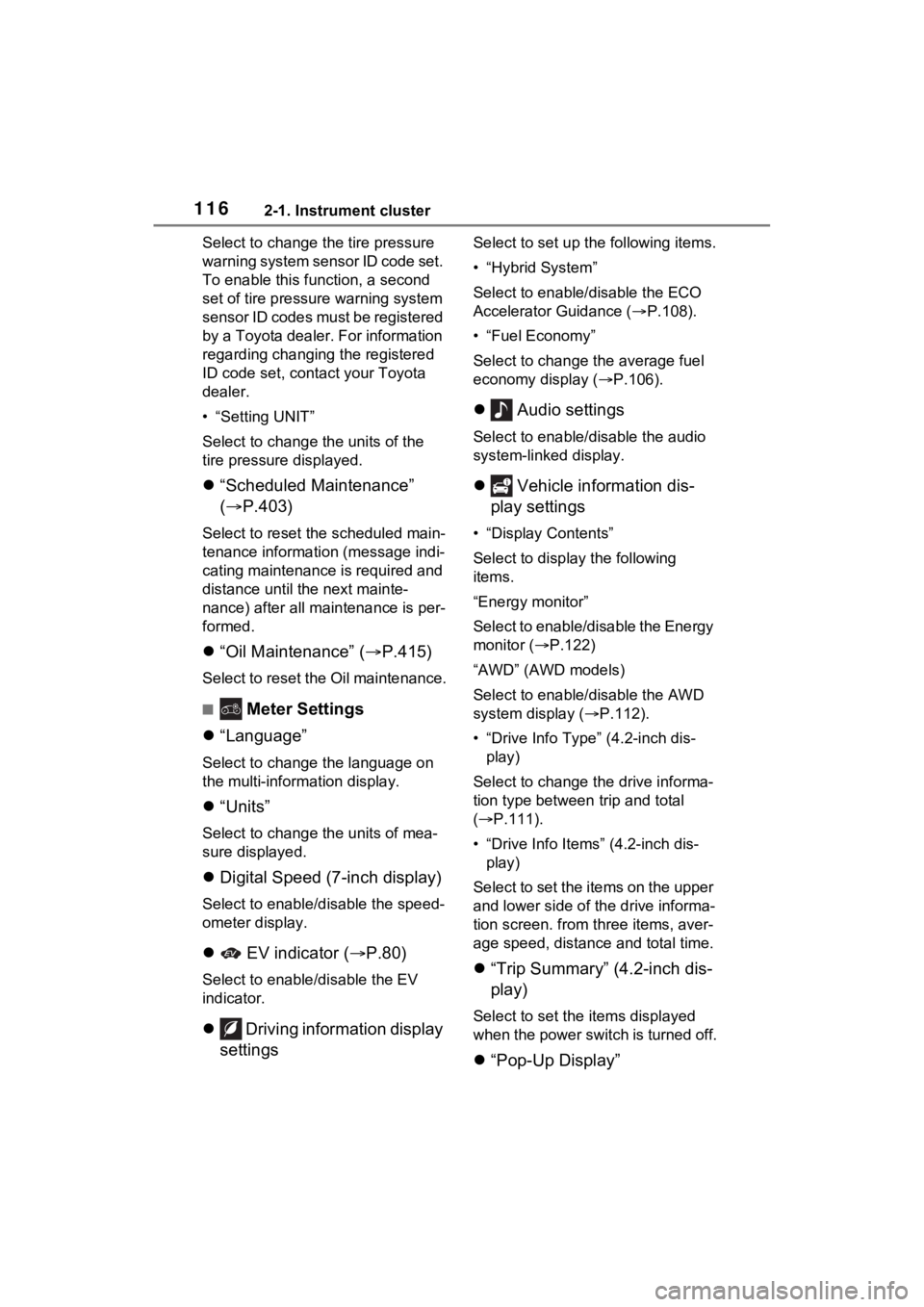
1162-1. Instrument cluster
Select to change the tire pressure
warning system sensor ID code set.
To enable this function, a second
set of tire pressure warning system
sensor ID codes must be registered
by a Toyota dealer. For information
regarding changing the registered
ID code set, contact your Toyota
dealer.
• “Setting UNIT”
Select to change the units of the
tire pressure displayed.
“Scheduled Maintenance”
( P.403)
Select to reset the scheduled main-
tenance information (message indi-
cating maintenance is required and
distance until the next mainte-
nance) after all maintenance is per-
formed.
“Oil Maintenance” ( P.415)
Select to reset the Oil maintenance.
■ Meter Settings
“Language”
Select to change the language on
the multi-inform ation display.
“Units”
Select to change t he units of mea-
sure displayed.
Digital Speed (7-inch display)
Select to enable/disable the speed-
ometer display.
EV indicator ( P.80)
Select to enable/disable the EV
indicator.
Driving information display
settings
Select to set up t he following items.
• “Hybrid System”
Select to enable/disable the ECO
Accelerator Guidance (P.108).
• “Fuel Economy”
Select to change the average fuel
economy display ( P.106).
Audio settings
Select to enable/disable the audio
system-linked display.
Vehicle information dis-
play settings
• “Display Contents”
Select to displa y the following
items.
“Energy monitor”
Select to enable/disable the Energy
monitor ( P.122)
“AWD” (AWD models)
Select to enable /disable the AWD
system display ( P.112).
• “Drive Info Type” (4.2-inch dis- play)
Select to change the drive informa-
tion type between trip and total
( P.111).
• “Drive Info Items” (4.2-inch dis- play)
Select to set the items on the upper
and lower side of the drive informa-
tion screen. from th ree items, aver-
age speed, distance and total time.
“Trip Summary” (4.2-inch dis-
play)
Select to set the items displayed
when the power switch is turned off.
“Pop-Up Display”
Page 117 of 600
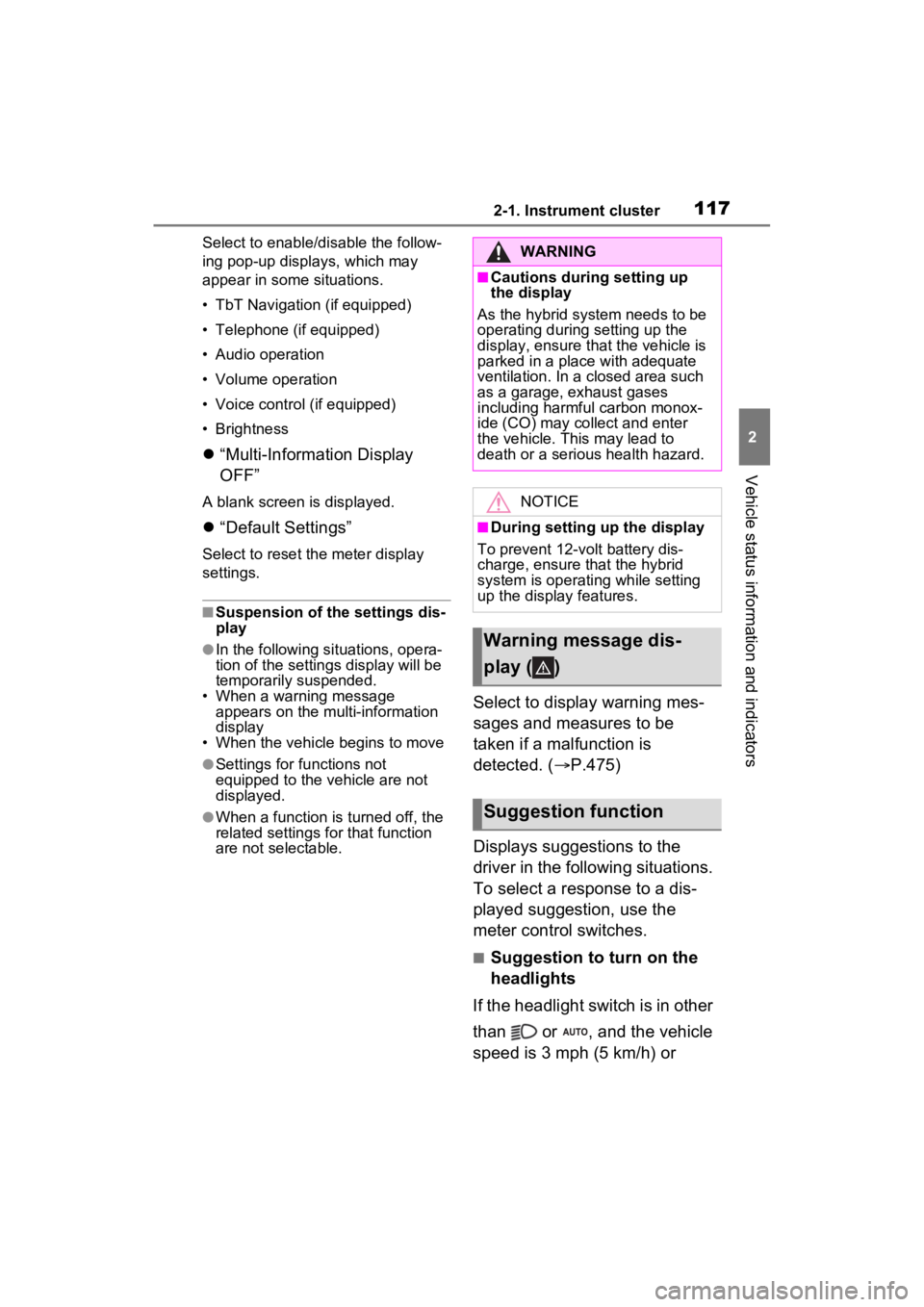
1172-1. Instrument cluster
2
Vehicle status information and indicators
Select to enable/disable the follow-
ing pop-up displays, which may
appear in some situations.
• TbT Navigation (if equipped)
• Telephone (if equipped)
• Audio operation
• Volume operation
• Voice control (if equipped)
• Brightness
“Multi-Information Display
OFF”
A blank screen is displayed.
“Default Settings”
Select to reset the meter display
settings.
■Suspension of the settings dis-
play
●In the following si tuations, opera-
tion of the setting s display will be
temporarily suspended.
• When a warning message appears on the multi-information
display
• When the vehicle begins to move
●Settings for functions not
equipped to the vehicle are not
displayed.
●When a function is turned off, the
related settings for that function
are not selectable.
Select to display warning mes-
sages and measures to be
taken if a malfunction is
detected. ( P.475)
Displays suggestions to the
driver in the following situations.
To select a response to a dis-
played suggestion, use the
meter control switches.
■Suggestion to turn on the
headlights
If the headlight switch is in other
than or , and the vehicle
speed is 3 mph (5 km/h) or
WARNING
■Cautions during setting up
the display
As the hybrid system needs to be
operating during setting up the
display, ensure that the vehicle is
parked in a place with adequate
ventilation. In a closed area such
as a garage, exhaust gases
including harmful carbon monox-
ide (CO) may collect and enter
the vehicle. This may lead to
death or a serious health hazard.
NOTICE
■During setting up the display
To prevent 12-vo lt battery dis-
charge, ensure that the hybrid
system is operating while setting
up the display features.
Warning message dis-
play ( )
Suggestion function