2022 TOYOTA RAV4 HYBRID garage door opener
[x] Cancel search: garage door openerPage 5 of 752

5TABLE OF CONTENTS
1
2
3
4
5
6
7
8
9
10
5-15.Phone settingsSetup............................. 485
5-16.What to do if... (Bluetooth
®)
Troubleshooting ............ 495
5-17.Connected Services over- view
Connected Services ...... 499
Type A: Function achieved by using a smartphone or DCM.................................... 500
Type B: Function achieved by using DCM and the system
.................................... 502
Type C: Function achieved by using DCM.............. 503
Type D: Function achieved by using DCM and a smart-
phone .......................... 506
5-18.Connected Services opera- tion
Toyota Apps .................. 508
5-19.Setup Toyota Apps settings .... 512
6-1. Using the air conditioning
system and defogger
Automatic air conditioning
system ......................... 514
Heated steering wheel/seat heaters/seat ventilators 521
6-2. Using the interior lights Interior lights list ............ 524
6-3. Using the storage features List of storage features . 527Luggage compartment fea-
tures ............................ 531
6-4. Using the other interior fea- tures
Other interior features ... 536
Garage door opener ...... 546
7-1. Maintenance and care Cleaning and protecting the vehicle exterior ............ 554
Cleaning and protecting the vehicle interior ............. 557
7-2. Maintenance Maintenance requirements.................................... 560
General maintenance .... 561
Emission inspection and maintenance (I/M) programs.................................... 564
7-3. Do-it-yourself maintenance Do-it-yourself service precau-tions ............................. 565
Hood .............................. 567
Positioning a floor jack .. 568
Engine compartment ..... 570
12-volt battery................ 576
Tires .............................. 578
Tire inflation pressure .... 587
Wheels .......................... 589
Air conditioning filter ...... 591
Cleaning the hybrid battery (traction battery) air intake
vent and filter ............... 593
Wiper insert replacement .................................... 597
6Interior features
7Maintenance and care
Page 25 of 752
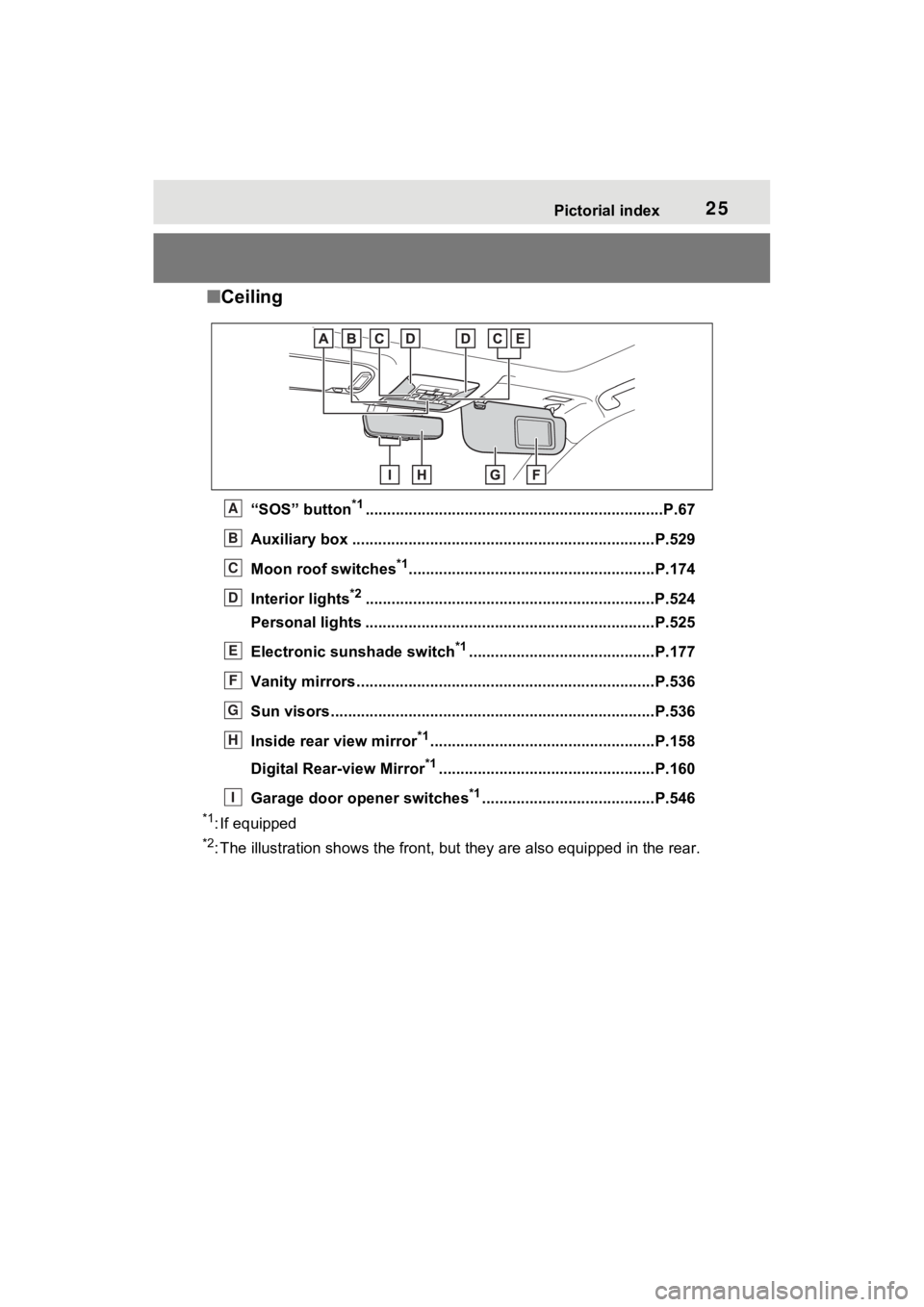
25Pictorial index
■Ceiling
“SOS” button*1............................................................... ......P.67
Auxiliary box .................................................. ....................P.529
Moon roof switches
*1.........................................................P.174
Interior lights
*2............................................................... ....P.524
Personal lights ................................................ ...................P.525
Electronic sunshade switch
*1...........................................P.177
Vanity mirrors.....................................................................P.536
Sun visors..................................................... ......................P.536
Inside rear view mirror
*1....................................................P.158
Digital Rear-view Mirror
*1..................................................P.160
Garage door opener switches
*1........................................P.546
*1: If equipped
*2: The illustration shows the fron t, but they are also equipped i n the rear.
A
B
C
D
E
F
G
H
I
Page 159 of 752

1593-4. Adjusting the steering wheel and mirrors
3
Before driving
Vehicles without garage door
opener
Vehicles with garage door
opener
■To prevent sensor error (vehi-
cles with auto anti-glare inside
rear view mirror)
To ensure that the sensors operate
properly, do not touch or cover
them.
Vehicles without garage door
opener
Vehicles with garage door opener
Page 163 of 752

1633-4. Adjusting the steering wheel and mirrors
3
Before driving
*: This is a function for the optical
mirror mode, however, the setting
can also be changed while using
the digital mirror mode.
■Enabling/disabling the
automatic anti-glare func-
tion (optical mirror mode)
The automatic anti-glare func-
tion in the optical mirror mode
can be enabled/disabled. The
setting can be changed in both
the digital mirror mode and the
optical mirror mode.
When using the digital mirror
mode
P.162
When using the optical mirror
mode
1 Press the menu button.
The icons will be displayed.
2Press the menu button
repeatedly and select .
The setting display will be dis-
played.
3Press or to
enable (ON)/disable (OFF)
the automatic anti-glare func-
tion.
The icons will disappear if a button
is not operated fo r approximately 5
seconds or more.
■Adjusting the display (digital
mirror mode)
●If the displayed image is adjusted,
it may appear distorted. This is not
a malfunction.
●If the brightness of the Digital
Rear-view Mirror is set too high, it
may cause eye strain. Adjust the
Digital Rear-view Mirror to an
appropriate brightness. If your
eyes become tired, change to
optical mirror mode.
●The brightness of the Digital Rear-
view Mirror will change automati-
cally according to the brightness
of the area in front of your vehicle.
Select to enable/disable the
automatic anti-glare func-
tion.
*
Responding to the bright-
ness of the headlights of
vehicles behind, the
reflected light is automati-
cally adjusted.
The automatic anti-glare
function is enabled each
time the power switch is
changed to ON.
Select to display
HomeLink
® Training Tuto-
rial to assist c ustomers to
train their Garage Door
Opener System. ( P.546)
Select to change the lan-
guage of the Homelink
®
Training Tutorial.
IconsSettings
Page 513 of 752
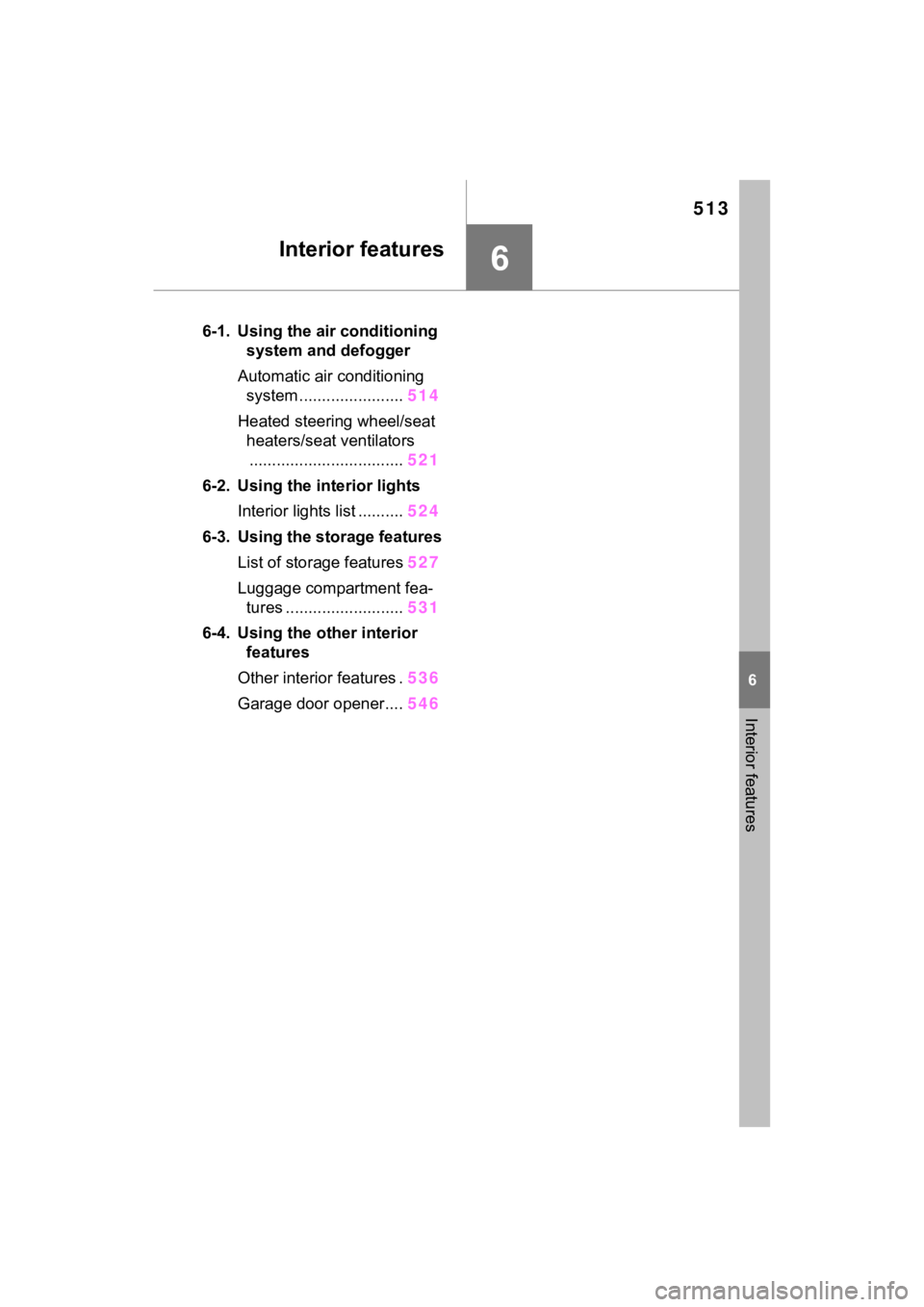
513
6
6
Interior features
Interior features
6-1. Using the air conditioning system and defogger
Automatic air conditioning system ....................... 514
Heated steering wheel/seat heaters/seat ventilators
.................................. 521
6-2. Using the interior lights Interior lights list .......... 524
6-3. Using the storage features List of storage features 527
Luggage compartment fea- tures .......................... 531
6-4. Using the other interior features
Other interior features . 536
Garage door opener.... 546
Page 546 of 752
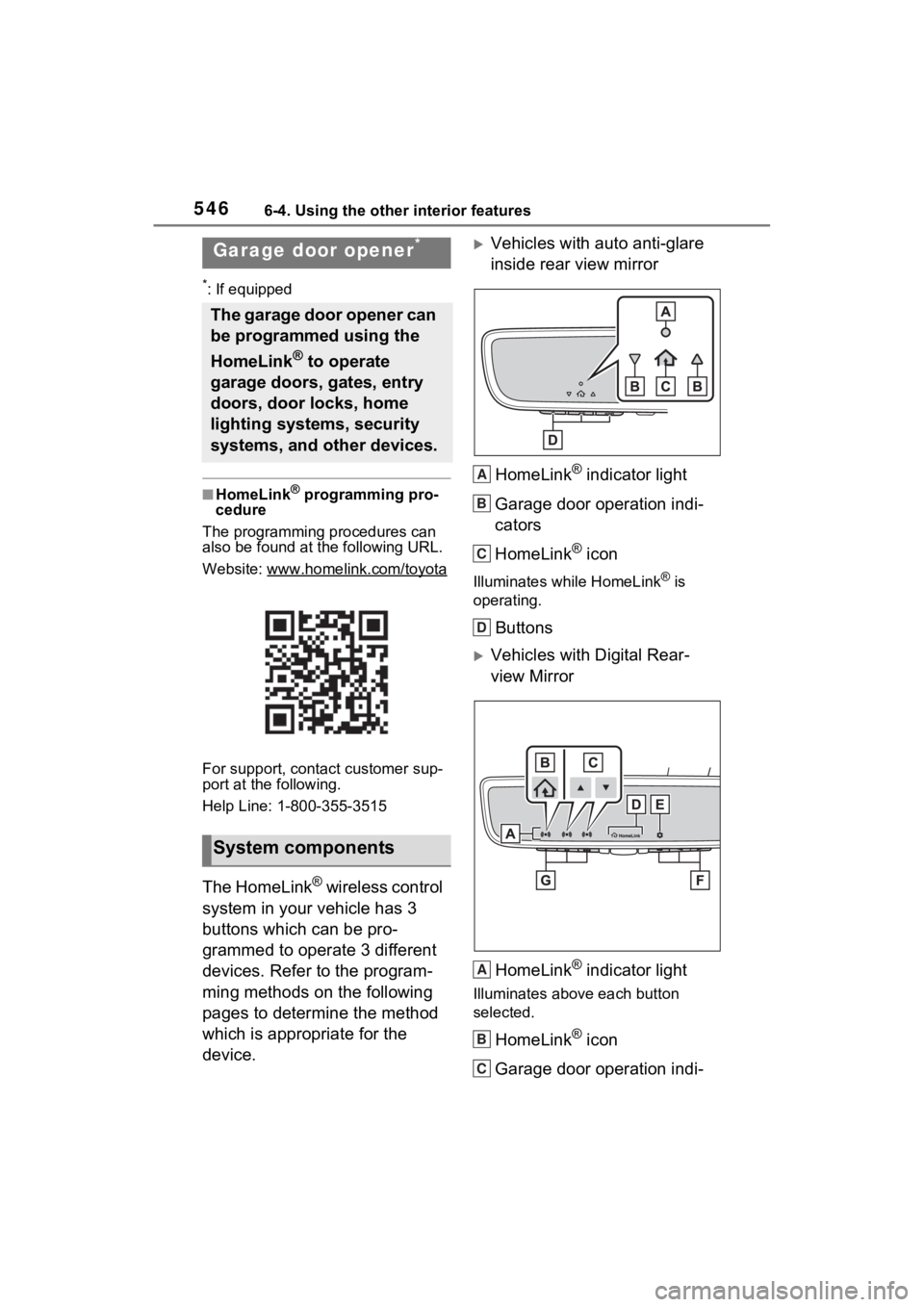
5466-4. Using the other interior features
*: If equipped
■HomeLink® programming pro-
cedure
The programming procedures can
also be found at the following URL.
Website: www.hom elink.com/toyota
For support, contact customer sup-
port at the following.
Help Line: 1-800-355-3515
The HomeLink® wireless control
system in your vehicle has 3
buttons which can be pro-
grammed to operate 3 different
devices. Refer to the program-
ming methods on the following
pages to determine the method
which is appropriate for the
device.
Vehicles with auto anti-glare
inside rear view mirror
HomeLink
® indicator light
Garage door operation indi-
cators
HomeLink
® icon
Illuminates while HomeLink® is
operating.
Buttons
Vehicles with Digital Rear-
view Mirror
HomeLink
® indicator light
Illuminates above each button
selected.
HomeLink® icon
Garage door operation indi-
Garage door opener*
The garage door opener can
be programmed using the
HomeLink
® to operate
garage doors, gates, entry
doors, door locks, home
lighting systems, security
systems, and other devices.
System components
A
B
C
D
A
B
C
Page 547 of 752
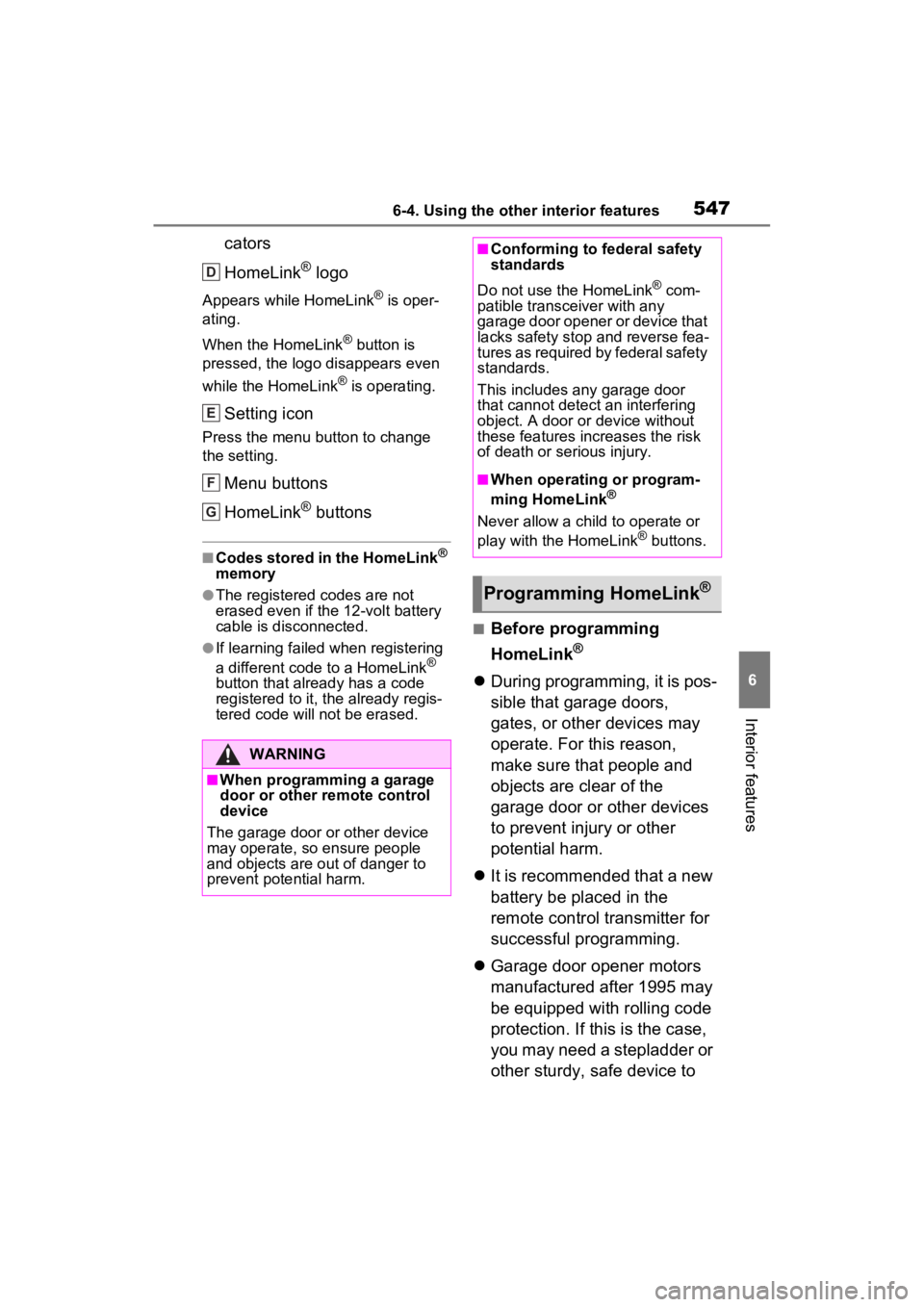
5476-4. Using the other interior features
6
Interior features
cators
HomeLink
® logo
Appears while HomeLink® is oper-
ating.
When the HomeLink
® button is
pressed, the logo disappears even
while the HomeLink
® is operating.
Setting icon
Press the menu button to change
the setting.
Menu buttons
HomeLink
® buttons
■Codes stored in the HomeLink®
memory
●The registered codes are not
erased even if the 12-volt battery
cable is disconnected.
●If learning failed when registering
a different code to a HomeLink®
button that already has a code
registered to it, the already regis-
tered code will not be erased.
■Before programming
HomeLink
®
During programming, it is pos-
sible that garage doors,
gates, or other devices may
operate. For this reason,
make sure that people and
objects are clear of the
garage door or other devices
to prevent injury or other
potential harm.
It is recommended that a new
battery be placed in the
remote control transmitter for
successful programming.
Garage door opener motors
manufactured after 1995 may
be equipped with rolling code
protection. If this is the case,
you may need a stepladder or
other sturdy, safe device to
WARNING
■When programming a garage
door or other remote control
device
The garage door o r other device
may operate, so ensure people
and objects are out of danger to
prevent potential harm.
D
E
F
G
■Conforming to federal safety
standards
Do not use the HomeLink
® com-
patible transce iver with any
garage door opener or device that
lacks safety stop and reverse fea-
tures as required by federal safety
standards.
This includes any garage door
that cannot detect an interfering
object. A door or device without
these features increases the risk
of death or serious injury.
■When operating or program-
ming HomeLink®
Never allow a child to operate or
play with the HomeLink® buttons.
Programming HomeLink®
Page 548 of 752
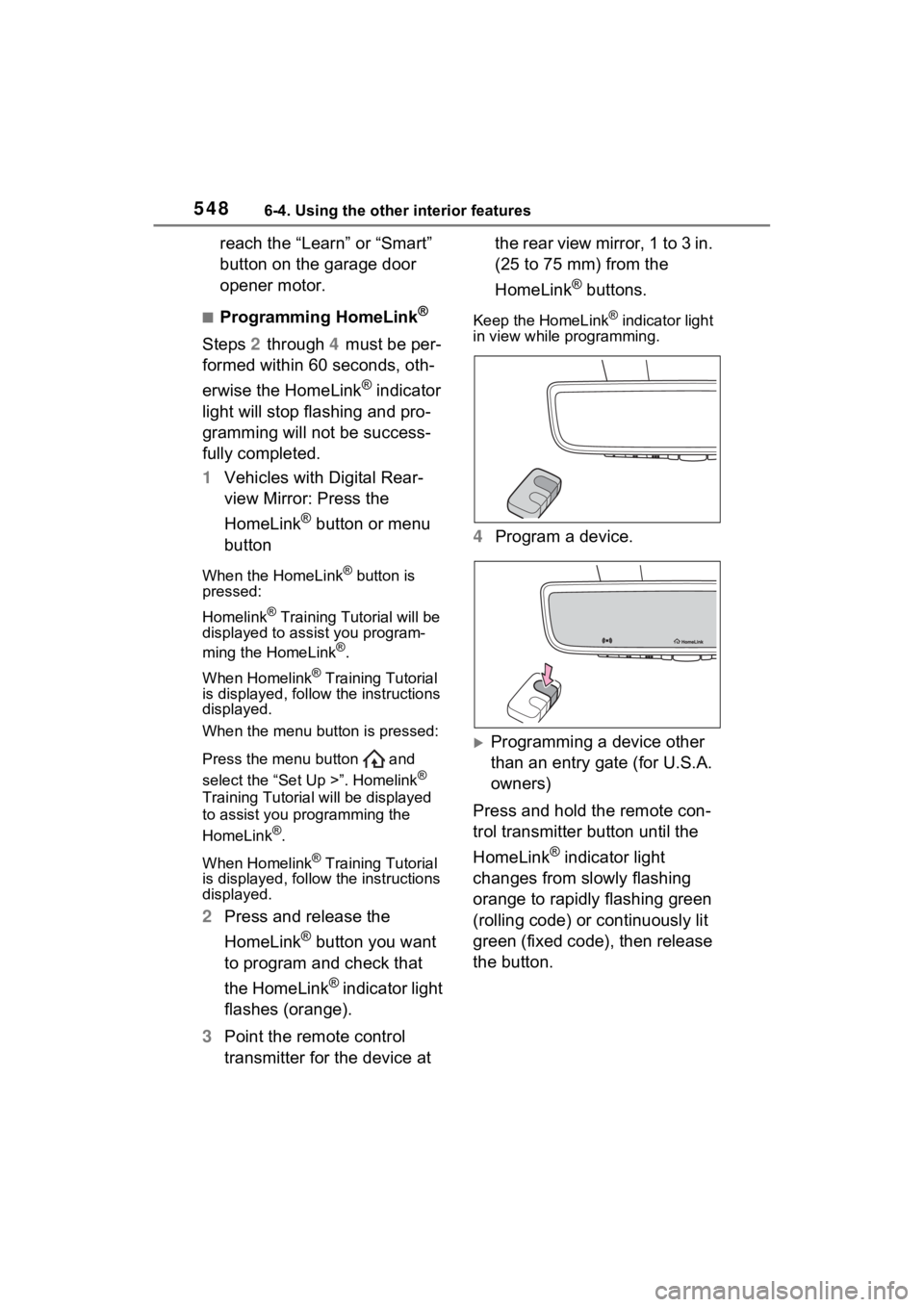
5486-4. Using the other interior features
reach the “Learn” or “Smart”
button on the garage door
opener motor.
■Programming HomeLink®
Steps 2 through 4 must be per-
formed within 60 seconds, oth-
erwise the HomeLink
® indicator
light will stop flashing and pro-
gramming will not be success-
fully completed.
1 Vehicles with Digital Rear-
view Mirror: Press the
HomeLink
® button or menu
button
When the HomeLink® button is
pressed:
Homelink
® Training Tutorial will be
displayed to assist you program-
ming the HomeLink
®.
When Homelink
® Training Tutorial
is displayed, follow the instructions
displayed.
When the menu button is pressed:
Press the menu button and
select the “Set Up >”. Homelink
®
Training Tutorial will be displayed
to assist you programming the
HomeLink
®.
When Homelink
® Training Tutorial
is displayed, follow the instructions
displayed.
2 Press and release the
HomeLink
® button you want
to program and check that
the HomeLink
® indicator light
flashes (orange).
3 Point the remote control
transmitter for the device at the rear view mirror, 1 to 3 in.
(25 to 75 mm) from the
HomeLink
® buttons.
Keep the HomeLink® indicator light
in view while programming.
4 Program a device.
Programming a device other
than an entry gate (for U.S.A.
owners)
Press and hold the remote con-
trol transmitter button until the
HomeLink
® indicator light
changes from slowly flashing
orange to rapidly flashing green
(rolling code) or continuously lit
green (fixed code), then release
the button.