2022 TOYOTA RAV4 HYBRID bluetooth
[x] Cancel search: bluetoothPage 496 of 752

4965-16. What to do if... (Bluetooth®)
A Bluetooth® connection can-
not be made.
■When making/receiving a
call
A call cannot be made/received.
■When using the phonebook
Phonebook data cannot be
transferred manually/automati-
cally.
Likely causeSolution
An incorrect
passcode was
entered on the
cellular phone.Enter the correct
passcode on the
cellular phone.
The registration
operation has
not been com-
pleted on the cel-
lular phone side.
Complete the
registration oper-
ation on the cel-
lular phone
(approve regis-
tration on the
phone).
Old registration
information
remains on
either this sys-
tem or the cellu-
lar phone.
Delete the exist-
ing registration
information from
both this system
and the cellular
phone, then reg-
ister the cellular
phone you wish
to connect to this
system.
( P.399)
Likely causeSolution
Another
Bluetooth
®
device is already
connected.
Manually con-
nect the cellular
phone you wish
to use to this
system.
( P.397)
Bluetooth® func-
tion is not
enabled on the
cellular phone.Enable the
Bluetooth
® func-
tion on the cellu-
lar phone.
Automatic
Bluetooth
® con-
nection on this
system is set to
off.
Set automatic
Bluetooth
® con-
nection on this
system to on
when the power
switch is in ACC
or ON. ( P.402)
Preferred device
settings function
on this system is
set to on.
Set preferred
device settings
function on this
system to off.
( P.402)
Set the desired
cellular phone to
the highest auto-
matic connec-
tion priority.
( P.402)
Likely causeSolution
Your vehicle is in
a area.
Move to where
no longer
appears on the
display.
Likely causeSolution
Page 497 of 752

4975-16. What to do if... (Bluetooth®)
5
Audio
Phonebook data cannot be
edited.
■When using the Bluetooth®
message function
Messages cannot be viewed.
New message notifications are
not displayed.
■In other situations
The Bluetooth
® connection sta-
tus is displayed at the top of the
Likely causeSolution
The profile version of
the connected cellu-
lar phone may not be
compatible with
transferring phone-
book data.
For a list of specific
devices which oper-
ation has been con-
firmed on this
system, check with
your Toyota dealer
or the following web-
site:
http://www.
toyota.com/
audio-multimedia in
the United States,
http://www.
toyota.ca/connected
in Canada, and
https://www.
toyotapr.com/
serviciosconectados
in Puerto Rico
Automatic contact
transfer function on
this system is set to
off.Set automatic con-
tact transfer function
on this system to on.
(
P.488)
Passcode has not
been entered on the
cellular phone.Enter the passcode
on the cellular phone
if requested (default
passcode: 1234).
Transfer operation
on the cellular phone
has not completed.
Complete transfer
operation on the cel-
lular phone (approve
transfer operation on
the phone).
Likely causeSolution
Automatic con-
tact transfer
function on this
system is set to
on.Set automatic
contact transfer
function on this
system to off.
( P.488)
Likely causeSolution
Message trans-
f e r i s n o t e n a b l e d
on the cellular
phone.
Enable mes-
sage transfer on
the cellular
phone (approve
message trans-
fer on the
phone).
Automatic trans-
fer function on
this system is set
to off.Set automatic
transfer function
on this system to
on. ( P.488)
Likely causeSolution
Notification of
SMS/MMS/E-
mail reception on
this system is set
to off.Set notification
of SMS/MMS/E-
mail reception on
this system to
on. ( P.486)
Automatic mes-
sage transfer
function is not
enabled on the
cellular phone.Enable auto-
matic transfer
function on the
cellular phone.
Page 498 of 752

4985-16. What to do if... (Bluetooth®)
screen each time the power
switch is in ACC or ON.
Even though all conceivable
measures have been taken, the
symptom status does not
change.
●For details, refer to the owner’s
manual that came with the cellular
phone.
Likely causeSolution
Connection con-
firmation display
on this system is
set to on.
To turn off the
display, set con-
nection confir-
mation display
on this system to
off. (P.402)
Likely causeSolution
The cellular
phone is not
close enough to
this system.Bring the cellu-
lar phone closer
to this system.
Radio interfer-
ence has
occurred.
Turn off Wi-Fi®
devices or other
devices that may
emit radio
waves.
The cellular
phone is the
most likely cause
of the symptom.
Turn the cellular
phone off,
remove and rein-
stall the battery
pack, and then
restart the cellu-
lar phone.
Enable the cellu-
lar phone’s
Bluetooth
® con-
nection.
Disable the
Wi-Fi
® connec-
tion of the cellu-
lar phone.
Stop the cellular
phone’s security
software and
close all applica-
tions.
Before using an
application
installed on the
cellular phone,
carefully check
its source and
how its operation
might affect this
system.
Likely causeSolution
Page 500 of 752

5005-17. Connected Services overview
Content provider
Provides contents to the application server.
Application server
Type A: Function achieved by using a smart-
phone or DCM
Of the functions included with Connected Services, the
Toyota Apps rely on the use of a smartphone or DCM.
Using a smartphone
• Toyota audio multimedia system enables applicable apps installed on a smartphone to be displayed on and operated from
the screen via a Bluetooth
®.
Via DCM
• Toyota audio multimedia system enables applicable apps installed on the system to be displayed on and operated from th e
screen.
A few settings must be performed before Toyota Apps can be
used. ( P.502)
By using a smartphone or DCM
A
B
Page 502 of 752
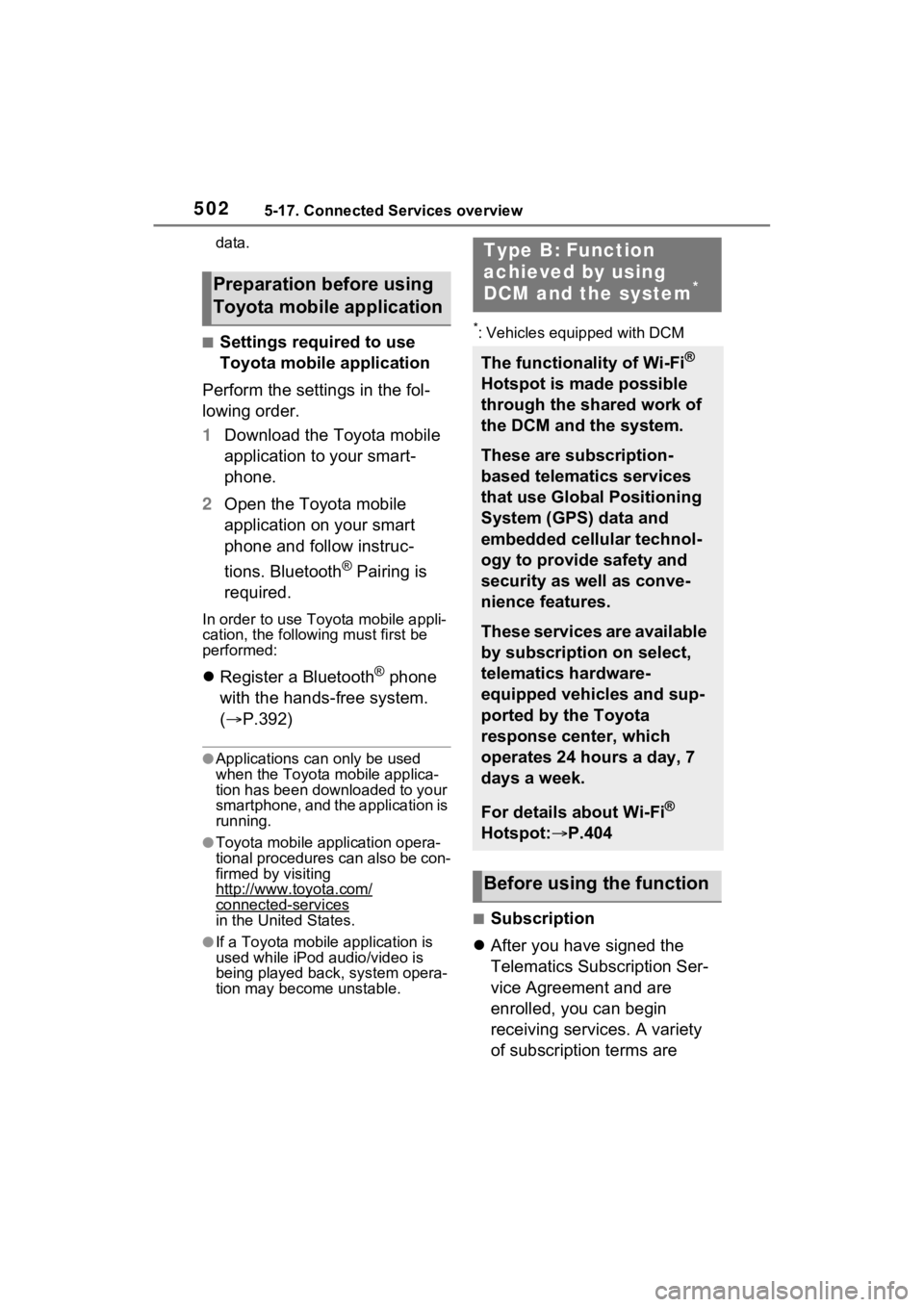
5025-17. Connected Services overview
data.
■Settings required to use
Toyota mobile application
Perform the settings in the fol-
lowing order.
1 Download the Toyota mobile
application to your smart-
phone.
2 Open the Toyota mobile
application on your smart
phone and follow instruc-
tions. Bluetooth
® Pairing is
required.
In order to use Toyota mobile appli-
cation, the following must first be
performed:
Register a Bluetooth® phone
with the hands-free system.
( P.392)
●Applications can only be used
when the Toyota mobile applica-
tion has been downloaded to your
smartphone, and the application is
running.
●Toyota mobile app lication opera-
tional procedures can also be con-
firmed by visiting
http://www.toyota.com/
connected-services
in the United States.
●If a Toyota mobile application is
used while iPod audio/video is
being played back, system opera-
tion may become unstable.
*: Vehicles equipped with DCM
■Subscription
After you have signed the
Telematics Subscription Ser-
vice Agreement and are
enrolled, you can begin
receiving services. A variety
of subscription terms are
Preparation before using
Toyota mobile application
Type B: Function
achieved by using
DCM and the system
*
The functionality of Wi-Fi®
Hotspot is made possible
through the shared work of
the DCM and the system.
These are subscription-
based telematics services
that use Global Positioning
System (GPS) data and
embedded cellular technol-
ogy to provide safety and
security as well as conve-
nience features.
These services are available
by subscription on select,
telematics hardware-
equipped vehicles and sup-
ported by the Toyota
response center, which
operates 24 hours a day, 7
days a week.
For details about Wi-Fi®
Hotspot: P.404
Before using the function
Page 509 of 752

5095-18. Connected Services operation
5
Audio
“Download in Background”: Select
to operate other functions while
downloading.
“Cancel”: Select to cancel updating.
3Check that downloading is
complete.
“Later”: Select to install later. When
this screen button is selected, the
screen will re turn to the last dis-
played screen. To install the update
data: ( P.509)
“See Detail”: Select to display
detailed information on the update
data.
“Install”: Select to install the update
data. Follow the steps in “Installing
the update data” from step 2.
( P.509)
■Installing the update data
After the downloading is com-
plete, “Update” will be changed
to “Install”.
1 Select “Install” on the appli-
cation screen. ( P.508)
2 Select “Continue”.
“Later”: Select to postpone the
installation of the update data and
go back to the previous screen.
3Check that installing is
started.
“Install in Background”: Select to
operate other functions while
installing.
4Select “OK” after the install-
ing is complete.
●The Toyota Apps cannot be oper-
ated while installing.
When problems occur with start- ing the application player, a
message will appear on the
screen. Referring to the table
below, identify the problem and
take the suggested corrective
action.
“When it is safe and legal to
do so, please ensure your
Toyota mobile application is
running and logged in on your
phone.”
The Toyota mobile application can-
not be connected to Bluetooth
®
SPP.
Refer to
http://www.toyota.com/
connected-services
in the United State s, to confirm if
the phone is Bluetooth
® SPP com-
patible or not, and then activate the
Toyota mobile application.
“Installation failed, please try
again”
Installation can be attempted again
by changing to the application
screen and pressing the “Install”
switch.
“Application download error.
Please try again later.”
Downloading can be attempted
again by checking the communica-
tion status, changing to the applica-
tion screen and pressing the
“Download” switch again.
“Download error, some
Toyota mobile application
functions may not work as
expected. Please reinitiate
the download process.”
If a message appears on
the screen
Page 510 of 752

5105-18. Connected Services operation
The Toyota mobile application can-
not be connected to Bluetooth
®
SPP.
Refer to
http://www.toyota.com/
connected-services
in the United States, to confirm if
the phone is Bluetooth
® SPP com-
patible or not, and then activate the
Toyota mobile application.
Please ensure your Toyota mobile
application is running and logged in
on your phone while vehicle is not
moving.
“To use the services, Toyota
mobile application needs to
be running on your phone.
For more information, please
visit toyota.com or call 1-800-
331-4331 in the United
States.”
The Toyota mobile application can-
not be connected to Bluetooth
®
SPP.
Refer to
http://www.toyota.com/
connected-services
in the United States, to confirm if
the phone is Bluetooth
® SPP com-
patible or not, and then activate the
Toyota mobile application.
“Communication unsuccess-
ful. Please try again.”
Communication was disconnected.
After a few moments, retry the
operation.
A keyword can be entered to an
application by the software key-
board or voice recognition func-
tion. For details about the
functions and services provided
by each application, refer to
http://www.toyota.com/
connected-services
in the United States.
The keyboard layout can be
changed. ( P.416)
1 Display the application
screen. ( P.508)
2 Select the desired application
screen button.
3 Select the character entering
space.
4 Enter a search term, and
then select “OK”.
5 Entering characters will be
reflected on the character
entering space.
For details on operating the
keyboard: P.387
1 Display the application
screen. ( P.508)
Entering keyword opera-
tion
Entering a keyword using
the software keyboard
Entering a keyword using
the voice recognition func-
tion
Page 720 of 752

720Alphabetical Index
........................................... 423
Audio button (Menu screen).. 379
Audio button (Setup screen)382, 446
AUDIO button.......................... 377
Audio buttons overview......... 377
Audio settings ........................ 446
Automatic air conditioning sys- tem ......................................... 514Air conditioning filter ............. 591
Eco air conditioning mode .... 515
Automatic High Beam ............ 227
Automatic light control system ............................................... 225
Auxiliary boxes ....................... 529
Average fuel consumption .... 113
Average fuel economy ........... 103
Average vehicle speed .. 106, 113
B
Back door ................................ 129 Hands Free Power Back Door........................................... 134
Power back door .................. 133
Wireless remote control ....... 133
Back-up lights Replacing light bulbs ............ 607
Wattage ................................ 674
Battery (12-volt battery) ......... 576 If the 12-volt battery is dis-charged .............................. 654
Preparing and c hecking before
winter.................................. 369
Replacing ............................. 656
Warning light ........................ 624
Battery (traction battery) ......... 76
Blind Spot Monitor (BSM) ...... 276 Blind Spot Monitor function .. 280
Rear Cross Traffic Alert function........................................... 283
Bluetooth
® button (Setup screen) ...................................382
Bluetooth
® details settings ...396
Bluetooth
® setup screen.......397
Connecting a Bluetooth
® device
...........................................397
Deleting a Bluetooth
® device399
Detailed settings screen .......401
Displaying the Bluetooth
® setup
screen.................................396
Editing the Bluetooth
® device
information..........................400
Registering a Bluetooth
® device
...........................................399
Bluetooth
® device information
...............................................400
Bluetooth
® hands-free system
...............................................469
Bluetooth
® phone message func-
tion .........................................480 Calling the message sender .483
Checking received messages ...........................................481
Displaying the message screen ...........................................480
Receiving a mess age ...........481
Replying to a message (dictation reply) ..................................482
Replying to a message (quick reply) ..................................483
Bottle holders .........................529
Brake Brake Hold ............................221
Fluid......................................574
Parking brake .......................218
Regenerative braking .............73
Warning light ........................624
Brake assist ............................361
Brake Hold...............................221
Break-in tips ............................184
Brightness control