Page 419 of 752
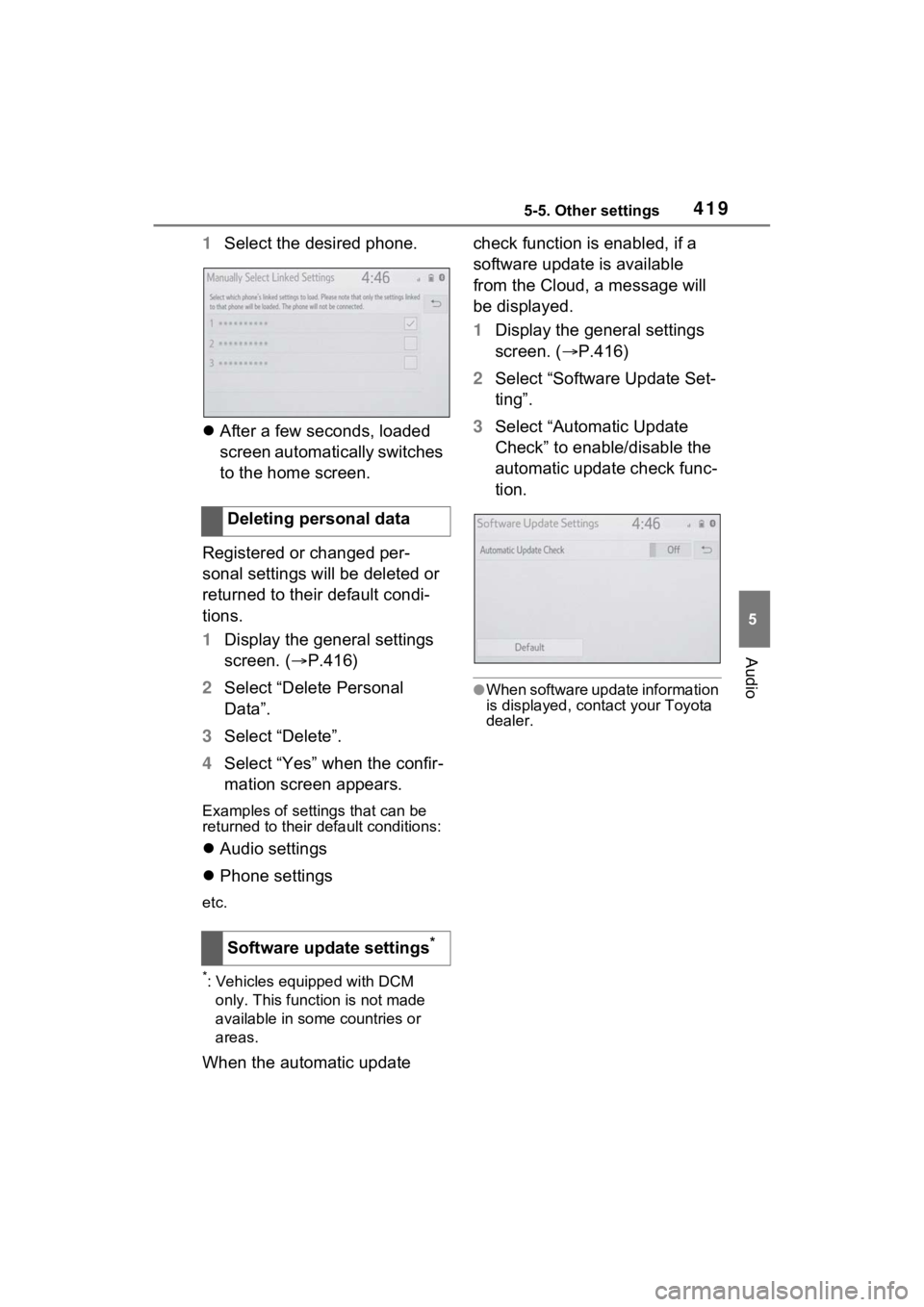
4195-5. Other settings
5
Audio
1Select the desired phone.
After a few seconds, loaded
screen automatically switches
to the home screen.
Registered or changed per-
sonal settings will be deleted or
returned to their default condi-
tions.
1 Display the general settings
screen. ( P.416)
2 Select “Delete Personal
Data”.
3 Select “Delete”.
4 Select “Yes” when the confir-
mation screen appears.
Examples of settings that can be
returned to their default conditions:
Audio settings
Phone settings
etc.
*: Vehicles equipped with DCM
only. This function is not made
available in some countries or
areas.
When the automatic update check function is enabled, if a
software update is available
from the Cloud, a message will
be displayed.
1
Display the general settings
screen. ( P.416)
2 Select “Software Update Set-
ting”.
3 Select “Automatic Update
Check” to enable/disable the
automatic update check func-
tion.
●When software update information
is displayed, contact your Toyota
dealer.
Deleting personal data
Software update settings
*
Page 422 of 752
4225-6. Using the audio/visual system
5-6.Using the audio/visual system
The audio control screen can be reached by the following methods:
From the “AUDIO” button
1 Press the “AUDIO” button.
From the “MENU” button
1 Press the “MENU” button, then select “Audio”.
• Using the radio ( P.427)
• Playing a USB memory ( P.434)
• Playing an iPod/iPhone (Apple CarPlay
*) ( P.436)
• Using the Android Auto
* ( P.439)
• Playing a Bluetooth
® device ( P.440)
• Using the steering wheel audio switches ( P.444)
• Audio system settings ( P.446)
*: This function is not made availa ble in some countries or areas.
Quick reference
Functional overview
Page 428 of 752

4285-7. Radio operation
can be used to enter selec-
tions on the list screens by
pressing it.
●The radio automatically changes
to stereo reception when a stereo
broadcast is received.
Radio mode has a mix preset
function, which can store up to
36 stations (6 stations per page
x 6 pages) from any of the AM,
FM or SXM
* bands.
1 Tune in the desired station.
2 Select and hold “(Hold Edit)”.
When “(Hold Edit)” is
selected, a confirmation mes-
sage appears. Select “Yes”
and select “OK”.
To change the preset station
to a different one, select and
hold the preset station.
*: This function is not made avail-
able in some countries or areas.
●The number of preset radio sta-
tions displayed on the screen can
be changed. ( P.446)
*: This function is not made avail-
able in some countries or areas.
AM/FM and SXM radio program
can be cached and played back
in a time-shifted manner.
■Automatic playback of the
cache
If the radio broadcast is inter-
rupted by another audio output,
such as an incoming phone call,
the system will automatically
cache the interrupted portion
and perform time-shift playback
when the interruption ends. This
function is available when “Auto
Pause” is set to on. ( P.429)
■Playing back the cache
manually
The broadcast cached in the
program cache can be played
back manually.
1 Select “SXM Replay”.
2 Select the desired cache
radio operation button.
Returns to the live radio
broadcast
Displays the replay offset
Presetting a station
Caching a radio program*
A
B
Page 436 of 752
4365-8. Media operation
*: This function is not made avail-able in some countries or areas.
The iPod/iPhone operation
screen can be reached by the
following methods: P.423
Connecting an iPod/iPhone
( P.424)
When an Android Auto con-
nection is established, this
function will be unavailable.
An Apple CarPlay connection
is not established
Select to display the audio
source selection screen.
Select to return to the top
screen.
Select to display a song list
screen.
Select to display the play
mode selection screen.
Select to display the sound
NOTICE
●Do not push down on or apply
unnecessary pressure to the
portable player while it is con-
nected as this may damage the
portable player or its terminal.
●Do not insert foreign objects into
the port as this may damage the
portable player or its terminal.
iPod/iPhone (Apple
CarPlay*)
Overview
Control screen
A
B
C
D
E
Page 437 of 752

4375-8. Media operation
5
Audio
setting screen. (P.424)
Select to set repeat playback.
( P.438)
Select to change the track.
Select and hold to fast
rewind.
Select to play/pause.
Select to change the track.
Select and hold to fast for-
ward.
Select to set random play-
back. ( P.438)
Displays cover art
Select to change the album.
Select to change the artist.
Select to change the playlist.
An Apple CarPlay connection
is established
Select to display the audio
source selection screen.
Select to return to the top
screen.
Select to display the sound
setting screen. ( P.424)
Select to display the Apple
CarPlay screen. Select to set repeat playback.
(
P.438)
Select to change the track.
Select and hold to fast
rewind.
Select to play/pause.
Select to change the track.
Select and hold to fast for-
ward.
Select to set random play-
back. ( P.438)
Displays cover art.
Press to change the track.
Press and hold to fast for-
ward/rewind.
Turn to move up/down the
list. Also, the knob can be
used to enter selections on
the list screens by pressing it.
●Some functions may not be avail-
able depending on the type of
model.
●When an iPod/iPhone is con-
nected using a genuine
iPod/iPhone cable, the
iPod/iPhone starts charging its
F
G
H
I
J
K
L
M
N
A
B
C
D
Control panel
E
F
G
H
I
J
A
B
Page 438 of 752

4385-8. Media operation
battery.
●Depending on the iPod/iPhone,
the video sound may not be able
to be heard.
●Depending on the iPod/iPhone
and the songs in the iPod/iPhone,
a cover art may be displayed. This
function can be changed to “On”
or “Off”. (P.446) It may take time
to display the co ver art, and the
iPod/iPhone may not be operated
while the cover ar t display is in
process.
●When an iPod/iPhone is con-
nected and the audio source is
changed to iPod/iPhone mode,
the iPod/iPhone will resume play-
ing from the same point it was last
used.
●Depending on the iPod/iPhone
that is connected to the system,
certain functions may not be avail-
able.
●If an iPhone is connected via
Bluetooth® and USB at the same
time, system operation may
become unstable. For known
phone compatibility information,
refer to
http://www.toyota.com/
audio-multimedia.
●Tracks selected by operating a
connected iPod/iPhone may not
be recognized or displayed prop-
erly.
●The system may not function
properly if a conversion adapter is
used to connect a device.
The track currently being lis-
tened to can be repeated.
1 Select .
●Each time is selected, the
mode changes as follows:
When shuffle is off (iPhone 5 or
later)
• track repeat album repeat off
When shuffle is off (iPhone 4s or
earlier)
• track repeat off
When shuffle is on
• track repeat off
Tracks or albums can be auto-
matically and randomly
selected.
1 Select .
●Each time is selected, the
mode changes as follows:
• shuffle (1 album shuffle) album
shuffle (all album shuffle) off
Repeating
Random order
WARNING
●Do not operate the player’s con-
trols or connect the iPod/iPhone
while driving.
NOTICE
●Do not leave your portable
player in the car. In particular,
high temperatures inside the
vehicle may damage the porta-
ble player.
●Do not push down on or apply
unnecessary pressure to the
portable player while it is con-
nected as this may damage the
portable player or its terminal.
●Do not insert foreign objects into
the port as this may damage the
portable player or its terminal.
Page 439 of 752

4395-8. Media operation
5
Audio
*: This function is not made avail-able in some countries or areas.
The Android Auto operation
screen can be reached by the
following methods: P.423
Connecting an Android device
( P.424)
When an Apple CarPlay con-
nection is established, this
function will be unavailable.
Select to display the audio
source selection screen.
Select to return to the top
screen.
Select to display the sound
setting screen. ( P.424)
Select to display the audio
control screen of Android
Auto.
Select to change the track.
Select to play/pause. Select to change the track.
Displays cover art
Press to change the track.
Turn to change the track.
Android Auto*
Overview
Control screen
A
B
C
D
E
F
�&�R�Q�W�U�R�O���S�D�Q�H�O
�:�$�5�1�,�1�*
●Do not connect smartphone or
operate the cont
rols while driv-
ing.
NOTICE
●Do not leave your smartphone
in the vehicle. In particular, high
temperatures inside the vehicle
may damage the smartphone.
●Do not push down on or apply
unnecessary pressure to the
smartphone while it is con-
nected as this may damage the
smartphone or its terminal.
●Do not insert foreign objects into
the port as this may damage the
smartphone or its terminal.
G
H
A
B
Page 441 of 752

4415-8. Media operation
5
Audio
Select to change the album.
Displays cover art
Press to change the track.
Press and hold to fast for-
ward/rewind.
Turn to move up/down the
list. Also, the knob can be
used to enter selections on
the list screens by pressing it.
The track or album currently
being listened to can be
repeated.
1 Select .
●Each time is selected, the
mode changes as follows:
When random playback is off
• all repeat track repeat album
repeat off
When random playback is on
• all repeat track repeat off
Tracks or albums can be auto-
matically and randomly selected.
1
Select .
●Each time is selected, the
mode changes as follows:
• random (1 album random)
album random (all album random)
off
●Depending on the Bluetooth®
device that is connected to the
system, the music may start play-
ing when selecting while it is
paused. Conversely, the music
may pause when selecting
while it is playing.
●In the following c onditions, the
system may not function:
• The Bluetooth
® device is turned
off.
• The Bluetooth
® device is not con-
nected.
• The Bluetooth
® device has a low
battery.
●When using the Bluetooth® audio
and Wi-Fi® Hotspot functions at
the same time, the following prob-
lems may occur:
• It may take longer than normal to
connect to the Bluetooth
® device.
• The sound may cut out.
●It may take time to connect the
phone when Bluetooth® audio is
being played.
●For operating the portable player,
see the instruction manual that
comes with it.
●If the Bluetooth® device is discon-
nected due to poor reception from
the Bluetooth
® network when the
power switch is in ACC or ON, the
system automatically reconnects
the portable player.
●If the Bluetooth® device is discon-
Control panel
Repeating
Random order
L
M
A
B