2022 TOYOTA RAV4 HYBRID phone
[x] Cancel search: phonePage 110 of 752
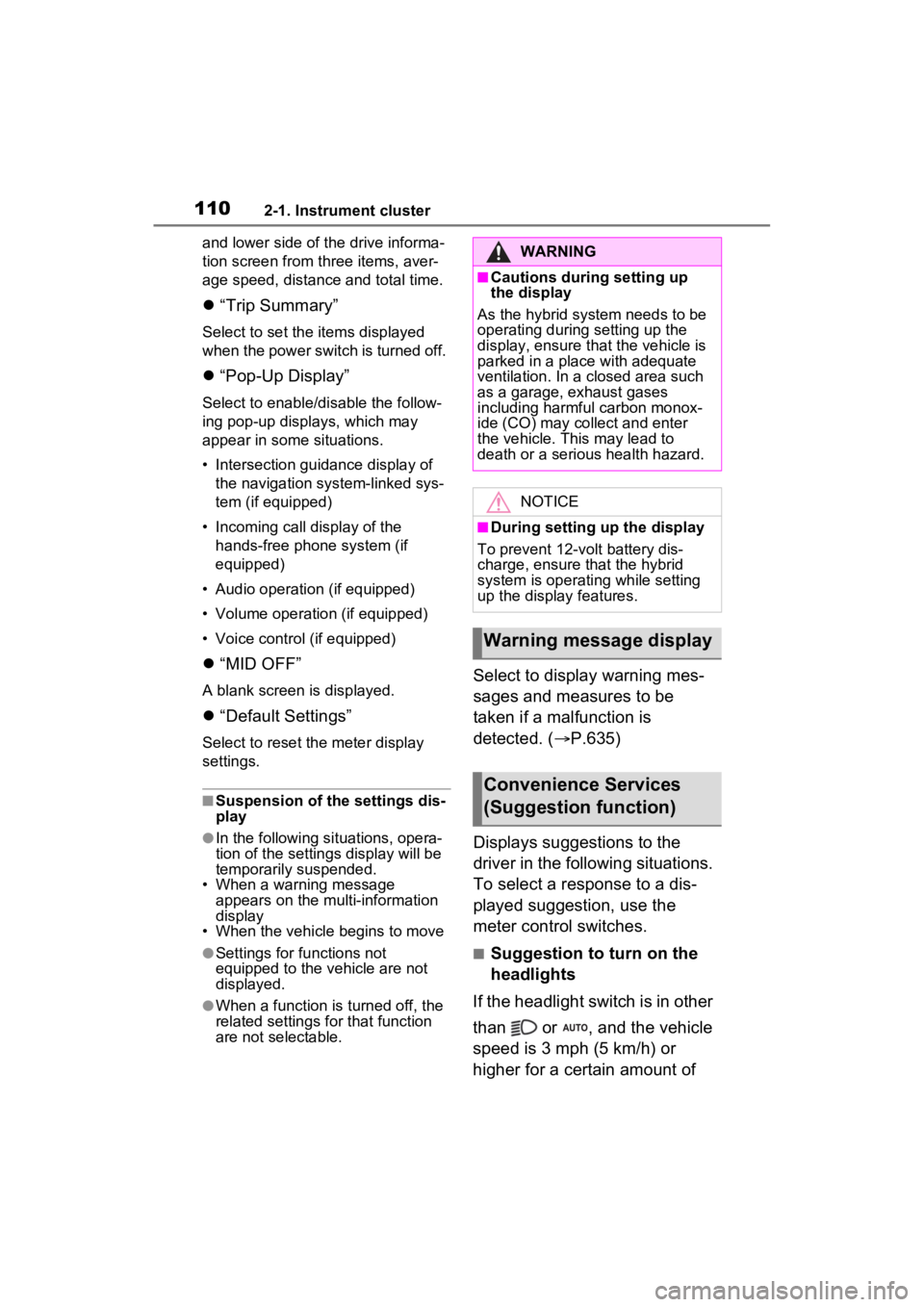
1102-1. Instrument cluster
and lower side of the drive informa-
tion screen from three items, aver-
age speed, distance and total time.
“Trip Summary”
Select to set the items displayed
when the power switch is turned off.
“Pop-Up Display”
Select to enable/d isable the follow-
ing pop-up displays, which may
appear in some situations.
• Intersection guidance display of the navigation system-linked sys-
tem (if equipped)
• Incoming call display of the hands-free phone system (if
equipped)
• Audio operation (if equipped)
• Volume operation (if equipped)
• Voice control (if equipped)
“MID OFF”
A blank screen is displayed.
“Default Settings”
Select to reset the meter display
settings.
■Suspension of the settings dis-
play
●In the following si tuations, opera-
tion of the setting s display will be
temporarily suspended.
• When a warning message appears on the multi-information
display
• When the vehicle begins to move
●Settings for functions not
equipped to the vehicle are not
displayed.
●When a function is turned off, the
related settings for that function
are not selectable.
Select to display warning mes-
sages and measures to be
taken if a malfunction is
detected. ( P.635)
Displays suggestions to the
driver in the following situations.
To select a response to a dis-
played suggestion, use the
meter control switches.
■Suggestion to turn on the
headlights
If the headlight switch is in other
than or , and the vehicle
speed is 3 mph (5 km/h) or
higher for a certain amount of
WARNING
■Cautions during setting up
the display
As the hybrid system needs to be
operating during setting up the
display, ensure that the vehicle is
parked in a place with adequate
ventilation. In a closed area such
as a garage, exhaust gases
including harmful carbon monox-
ide (CO) may collect and enter
the vehicle. This may lead to
death or a serious health hazard.
NOTICE
■During setting up the display
To prevent 12-vo lt battery dis-
charge, ensure that the hybrid
system is operating while setting
up the display features.
Warning message display
Convenience Services
(Suggestion function)
Page 119 of 752

1193-1. Key information
3
Before driving
when necessary.
• The smart key system or the wire- less remote control does not oper-
ate.
• The detection area becomes smaller.
• The LED indicator on the key sur- face does not turn on.
You can replace the battery by your-
self ( P.600). However, as there is
a danger that the electronic key may
be damaged, it is recommended
that replacement is carried out by
your Toyota dealer.
●To avoid serious deterioration, do
not leave the electronic key within
3 ft. (1 m) of the following electri-
cal appliances t hat produce a
magnetic field:
• TVs
• Personal computers
• Cellular phones, cordless phones and battery chargers
• Table lamps
• Induction cookers
■If a message regarding the state
of the electronic key or power
switch mode, etc. is shown
(vehicles with smart key sys-
tem)
To prevent trapping the electronic
key inside the vehicle, leaving the
vehicle carrying the electronic key
on your person without turning the
power switch to O FF or other pas-
sengers from unintentionally taking
the key out of the vehicle, etc., a
message that prompts the user to
confirm the state of the electronic
key or power switch mode may be
shown on the multi -information dis-
play. In those cases, follow the
instructions on the display immedi-
ately.
■If “Key Battery Low Replace
Key Battery” is displayed on
the multi-information display
(vehicles with smart key sys-
tem)
The electronic key has a low bat- tery. Replace the electronic key bat-
tery. (
P.600)
■Replacing the battery
P.600
■Confirmation of the registered
key number
The number of keys already regis-
tered to the vehi cle can be con-
firmed. Ask your Toyota dealer for
details.
■If “A New Key has been Regis-
tered Contact Your Dealer for
Details” is dis played on the
multi-information display (vehi-
cles with smart key system)
This message will be displayed
each time the driver’s door is
opened when the doors are
unlocked from the outside for
approximately 10 days after a new
electronic key has been registered.
If this message is displayed but you
have not had a new electronic key
registered, ask your Toyota dealer
to check if an unknown electronic
key (other than those in your pos-
session) has been registered.
NOTICE
■To prevent key damage
●Do not drop the keys, subject
them to strong shocks or bend
them.
●Do not expose the keys to high
temperatures for long periods of
time.
●Do not get the keys wet or wash
them in an ultrasonic washer,
etc.
●Do not attach m etallic or mag-
netic materials to the keys or
place the keys close to such
materials.
●Do not disassemble the keys.
Page 121 of 752

1213-1. Key information
3
Before driving
Opens and closes the power
back door
*2 ( P.133)
Sounds the alarm ( P.121)
*1: These settings must be custom-
ized at your Toyota dealer.
*2: If equipped
■Theft deterrent panic mode
Vehicles without smart key system
When is pressed for longer
than about 1 seco nd, an alarm will
sound intermittentl y and the vehicle
lights will flash to deter any person
from trying to break into or damage
your vehicle.
To stop the alarm, press any button
on the key.
Vehicles with smart key system
When is pressed for longer
than about 1 seco nd, an alarm will
sound intermittentl y and the vehicle
lights will flash to deter any person
from trying to break into or damage
your vehicle.
To stop the alarm, press any button
on the electronic key.
■Conditions affecting operation
Vehicles without smart key system
The wireless remote control function
may not operate normally in the fol-
lowing situations.
●When the wireles s key battery is
depleted
●Near a TV tower, electric power
plant, gas station, radio station,
large display, airpo rt or other facil-
ity that generates strong radio
waves or electrical noise
●When carrying a portable radio,
cellular phone or other wireless
communication device
●When the wireless key is in con-
tact with, or is c overed by a metal-
lic object
●When other wireless key (that
emits radio waves) is being used
nearby
●If window tint wit h a metallic con-
tent or metallic objects are
attached to the rear window
Vehicles with smart key system
P.144
D
E
Page 145 of 752

1453-2. Opening, closing and locking the doors
3
Before driving
control and immobilizer system from
operating properly.
(Ways of coping: P.652)
●When the electronic key battery is
depleted
●Near a TV tower, electric power
plant, gas station , radio station,
large display, airpo rt or other facil-
ity that generates strong radio
waves or electrical noise
●When the electronic key is in con-
tact with, or is covered by the fol-
lowing metallic objects
• Cards to which al uminum foil is
attached
• Cigarette boxes that have alumi- num foil inside
• Metallic wallets or bags
• Coins
• Hand warmers made of metal
• Media such as CDs and DVDs
●When other wireless key (that
emits radio waves) is being used
nearby
●When carrying the electronic key
together with the following devices
that emit radio waves
• Portable radio, cellular phone,
cordless phone or other wireless
communication devices
• Another vehicle’s electronic key or
a wireless key that emits radio
waves
• Personal computers or personal
digital assistants (PDAs)
• Digital audio players
• Portable game systems
●If window tint with a metallic con-
tent or metallic objects are
attached to the rear window
●When the electronic key is placed
near a battery charger or elec-
tronic devices
●When parking in a coin-operated
parking lot (Radio waves used to
detect vehicles may affect the
smart key system.)
■Note for the entry function
●Even when the electronic key is
within the effective range (detec- tion areas), the system may not
operate properly in the following
cases:
• The electronic key is too close to the window or outside door han-
dle, near the ground, or in a high
place when the doors are locked
or unlocked.
• The electronic key is on the instru-
ment panel, luggage cover or
floor, or in the door pockets or
glove box when the hybrid system
is started or power switch modes
are changed.
●Do not leave the electronic key on
top of the instrument panel or near
the door pockets when exiting the
vehicle. Depending on the radio
wave reception conditions, it may
be detected by the antenna out-
side the cabin and the door will
become lockable from the outside,
possibly trapping the electronic
key inside the vehicle.
●As long as the electronic key is
within the effective range, the
doors may be locked or unlocked
by anyone. However, only the
doors detecting the electronic key
can be used to unlock the vehicle.
●Even if the electro nic key is not
inside the vehicle, it may be possi-
ble to start the hybrid system if the
electronic key is near the window.
●The doors may unlock if a large
amount of water splashes on the
door handle, such as in the rain or
in a car wash when the electronic
key is within the effective range.
(The doors will au tomatically be
locked after approximately 60 sec-
onds if the doors are not opened
and closed.)
●If the wireless remote control is
used to lock the doors when the
electronic key is near the vehicle,
there is a possib ility that the door
may not be unlocked by the entry
function. (Use the wireless remote
control to unlock the doors.)
●Touching the door lock sensor
while wearing gloves may delay or
Page 375 of 752

375
5
5
Audio
Audio
5-1. Basic functionButtons overview......... 377
Menu screen ............... 379
Status icon .................. 380
“Setup” screen ............ 382
5-2. Basic information before operation
Initial screen ................ 383
Touch screen .............. 384
Home screen............... 386
Entering letters and num- bers/list screen operation.................................. 387
Screen adjustment ...... 390
Linking multi-information display and the system.................................. 391
5-3. Connectivity settings Registering/Connecting a Bluetooth
® device ..... 392
Setting Bluetooth
® details
.................................. 396
Wi-Fi
® Hotspot ............ 404
5-4. Apple CarPlay/Android Auto
Apple CarPlay
®/Android
Auto™ ....................... 409
5-5. Other settings General settings .......... 416
Voice settings.............. 420
Vehicle settings ........... 4215-6. Using the audio/visual
system
Quick reference ........... 422
Some basics................ 423
5-7. Radio operation AM/FM/SiriusXM (SXM) radio .......................... 427
5-8. Media operation USB memory ............... 434
iPod/iPhone (Apple Car- Play) .......................... 436
Android Auto ............... 439
Bluetooth
® audio ......... 440
5-9. Audio/visual remote con- trols
Steering switches ........ 444
5-10.Audio settings Setup ........................... 446
5-11.Tips for operating the audio/visual system
Operating information.. 448
5-12.Voice command system operation
Voice comm and system
.................................. 460
Command list .............. 463
5-13.Mobile Assistant opera- tion
Mobile Assistant .......... 467
Page 376 of 752

376
5-14.Phone operation (Hands-free system for cellular
phones)
Quick reference........... 469
Some basics ............... 470
Placing a call using the Bluetooth
® hands-free sys-
tem ............................ 474
Receiving a ca ll using the
Bluetooth
®hands-free sys-
tem ............................ 477
Talking on the Bluetooth
®
hands-free system..... 478
Bluetooth
® phone message
function...................... 480
5-15.Phone settings Setup........................... 485
5-16.What to do if... (Bluetooth
®)
Troubleshooting .......... 495
5-17.Connected Services over- view
Connected Services .... 499
Type A: Function achieved by using a smartphone or
DCM .......................... 500
Type B: Function achieved by using DCM and the sys-
tem ............................ 502
Type C: Function achieved by using DCM............ 503Type D: Function achieved
by using DCM and a
smartphone ............... 506
5-18.Connected Services oper- ation
Toyota Apps ................ 508
5-19.Setup Toyota Apps settings... 512
Page 377 of 752

3775-1. Basic function
5
Audio
5-1.Basic function
*: Vehicles with Audio onlyFor details about Audio Plus or Premium Audio, refer to “Navigation and
Multimedia System Owner’s Manual”.
By touching the screen with y our finger, you can control the
selected functions. ( P.384, 385)
Press to seek up or down for a radio station or to access a
desired track/file. ( P.427, 434, 436, 440)
Press to access the Bluetooth
® hands-free system. ( P.469)
• When an Apple CarPlay connecti on is established, press to display the
Phone application screen.
*1
Press to display the Toyota Apps screen.*1, 2 ( P.508)
Turn to change the radio station or skip to the next or previou s
track/file. ( P.427, 434, 436, 440)
Press to turn the audio/visual system on and off, and turn it t o
adjust the volume. Press and hold to restart the system. ( P.383,
423)
Buttons overview*
Operations of each part
A
B
C
D
E
F
Page 379 of 752

3795-1. Basic function
5
Audio
Press the “MENU” button to display the “Menu” screen.
Displays the clock. Select to display the clock settings screen.
( P.417)
Select to display the audio control screen. ( P.422)
Select to display the hands-free operation screen. ( P.469)
• When an Apple CarPlay connection is established, select to display the
Phone application screen.
*1
Select to display the Toyota Apps screen.*1, 2 ( P.508)
When an Apple CarPlay/Android Auto connection is established
and this button displays “Apple CarPlay”/“Android Auto”, select to
display the home screen of Apple CarPlay/Android Auto.
*1
( P.409)
Select to display the energy monitor/consumption screen.
( P.111)
Select to display the “Setup” screen. ( P.382)
Select to adjust the contrast, brightness, etc. of the display.
( P.390)
*1: This function is not made available in some countries or areas .
*2: When an Apple CarPlay/Android Auto connection is established, this
function will be unavailable.
Menu screen
Menu screen operation
A
B
C
D
E
F
G
H