2022 TOYOTA GR SUPRA key
[x] Cancel search: keyPage 8 of 356

81-1. NOTES
assistance during driving, for
instance driver assistance sys-
tems. Furthermore, control units
facilitate comfort or infotainment
functions.
Information about stored or
exchanged data can be
requested from the manufac-
turer of the vehicle, in a sepa-
rate booklet, for example.
Each vehicle is marked with a
unique vehicle identification
number. Depending on the
country, the vehicle owner can
be identified with the vehicle
identification number, license
plate and corresponding authori-
ties. In addition, there are other
options to track data collected in
the vehicle to the driver or vehi-
cle owner, e.g. via the Toyota
Supra Connect account that is
used.
Control units process data to
operate the vehicle.
For example, this includes:
• Status messages for the vehi-cle and its Customize compo-
nents, e.g., wheel rotational
speed, wheel speed, deceler-
ation, transverse acceleration,
engaged safety belt indicator.
• Ambient conditions, e.g., tem- perature, rain sensor signals.
The processed data is only pro-
cessed in the vehicle itself and
generally volatile. The data is
not stored beyond the operating
period.
Electronic components, e.g.
control units and ignition keys,
contain components for storing
technical information. Informa-
tion about the vehicle condition,
component usage, mainte-
nance requirements or faults
can be stored temporarily or
permanently.
This information generally
records the state of a compo-
nent, a module, a system, or the
environment, for instance:
• Operating states of system components, e.g., fill levels,
tire inflation pressure, battery
status.
• Malfunctions and faults in important system compo-
nents, for instance lights and
brakes.
• Responses by the vehicle to special situations such as air-
bag deployment or engage-
ment of the driving stability
control systems.
• Information on vehicle-dam- aging events.
The data is required to perform
the control unit functions. Fur-
thermore, it also serves to rec-
ognize and correct malfunctions,
and helps the vehicle manufac-
Personal reference
Operating data in the vehi-
cle
Page 19 of 356

192-1. QUICK REFERENCE
2
QUICK REFERENCE
The fuel filler flap remains
unlocked.
You can trigger the alarm sys-
tem if you find yourself in a dan-
gerous situation.
• Press the button on the remote control and hold for at
least 3 seconds.
• Briefly press the button on the remote control three times in
succession.
To switch off the alarm: press
any button.
The vehicle can be accessed
without operating the vehicle
key.
Carrying the vehicle key with
you, e.g., in your pants pocket,
is sufficient. The vehicle automatically
detects the remote control when
it is in close proximity or in the
car's interior.
Grasp the handle of a vehicle
door completely.
With the doors closed, touch the
indentation (lock sensor) on the
door handle with a finger for
approximately 1 second.
Locking
Pressing the button
locks the vehicle if the
front doors are closed.
Unlocking
Pressing the button
unlocks the vehicle.
Panic mode
Smart Key System
Concept
Unlocking the vehicle
Locking the vehicle
Page 43 of 356
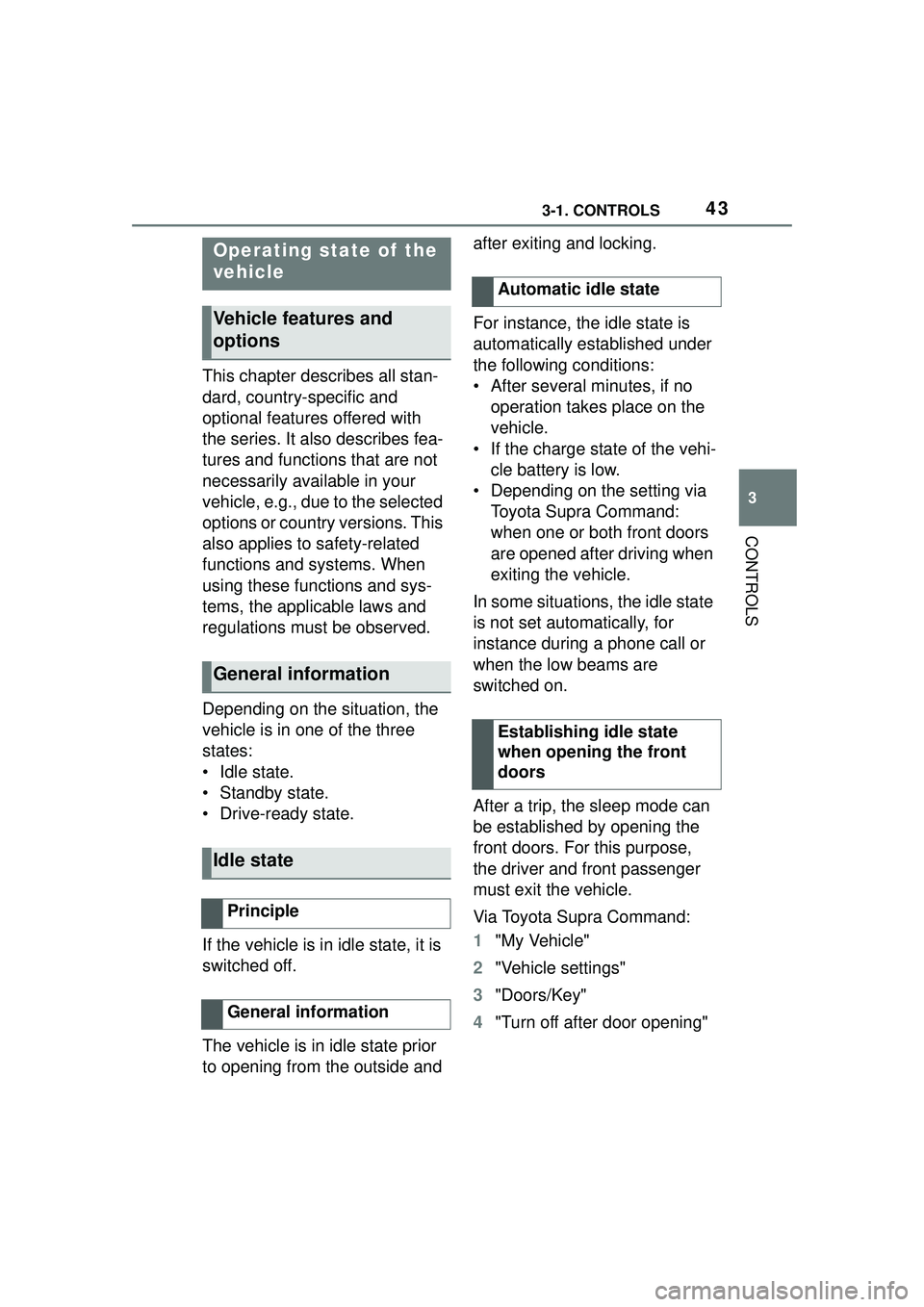
433-1. CONTROLS
3
CONTROLS
This chapter describes all stan-
dard, country-specific and
optional features offered with
the series. It also describes fea-
tures and functions that are not
necessarily available in your
vehicle, e.g., due to the selected
options or country versions. This
also applies to safety-related
functions and systems. When
using these functions and sys-
tems, the applicable laws and
regulations must be observed.
Depending on the situation, the
vehicle is in one of the three
states:
• Idle state.
• Standby state.
• Drive-ready state.
If the vehicle is in idle state, it is
switched off.
The vehicle is in idle state prior
to opening from the outside and after exiting and locking.
For instance, the idle state is
automatically established under
the following conditions:
• After several minutes, if no
operation takes place on the
vehicle.
• If the charge state of the vehi- cle battery is low.
• Depending on the setting via Toyota Supra Command:
when one or both front doors
are opened after driving when
exiting the vehicle.
In some situations, the idle state
is not set automatically, for
instance during a phone call or
when the low beams are
switched on.
After a trip, the sleep mode can
be established by opening the
front doors. For this purpose,
the driver and front passenger
must exit the vehicle.
Via Toyota Supra Command:
1 "My Vehicle"
2 "Vehicle settings"
3 "Doors/Key"
4 "Turn off after door opening"
Operating state of the
vehicle
Vehicle features and
options
General information
Idle state
Principle
General information
Automatic idle state
Establishing idle state
when opening the front
doors
Page 46 of 356
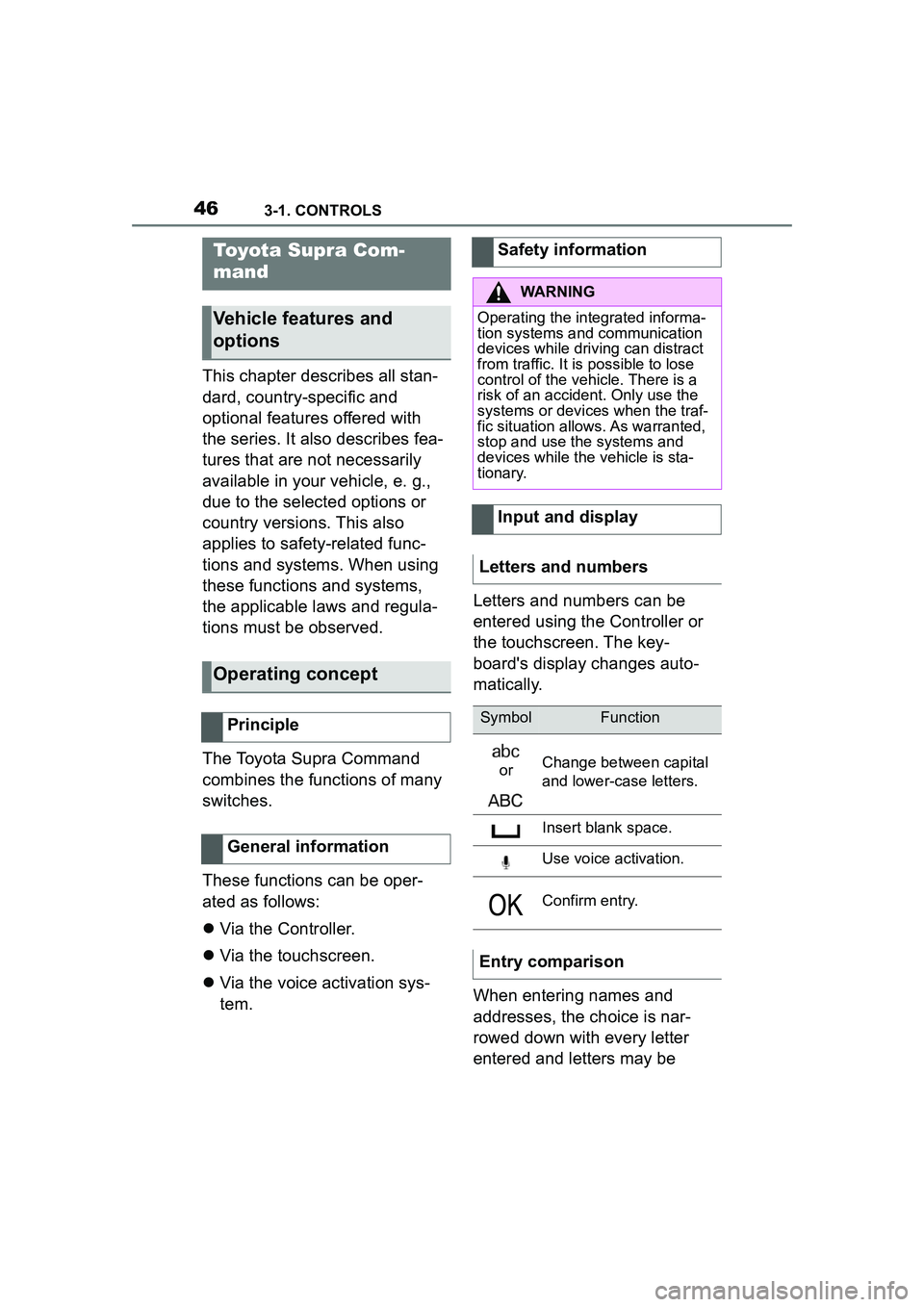
463-1. CONTROLS
This chapter describes all stan-
dard, country-specific and
optional features offered with
the series. It also describes fea-
tures that are not necessarily
available in your vehicle, e. g.,
due to the selected options or
country versions. This also
applies to safety-related func-
tions and systems. When using
these functions and systems,
the applicable laws and regula-
tions must be observed.
The Toyota Supra Command
combines the functions of many
switches.
These functions can be oper-
ated as follows:
Via the Controller.
Via the touchscreen.
Via the voice activation sys-
tem. Letters and numbers can be
entered using the Controller or
the touchscreen. The key-
board's display changes auto-
matically.
When entering names and
addresses, the choice is nar-
rowed down with every letter
entered and letters may be
Toyota Supra Com-
mand
Vehicle features and
options
Operating concept
Principle
General information
Safety information
WARNING
Operating the integrated informa-
tion systems and communication
devices while driving can distract
from traffic. It is possible to lose
control of the vehicle. There is a
risk of an accident. Only use the
systems or devices when the traf-
fic situation allows. As warranted,
stop and use the systems and
devices while the vehicle is sta-
tionary.
Input and display
Letters and numbers
SymbolFunction
orChange between capital
and lower-case letters.
Insert blank space.
Use voice activation.
Confirm entry.
Entry comparison
Page 54 of 356

543-1. CONTROLS
Tap desired menu item.
You can display dynamic con-
tents within the menu items. The
contents of the menu items
update automatically, e.g., the
active destination guidance in
the navigation. To access the
dynamic content directly, tap on
the lower section of the menu
item.
Via Toyota Supra Command:
1"My Vehicle"
2 "Contents of main menu"
After a menu item is selected, a
new display opens.
An arrow indicates that addi-
tional displays can be opened.
• Swipe to the left.
• Tap arrow.
New display is opened. Settings such as brightness can
be changed via the touch-
screen.
Via Toyota Supra Command:
1
"My Vehicle"
2 "System settings"
3 "Displays"
4 "Control display"
5 "Brightness at night"
6 To perform the desired set-
ting:
• Slide in the selected field to the right or left, until the
desired setting is displayed.
• , Tap on symbol.
1 Touch the symbol on the
touchscreen.
A keyboard is displayed in the Con-
trol Display.
2 Enter letters and numbers.
Selecting menu items
Dynamic contents
Changing between dis-
plays
Changing settings
Entering letters and num-
bers
Input
Page 56 of 356

563-1. CONTROLS
The map in the navigation sys-
tem can be moved via the
touchpad.The Toyota Supra Command
functions can be stored on the
programmable memory buttons
and called up directly, for
instance radio stations, naviga-
tion destinations and phone
numbers.
1
Select function via Toyota
Supra Command.
2 Press and hold the
desired button until a signal
sounds.
Press the button.
The function will work immedi-
ately. This means, for instance
that the number is dialed when a
phone number is selected.
Touch buttons with finger. Do
not wear gloves or use objects.
The button assignment is dis-
played at the top edge of
screen.
Entering special charac-
ters
EntryOperation
Delete a charac-
ter.Swipe to the left
on the touchpad.
Enter a blank
space.
Swipe to the
right in the cen-
ter of the touch-
pad.
Enter a hyphen.
Swipe to the
right in the upper
area of the
touchpad.
Enter an under-
score.
Swipe to the
right in the lower
area of the
touchpad.
Using the map
FunctionOperation
Move map.
Swipe in the
appropriate
direction.
Enlarge/shrink
map.Drag in or out on
the touchpad
with fingers.
Display menu.Tap once.
Programmable memory
buttons
General information
Storing a function
Running a function
Displaying the key assign-
ment
Page 65 of 356
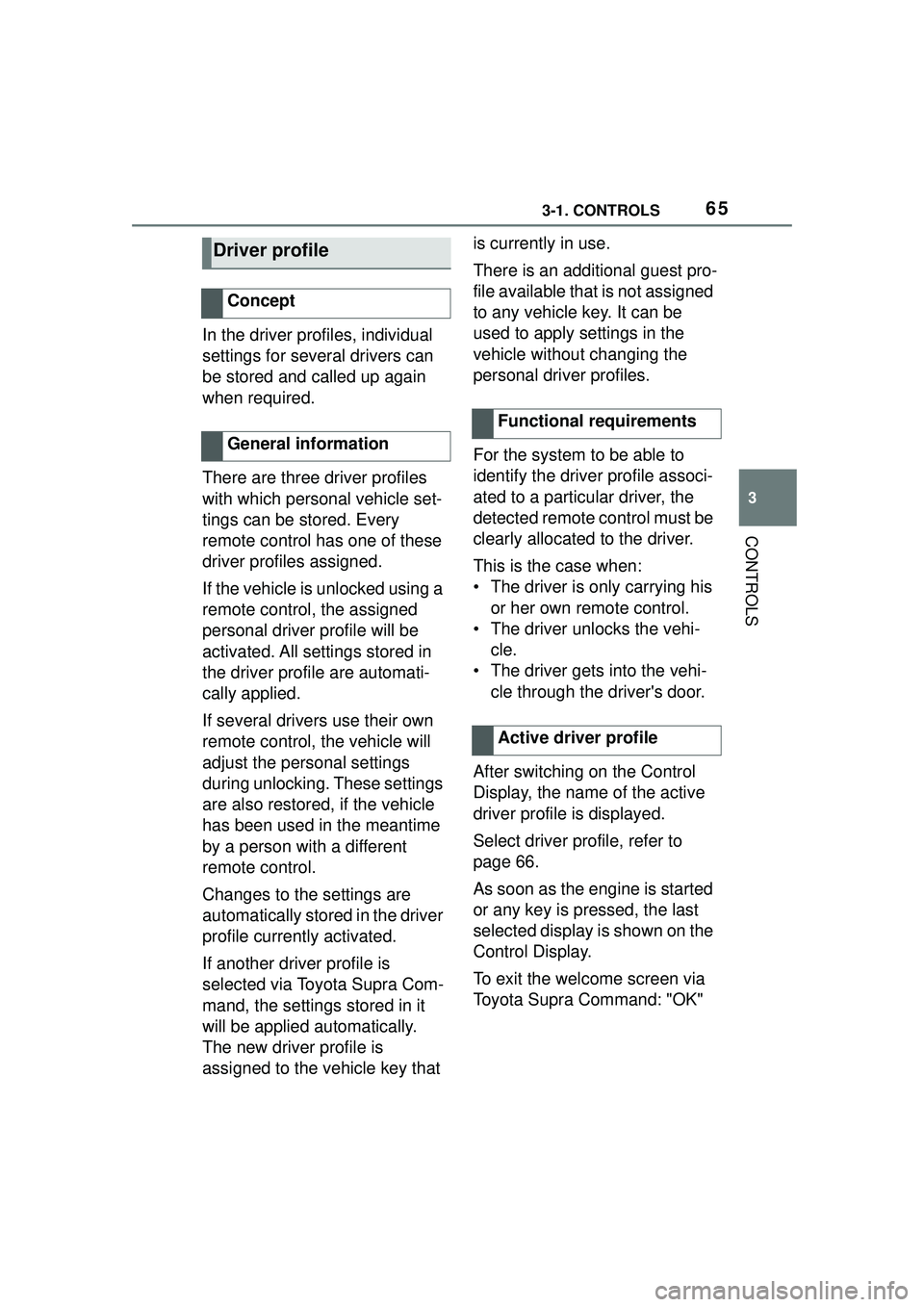
653-1. CONTROLS
3
CONTROLS
In the driver profiles, individual
settings for several drivers can
be stored and called up again
when required.
There are three driver profiles
with which personal vehicle set-
tings can be stored. Every
remote control has one of these
driver profiles assigned.
If the vehicle is unlocked using a
remote control, the assigned
personal driver profile will be
activated. All settings stored in
the driver profile are automati-
cally applied.
If several drivers use their own
remote control, the vehicle will
adjust the personal settings
during unlocking. These settings
are also restored, if the vehicle
has been used in the meantime
by a person with a different
remote control.
Changes to the settings are
automatically stored in the driver
profile currently activated.
If another driver profile is
selected via Toyota Supra Com-
mand, the settings stored in it
will be applied automatically.
The new driver profile is
assigned to the vehicle key that is currently in use.
There is an additional guest pro-
file available that is not assigned
to any vehicle key. It can be
used to apply settings in the
vehicle without changing the
personal driver profiles.
For the system to be able to
identify the driver profile associ-
ated to a particular driver, the
detected remote control must be
clearly allocated to the driver.
This is the case when:
• The driver is only carrying his
or her own remote control.
• The driver unlocks the vehi- cle.
• The driver gets into the vehi- cle through the driver's door.
After switching on the Control
Display, the name of the active
driver profile is displayed.
Select driver profile, refer to
page 66.
As soon as the engine is started
or any key is pressed, the last
selected display is shown on the
Control Display.
To exit the welcome screen via
Toyota Supra Command: "OK"
Driver profile
Concept
General information
Functional requirements
Active driver profile
Page 68 of 356
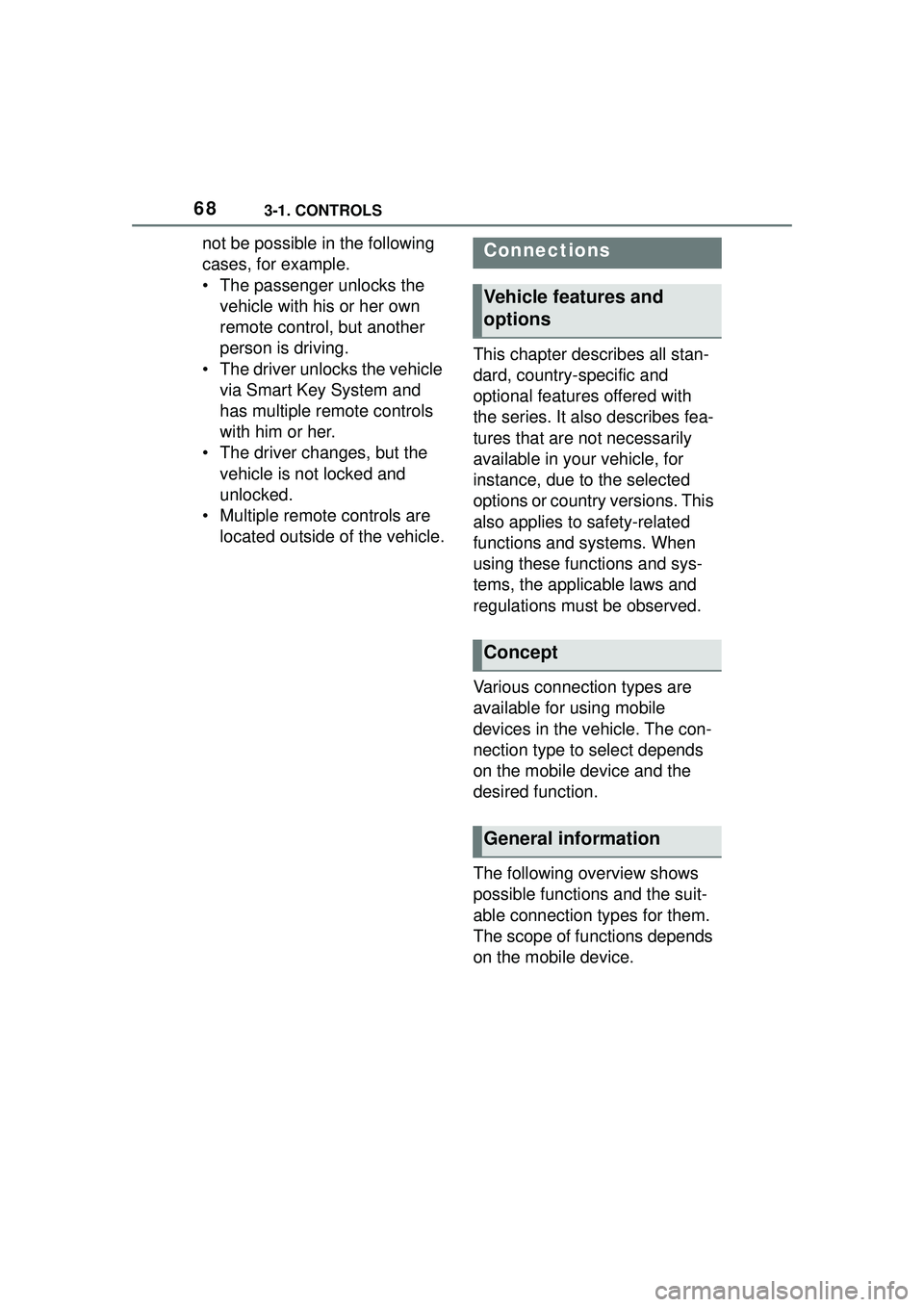
683-1. CONTROLS
not be possible in the following
cases, for example.
• The passenger unlocks the vehicle with his or her own
remote control, but another
person is driving.
• The driver unlocks the vehicle via Smart Key System and
has multiple remote controls
with him or her.
• The driver changes, but the vehicle is not locked and
unlocked.
• Multiple remote controls are located outside of the vehicle. This chapter describes all stan-
dard, country-specific and
optional features offered with
the series. It also describes fea-
tures that are not necessarily
available in your vehicle, for
instance, due to the selected
options or country versions. This
also applies to safety-related
functions and systems. When
using these functions and sys-
tems, the applicable laws and
regulations must be observed.
Various connection types are
available for using mobile
devices in the vehicle. The con-
nection type to select depends
on the mobile device and the
desired function.
The following overview shows
possible functions and the suit-
able connection types for them.
The scope of functions depends
on the mobile device.Connections
Vehicle features and
options
Concept
General information