2022 TOYOTA COROLLA CROSS stop start
[x] Cancel search: stop startPage 317 of 612
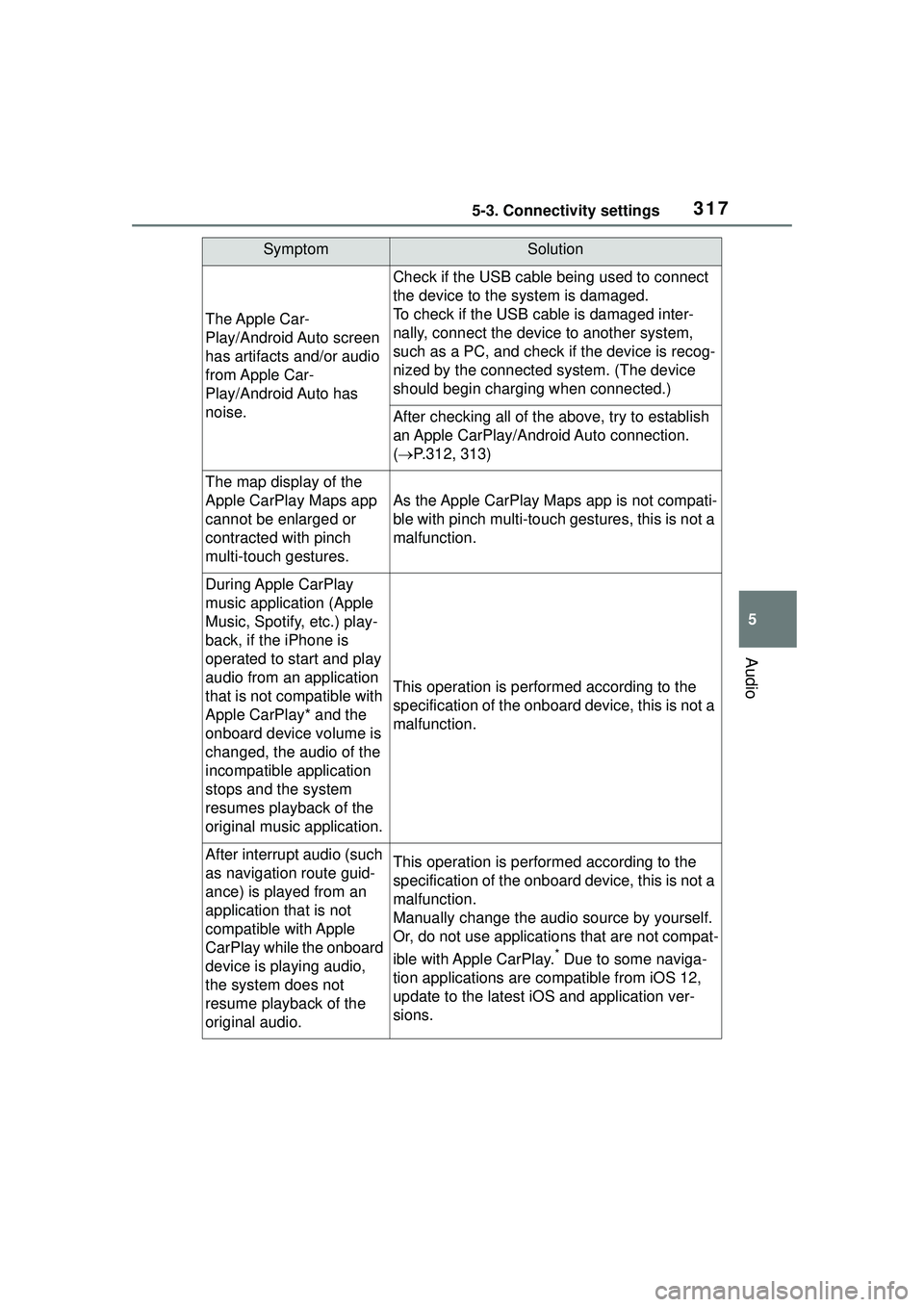
3175-3. Connectivity settings
5
Audio
The Apple Car-
Play/Android Auto screen
has artifacts and/or audio
from Apple Car-
Play/Android Auto has
noise.
Check if the USB cable being used to connect
the device to the system is damaged.
To check if the USB cable is damaged inter-
nally, connect the device to another system,
such as a PC, and check if the device is recog-
nized by the connected system. (The device
should begin charging when connected.)
After checking all of the above, try to establish
an Apple CarPlay/Android Auto connection.
( P.312, 313)
The map display of the
Apple CarPlay Maps app
cannot be enlarged or
contracted with pinch
multi-touch gestures.
As the Apple CarPlay Maps app is not compati-
ble with pinch multi-touch gestures, this is not a
malfunction.
During Apple CarPlay
music application (Apple
Music, Spotify, etc.) play-
back, if the iPhone is
operated to start and play
audio from an application
that is not compatible with
Apple CarPlay* and the
onboard device volume is
changed, the audio of the
incompatible application
stops and the system
resumes playback of the
original music application.
This operation is performed according to the
specification of the onboard device, this is not a
malfunction.
After interrup t audio (such
as navigation route guid-
ance) is played from an
application that is not
compatible with Apple
CarPlay while the onboard
device is playing audio,
the system does not
resume playback of the
original audio.This operation is performed according to the
specification of the onboard device, this is not a
malfunction.
Manually change the audio source by yourself.
Or, do not use applications that are not compat-
ible with Apple CarPlay.
* Due to some naviga-
tion applications are compatible from iOS 12,
update to the latest iOS and application ver-
sions.
SymptomSolution
Page 395 of 612

3955-15. What to do if... (Bluetooth®)
5
Audio
■In other situations
The Bluetooth
® connection sta-
tus is displayed at the top of the
screen each time the engine
switch is in ACC or ON.
Even though all conceivable
measures have been taken, the
symptom status does not
change.
For details, refer to the owner’s
manual that came with the cellular
phone.
Likely causeSolution
Connection con-
firmation display
on this system is
set to on.
To turn off the
display, set con-
nection confir-
mation display
on this system to
off. ( P.306)
Likely causeSolution
The cellular
phone is not
close enough to
this system.Bring the cellu-
lar phone closer
to this system.
Radio interfer-
ence has
occurred.
Turn off Wi-Fi®
devices or other
devices that may
emit radio
waves.
The cellular
phone is the
most likely cause
of the symptom.
Turn the cellular
phone off,
remove and rein-
stall the battery
pack, and then
restart the cellu-
lar phone.
Enable the cellu-
lar phone’s Blue-
tooth
®
connection.
Stop the cellular
phone’s security
software and
close all applica-
tions.
Before using an
application
installed on the
cellular phone,
carefully check
its source and
how its opera-
tion might affect
this system.
Likely causeSolution
Page 434 of 612

4346-4. Other interior features
The power outlet can be used
for 12 V accessories that run on
less than 10 A.
Lift the lid while pulling up the
knob and open the power outlet
lid.
■The power outlet can be used
when
The engine switch is in ACC or ON.
■Using the power outlet
When the engine restarts after hav-
ing been stopped by the Stop &
Start system, the power outlets may
be temporarily unusable, but this is
not a malfunction.
■When turning the engine switch
off
Disconnect electrical devices with
charging functions, such as mobile
battery packs.
If such devices ar e left connected,
the engine switch may not be turned
off normally.
A portable device, such as a
smartphone or mobile battery,
can be charged by just placing it
on the charging area, provided
the device is compatible with the
NOTICE
●Do not spill water or other liq-
uids into the port.
●Do not apply excessive force to
or impact the USB charging
port.
●Do not disassemble or modify
the USB charging port.
■To prevent damage to exter-
nal devices
●Do not leave external devices in
the vehicle. The temperature
inside the vehicle may become
high, resulting in damage to an
external device.
●Do not push down on or apply
unnecessary force to an exter-
nal device or the cable of an
external device while it is con-
nected.
■To prevent battery discharge
Do not use the USB charging port
for a long period of time with the
engine stopped.
Power outlet
NOTICE
■To prevent the fuse from
being blown
Do not use an accessory that
uses more than 12 V 10 A.
■To avoid damaging the power
outlet
Close the power outlet lid when
the power outlet is not in use.
Foreign objects or liquids that
enter the power outlet may cause
a short circuit.
■To prevent the battery from
being discharged
Do not use the power outlet lon-
ger than necessary when the
engine is not running.
Wireless charger (if
equipped)
Page 436 of 612

4366-4. Other interior features
ble device is not being charged.
2Place a portable device on
the charging tray.
Place the portable dev ice so that it
is centered in the charging area
with its charging surface facing the
portable charger.
Depending on the portable device,
its charging coil may not be in the
center of the device. In this case,
place the portable device so that its
charging coil is centered in the
charging area.
While charging, the operation indi-
cator light (orang e) will be illumi-
nated.
If charging does not begin, move
the portable device as close to the
center of the charging area as pos-
sible.
When charging is complete, the
operation indicator light (green) will
illuminate.
■Recharging function
If a certain amount of time has
elapsed since charging com- pleted and the portable device
has not been moved, the
wireless charger will restart
charging.
If a portable device is moved
significantly within the
charging area, the charging
coil may disconnect and
charging may temporarily be
stopped. However, if a
charging coil is detected
within the charging area, the
charging coil inside the wire-
less charger will move near
the other coil and charging
will resume.
■Rapid charging function
Portable devices, such as the
following, can be rapidly
charged.
• Rapid charging capable devices
which conform to WPC Ver 1.2.4.
• 7.5 W charging capable iPhones (iPhone 8 and later)
To turn the rapid charging
function on, press the power
supply switch 3 times while
charging is being performed.
If rapid charging is possible,
the operation indicator will
change from illuminated
(orange) to alternating
between (green) and
(orange).
When charging is finished, the
rapid charging function will
turn off. To perform rapid
charging again, turn the rapid
Page 438 of 612

4386-4. Other interior features
■The wireless charger can be
operated when
The engine switch is in ACC or ON.
■Portable devices that can be
charged
●Portable devices compatible with
the Qi wireless charging standard can be charged by the wireless
charger. Howeve
r, compatibility
with all devices which meet the Qi
wireless charging standard is not
guaranteed.
●The wireless charger is designed
to supply low powe r electricity (5
W or less) to a cellular phone,
smartphone, or other portable
Operation indicator lightSuspected causeMeasure
Continuously blinks 1
time per second
Communication mal-
function between the
wireless charger and
smart key system
If the engine is running,
stop the engine and
then restart it.
If the engine switch is in
ACC, start the engine.
( P.163)
Continuously flashes 3
times (orange)
Foreign matter detected
If a metallic foreign
object is detected in the
charge area, the over-
heat prevention func-
tion of the charging coil
will operate
Remove the foreign
object from the charge
area.
Portable device not
aligned correctly
If the charging coil of a
portable device is not
properly positioned on
the charging area, the
overheat prevention
function of the charging
coil will operate
Remove the portable
device from the
charging tray, check that
the operation indicator
light changes back to
green, and then place
the portable device so
that it is near the center
of the charging tray.
Also, if a case or cover
is installed to the porta-
ble device, remove it.
Continuously flashes 4
times (orange)
Temperature inside
wireless charger
exceeded a certain
amount
Stop charging, remove
the portable device from
the charging tray, and
wait for the temperature
to decrease before
attempting to begin
charging again.
Page 473 of 612

4737-3. Do-it-yourself maintenance
7
Maintenance and care
■The tire pressure warning
system must be initialized
in the following circum-
stances:
When rotating the tires.
When changing the tire.
After registering the ID codes.
( P.475)
When changing between two
registered wheel sets.
When the tire pressure warning
system is initialized, the current
tire inflation pressure is set as
the benchmark pressure.
■How to initialize the tire
pressure warning system
1 Park the vehicle in a safe
place and stop the engine for
20 minutes or more.
Initialization cannot be performed
while the vehicle is moving.
2Adjust the tire inflation pres-
sure to the specified cold tire
inflation pressure level.
( P.548)
Make sure to adjust the tire pres-
sure to the specified cold tire infla-
tion pressure level. The tire
pressure warning system will oper-
ate based on this pressure level.
3Start the engine.
4 Press or of the meter
control switch to select . 5
Press or to select
“Vehicle Settings” and then
press and hold .
6 Press or to select
“TPWS setting” and then
press .
7 Press or to select
“Setting Pressure”. Then
press and hold .
“Set Pressure Accepted” will be dis-
played on the multi-information dis-
play and the tire pressure warning
light will blink 3 times.
When the message disappears, ini-
tialization is complete.
Also, “--” is disp layed for inflation
pressure of each tire on the
multi-information display while the
tire pressure wa rning system deter-
mines the position.
8 Drive straight (with occa-
sional left and right turns) at
approximately 25 mph (40
km/h) or more for approxi-
mately 10 to 30 minutes.
When initialization is complete, the
inflation pressure of each tire will be
displayed on the multi-information
display.
Even if the vehicle is not driven at
approximately 25 mph (40 km/h) or
Initializing the tire pres-
sure warning system
Page 495 of 612

495
8
8
When trouble arises
When trouble arises
.8-1. Essential informationEmergency flashers .... 496
If your vehicle has to be stopped in an emergency.................................. 496
If the vehicle is submerged or water on the road is ris-
ing ............................. 498
8-2. Steps to take in an emer- gency
If your vehicle needs to be towed......................... 499
If you think something is wrong ........................ 503
Fuel pump shut off system .................................. 504
If a warning light turns on or a warning buzzer sounds.................................. 505
If a warning message is dis- played........................ 515
If you have a flat tire.... 518
If the engine will not start .................................. 528
If you lose your keys ... 530
If the electronic key does not operate properly .. 530
If the vehicle battery is dis- charged ..................... 532
If your vehicle overheats .................................. 536
If the vehicle becomes stuck .................................. 538
Page 504 of 612

5048-2. Steps to take in an emergency
Follow the procedure below to
restart the engine after the sys-
tem is activated.
1Turn the engine switch to
ACC or OFF.
2 Restart the engine.
Fuel pump shut off
system
To minimize the risk of fuel
leakage when the engine
stalls or when an airbag
inflates upon collision, the
fuel pump shut off system
stops the supply of fuel to
the engine.
Restarting the engine
NOTICE
■Before starting the engine
Inspect the ground under the
vehicle.
If you find that fuel has leaked
onto the ground, the fuel system
has been damaged and is in need
of repair. Do not restart the
engine.