2022 TESLA MODEL Y mirror
[x] Cancel search: mirrorPage 3 of 250

Overview................................................................2
Exterior Overview............................................................................2
Interior Overview.............................................................................3
Touchscreen Overview..................................................................4
Opening and Closing.........................................6
Keys.......................................................................................................6
Doors....................................................................................................11
Windows............................................................................................13
Rear Trunk.........................................................................................14
Front Trunk.......................................................................................16
Interior Storage and Electronics..............................................19
Seating and Safety Restraints.....................23
Front and Rear Seats...................................................................23
Seat Belts.........................................................................................29
Child Safety Seats.........................................................................32
Airbags..............................................................................................38
Driving..................................................................45
Driver Profiles.................................................................................45
Steering Wheel..............................................................................47
Mirrors...............................................................................................49
Starting and Powering Off........................................................50
Gears..................................................................................................52
Lights.................................................................................................53
Car Status.........................................................................................56
Wipers and Washers....................................................................59
Braking and Stopping.................................................................60
Traction Control.............................................................................63
Park Assist.......................................................................................64
Vehicle Hold....................................................................................66
Getting Maximum Range...........................................................67
Rear View Camera........................................................................69
Dashcam...........................................................................................70
Pedestrian Warning System......................................................73
Towing and Accessories.............................................................74
Cold Weather Best Practices...................................................80
Autopilot..............................................................83
About Autopilot.............................................................................83
Traffic-Aware Cruise Control....................................................86
Autosteer...........................................................................................91
Navigate on Autopilot.................................................................96
Traffic Light and Stop Sign Control.......................................99
Autopark.........................................................................................106
Summon..........................................................................................108
Smart Summon...............................................................................111
Lane Assist......................................................................................114
Collision Avoidance Assist.........................................................117
Speed Assist..................................................................................120
Using the Touchscreen..................................122
Controls...........................................................................................122
Climate Controls...........................................................................128
Maps and Navigation..................................................................133
Media and Audio..........................................................................138
Phone................................................................................................141
Calendar..........................................................................................143
Using Voice Commands............................................................144
Security Settings.........................................................................145
HomeLink Universal Transceiver............................................149
Connecting to Wi-Fi...................................................................152
Software Updates........................................................................153
Mobile App.....................................................................................154
Charging.............................................................156
Electric Vehicle Components..................................................156
Battery Information....................................................................158
Charging Instructions.................................................................159
Maintenance.....................................................164
Maintenance Schedule..............................................................164
Tire Care and Maintenance......................................................166
Cleaning...........................................................................................172
Wiper Blades and Washer Jets..............................................175
Fluid Reservoirs............................................................................176
Jacking and Lifting......................................................................178
Parts and Accessories................................................................179
Specifications....................................................181
Identification Labels....................................................................181
Vehicle Loading............................................................................182
Dimensions and Weights..........................................................184
Subsystems....................................................................................187
Wheels and Tires.........................................................................189
Roadside Assistance......................................196
Contacting Tesla Roadside Assistance...............................196
Instructions for Transporters...................................................197
Consumer Information..................................201
Entertainment and Toybox......................................................201
About this Owner Information..............................................203
Disclaimers...................................................................................204
Reporting Safety Defects........................................................206
Declarations of Conformity....................................................207
Troubleshooting Alerts............................................................209
Index....................................................................241
Contents
Page 4 of 250

1.
Exterior lights (Lights on page 53)
2.
Autopilot camera (About Autopilot on page 83)
3.
Front door handle (Using Exterior Door Handles on page 11)
4.
Key card sensor (Keys on page 6), Autopilot camera (About Autopilot on page 83)
5.
Rear door handle (Using Exterior Door Handles on page 11)
6.
Charge port (Charging Instructions on page 159)
7.
Autopilot cameras (About Autopilot on page 83)
8.
Exterior mirrors (Mirrors on page 49)
9.
Radar sensor, if equipped (hidden from view) (About Autopilot on page 83)
10.
Hood/front trunk (Front Trunk on page 16)
11.
Front tow eye cover (Instructions for Transporters on page 197)
12.
Wheels and tires (Wheels and Tires on page 189)
13.
Rear trunk (Rear Trunk on page 14)
14.
Rear view camera (Rear View Camera on page 69)
15.
Rear tow eye cover (Instructions for Transporters on page 197)
Exterior Overview
2MODEL Y Owner
Page 6 of 250
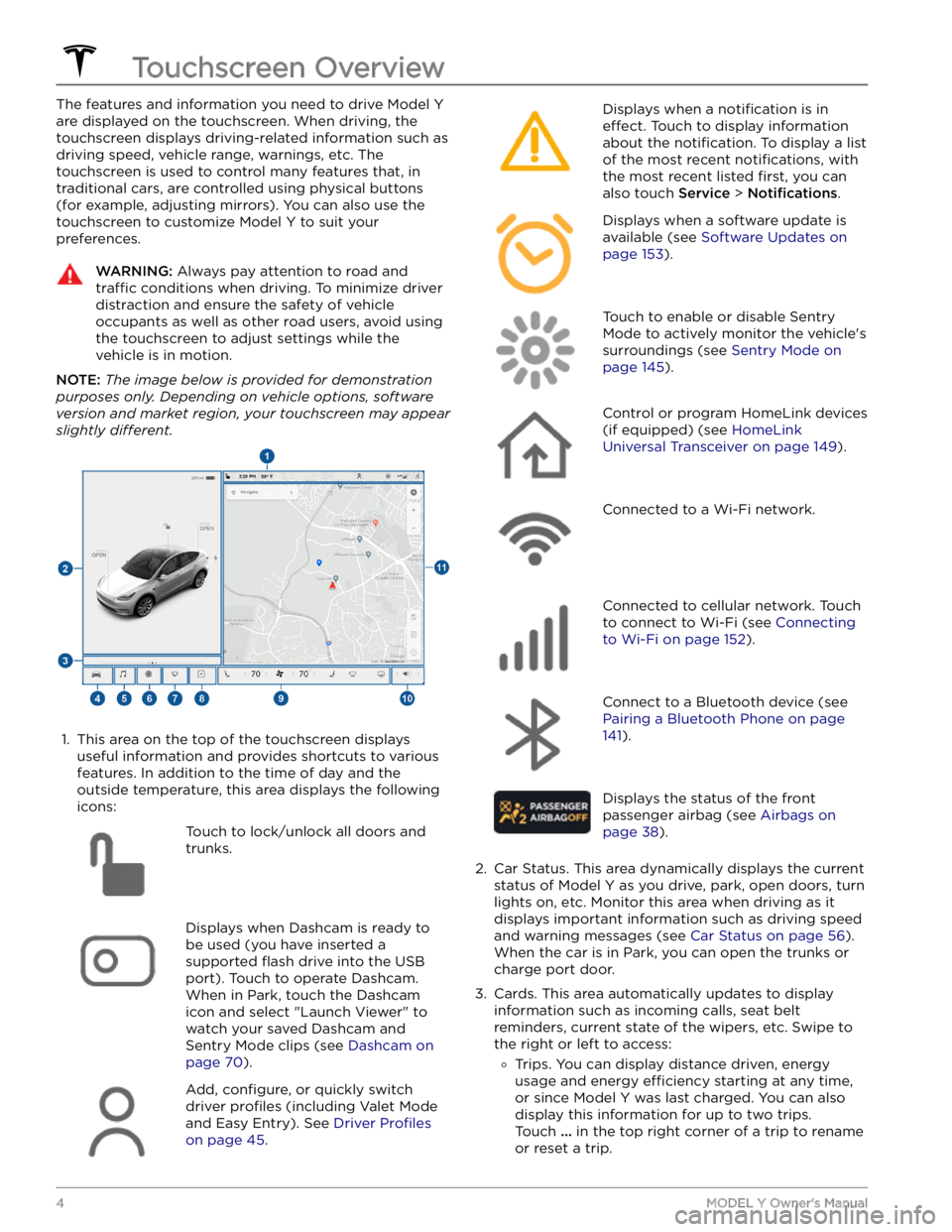
The features and information you need to drive Model Y
are displayed on the touchscreen. When driving, the
touchscreen displays driving-related information such as driving speed, vehicle range, warnings, etc. The touchscreen is used to control many features that, in traditional cars, are controlled using physical buttons (for example, adjusting mirrors). You can also use the touchscreen to customize
Model Y to suit your
preferences.
WARNING: Always pay attention to road and
traffic conditions when driving. To minimize driver
distraction and ensure the safety of vehicle
occupants as well as other road users, avoid using
the touchscreen to adjust settings while the
vehicle is in motion.
NOTE: The image below is provided for demonstration
purposes only. Depending on vehicle options, software
version and market region, your touchscreen may appear
slightly different.
1.
This area on the top of the touchscreen displays useful information and provides shortcuts to various
features. In addition to the time of day
and the
outside temperature, this area displays the following
icons:
Touch to lock/unlock all doors and
trunks.Displays when Dashcam is ready to be used (you have inserted a supported
flash drive into the USB
port). Touch to operate Dashcam
.
When in Park, touch the Dashcam
icon and select "Launch Viewer" to
watch your saved Dashcam and
Sentry Mode clips (see Dashcam on
page 70).
Add, configure, or quickly switch
driver
profiles (including Valet Mode
and Easy Entry). See
Driver Profiles
on page 45.
Displays when a notification is in
effect. Touch to display information
about the
notification. To display a list
of the most recent
notifications, with
the most recent listed
first, you can
also touch
Service > Notifications.
Displays when a software update is
available (see
Software Updates on
page 153).
Touch to enable or disable Sentry
Mode to actively monitor the vehicle
Page 14 of 250

Interior Locking and Unlocking
While sitting inside Model Y, you can lock and unlock all
doors and trunks by touching the lock icon
on the
touchscreen.
The icon changes to indicate whether
doors are locked or unlocked.
You can also unlock the doors by pressing the Park
button on the end of the drive stalk a second time.
Pressing this button once engages the Park gear and pressing it again unlocks the doors.
Walk-Away Door Lock
Doors and trunks can automatically lock when you walk away carrying your phone key or paired key fob. To turn
this feature on or
off, touch Controls > Locks > Walk-
Away Door Lock.
When the doors lock, the exterior lights flash once and
the mirrors fold (if
Fold Mirrors is on). To also hear a
confirmation sound when Model Y locks, touch Controls
> Locks > Lock Confirmation Sound > ON.
Model Y does not automatically lock if:
Page 51 of 250

Adjusting Exterior Mirrors
Adjust the exterior mirrors by touching ControlsQuick
Controls and selecting the Mirrors icon. Press the left
scroll button on the
steering wheel to choose whether
you are adjusting the
Left or Right mirror. Then use the
left scroll button as follows to adjust the selected mirror to its desired position:
Page 57 of 250
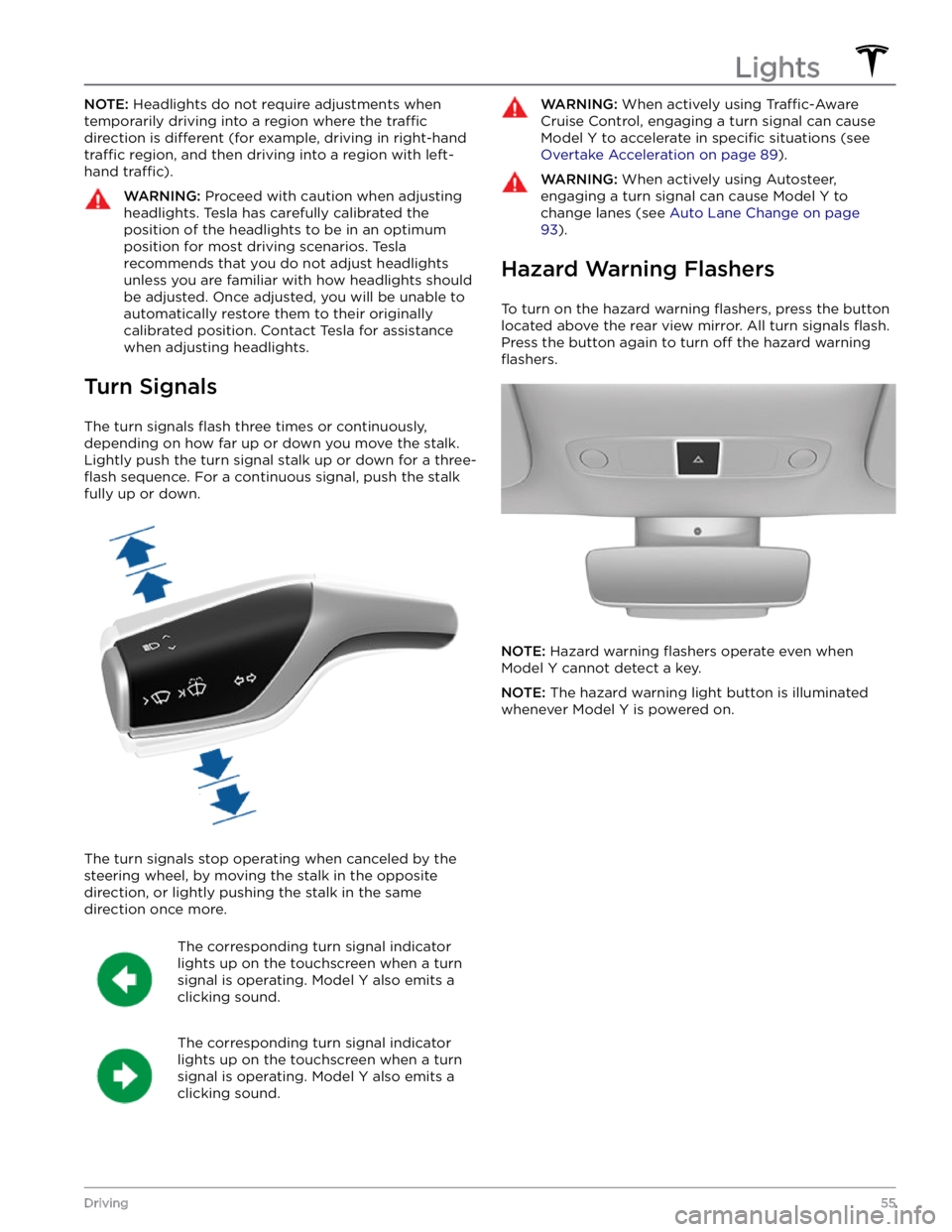
NOTE: Headlights do not require adjustments when
temporarily driving into a region where the
traffic
direction is different (for example, driving in right-hand
traffic region, and then driving into a region with left-
hand
traffic).
WARNING: Proceed with caution when adjusting
headlights. Tesla has carefully calibrated the
position of the headlights to be in an optimum
position for most driving scenarios. Tesla
recommends that you do not adjust headlights
unless you are familiar with how headlights should
be adjusted. Once adjusted, you will be unable to
automatically restore them to their originally
calibrated position. Contact Tesla for assistance
when adjusting headlights.
Turn Signals
The turn signals flash three times or continuously,
depending on how far up or down you move the stalk.
Lightly push the turn signal stalk up or down for a
three-
flash sequence. For a continuous signal, push the stalk
fully up or down.
The turn signals stop operating when canceled by the steering wheel, by moving the stalk in the opposite direction, or lightly pushing the stalk in the same
direction once more.
The corresponding turn signal indicator
lights up on the touchscreen when a turn
signal is operating.
Model Y also emits a
clicking sound.
The corresponding turn signal indicator
lights up on the touchscreen when a turn
signal is operating.
Model Y also emits a
clicking sound.
WARNING: When actively using Traffic-Aware
Cruise Control, engaging a turn signal can cause
Model Y to accelerate in specific situations (see
Overtake Acceleration on page 89).
WARNING: When actively using Autosteer,
engaging a turn signal can cause Model Y to
change lanes (see Auto Lane Change on page
93).
Hazard Warning Flashers
To turn on the hazard warning flashers, press the button
located above the rear view mirror. All turn signals
flash.
Press the button again to turn off the hazard warning
flashers.
NOTE: Hazard warning flashers operate even when
Model Y cannot detect a key.
NOTE: The hazard warning light button is illuminated
whenever
Model Y is powered on.
Lights
55Driving
Page 66 of 250
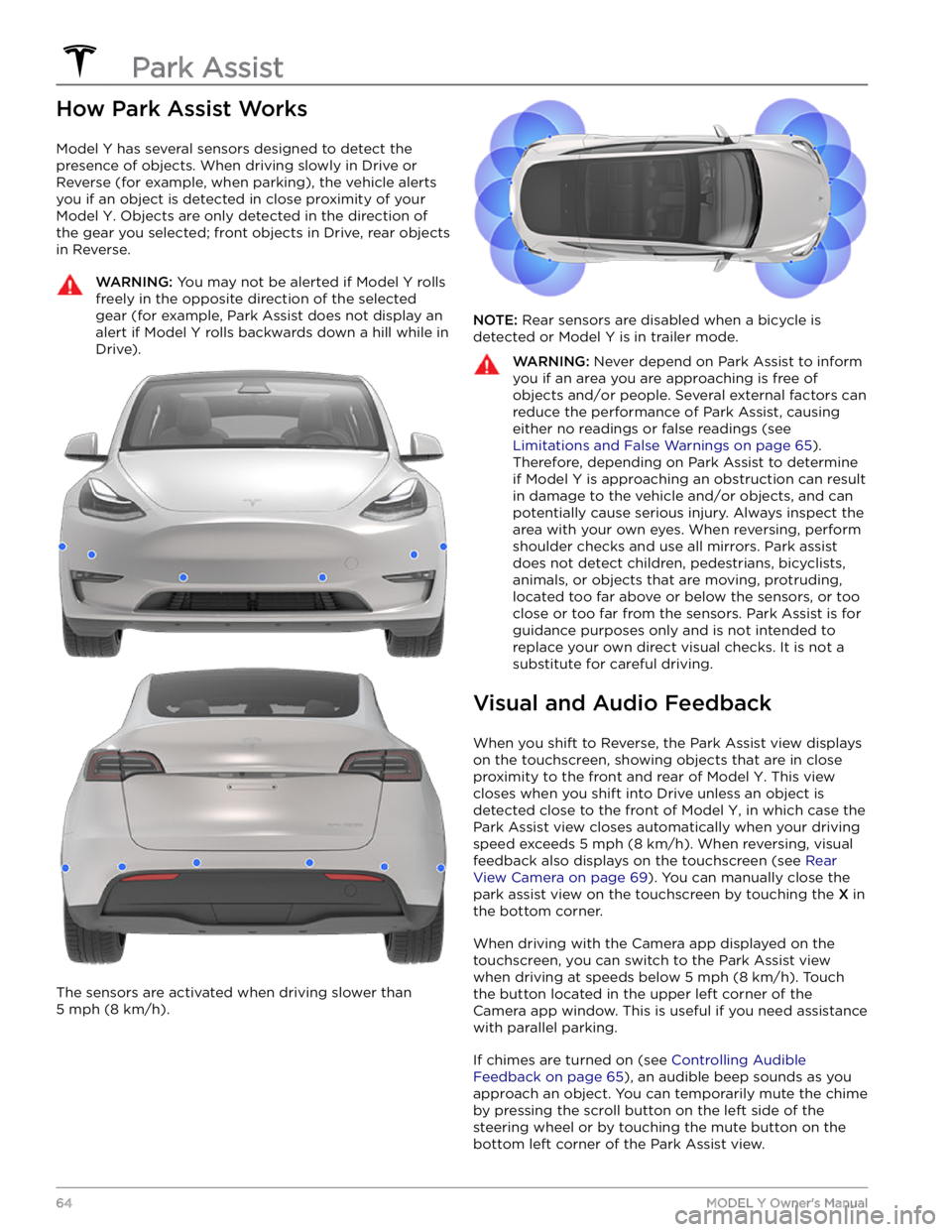
How Park Assist Works
Model Y has several sensors designed to detect the
presence of objects. When driving slowly in Drive or
Reverse (for example, when parking), the vehicle alerts
you if an object is detected in close proximity of your
Model Y. Objects are only detected in the direction of
the gear you selected; front objects in Drive, rear objects in Reverse.
WARNING: You may not be alerted if Model Y rolls
freely in the opposite direction of the selected
gear (for example, Park Assist does not display an
alert if Model Y rolls backwards down a hill while in
Drive).
The sensors are activated when driving slower than
5 mph (8 km/h).
NOTE: Rear sensors are disabled when a bicycle is
detected or
Model Y is in trailer mode.
WARNING: Never depend on Park Assist to inform
you if an area you are approaching is free of
objects and/or people. Several external factors can
reduce the performance of Park Assist, causing
either no readings or false readings (see
Limitations and False Warnings on page 65).
Therefore, depending on Park Assist to determine
if Model Y is approaching an obstruction can result
in damage to the vehicle and/or objects, and can
potentially cause serious injury. Always inspect the
area with your own eyes. When reversing, perform
shoulder checks and use all mirrors. Park assist
does not detect children, pedestrians, bicyclists,
animals, or objects that are moving, protruding,
located too far above or below the sensors, or too
close or too far from the sensors. Park Assist is for
guidance purposes only and is not intended to
replace your own direct visual checks. It is not a
substitute for careful driving.
Visual and Audio Feedback
When you shift to Reverse, the Park Assist view displays on the
touchscreen, showing objects that are in close
proximity to the front and rear of
Model Y. This view
closes when you shift into Drive unless an object is
detected close to the front of
Model Y, in which case the
Park Assist view closes automatically when your driving speed exceeds
5 mph (8 km/h). When reversing, visual
feedback also displays on the touchscreen (see
Rear
View Camera on page 69). You can manually close the
park assist view on the touchscreen by touching the
X in
the bottom corner.
When driving with the Camera app displayed on the
touchscreen, you can switch to the Park Assist view when driving at speeds below
5 mph (8 km/h). Touch
the button located in the upper left corner of the Camera app window. This is useful if you need assistance
with parallel parking.
If chimes are turned on (see Controlling Audible
Feedback on page 65), an audible beep sounds as you
approach an object. You can temporarily mute the chime
by pressing the scroll button on the left side of the
steering wheel or by touching the mute button on the
bottom left corner of the Park Assist view.
Park Assist
64MODEL Y Owner
Page 82 of 250

To ensure that Model Y provides you with the best
ownership experience possible in harsh cold weather
conditions, follow these best practices.
Before Driving
When snow and ice accumulate on your vehicle, moving
parts, such as the door handles, windows, mirrors, and
wipers can freeze in place. For these reasons, and to
achieve maximum range and performance, it is helpful to warm the cabin and Battery before you leave. There are
several ways to do so: