Page 5 of 250
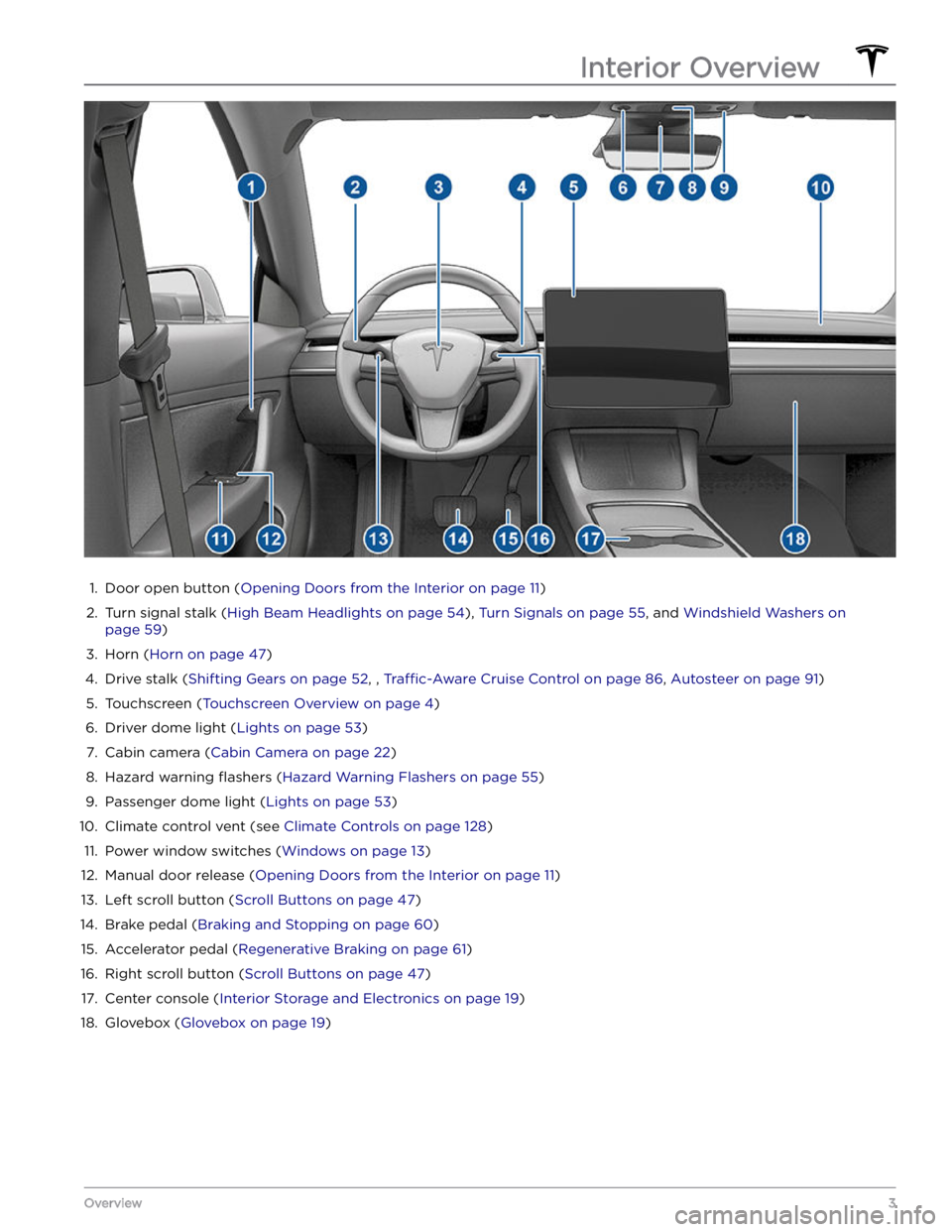
1.
Door open button (Opening Doors from the Interior on page 11)
2.
Turn signal stalk (High Beam Headlights on page 54), Turn Signals on page 55, and Windshield Washers on
page 59)
3.
Horn (Horn on page 47)
4.
Drive stalk (Shifting Gears on page 52, , Traffic-Aware Cruise Control on page 86, Autosteer on page 91)
5.
Touchscreen (Touchscreen Overview on page 4)
6.
Driver dome light (Lights on page 53)
7.
Cabin camera (Cabin Camera on page 22)
8.
Hazard warning flashers (Hazard Warning Flashers on page 55)
9.
Passenger dome light (Lights on page 53)
10.
Climate control vent (see Climate Controls on page 128)
11.
Power window switches (Windows on page 13)
12.
Manual door release (Opening Doors from the Interior on page 11)
13.
Left scroll button (Scroll Buttons on page 47)
14.
Brake pedal (Braking and Stopping on page 60)
15.
Accelerator pedal (Regenerative Braking on page 61)
16.
Right scroll button (Scroll Buttons on page 47)
17.
Center console (Interior Storage and Electronics on page 19)
18.
Glovebox (Glovebox on page 19)
Interior Overview
3Overview
Page 21 of 250
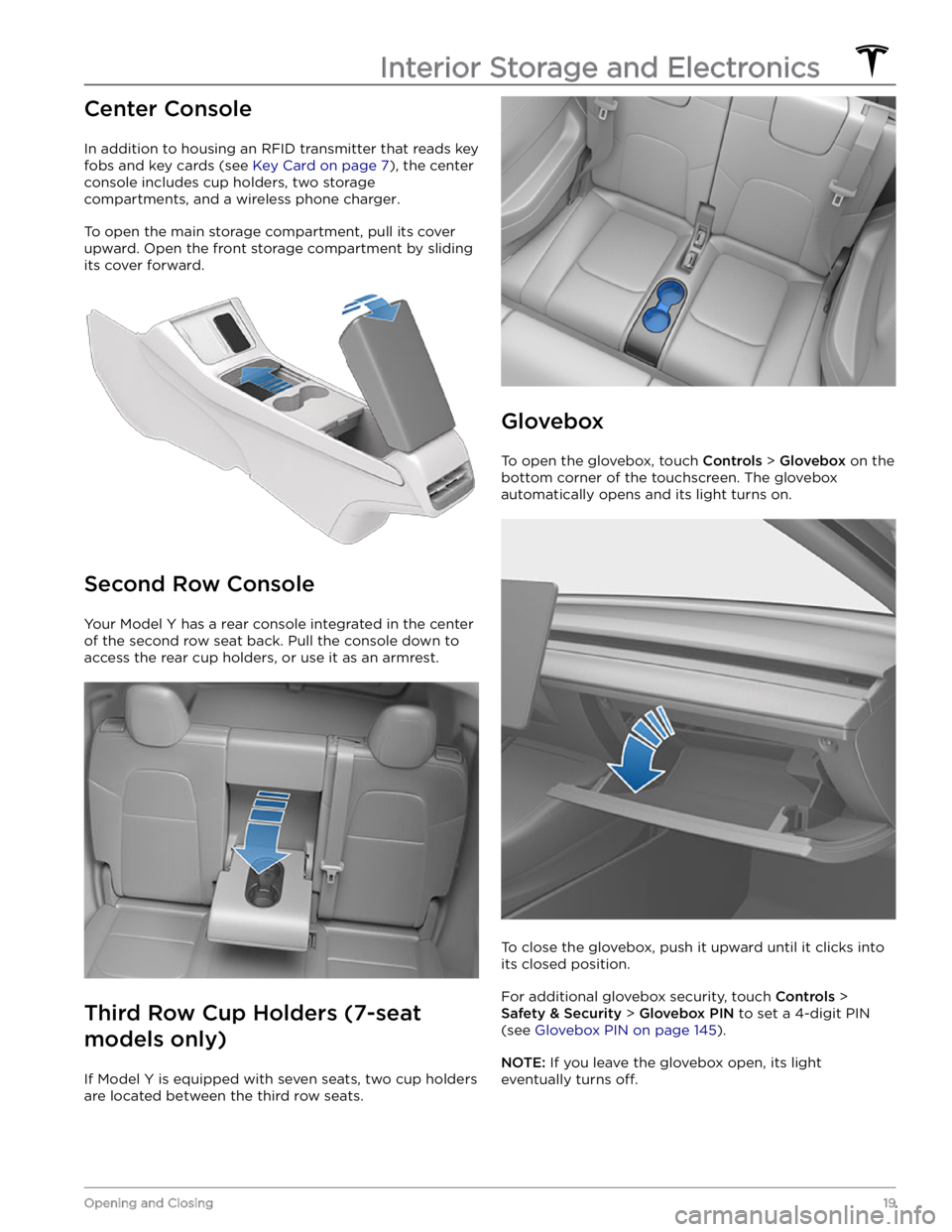
Center Console
In addition to housing an RFID transmitter that reads key fobs and key cards (see
Key Card on page 7), the center
console includes cup holders, two storage
compartments, and
a wireless phone charger.
To open the main storage compartment, pull its cover upward. Open the front storage compartment by sliding its cover forward.
Second Row Console
Your Model Y has a rear console integrated in the center
of the second row seat back. Pull the console down to
access the rear cup holders, or use it as an armrest.
Third Row Cup Holders (7-seat
models only)
If Model Y is equipped with seven seats, two cup holders
are located between the third row seats.
Glovebox
To open the glovebox, touch Controls > Glovebox on the
bottom corner of the touchscreen. The glovebox automatically opens and its light turns on.
To close the glovebox, push it upward until it clicks into its closed position.
For additional glovebox security, touch Controls >
Safety & Security > Glovebox PIN to set a 4-digit PIN
(see
Glovebox PIN on page 145).
NOTE: If you leave the glovebox open, its light
eventually turns
off.
Interior Storage and Electronics
19Opening and Closing
Page 22 of 250
NOTE: The glovebox locks whenever closed and you
lock
Model Y using the mobile app, key card, you leave
Model Y carrying your phone key (if Walk-Away Door
Lock is turned on), or if Valet mode is active (see
Valet
Mode on page 45). It does not lock when Model Y is
locked by touching the lock icon on the touchscreen.
WARNING: When driving, keep the glovebox
closed to prevent injury to a passenger if a
collision or sudden stop occurs.
USB Ports
Model Y has two USB ports located in the front
compartment of the center console. These ports can be used to:
Page 124 of 250
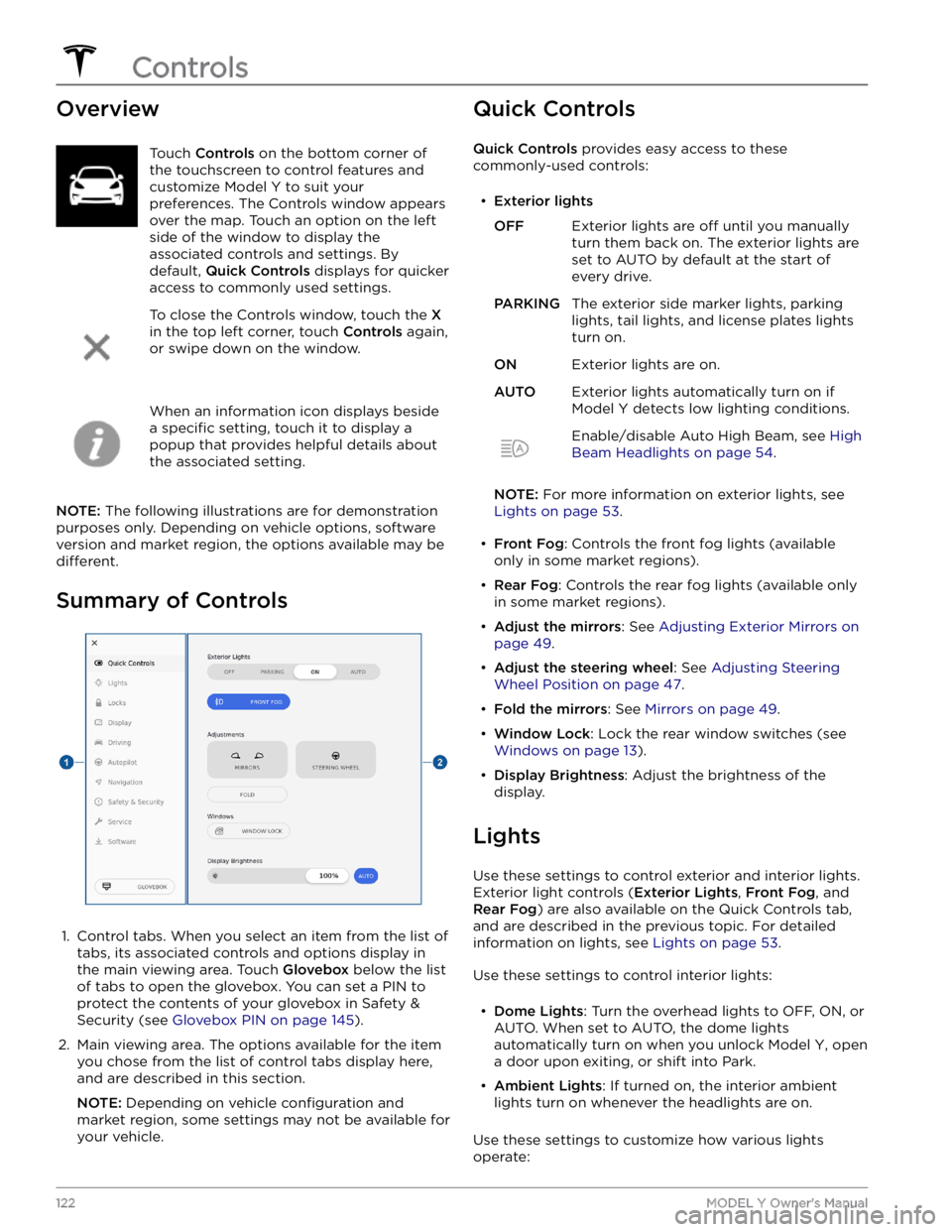
OverviewTouch Controls on the bottom corner of
the touchscreen to control features and
customize
Model Y to suit your
preferences. The Controls window appears
over the map. Touch an option on the left
side of the window to display the associated controls and settings. By default,
Quick Controls displays for quicker
access to commonly used settings.
To close the Controls window, touch the X
in the top left corner, touch Controls again,
or swipe down on the window.
When an information icon displays beside a
specific setting, touch it to display a
popup that provides helpful details about
the associated setting.
NOTE: The following illustrations are for demonstration
purposes only. Depending on vehicle options, software version and market region, the options available may be
different.
Summary of Controls
1.
Control tabs. When you select an item from the list of tabs, its associated controls and options display in the main viewing area. Touch
Glovebox below the list
of tabs to open the glovebox. You can set a PIN to
protect the contents of your glovebox in Safety & Security (see
Glovebox PIN on page 145).
2.
Main viewing area. The options available for the item you chose from the list of control tabs display here, and are described in this section.
NOTE: Depending on vehicle configuration and
market region, some settings may not be available for
your vehicle.
Quick Controls
Quick Controls provides easy access to these
commonly-used controls:
Page 171 of 250
1. Place the curved part of the lug nut cover tool (located in the glovebox for some vehicles, or you can use a small allen wrench) into the lowered
perimeter around the middle of the lug nut cover.
NOTE: The lug nut cover tool can also be purchased
at an auto parts store or through online retailers.
2.
Twist the lug nut cover tool so that the end of the curved part is facing away from the Tesla "T".
3.
Firmly pull the lug nut tool away from the wheel until the lug nut cover is released.
To install the lug nut cover:
1.
Align the lug nut cover into position.
2.
Push firmly on the lug nut cover until it fully snaps
into place.
CAUTION: Make sure the lug nut cover is fully
secure before driving to prevent it from falling
off.
Tire Pressure Monitoring
Each tire should be checked monthly when cold and
inflated to the recommended pressures that are printed
on the Tire and Loading Information label located on the
driver
Page 245 of 250
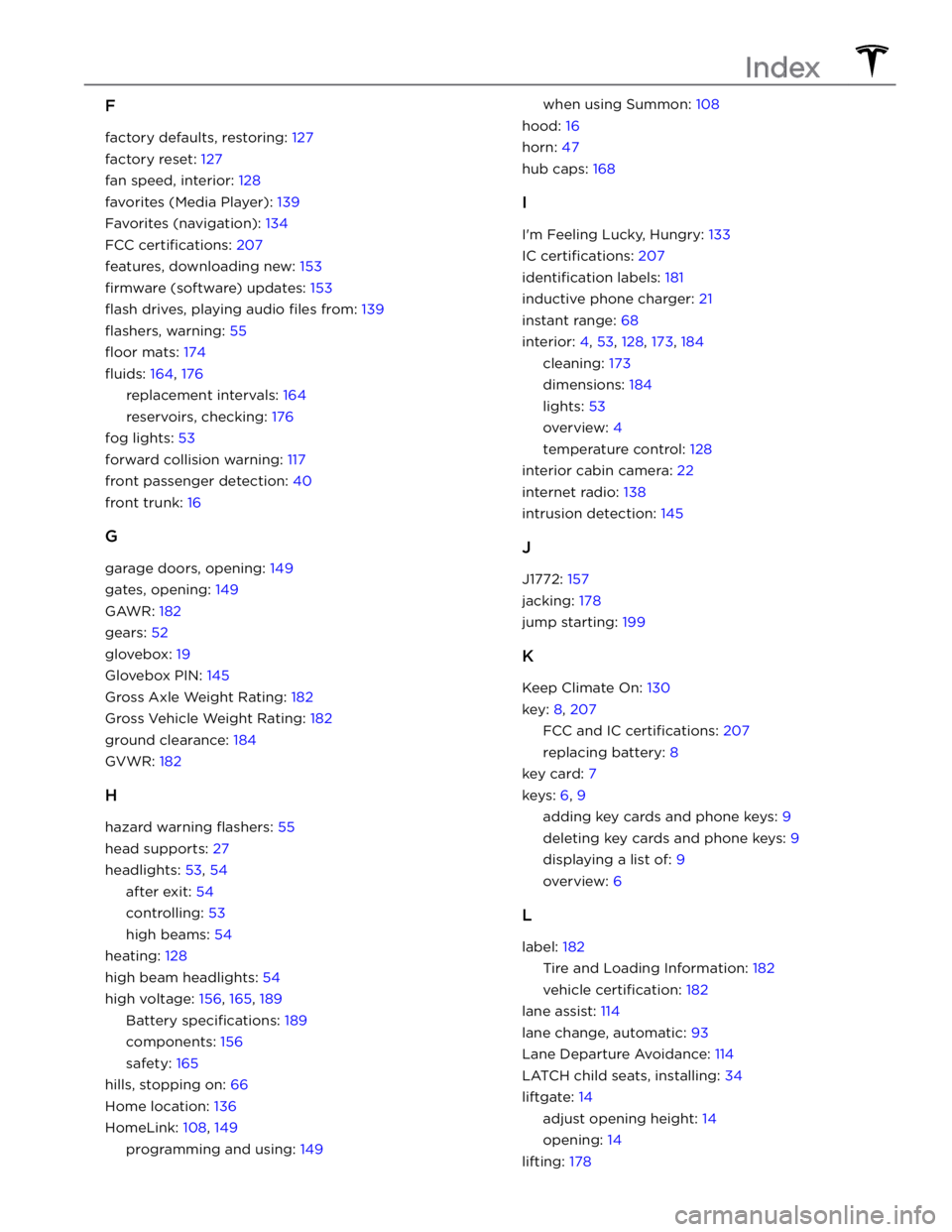
F
factory defaults, restoring: 127
factory reset: 127
fan speed, interior: 128
favorites (Media Player): 139
Favorites (navigation): 134
FCC certifications: 207
features, downloading new: 153
firmware (software) updates: 153
flash drives, playing audio files from: 139
flashers, warning: 55
floor mats: 174
fluids: 164, 176
replacement intervals: 164
reservoirs, checking: 176
fog lights: 53
forward collision warning: 117
front passenger detection: 40
front trunk: 16
G
garage doors, opening: 149
gates, opening: 149
GAWR: 182
gears: 52
glovebox: 19
Glovebox PIN: 145
Gross Axle Weight Rating: 182
Gross Vehicle Weight Rating: 182
ground clearance: 184
GVWR: 182
H
hazard warning flashers: 55
head supports: 27
headlights: 53, 54
after exit: 54
controlling: 53
high beams: 54
heating: 128
high beam headlights: 54
high voltage: 156, 165, 189
Battery specifications: 189
components: 156
safety: 165
hills, stopping on: 66
Home location: 136
HomeLink: 108, 149
programming and using: 149
when using Summon: 108
hood: 16
horn: 47
hub caps: 168
I
I