Page 97 of 281
Take Over Immediately
In situations where Autosteer is unable to
steer Model S, Autosteer sounds a warning
chime and displays the following message on
the
instrument panel:
When you see this message, TAKE OVER STEERING IMMEDIATELY.
Canceling Autosteer
Autosteer cancels when:
Page 100 of 281
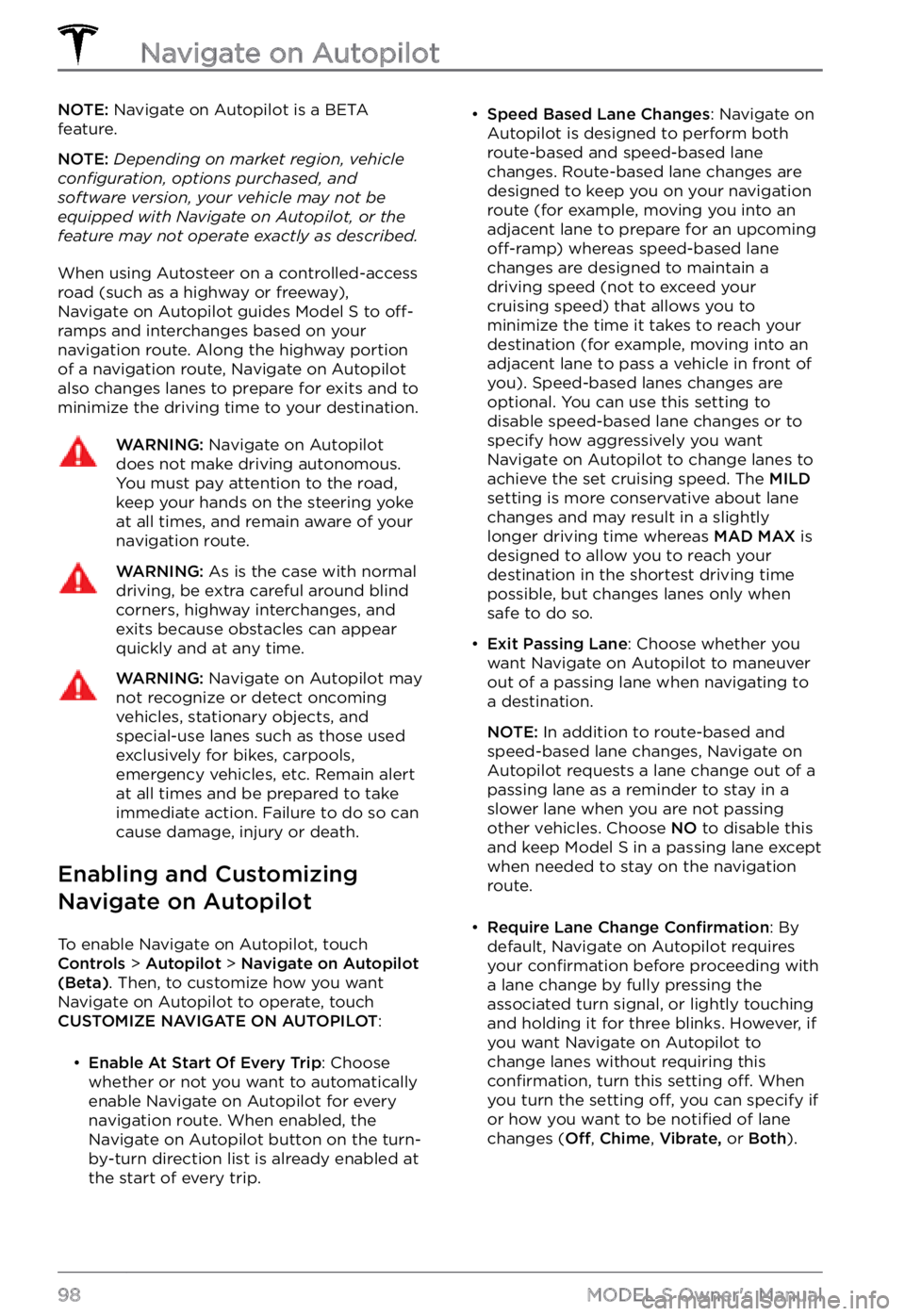
NOTE: Navigate on Autopilot is a BETA
feature.
NOTE: Depending on market region, vehicle configuration, options purchased, and software version, your vehicle may not be equipped with Navigate on Autopilot, or the feature may not operate exactly as described.
When using Autosteer on a controlled-access
road (such as a highway or freeway),
Navigate on Autopilot guides
Model S to off-ramps and interchanges based on your
navigation route. Along the highway portion
of a navigation route, Navigate on Autopilot also changes lanes to prepare for exits and to
minimize the driving time to your destination.
WARNING: Navigate on Autopilot does not make driving autonomous. You must pay attention to the road, keep your hands on the steering yoke at all times, and remain aware of your navigation route.
WARNING: As is the case with normal driving, be extra careful around blind corners, highway interchanges, and exits because obstacles can appear quickly and at any time.
WARNING: Navigate on Autopilot may not recognize or detect oncoming vehicles, stationary objects, and special-use lanes such as those used exclusively for bikes, carpools, emergency vehicles, etc. Remain alert at all times and be prepared to take immediate action. Failure to do so can cause damage, injury or death.
Enabling and Customizing
Navigate on Autopilot
To enable Navigate on Autopilot, touch Controls > Autopilot > Navigate on Autopilot (Beta). Then, to customize how you want
Navigate on Autopilot to operate, touch
CUSTOMIZE NAVIGATE ON AUTOPILOT:
Page 108 of 281
Stop Signs and Road Markings
When driving with Autosteer or Traffic-aware Cruise Control engaged, and Traffic Light and
Stop Sign Control enabled, Model S is designed to respond as follows when approaching
intersections controlled by stop signs, stop lines, or road markings:
Type of IntersectionVehicle Intended Response
No Traffic Control
Arm of T-junction
Model S assumes the right of way and continues straight
without slowing down or stopping.
End of T-junction
If Model S detects a T-junction based on the map data, Model S slows down and comes to a complete stop at the red stop line
displayed on the instrument panel. When you want to proceed,
you must take over steering and acceleration.
WARNING: Model S may not stop at a T-junction that does not have a stop sign or stop line, or if the T-junction is not included in the map data. Drive attentively and be prepared to stop (when necessary and/or appropriate).
Traffic Light and Stop Sign Control
106MODEL S Owner
Page 109 of 281
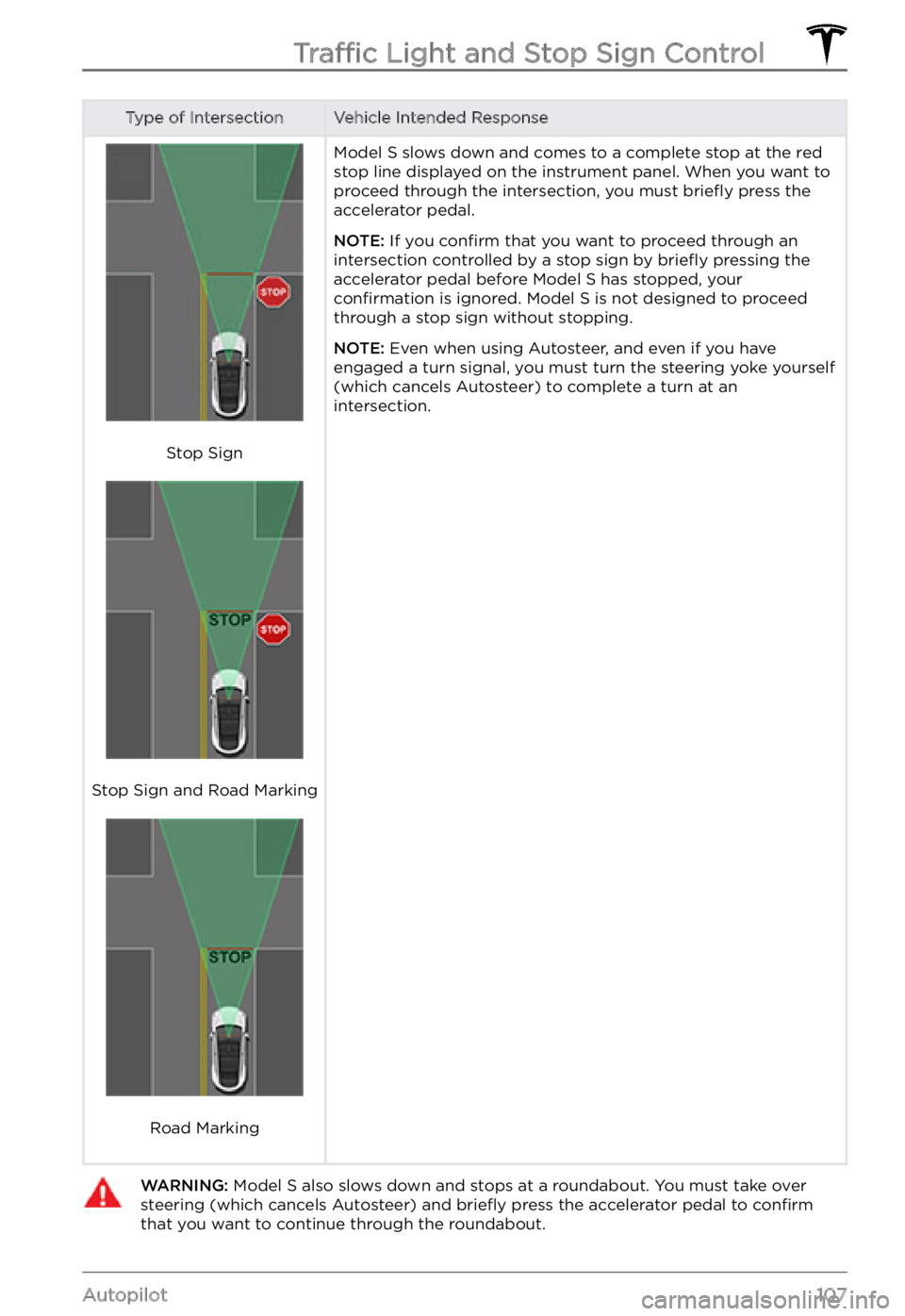
Type of IntersectionVehicle Intended Response
Stop Sign
Stop Sign and Road Marking
Road Marking
Model S slows down and comes to a complete stop at the red
stop line displayed on the instrument panel. When you want to
proceed through the intersection, you must briefly press the
accelerator pedal.
NOTE: If you confirm that you want to proceed through an
intersection controlled by a stop sign by briefly pressing the
accelerator pedal before Model S has stopped, your confirmation is ignored. Model S is not designed to proceed
through a stop sign without stopping.
NOTE: Even when using Autosteer, and even if you have
engaged a turn signal, you must turn the steering yoke yourself
(which cancels Autosteer) to complete a turn at an
intersection.
WARNING: Model S also slows down and stops at a roundabout. You must take over steering (which cancels Autosteer) and briefly press the accelerator pedal to confirm that you want to continue through the roundabout.Traffic Light and Stop Sign Control
107Autopilot
Page 112 of 281
WARNING: When Autopark is active, monitor the touchscreen and instrument panel to ensure that you are aware of the instructions that Autopark is providing.
To Pause Parking
To pause Autopark, press the brake pedal
once. Model S stops and remains stopped
until you touch Resume on the touchscreen.
To Cancel Parking
Autopark cancels the parking sequence when
you manually move the steering yoke, change
gears, or touch Cancel on the touchscreen.
Autopark also cancels parking when:
Page 113 of 281
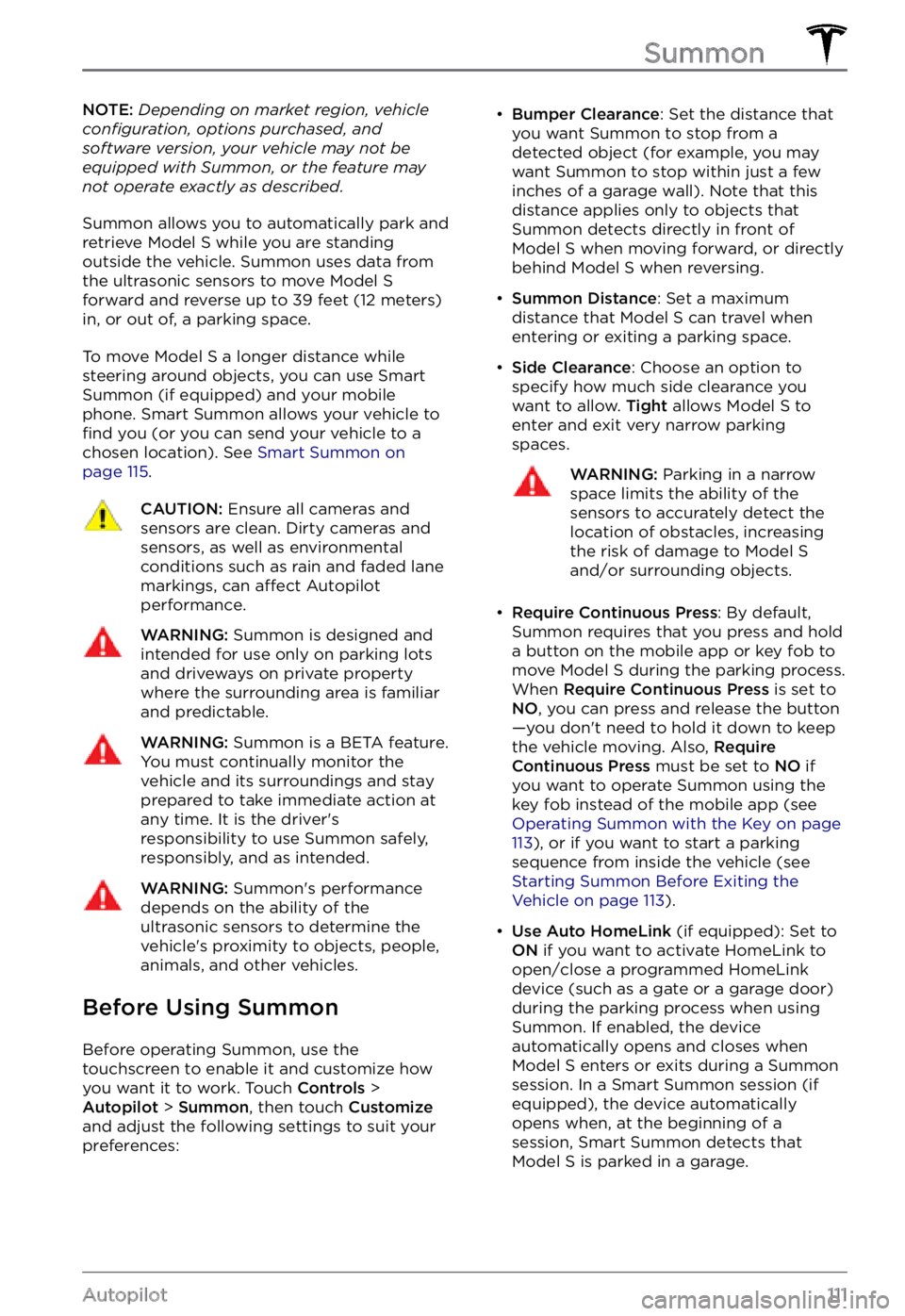
NOTE: Depending on market region, vehicle configuration, options purchased, and software version, your vehicle may not be equipped with Summon, or the feature may not operate exactly as described.
Summon allows you to automatically park and
retrieve Model S while you are standing
outside the vehicle. Summon uses data from
the ultrasonic sensors to move
Model S forward and reverse up to 39 feet (12 meters) in, or out of, a parking space.
To move Model S a longer distance while
steering around objects, you can use Smart
Summon
(if equipped) and your mobile
phone. Smart Summon allows your vehicle to
find you (or you can send your vehicle to a
chosen location). See Smart Summon on page 115.
CAUTION: Ensure all cameras and sensors are clean. Dirty cameras and sensors, as well as environmental conditions such as rain and faded lane markings, can affect Autopilot performance.
WARNING: Summon is designed and intended for use only on parking lots and driveways on private property where the surrounding area is familiar and predictable.
WARNING: Summon is a BETA feature. You must continually monitor the vehicle and its surroundings and stay prepared to take immediate action at any time. It is the driver
Page 122 of 281
NOTE: Lane Departure Avoidance does not
warn you of lane departures, or provide steering interventions, if the associated turn signal is on, which indicates an intentional
lane change.WARNING: Lane Departure Avoidance is intended to help keep you safe, but it does not work in every situation and does not replace the need to remain attentive and in control.
WARNING: Keep your hands on the steering yoke and drive attentively at all times.
WARNING: Steering interventions are minimal and are not designed to move Model S out of its driving lane. Do not rely on steering interventions to avoid side collisions.
Emergency Lane Departure
Avoidance
Emergency Lane Departure Avoidance automatically applies steering to avoid a potential collision in situations where:
Page 130 of 281
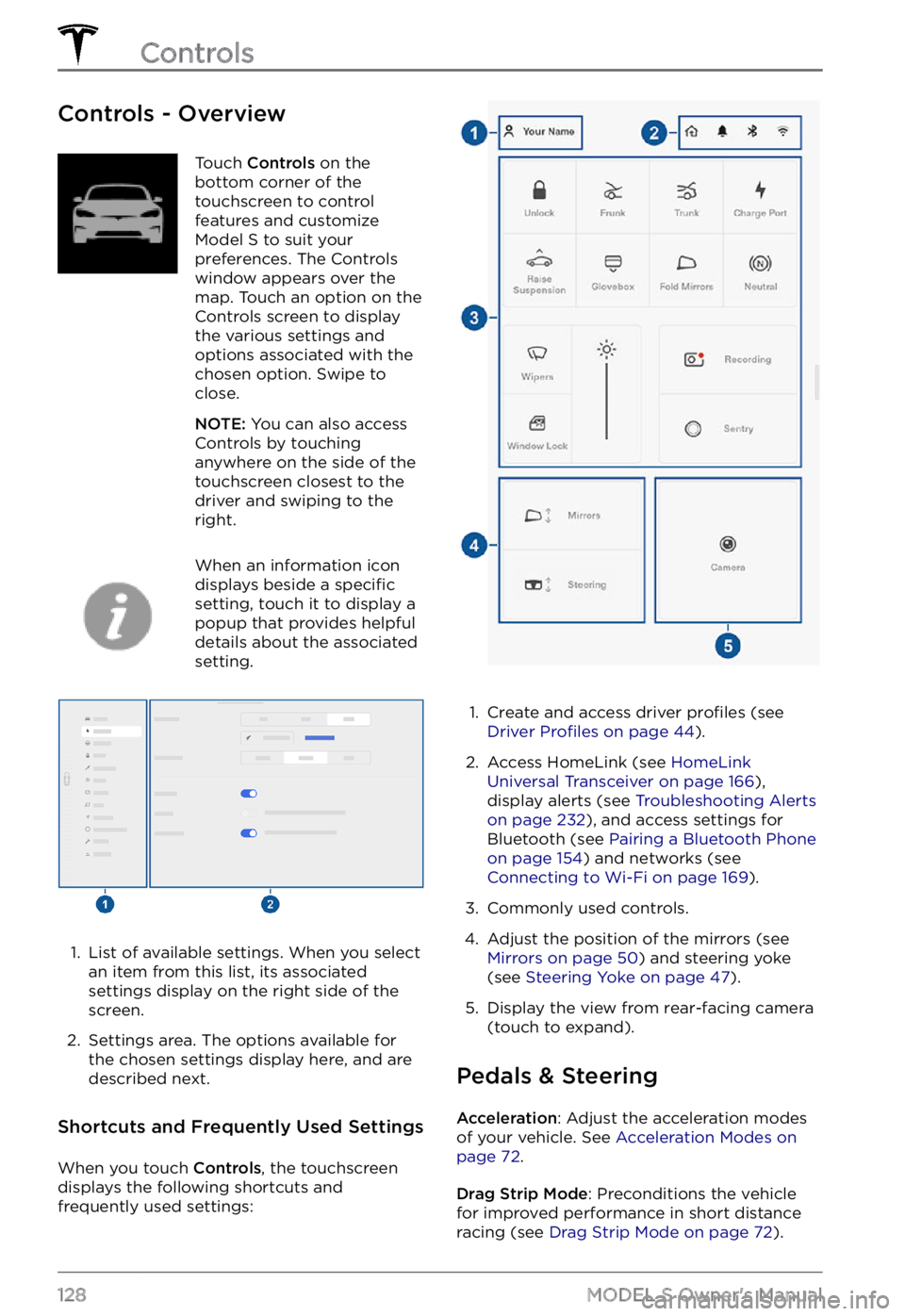
Controls - OverviewTouch Controls on the
bottom corner of the
touchscreen to control
features and customize
Model S to suit your
preferences. The Controls
window appears over the
map. Touch an option on the
Controls screen to display
the various settings and
options associated with the
chosen option. Swipe to
close.
NOTE: You can also access
Controls by touching
anywhere on the side of the
touchscreen closest to the
driver and swiping to the
right.
When an information icon
displays beside a specific
setting, touch it to display a
popup that provides helpful
details about the associated
setting.
1.
List of available settings. When you select
an item from this list, its associated settings display on the right side of the
screen.
2.
Settings area. The options available for
the chosen settings display here, and are
described next.
Shortcuts and Frequently Used Settings
When you touch Controls, the touchscreen
displays the following shortcuts and
frequently used settings:
1.
Create and access driver profiles (see Driver Profiles on page 44).
2.
Access HomeLink (see HomeLink Universal Transceiver on page 166),
display alerts (see Troubleshooting Alerts on page 232), and access settings for
Bluetooth (see Pairing a Bluetooth Phone on page 154) and networks (see Connecting to Wi-Fi on page 169).
3.
Commonly used controls.
4.
Adjust the position of the mirrors (see Mirrors on page 50) and steering yoke
(see Steering Yoke on page 47).
5.
Display the view from rear-facing camera
(touch to expand).
Pedals & Steering
Acceleration: Adjust the acceleration modes
of your vehicle. See Acceleration Modes on page 72.
Drag Strip Mode: Preconditions the vehicle
for improved performance in short distance racing (see
Drag Strip Mode on page 72).
Controls
128MODEL S Owner